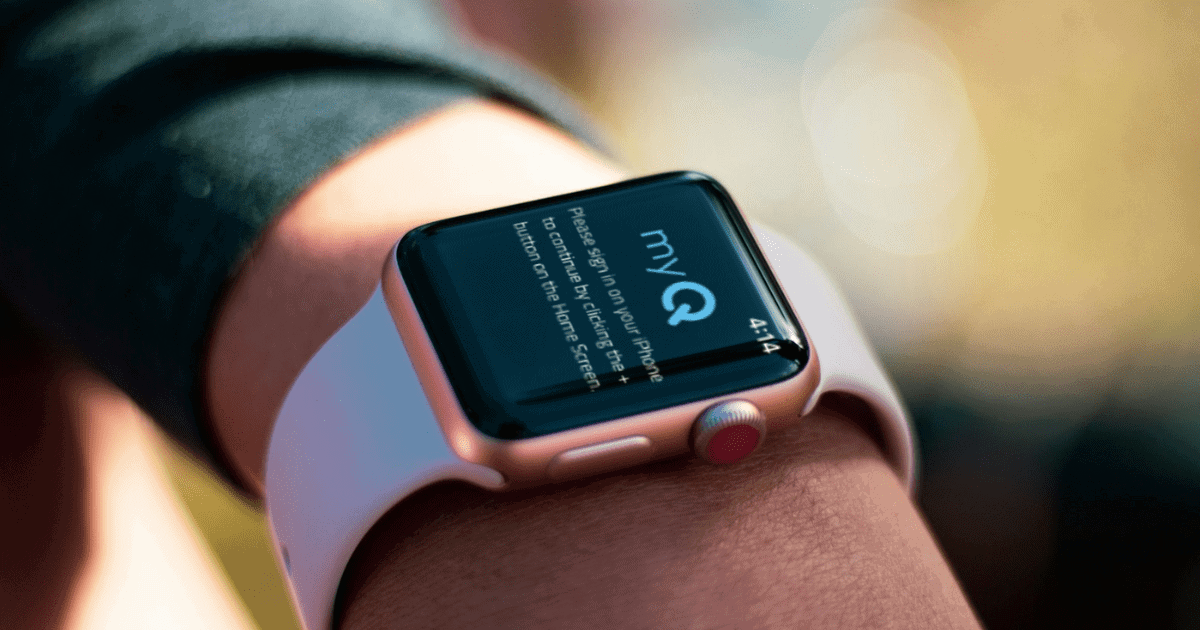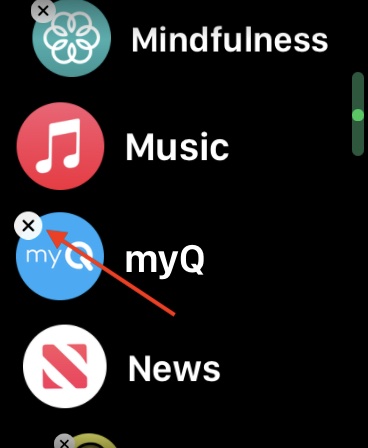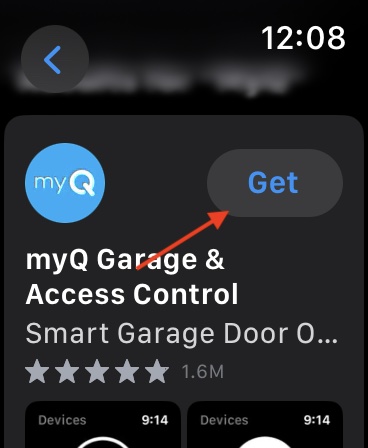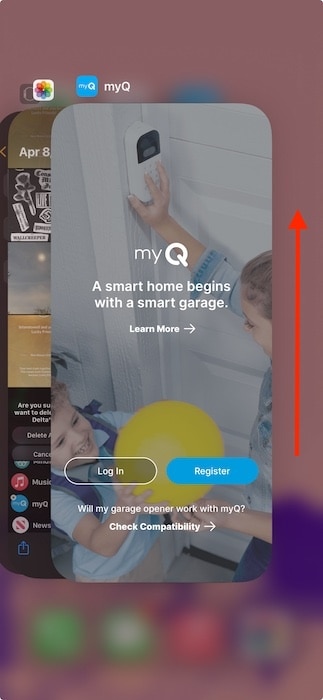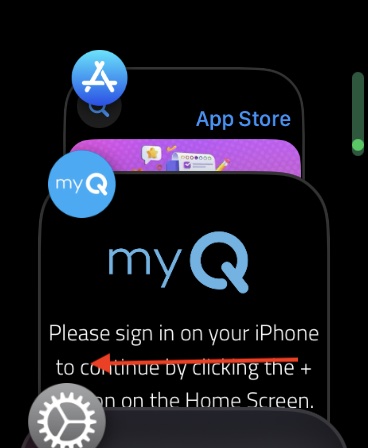MyQ users getting “Cannot connect to server” in watchOS 10.4 might think that the usual suspects may be at play for the error, but the answer is quite surprising. My friend recently tried some basic solutions to fix this server connection issue: disabling and enabling Airplane Mode, resetting Wi-Fi networks, etc. While none of these worked, I did find something more viable. Let’s take a look at how to fix this useful garage access app.
How to Fix myQ ‘Cannot Connect to Server’ in watchOS 10.4
Users online are experiencing an issue where after making the update to watchOS 10.4, their Apple Watch will continue to display “Cannot connect to server” whenever the user tries to use or activate the myQ app. Fortunately, the company behind the app has released an update that addresses this issue. Simply update the iPhone App within the App Store.
Should updating the app not work, try the solution below:
Time needed: 6 minutes
- First, delete the myQ app from your Apple Watch. Navigate to the App List and long-press the myQ app. Then, tap the X that appears. Select Delete App.
- Now, install the myQ app directly from the Apple Watch App Store.
- Close the myQ app on your iPhone. Swipe up from the bottom of the iPhone screen to engage the app carousel, and then swipe up on the myQ app.
- Close the myQ app on your Apple Watch. Double tap the Digital Crown then swipe left on the myQ app. Click the X to kill the app.
- Open the myQ app on your Apple Watch. It will likely get a “Cannot connect error”.
- Finally, open the myQ app on your iPhone to connect the Watch to the app. You may be asked to give the app Bluetooth permissions. Say yes.
In most cases, updating the myQ app should resolve the issue, but knowing what to do in case the update doesn’t work can also be incredibly useful. If neither of these work, contacting Apple Support may be the next move.
You may also want to know how to fix the potential battery drain issue in watchOS 10.4.