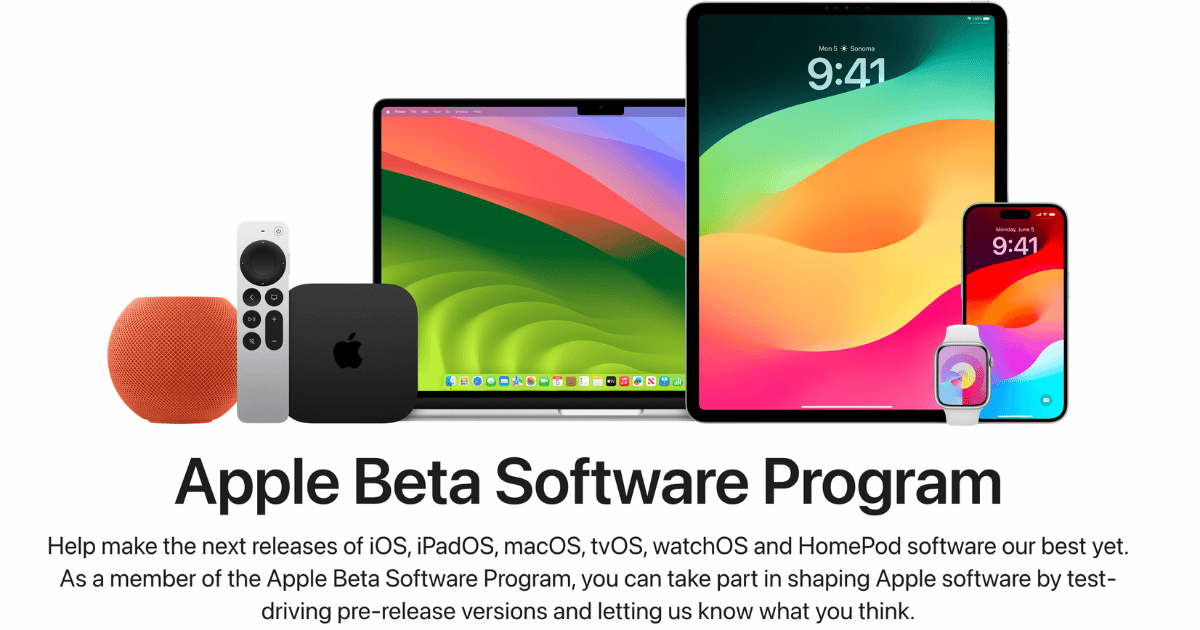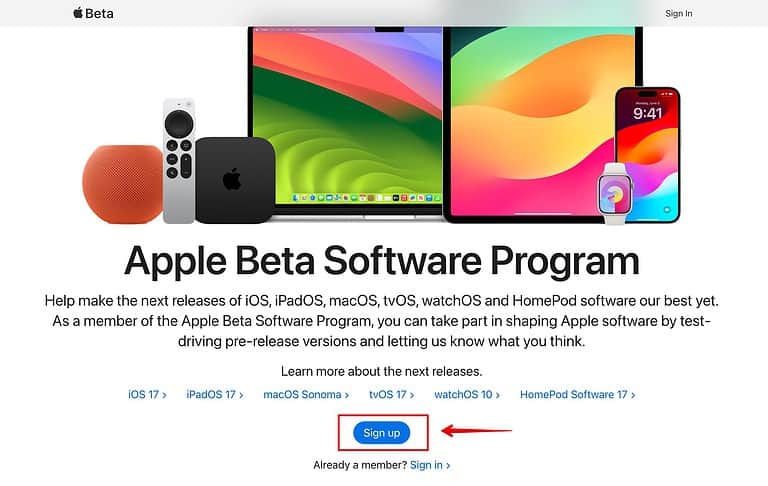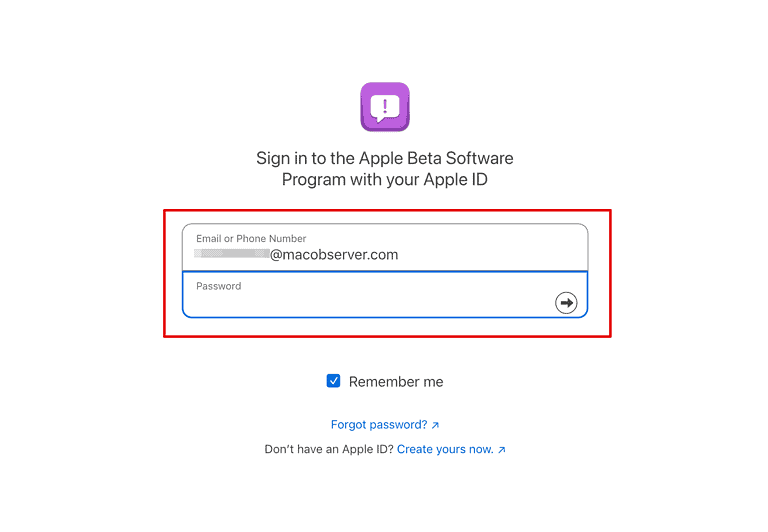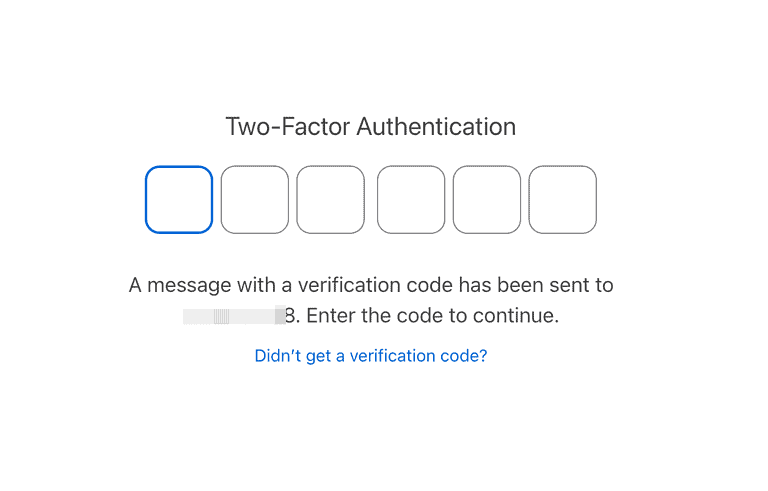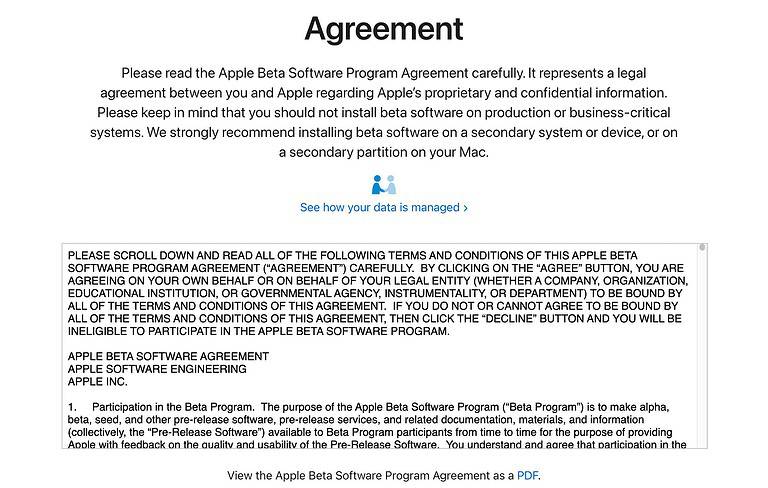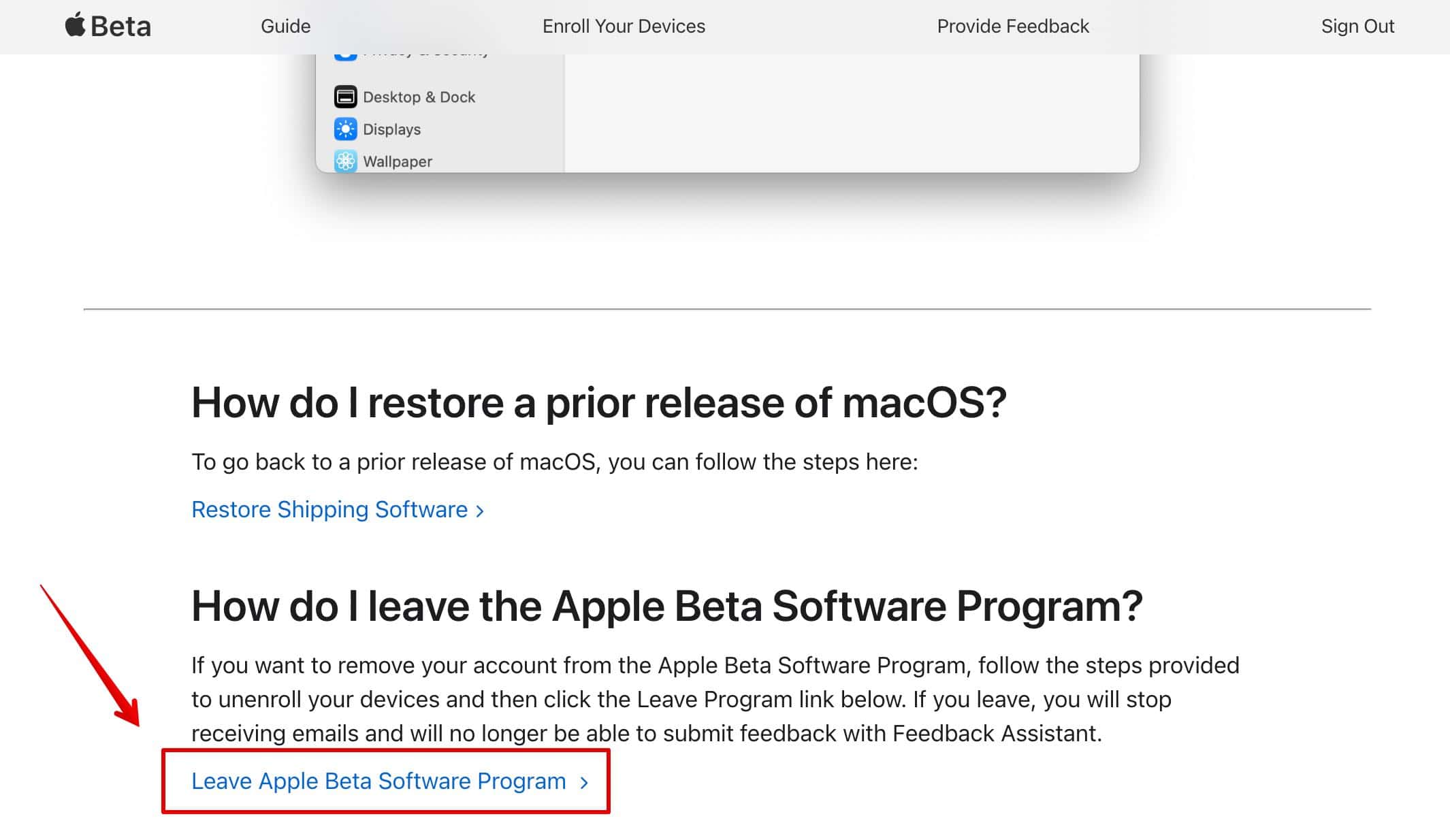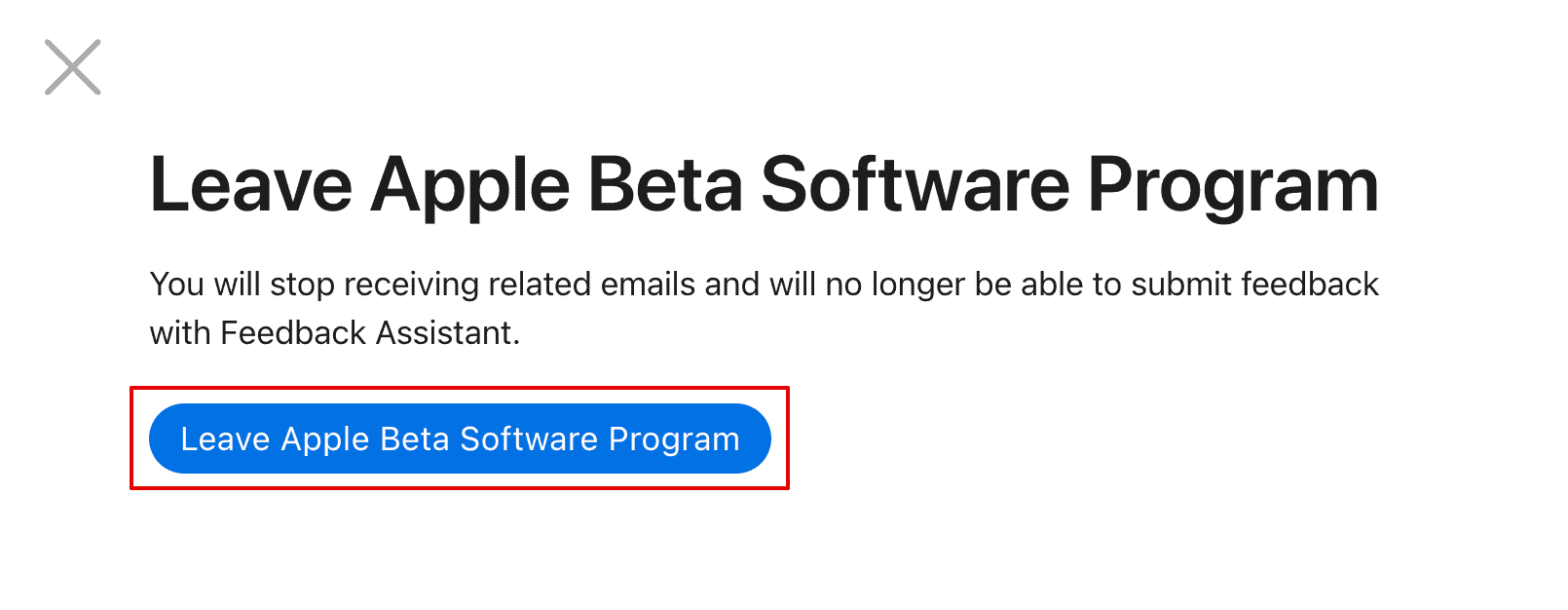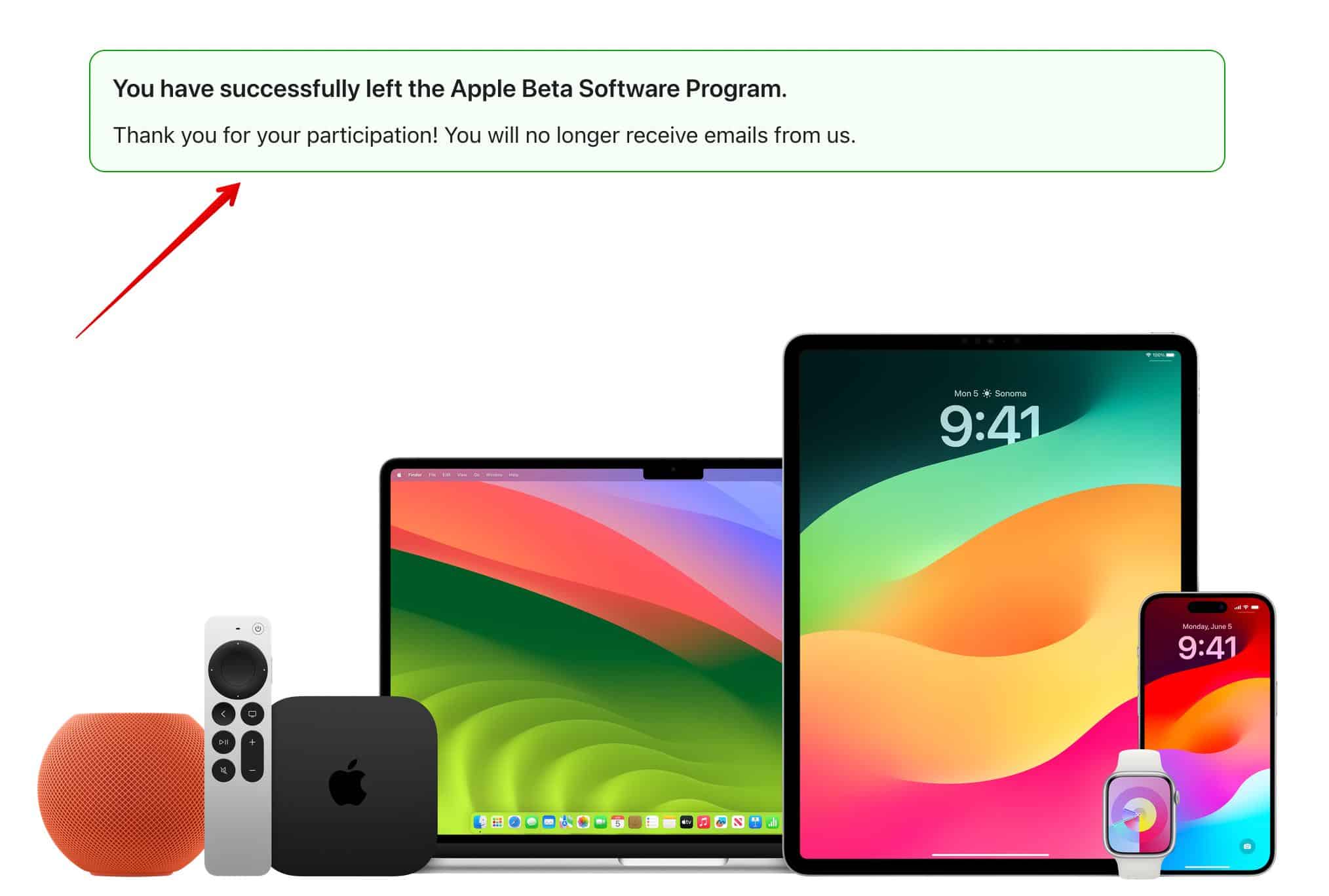If you are looking to install the different beta versions of iOS, iPadOS, macOS, tvOS, watchOS, and HomePod software, you must enroll in the Apple Beta Software Program. You can test out pre-release software on your devices and report to Apple for any feedback. Here’s a quick guide on how to sign up or leave the program.
How To Register in the Apple Beta Software Program
Beta versions are generally unstable and released with a lot of bugs. As best practice, I highly recommend creating iCloud backups of your files or using secondary devices for beta updates.
Time needed: 5 minutes
Here are the steps you can follow.
- Visit the official website of the Apple Beta Software Program.
- Click Sign Up.
- Enter your Apple ID and password.
- Next, a two-factor authentication code will be sent to your phone number for verification.
- On the next screen, click Agree to continue with the registration process.
- You are now registered with the Beta Software Program.
To install beta iOS and iPadOS versions, visit Settings > General > Software Update > Beta Updates on your devices and install it. You can also install beta tvOS and beta visionOS versions if you have the corresponding devices.
How To Leave the Apple Beta Software Program
If you’re no longer looking to install beta Apple OS updates, you can choose to unenroll your devices. Simply open the Software Update section on your devices and turn off Beta Updates. Likewise, you can directly remove your account from the Apple Beta Software Program—follow the steps below:
- Visit the official website to unenroll from the Beta Software Program and sign in to your Apple ID account.
- Now, scroll down and click Leave Apple Beta Software Program.
- Again, select the Leave Apple Beta Software Program in the blue box.
- You’ll get a message saying “You have successfully left the Apple Beta Software Program.” on the next screen.
If you have doubts about signing up for the Apple Beta Software program, I suggest creating a unique Apple ID for testing beta OS updates.