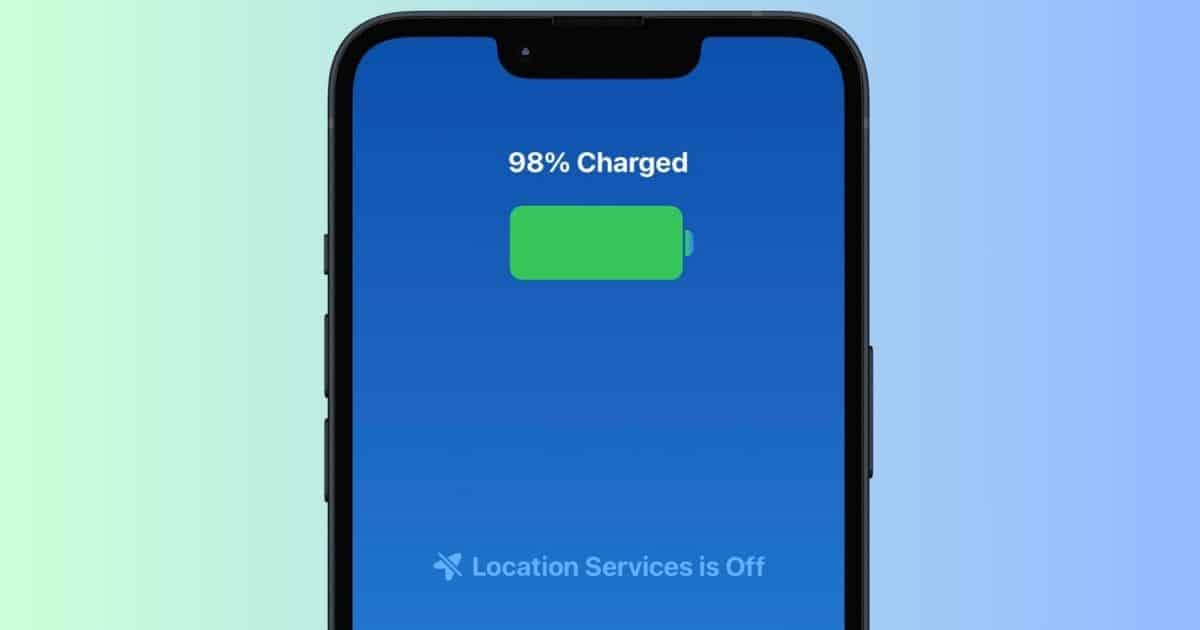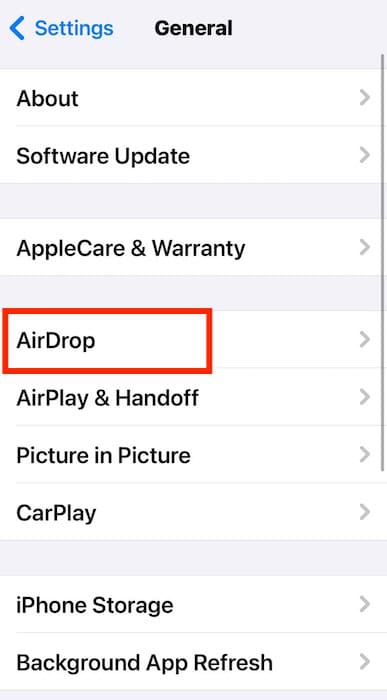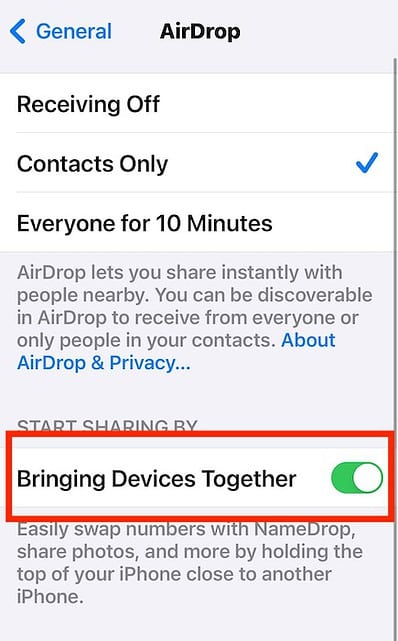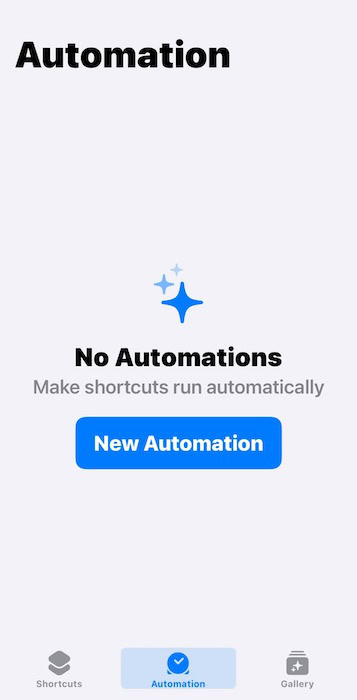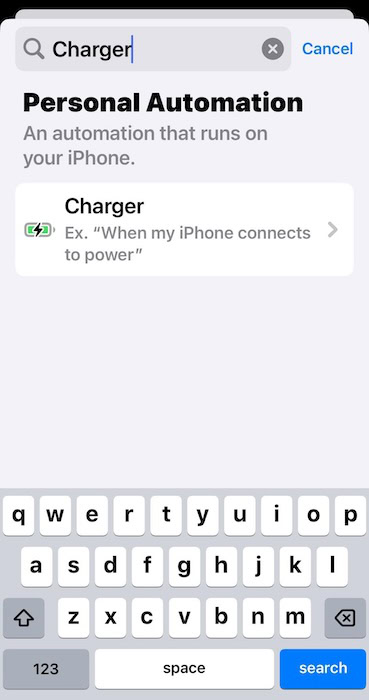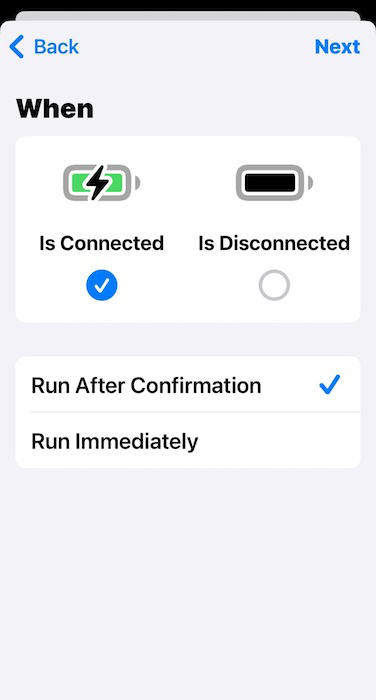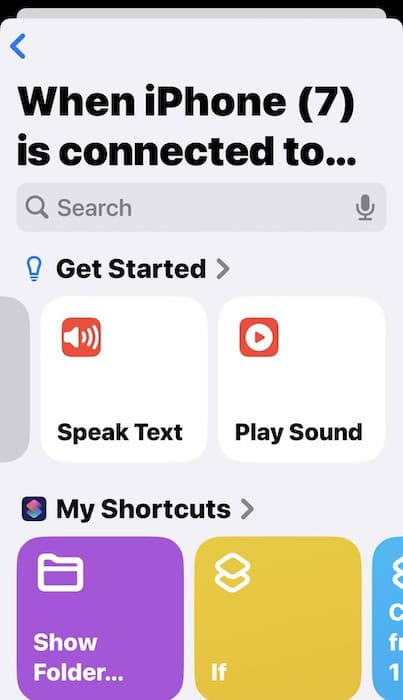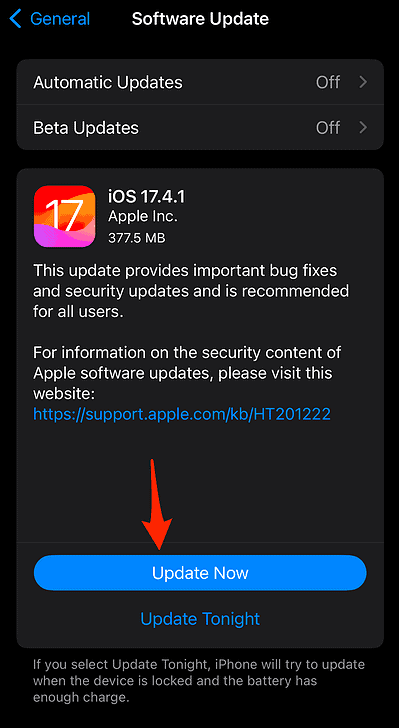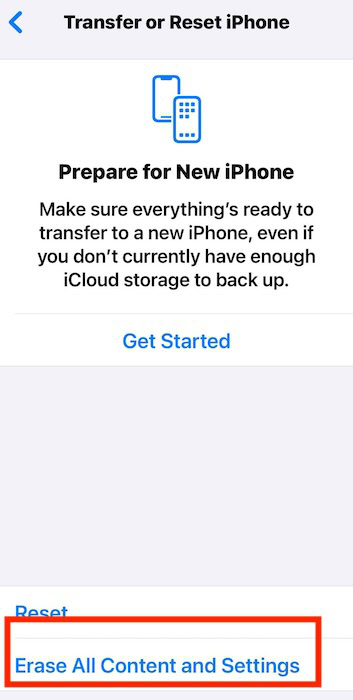I get how annoying it is to hear your iPhone 15 Pro make a repeated beeping and buzzing noise while charging. Being unable to use the basic functions of a new, expensive smartphone seems quite unfair. That said, you don’t necessarily have to send your device for hardware repairs. Several software issues and bugs can cause charging issues—I’ll walk you through the most effective troubleshooting steps.
Why Does My iPhone Make a Weird Sound When Charging?
When charging, your iPhone will beep (Silent mode off) or vibrate (Silent mode on) once to let you know it recognizes your cable. Continuous beeping and buzzing, however, imply a connection issue. The most common causes include a damaged cable/power adapter, dirty charging port, or flimsy power source, although software bugs could also be the culprit.
How To Fix an iPhone That Keeps Beeping While Charging
1. Configure Your AirDrop Settings
Time needed: 3 minutes
If the incessant ringing on your iPhone 15 Pro comes with random Dynamic Island emojis, AirDrop might be the problem, not your charger. It’s likely trying to connect with nearby devices. Here’s what to do:
- Go to Settings > General.
- Open AirDrop.
- Under the Start Sharing By section, toggle off the button for Bringing Devices Together.
2. Check Your Power Adapter and Charging Cable
Check your charging cable and power adapter for visible damages. The most common cable defects are fraying (exposed internal wiring), excessive bending, connector damage, and torn insulation. Meanwhile, typical power adapter problems include cracked enclosures, bent prongs, and burn marks.
 NOTE
NOTE
3. Change Your iPhone’s Charging Sound
Set a new charging sound for your iPhone. It could clear minor issues and glitches with your default tone.
- Launch Shortcuts—it’s a built-in app, although you can download it on the App Store if you don’t see it.
- Tap Automation > New Automation or the plus symbol (+) at the top-right corner of the screen.
- Input Charger into the search field and open the result.
- Tick Is Connected and tap Next.
- Select Speak Text to make your iPhone say something when it’s plugged in, but if you want to play a song from your Apple Music playlist, select Play Sound.
- Set your preferred tone and then tap Done.
 NOTE
NOTE
4. Install the Latest iOS Version
Compatibility issues between your iPhone 15 Pro and its iOS can impede efficient charging. It’s best to download the latest iOS update available when troubleshooting.
- Go to Settings > General > Software Update.
- Select Install or Update Now if a new version is available.
5. Factory Reset Your iPhone
You can consider performing a factory reset as a last-ditch resort. It should revert whatever hidden function or app is stopping your device from forming a secure, stable charging connection. Just note that it’ll also wipe all your files and settings configurations. You might lose them for good unless you make iCloud backups beforehand.
- Open Settings > General > Transfer or Reset iPhone.
- Tap Erase All Content and Settings.
Call Apple Support if charging issues persist. Technicians might need to check your device for underlying hardware damage. Apple’s Limited Warranty covers factory defects reported within one year from the date of purchase. But for older iPhone models, you’ll have to shoulder the repairs unless you initially got an AppleCare+ plan.