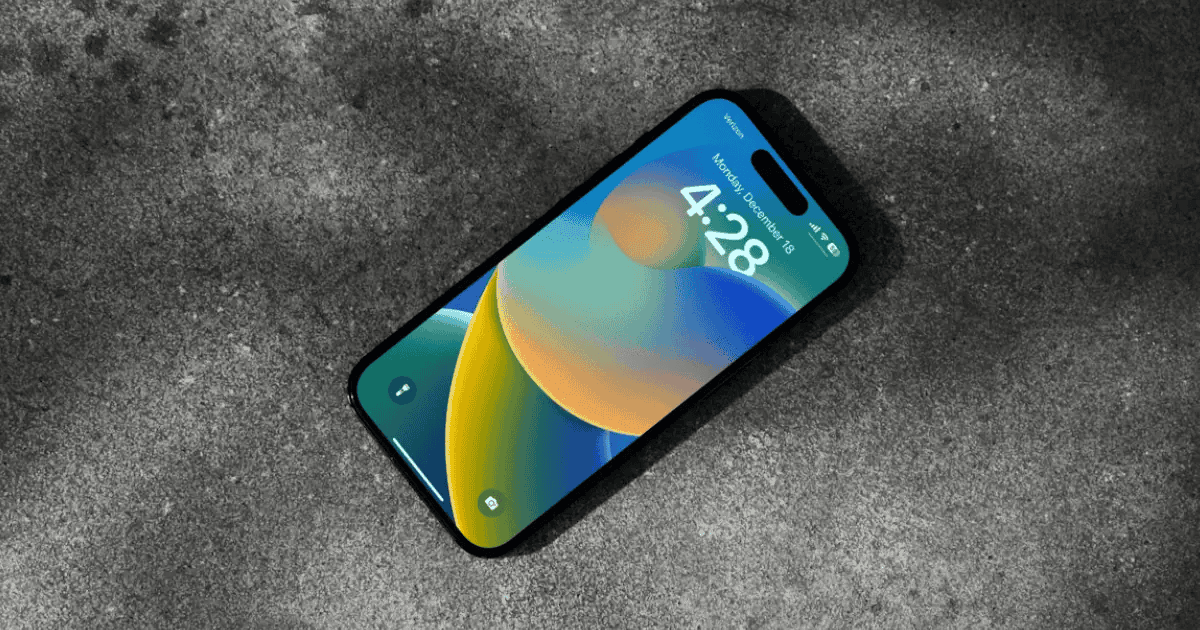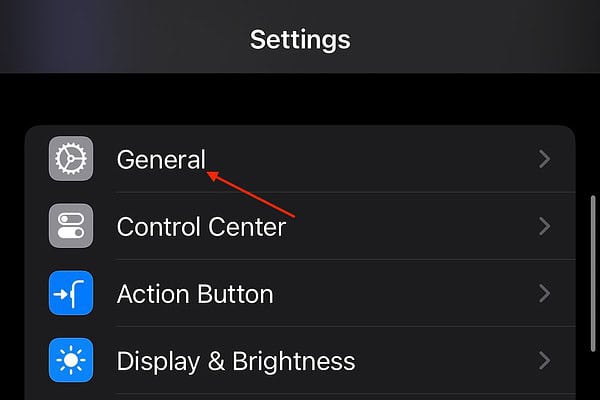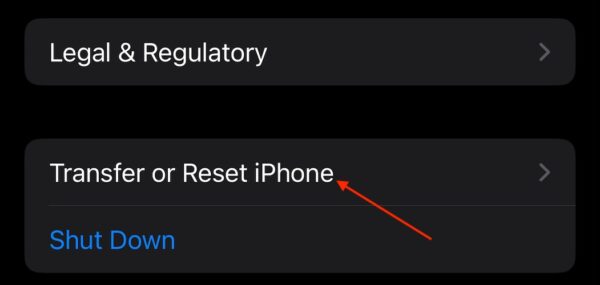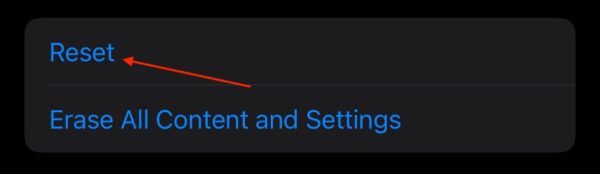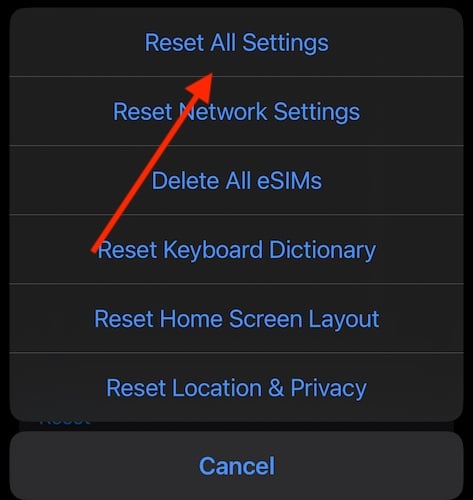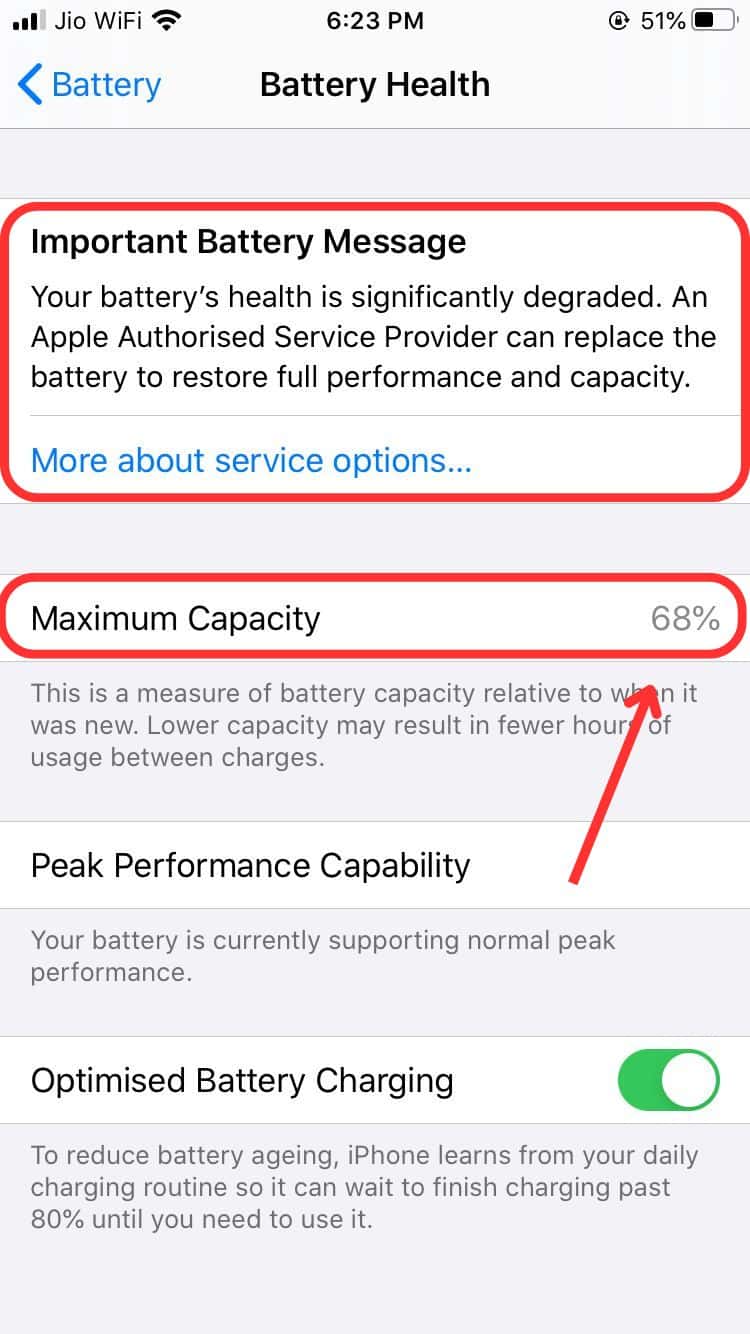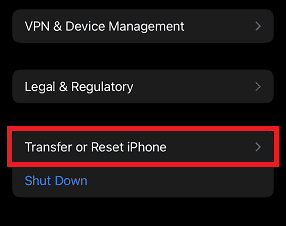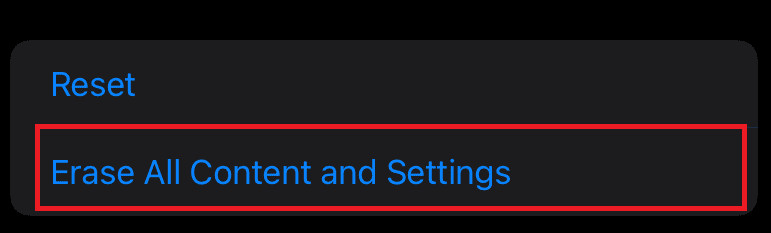After updating to iOS 17.7, my iPhone started randomly restarting. What was initially a mild annoyance quickly made my phone nearly unusable. Although unexpected and alarming, it’s worth noting that this iOS update had its fair share of issues, from wonky features to poor battery performance. There’s a good chance this is a software problem we can fix. Let’s try some troubleshooting steps before resorting to costly repairs.
How To Stop iOS 17.7 Reboot Loop
1. Force Restart iPhone
The easiest thing to try is a force restart. It’s a great way to clear up any minor bugs behind this problem, plus it doesn’t hurt your device.
- First, press and quickly release the Volume Up button.
- Then, press and quickly release the Volume Down button.
- Finally, press and hold the Side Button until the Apple logo appears on the screen.
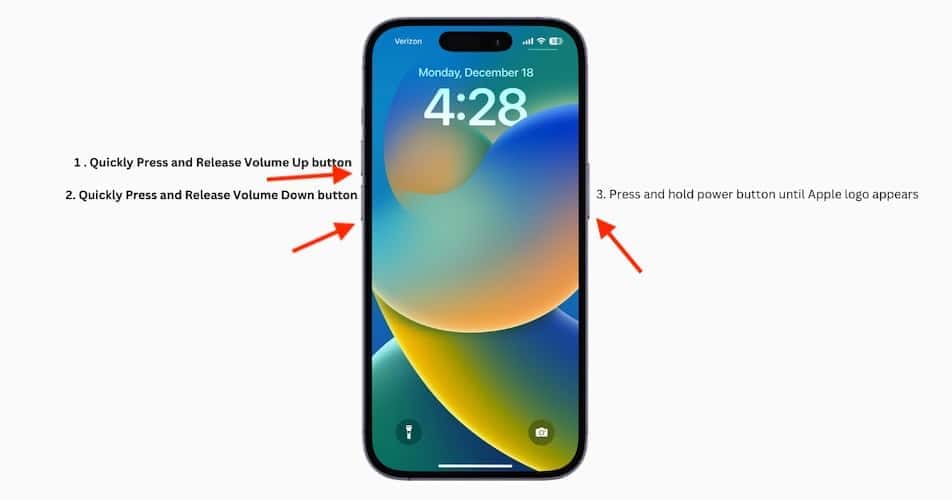
2. Reset All iPhone Settings
 NOTE
NOTE
Time needed: 5 minutes
Unfortunately, solutions are going to get a bit hairy from here on out. Since Apple isn’t declaring this an issue, you’ll have to get into the nitty-gritty should the random restarts persist. Here’s what to do:
- Go to Settings on your iPhone.
- Select General.
- Scroll down to the bottom and choose Transfer or Reset iPhone.
- Select Reset.
- Choose Reset All Settings and follow the instructions on-screen.
3. Check Battery Health
Once your battery health hits 80 percent, Apple generally recommends getting a replacement. The fees could range from $70 to $100 depending on your iPhone mode, although AppleCare+ members won’t have to pay for anything.
- Go to Settings and scroll down to Battery.
- Open Battery Health & Charging.
- Check the Maximum Capacity section—on older models, it might be labeled as Battery Health.
4. Install Available iOS Updates
If you’ve been putting up with your iPhone’s sporadic reboots for some time now, check for stable iOS updates. Apple might have already addressed this known issue in later iOS versions.
- Go to Settings > General.
- Open Software Update and tap Install Now if an update is available.
5. Factory Reset iPhone
 NOTE
NOTE
Do you see why I said joining the Developer Beta program may be a decent solution? This step is going to wipe your iPhone entirely and get you back to square one, so really consider your options before proceeding.
- Navigate to Settings > General > Transfer or Reset iPhone.
- Choose Erase All Content and Settings. Follow the on-screen instructions.
From here, you will have an iPhone so clean you’d think you just bought it. Hopefully one of the above solutions will solve your issue. Otherwise, you may want to consider speaking with Apple Support.