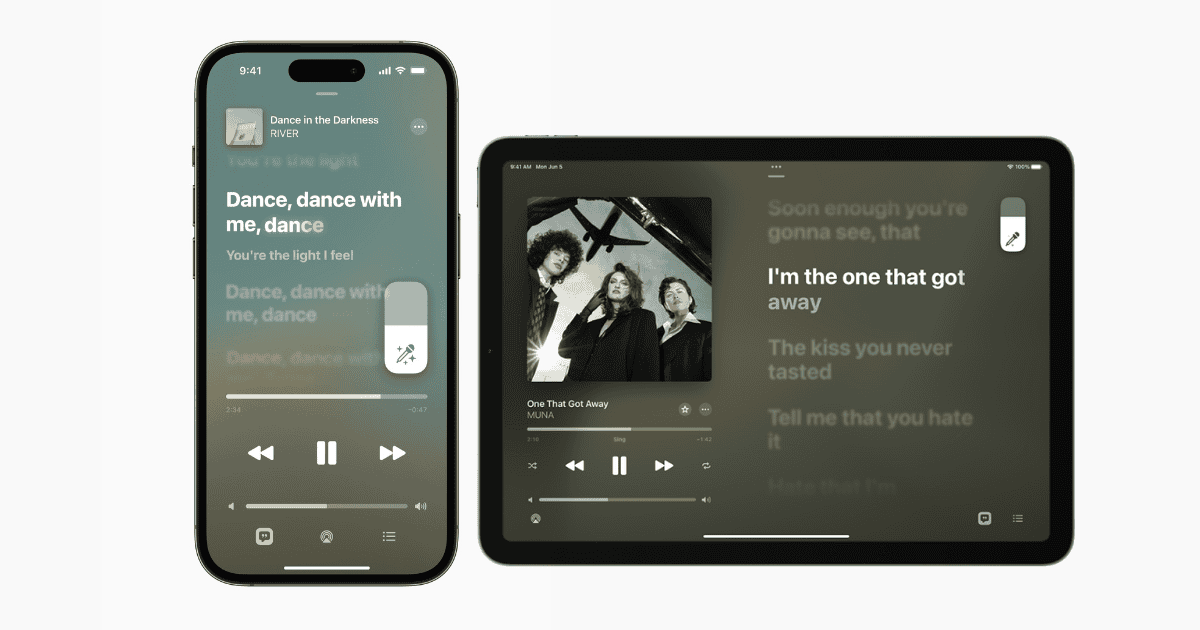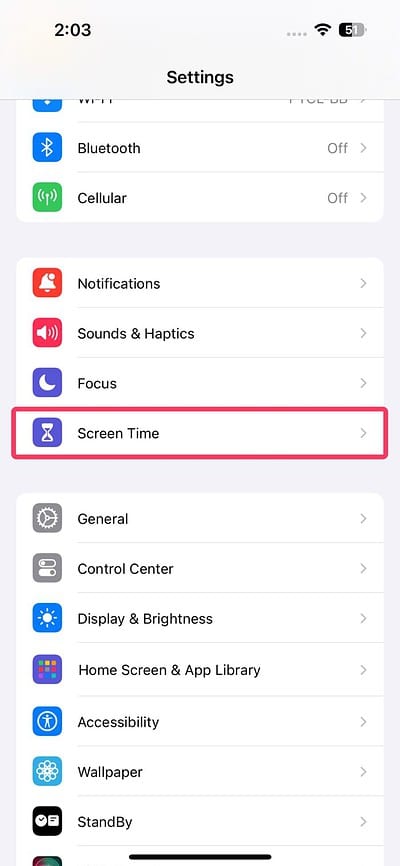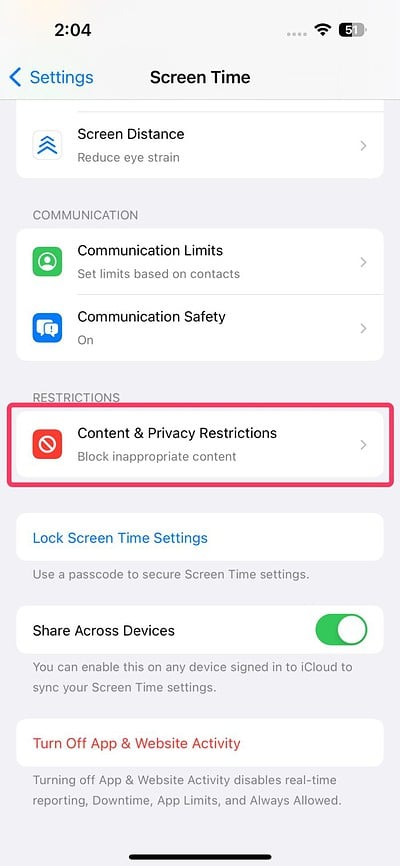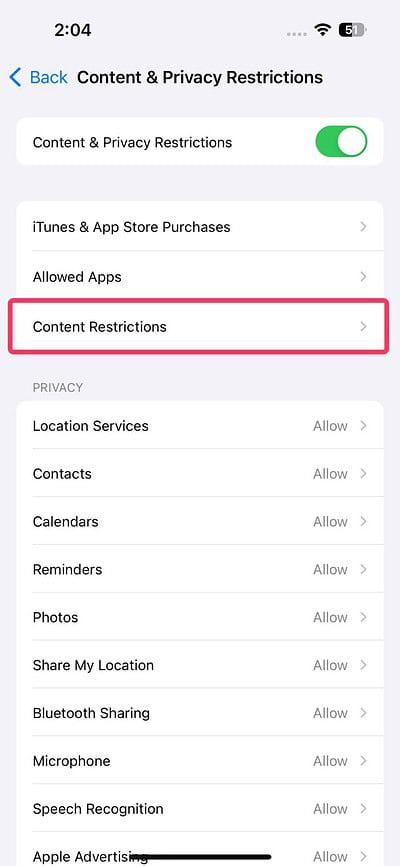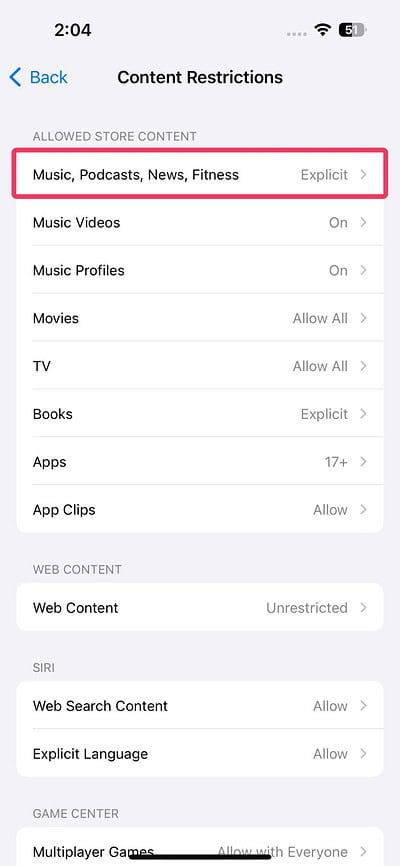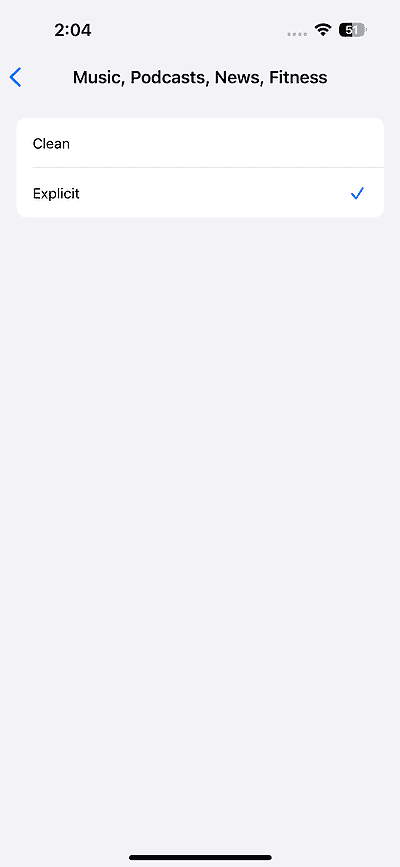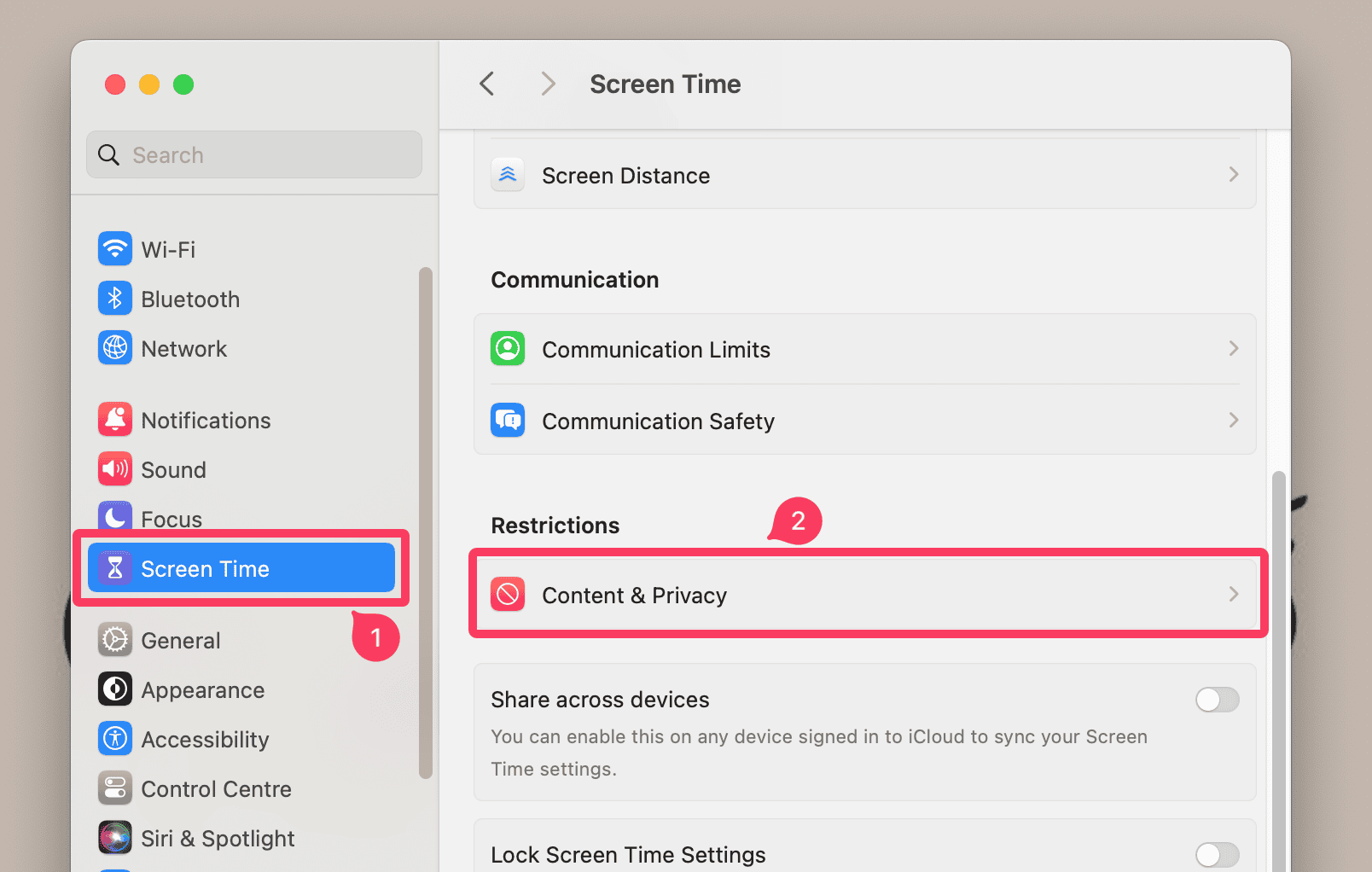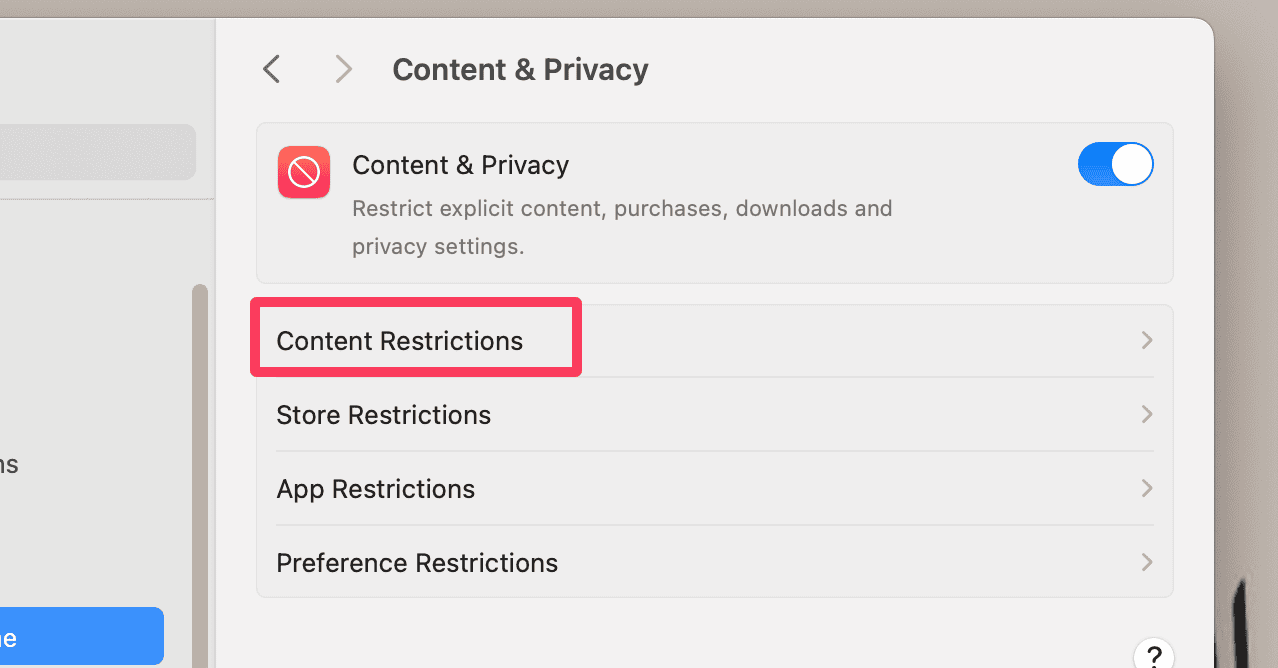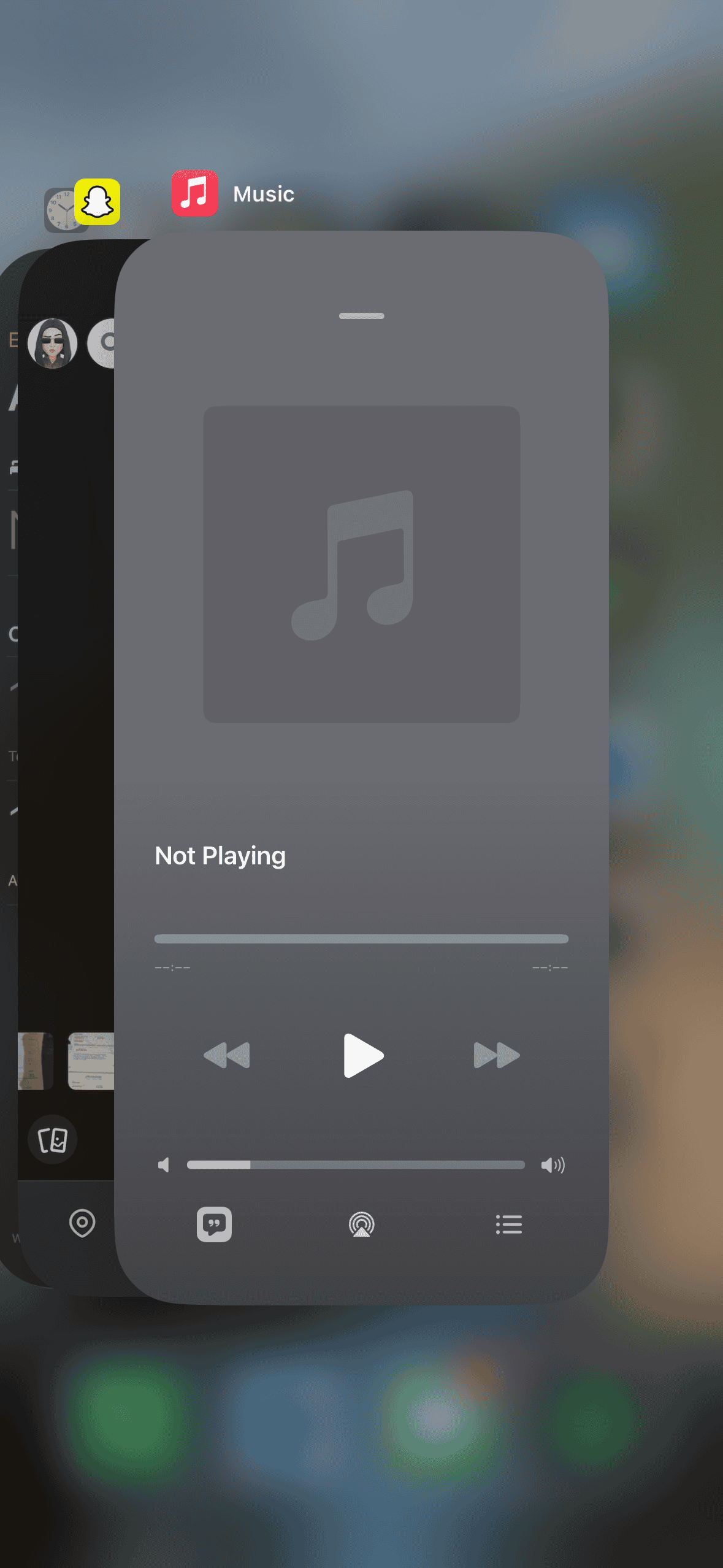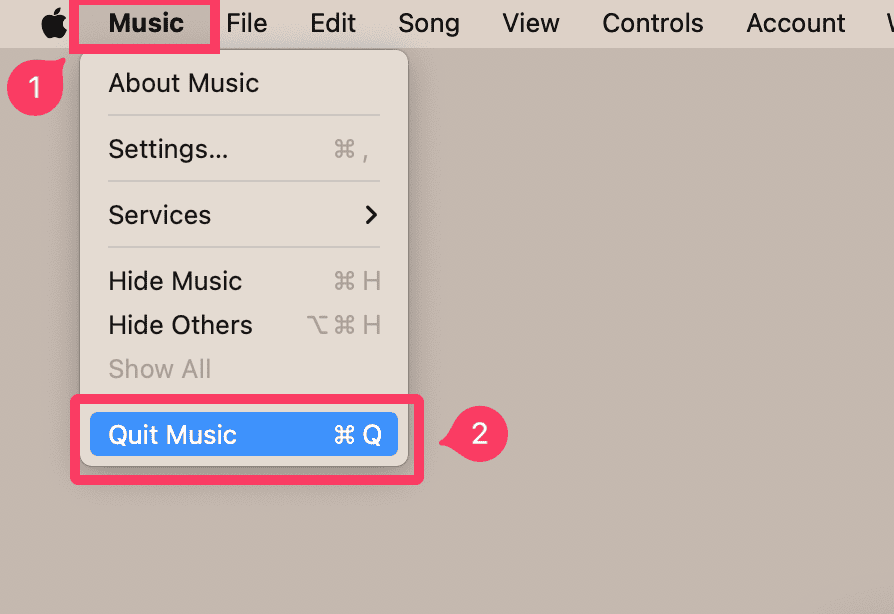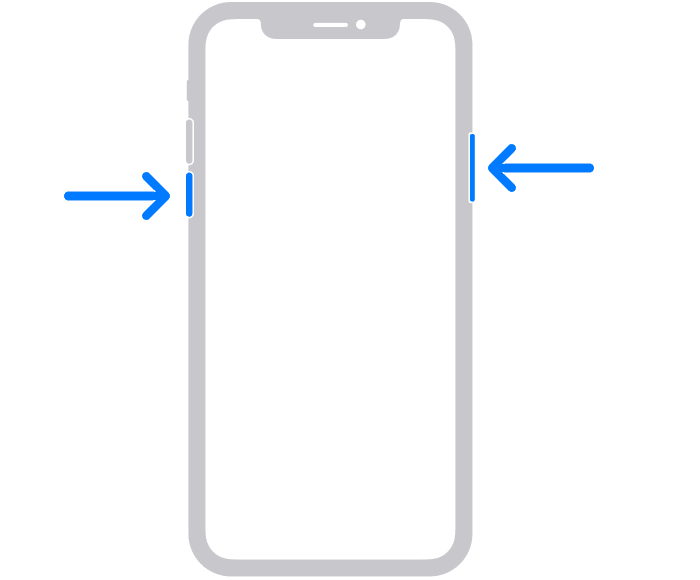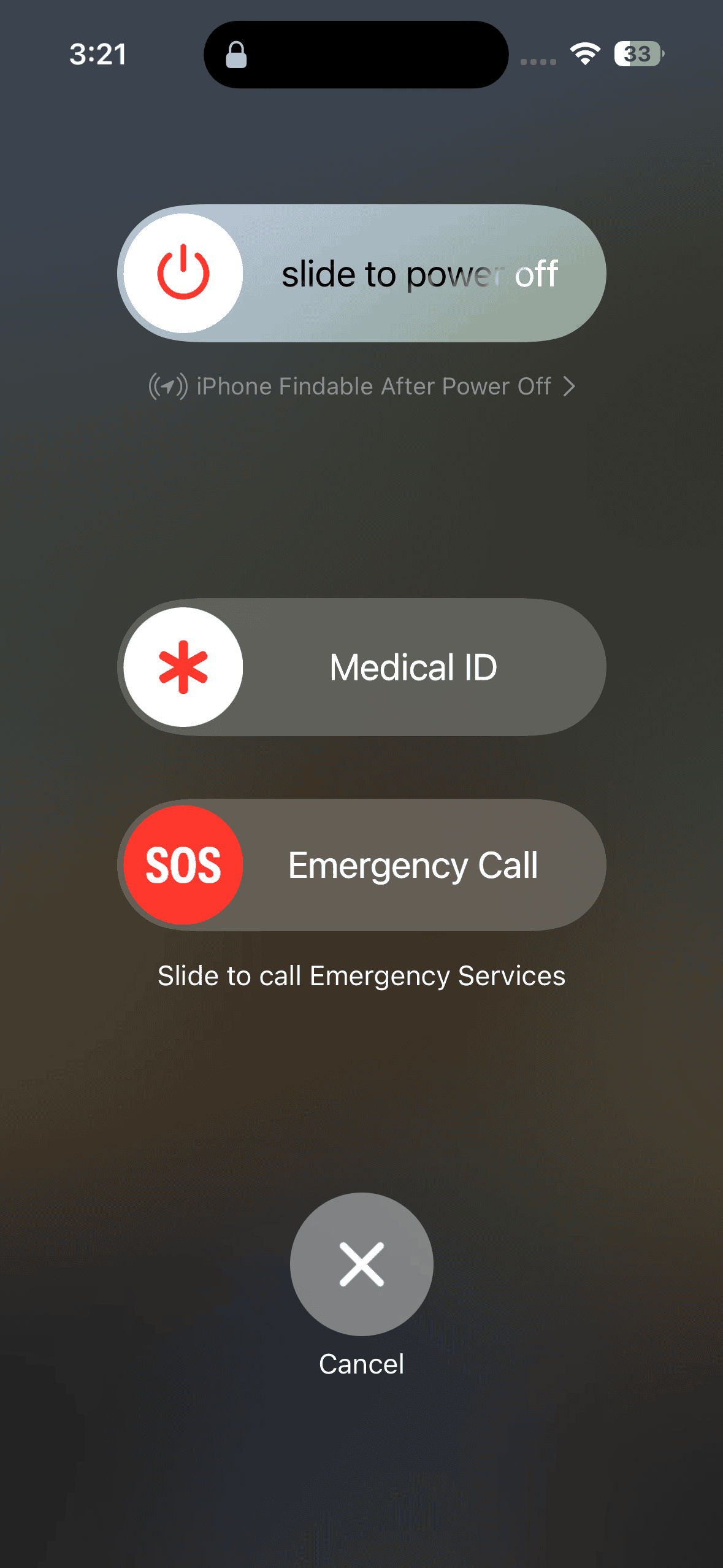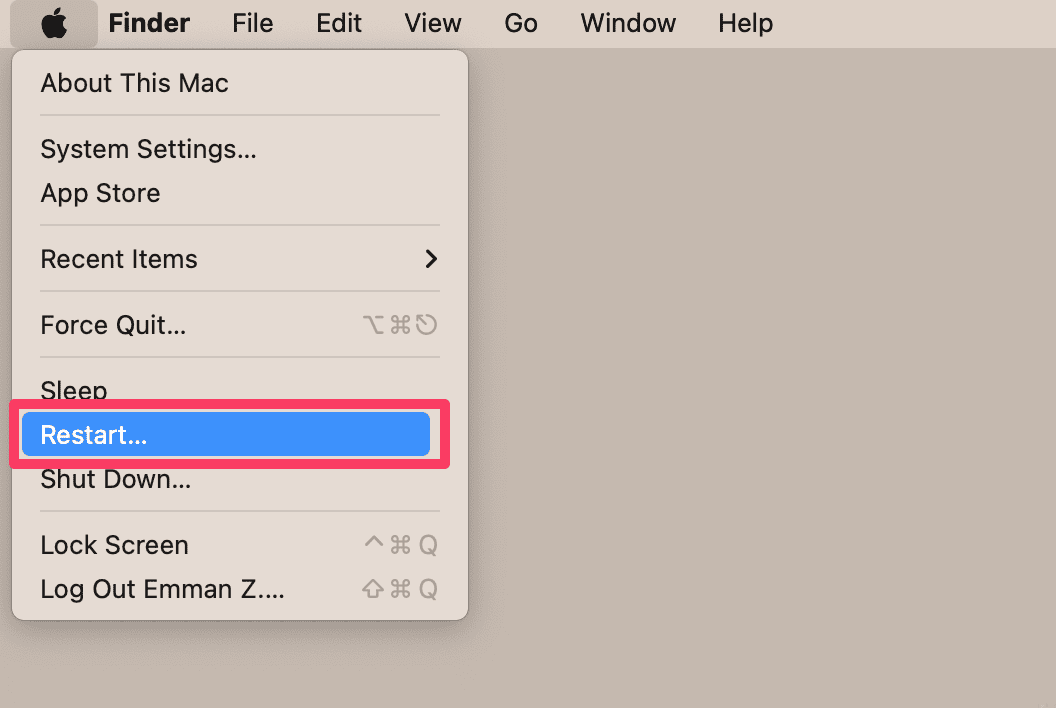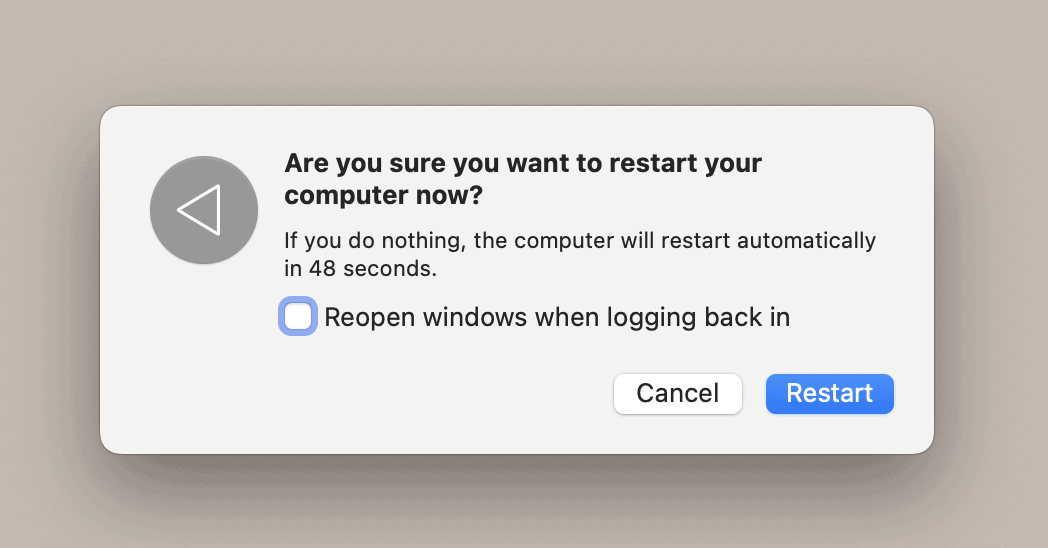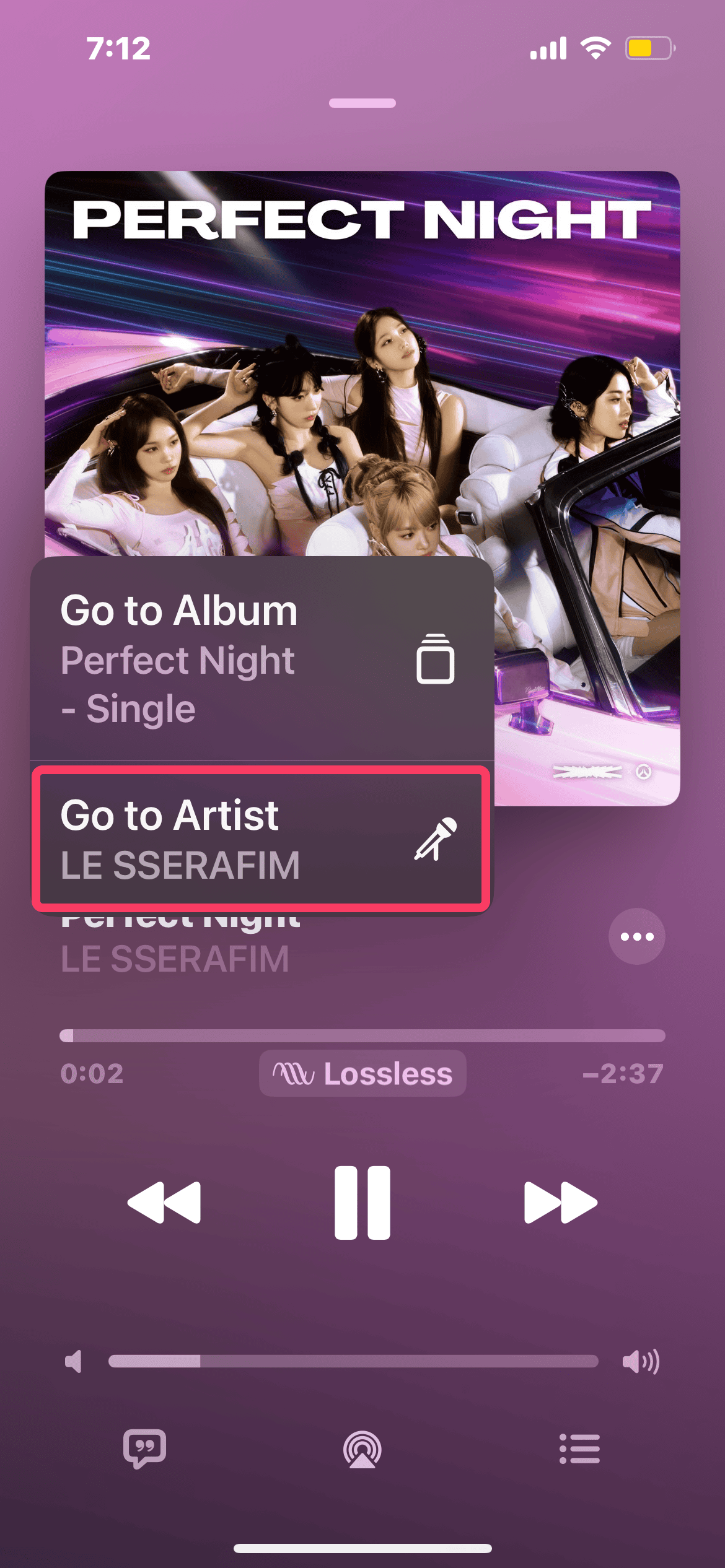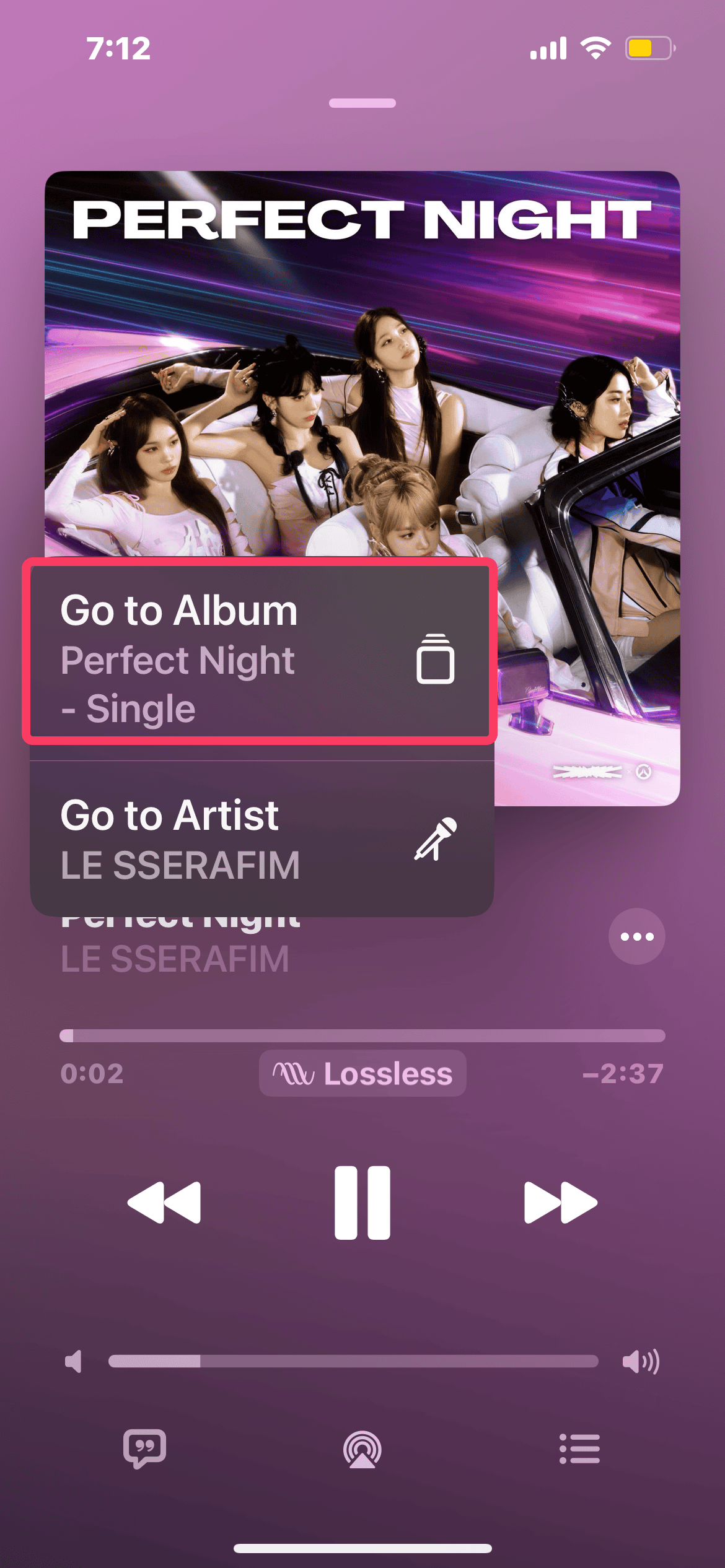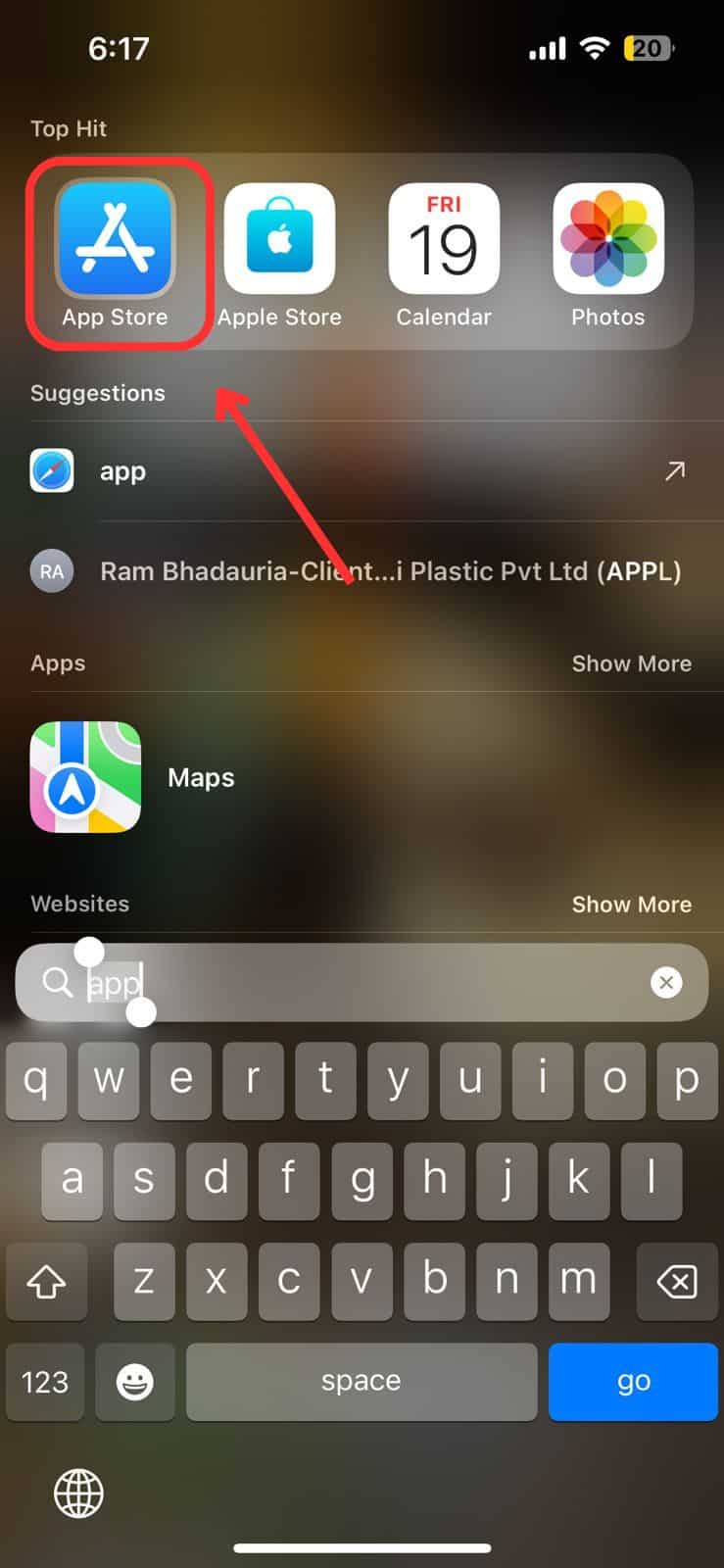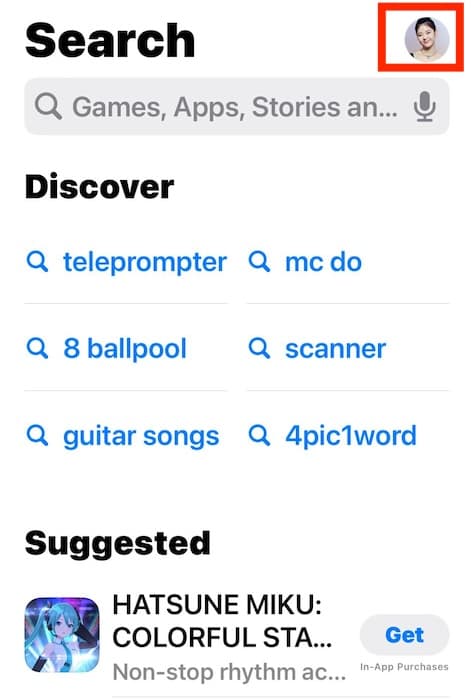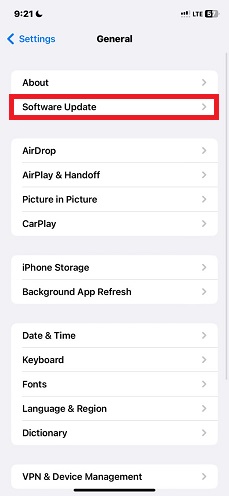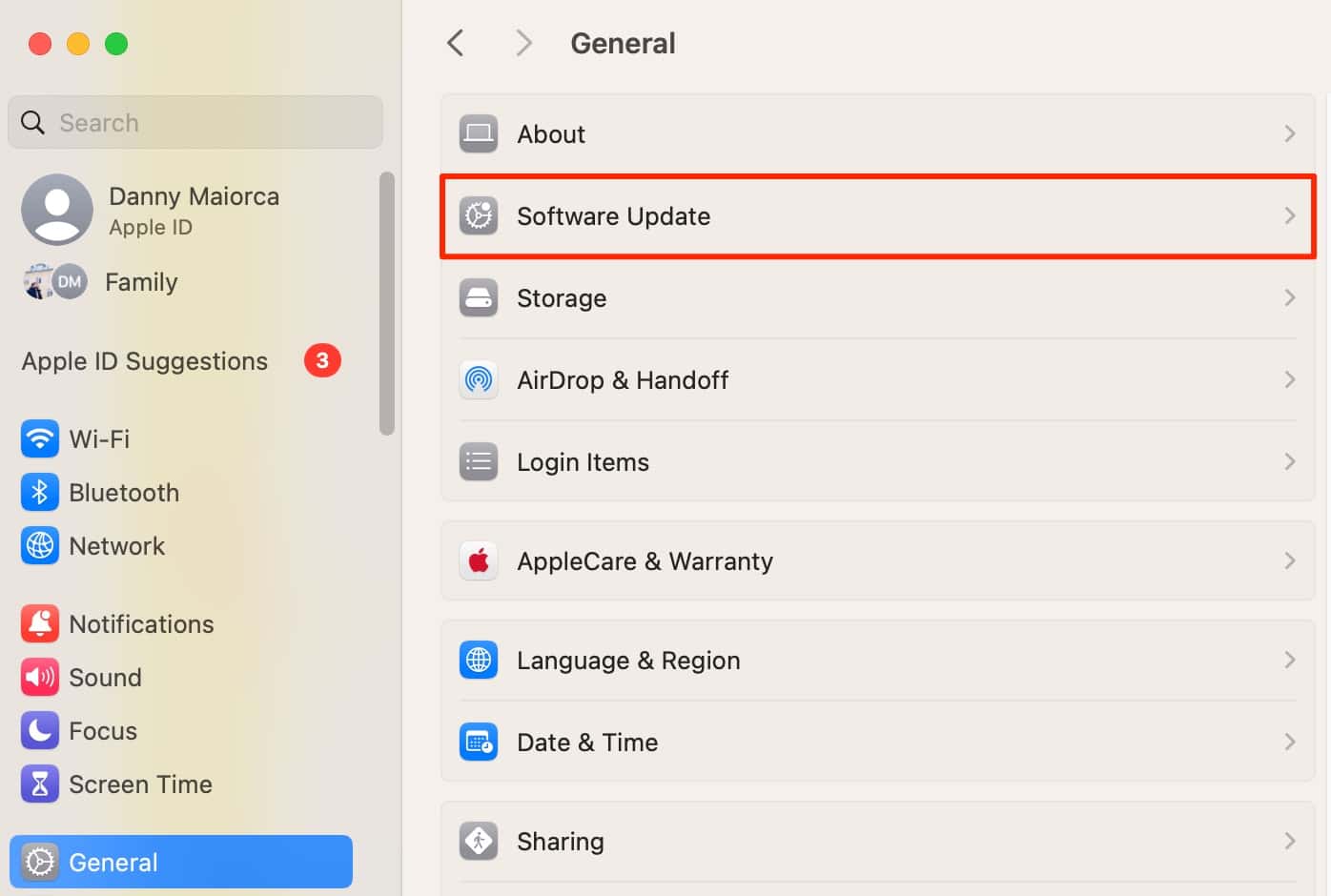Is Apple Music not showing lyrics on your iPhone? The app’s time-synced feature is a super-fun way to get into the rhythm, but sometimes, you might notice these lines disappear. It’s hard to jam out when you can’t sing along. The good news is there are several easy ways to restore missing song lyrics—here’s what to do so that you can get back grooving to the beat
8 Ways to Restore Missing Song Lyrics on Apple Music
1. Enable Explicit Content
Time needed: 1 minute
Check if you have explicit content enabled. Songs tagged as Explicit might have their lyrics hidden by default due to Apple’s content restrictions. To turn off this feature, visit Screen Time on your Apple device.
For iPhone, iPad, and iPod touch:
- Open the Settings app and head over to Screen Time.
- Go to Content & Privacy Restrictions.
- Tap Content Restrictions.
- Select Music, Podcasts, News, Fitness.
- Make sure Explicit is the active setting.
For Mac:
- Go to the System Settings app.
- Click Screen Time in the sidebar.
- Select Content & Privacy.
- Choose the option labeled Content Restrictions.
- Turn on the switch next to Allow Explicit Music, Podcasts, and News.
2. Restart Apple Music and Your Device
One simple yet effective thing to do whenever you experience technical errors is to restart your device and app. It resolves minor glitches that could be affecting Apple Music.
Restart Apple Music
On iPhone, iPad, or iPod touch:
- Swipe up from the bottom of the screen and briefly hold until you see the app cards.
- Locate the Music app card and drag it up to completely close the app.
If you’re on a Mac:
- Click Music in the menu bar at the top of the screen.
- Select Quit Music from the drop-down menu.
Afterward, launch the Music app, play a song, and check if the lyrics appear.
Restart Your Device
To restart your iPhone (X or later):
- Press and hold the volume down and side buttons until the power-off slider appears.
- Drag the slider and wait 30 seconds for your device to turn off.
- To turn your device back on, press and hold the side button again until you see the Apple logo.
 NOTE
NOTE
On iPod 7th generation (latest):
- Press and hold the top button (power button) and the volume down button together for about 10 seconds.
- Keep holding both buttons for about 10 seconds until you see the Apple logo appear.
- Let go of the buttons when you see the logo.
On Mac:
- Click the Apple menu icon > Restart.
- Confirm by clicking Restart again.
3. Check Your Internet Connection
Apple Music requires a stable internet connection to show song lyrics. Go to Settings, check your Wi-Fi or mobile data, and try switching between networks.
4. Turn off VPN
Virtual Private Networks (VPNs) can sometimes interfere with how apps function based on your location. If you’re using a VPN, temporarily disable it. This allows Apple Music to detect your correct location and potentially resolve any issues stemming from geo-restrictions.
 NOTE
NOTE
5. Play the Track from the Artist’s Page
Another option is to play the song directly from the artist’s Apple Music page instead of your library or custom playlist.
- While playing the song in the Music App, tap the artist’s name in the Now Playing view.
- From the pop-up menu, choose Go to Artist.
- Find the song directly on the artist page or by opening the relevant album.
- Tap on the lyrics icon at the bottom of the Now Playing screen to check it.
6. Play Track From a Different Version of the Album
Sometimes, lyrics are only available for specific album versions (e.g., deluxe or explicit), so try exploring them. You might also discover cool remixes and live recordings, among other song variations, while you’re there.
- Open the song with missing lyrics.
- Tap the three dots “…” in the bottom-right corner.
- Tap Go to Album. It will take you to the full album view.
- See if there are any other versions of the album listed. This might include Deluxe Edition, Live Performance, or even Remastered.
- Open on a different version of the album (if available).
- Play the same song from that album to see if there are lyrics attached to it.
7. Update Your Apple Music App
Keeping your apps updated ensures you have access to the latest features and bug fixes. If you’re using an outdated version of Apple Music, it might have glitches that are causing specific features to malfunction. To update the Apple Music app:
- Open the App Store app on your device.
- Tap on your profile picture or the Account icon in the top right corner.
- Scroll down and look for the Apple Music app. If an update is available, you’ll see an Update button next to it.
- Tap Update to download and install the latest version of the app.
8. Update to the Latest iOS Version
If none of the above solutions work, download the latest iOS release. Apple frequently includes improvements for apps like Apple Music within regular operating system updates. Outdated versions are more prone to glitches.
On iPhone, iPad, and iPod touch:
- Go to Settings > General.
- Tap on Software Update.
- If an update is available, tap Download and Install to install it.
On Mac:
- Open System Settings.
- Go to General > Software Update.
- Select Update Now to install the pending update.
And that’s it! These troubleshooting tips will help you fix the Apple Music not showing lyrics error. If the issue still persists, feel free to contact Apple Support.