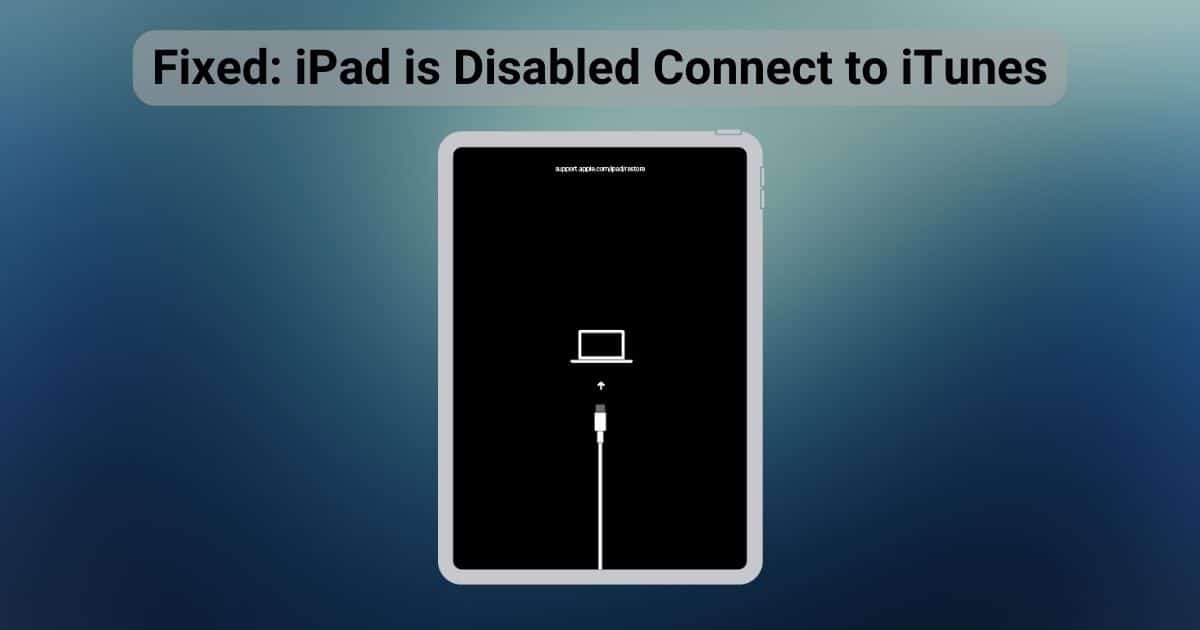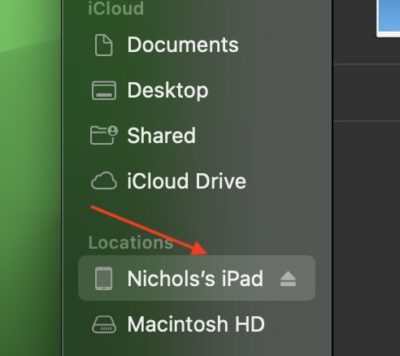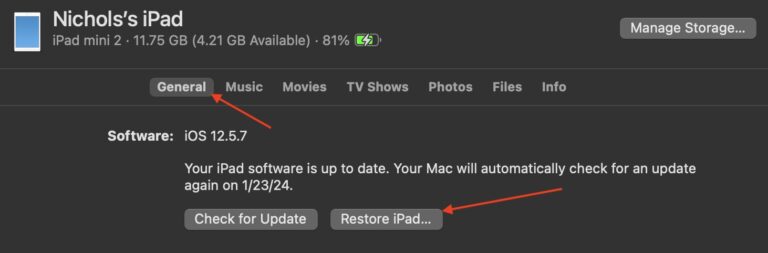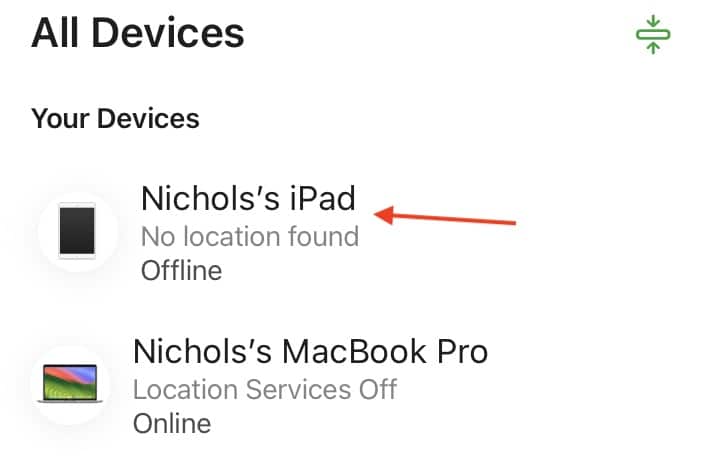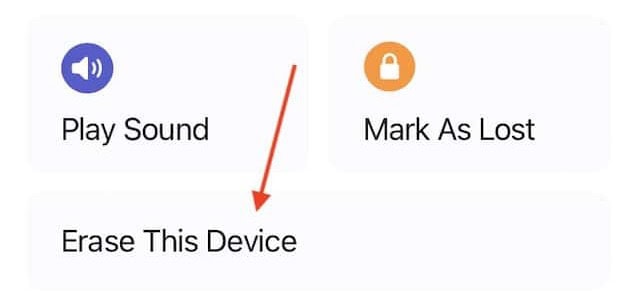A few days ago, my nephew managed to disable my iPad by entering the wrong password repeatedly. Unlike other tablets, an iPad that’s been locked due to incorrect passcode attempts doesn’t provide easy recovery methods or secondary logins. This is how some people end up with bricked Apple devices.
Luckily, I knew how to bypass this error. Should you find yourself in a similar situation, follow the troubleshooting steps listed in this guide—they’re safe, proven-and-tested options.
2 Ways to Fix “iPad Is Disabled Connect to iTunes” Error
1. Restore iPad Using Recovery Mode
Time needed: 10 minutes
This is the simplest and most effective way to unlock your iPad. Just remember that if you don’t enable iCloud Backup beforehand, you’ll end up losing your data. Follow the below steps carefully:
- Connect your iPad to your Mac using the appropriate USB cable.
- Put your iPad into recovery mode. For 2019 models and newer, press and quickly release the volume up and volume down buttons sequentially. Afterward, press and hold the power button until you see the recovery mode screen.
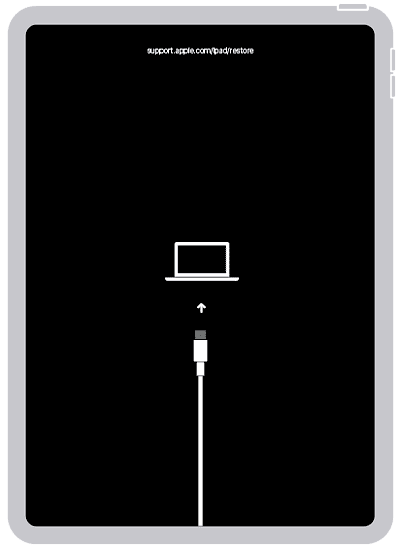
Image Credit: Apple - Open the Finder window. Hold Command (⌘) + N if your Mac is running macOS 10.15 or later. On macOS 10.14 or earlier versions, however, open iTunes.
- Click your iPad’s name under Locations.
- Tap General and then select Restore iPad. Now just follow the on-screen instructions to complete the process.
- For Windows users, open iTunes, click the iPad icon in the top-left then click Summary > Restore iPad.
 NOTE
NOTE
2. Restore iPad with iCloud
If you have Find My iPad enabled, you can remotely erase your iPad and set it up as a new device.
- Go to iCloud.com/find and then sign in with the Apple ID that you are using on your iPad.
- Select Your iPad from the list.
- Tap Erase This Device and follow the on-screen instructions.
- You can restore your data from an iCloud backup during the setup process if you have one.
I’m pretty sure that one of these methods has worked for you without any trouble. However, if you still can’t use your iPad, I recommend contacting Apple Support for better assistance.