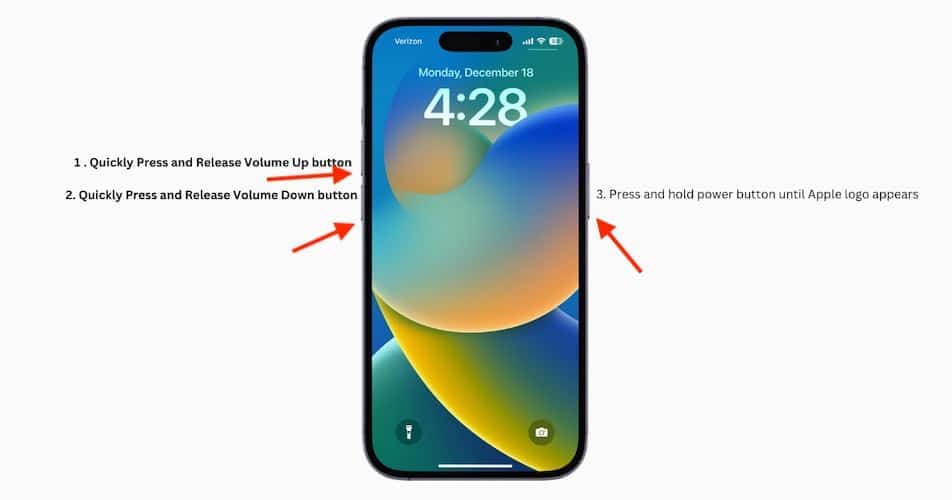Does your iPhone keep saying that there is water in your charging port? Does this continue to happen even after updating to iOS 17.7? While an iPhone is pretty good at being water-resistant, moisture can still manage to find its way into your device. Of course, you may also be receiving the liquid-detection alert due to the peripherals you’re using. Although this can be a complicated issue, there are steps you can take to have the message go away.
 NOTE
NOTE
1. Give the iPhone Time to Dry
If you received a warning about your iPhone being wet, the best solution is to let it dry. Even if you think that you didn’t get water in the device, there is the possibility that you did. First, gently tap your iPhone against your palm to dislodge any excess liquid. After that, do not connect your iPhone to a charger. Apple recommends leaving your device in a dry area with good airflow for 30 minutes.
Once the 30 minutes is over, try charging your device again. If you still receive the warning, you may need to let the device dry for up to a day.
 NOTE
NOTE
2. Clean Your Charging Port
The liquid-detection alert does not necessarily detect literal water or wetness in your device. Rather, it’s looking for conductivity between the power pins. Should connectivity fail, your device is going to assume it’s water. However, debris may be preventing a connection as well.

With that in mind, it’s a good idea to clean your charging port regularly. This is particularly relevant if you, like me, tend to carry your iPhone in your front pocket, where it accumulates all sorts of grime. To tackle this, a Redditor suggests using a toothbrush with a bit of isopropyl alcohol.
However, Apple doesn’t recommend this approach. Personally, I use the end of a paperclip—just be careful when rooting around inside your charging port. Make sure you are being delicate with your movements.
3. Avoid Third-Party Peripherals
I actually had this problem happen to me recently after using an Amazon Basics cable with my iPhone 15 Pro. While the cable served me well for several months, one day I discovered the liquid-detection error when attempting to charge my phone with the cable. I simply swapped the cable and I no longer had the issue.

Apple really likes making sure you’re using its products. Not only does it make them money, but then the company doesn’t have to be responsible for products from other companies. Many folks don’t agree with Apple’s policies, but certainly nothing is changing anytime soon. Do your best to use official Apple devices, or anything that is Made for iPhone (MFi) certified.
4. Force Reset iPhone
It never hurts to perform a force reset, and the issue may just be a bug. A good force reset can clear away any small problems or issues. To force restart an iPhone:
- First, press and quickly release the Volume Up button.
- Press and quickly release the Volume Down button.
- Press and hold the side button until the Apple logo appears.
If none of the above solutions are working for you, it may be time to contact Apple Support. Additionally, many are also recommending making the switch to wireless charging. Should this be happening due to a bug in iOS, hopefully, it is one that Apple plans on addressing. You may also want to know what to do if your iPhone keeps restarting on iOS 17/17.7.