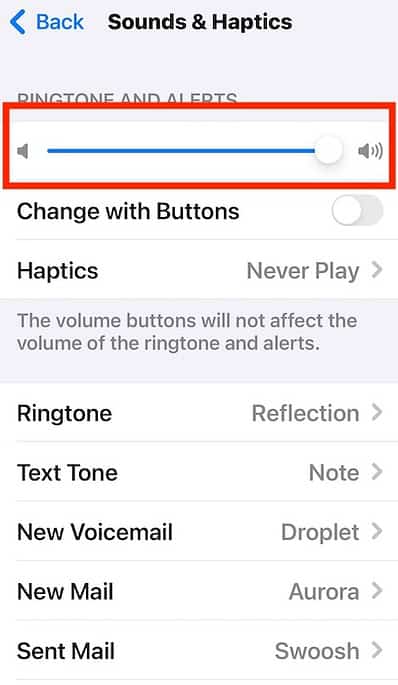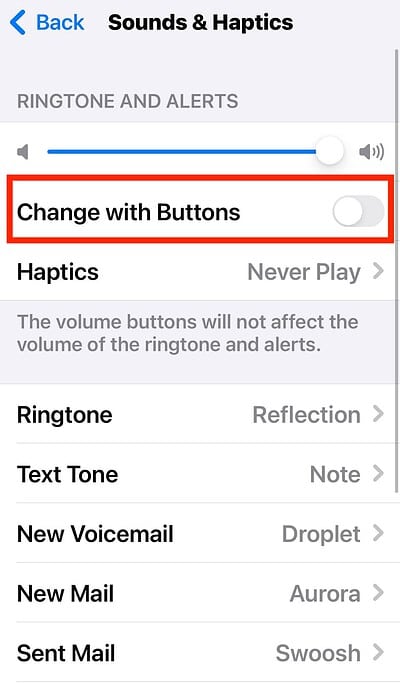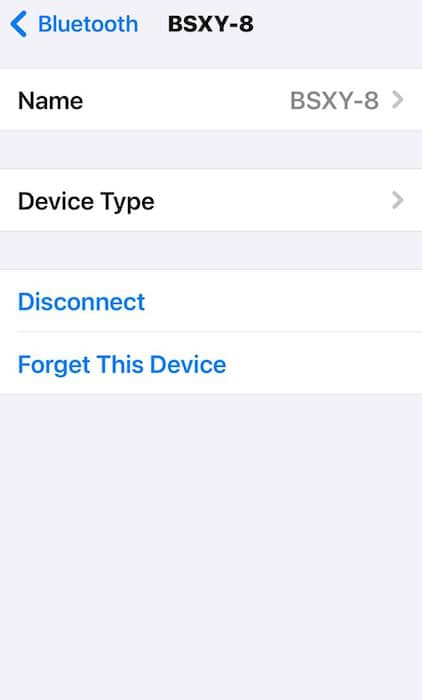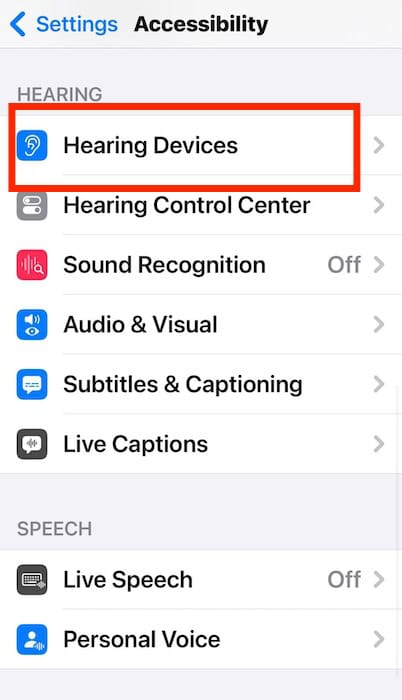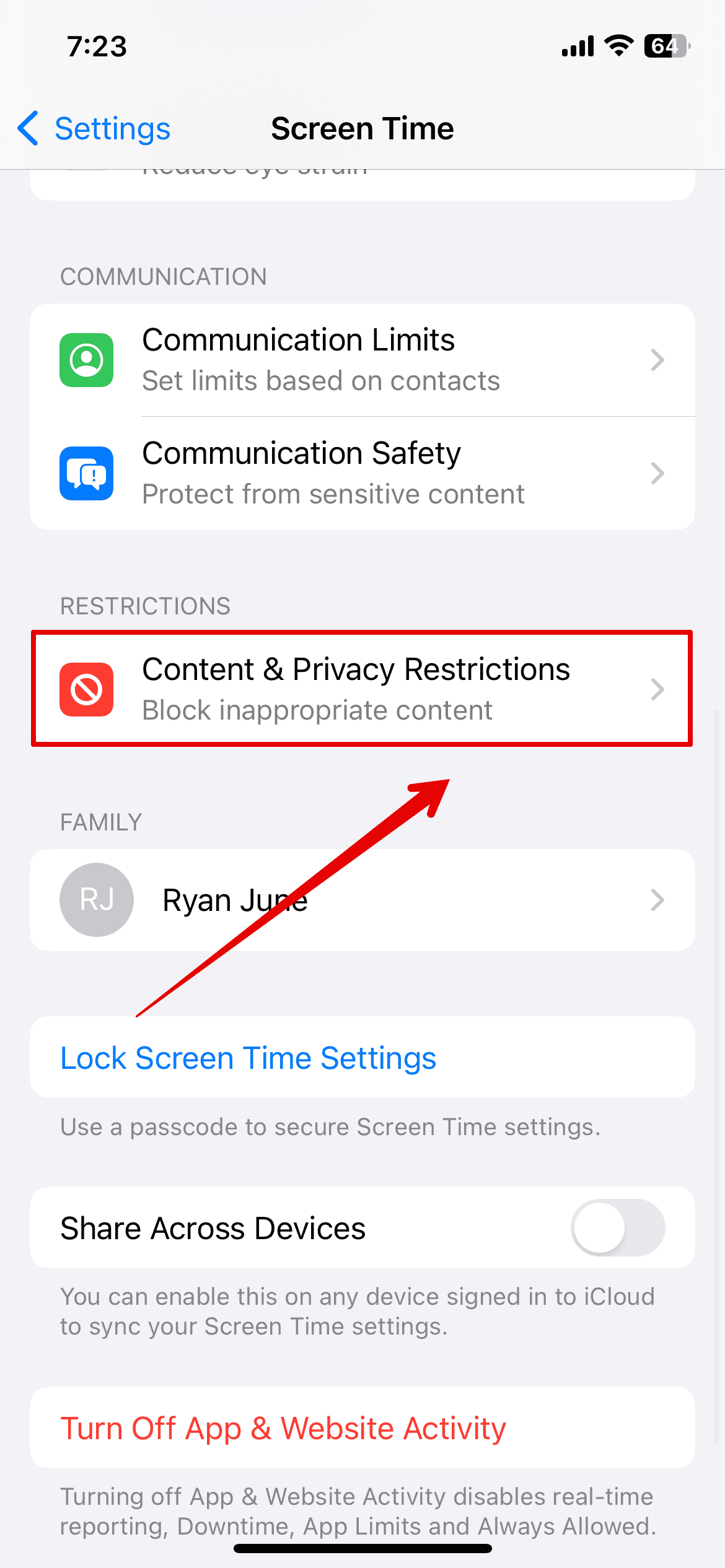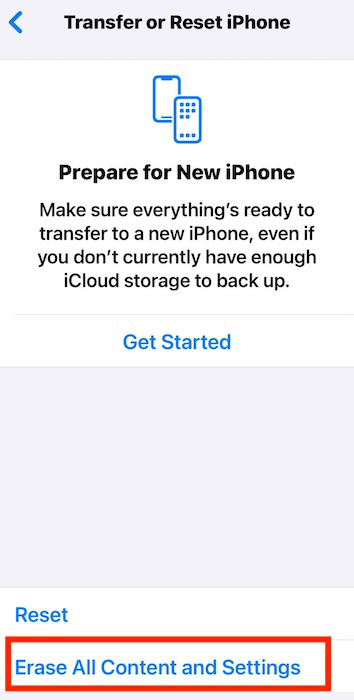Audio output issues usually affect one speaker at a time. If there’s no sound coming from your iPhone’s earpiece speaker, a temporary fix would be to use its loudspeaker. However, an update bug on iOS 17.7 completely silenced both speakers. Affected users were left scrambling for a quick fix since they couldn’t watch videos, play music, or even answer calls.
That said, you don’t necessarily have to call for repairs yet. Since this likely stems from an iOS glitch, there are several troubleshooting steps that you can follow. Let’s dive into them.
What To Do if Your iPhone Speakers Aren’t Working
 NOTE
NOTE
1. Configure Sounds & Haptics Settings
Time needed: 3 minutes
Double-check Sounds & Haptics because the recent iOS update might have turned off Change with Buttons. This feature lets you control the Ringtone and Alerts volume with the volume buttons. If left disabled, you’ll have to adjust the slider manually through the Settings app. Here’s how:
- Go to Settings > Sounds & Haptics.

- Drag the slider for Ringtone and Alerts to the right.
- Toggle on Change with Buttons to avoid similar issues moving forward.
2. Turn off Bluetooth
Turn off Bluetooth and manually unpair connected devices. Your iPhone might be sending audio output to a wireless speaker or headset that you forgot to disconnect.
- Open Settings > Bluetooth.
- Toggle off the button for Bluetooth.
- If that doesn’t work, enable Bluetooth again and disconnect devices manually. Just tap the information icon (i) next to their names and select Forget This Device.
3. Clean Speakers and Microphone
Cleaning your earpiece speakers and loudspeakers is unlikely to resolve software update issues, but keeping them free of debris is good practice.
- Gently go through your speakers with a clean, soft-bristled toothbrush. You can use a few drops of rubbing alcohol to loosen dirt buildup.
- Blow out stubborn particles.
- Wipe your iPhone with a clean microfiber towel.
4. Unpair Hearing Devices
Disconnect your MFi hearing devices while troubleshooting. Incompatibility issues between your hearing aids and your current iOS version could cause audio output interferences.
- Go to Settings > Accessibility.
- Under Hearing, select Hearing Devices.
- Tap the information icon (i) beside your paired MFi hearing aid and select Forget This Device.
5. Adjust Content Restrictions
Check Screen Time because you might have set specific Content Restrictions on your media and audio players by accident.
- Go to Settings > Screen Time.
- Under Restrictions, open Content & Privacy Restrictions.
- Toggle off Content & Privacy Restrictions. Of course, you can manually look for the specific restriction at play under Allowed Apps & Features and Store, Web, Siri & Game Center.
6. Factory Reset iPhone
As a last resort, consider factory resetting your iPhone. It’s a drastic yet guaranteed way to revert whatever function, process, or software glitch is interfering with your audio output. Just make sure you set up iCloud Backup beforehand.
- Open Settings > General > Transfer or Reset iPhone.
- Tap Erase All Content and Settings.
- Select Continue to confirm the action.
Contact Apple Support if there’s still no sound coming from your iPhone’s speakers. At this point, it’s no longer a software update issue. Certified technicians might have to check for underlying defects. If only your earpiece speaker is malfunctioning, however, there are a few more troubleshooting steps that you can try.