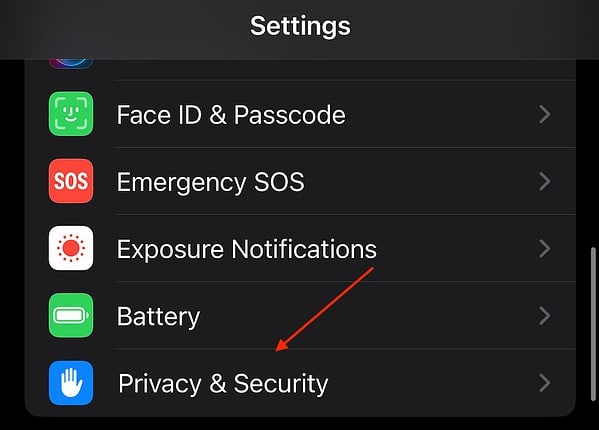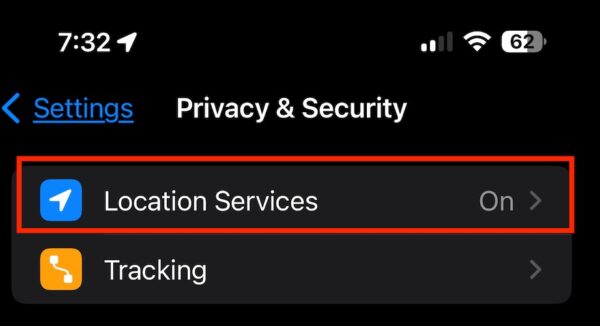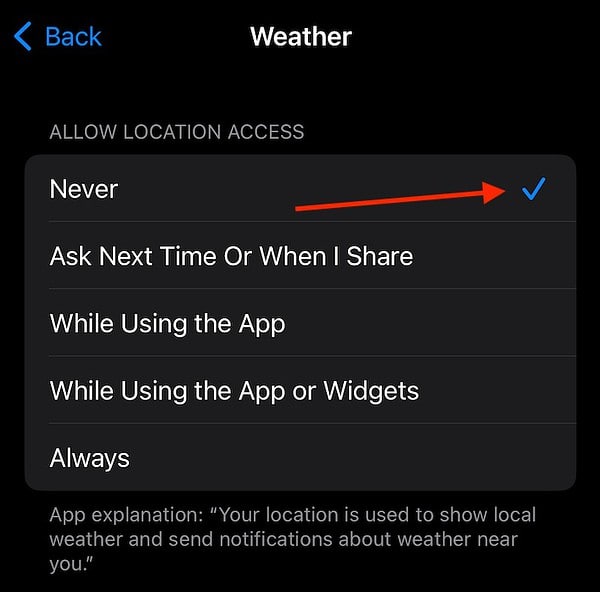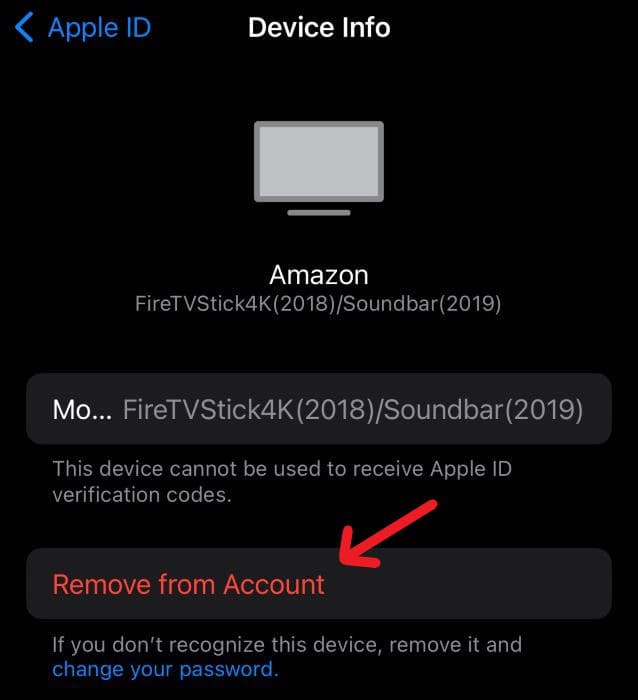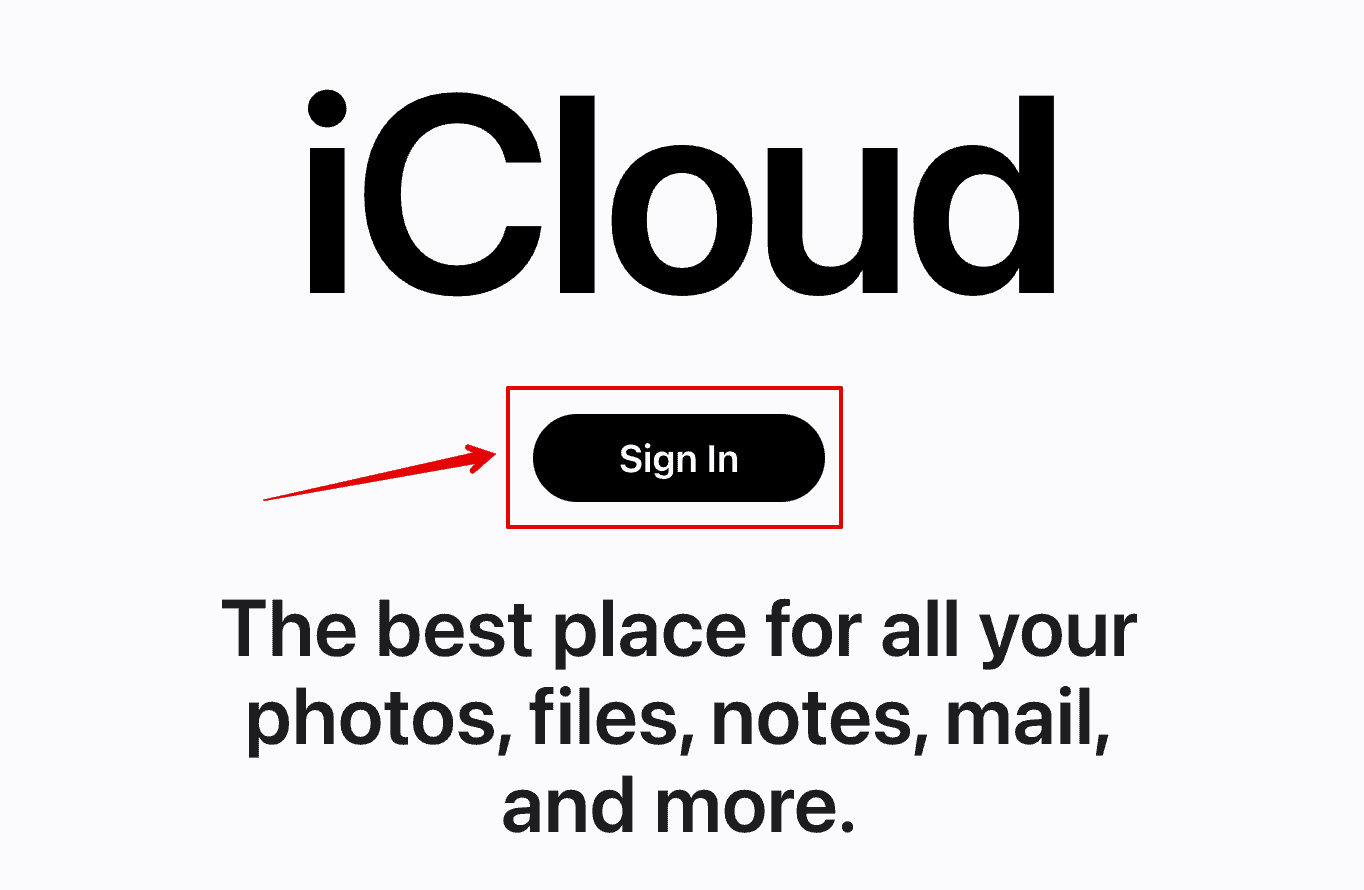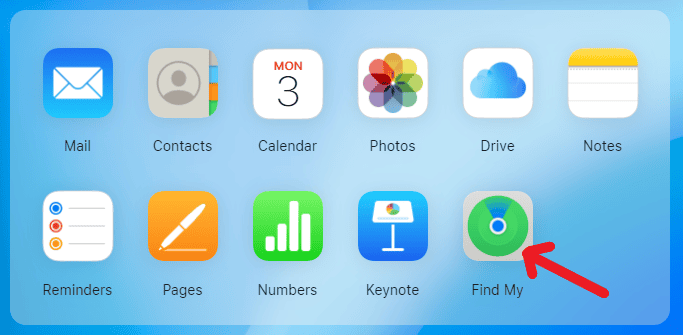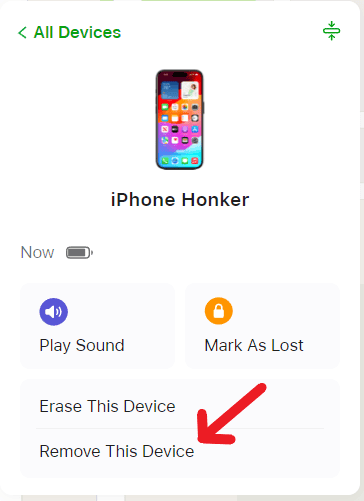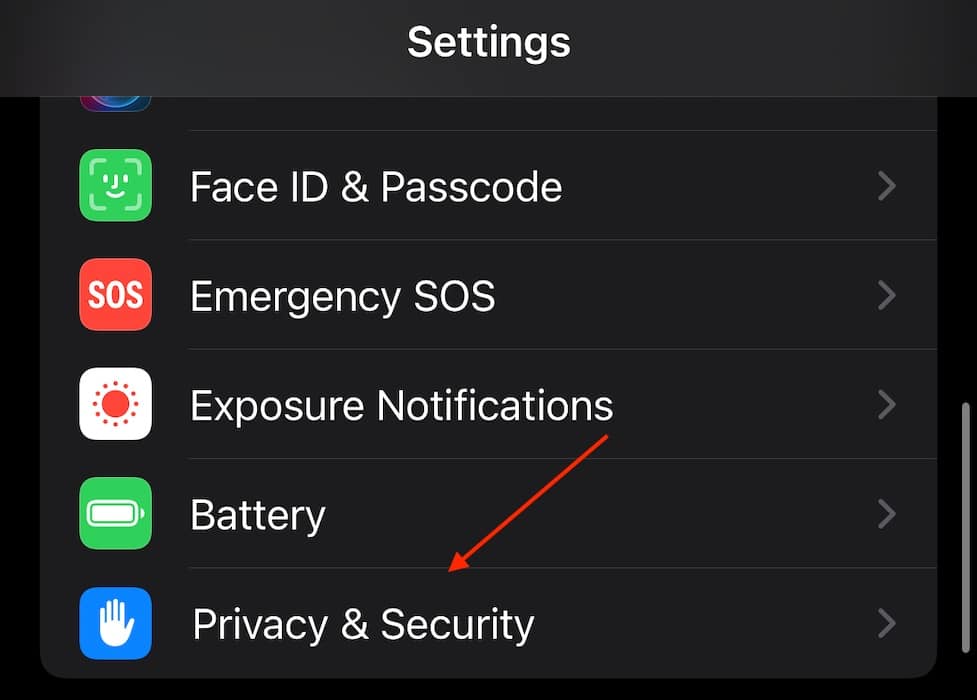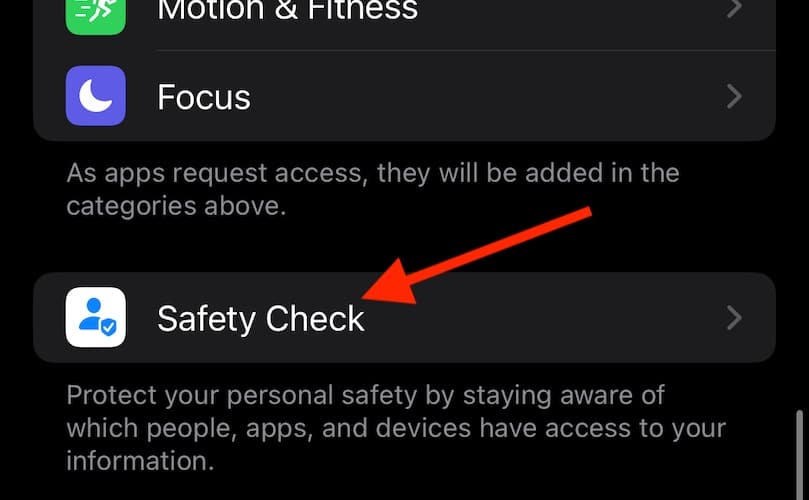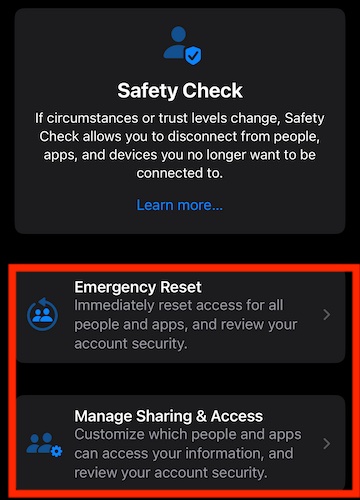Looking to see if someone is tracking your iPhone so that you can stop them in their tracks? Apple goes above and beyond to protect user privacy, so there are really very few ways for bad actors to steal your data. Unfortunately, this means that stalking and hacking incidents might involve someone close to you. Given the serious nature of this situation, with potential legal and safety implications, let’s look at how you can secure your devices fast.
Privacy, Tracking, and You: What to Know
While some may want to debate this: Apple does care about your privacy. That’s why it’s virtually impossible for someone to track you unless you allow them to by accident. This typically happens in a couple of ways: someone gains access to your Apple ID, or suspicious software is installed on your device. Fortunately, there are methods to detect and address these issues.
One of the first things you should do is check your device for any strange third-party apps. Uninstall them by long-pressing the app icon and selecting Remove App. Be sure to look through Folders for these apps as well.
Other signs you should be on the lookout for are sporadic battery life and peculiar data usage. Remember that you can check these items via Settings > Battery and Settings > Cellular. If something looks out of place, there is the potential that someone is tracking you.
How To Stop Someone from Tracking Your iPhone
1. Check Location Services
Time needed: 2 minutes
One of the first things you should do is look at what apps are using your location services. This can help you determine if a third-party app is tracking your location. Follow these steps:
- First, navigate to Settings on your iPhone.
- Tap Privacy & Security.
- Tap Location Services directly at the top.
- From here, you’ll get a full list of apps that are using your location services, as well as information on how they are obtaining this information.
- If you see an app that you think is tracking you, you can click it and select Never under Allow Location Access. You may also uninstall the app.
2. Look for Other Devices Associated with Apple ID
One thing you should definitely check is if any unfamiliar devices are using your Apple ID. If someone is logged into your Apple ID on another device, they can potentially use this to find your location.
- Navigate to Settings on your iPhone and tap Your Name right at the top.
- Scroll down and look at the list of devices. If you see one unfamiliar to you, click it and select Remove from Account.
3. Check Find My on iCloud
You can sign into your iCloud account to view any devices that may be using Find My to track you. If you discover a device that you suspect is tracking you, you are able to remove it.
- First, log into Apple’s official iCloud page using your Apple ID and password.
- Select Find My.
- To your left will be a list of devices using Find My services with your Apple ID. You can remove any suspicious devices by clicking them and selecting Remove This Device.
4. Use Safety Check to Further Security Features
 NOTE
NOTE
If you feel that your security is at risk, one thing you may want to consider is using Apple’s Safety Check. This critical safety feature from Apple allows you to stop sharing information when you believe you’re under a security threat. This includes resetting access to certain features while reviewing your security or even managing sharing access.
- Navigate to Settings > Privacy & Security.
- Tap Safety Check.
- You will then have two options:
Emergency Reset: This allows you to review your account while revoking people and apps from accessing your device.
Manage Sharing & Access: You can also review your information here while customizing who and what accesses your information. - Make your selection and follow the on-screen instructions.
5. Call Your Cellular Provider / Local Authorities
If you truly feel that someone is tracking you, it’s likely a great idea to call your cellular provider as well as the local authorities. While this guide can help you remove anything or anyone suspicious from your device, it cannot offer you the fullest protection of the law.
Someone tracking you can be extremely serious. However, know that you have options available should you feel something nefarious is occurring. You may also want to know how to protect your private number and data on your iPhone.