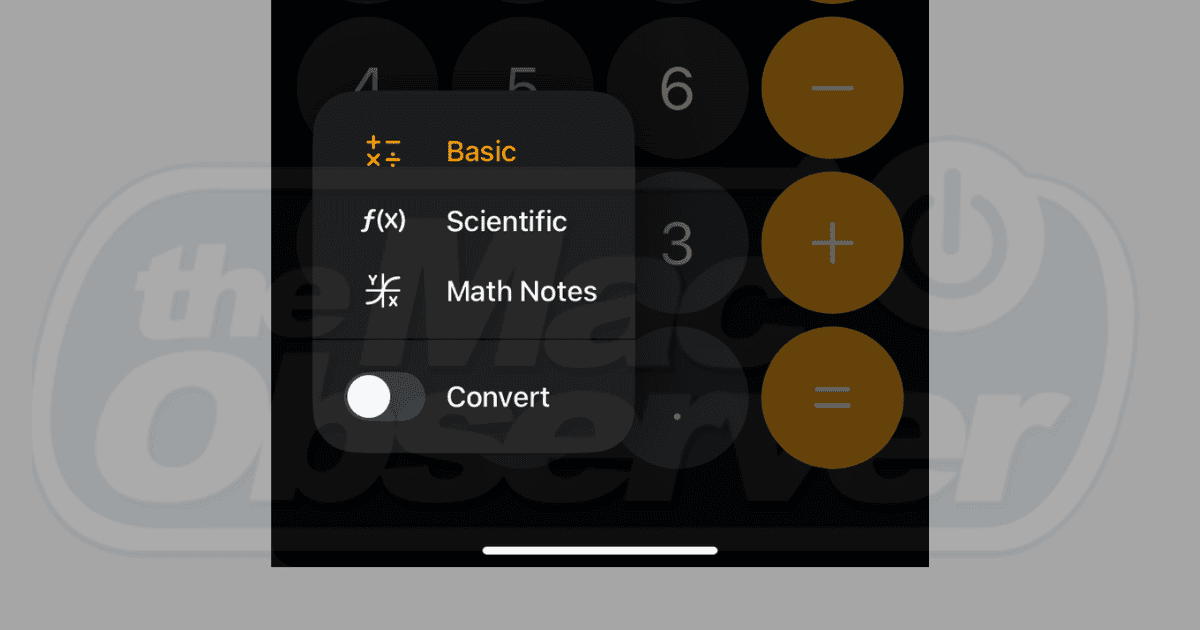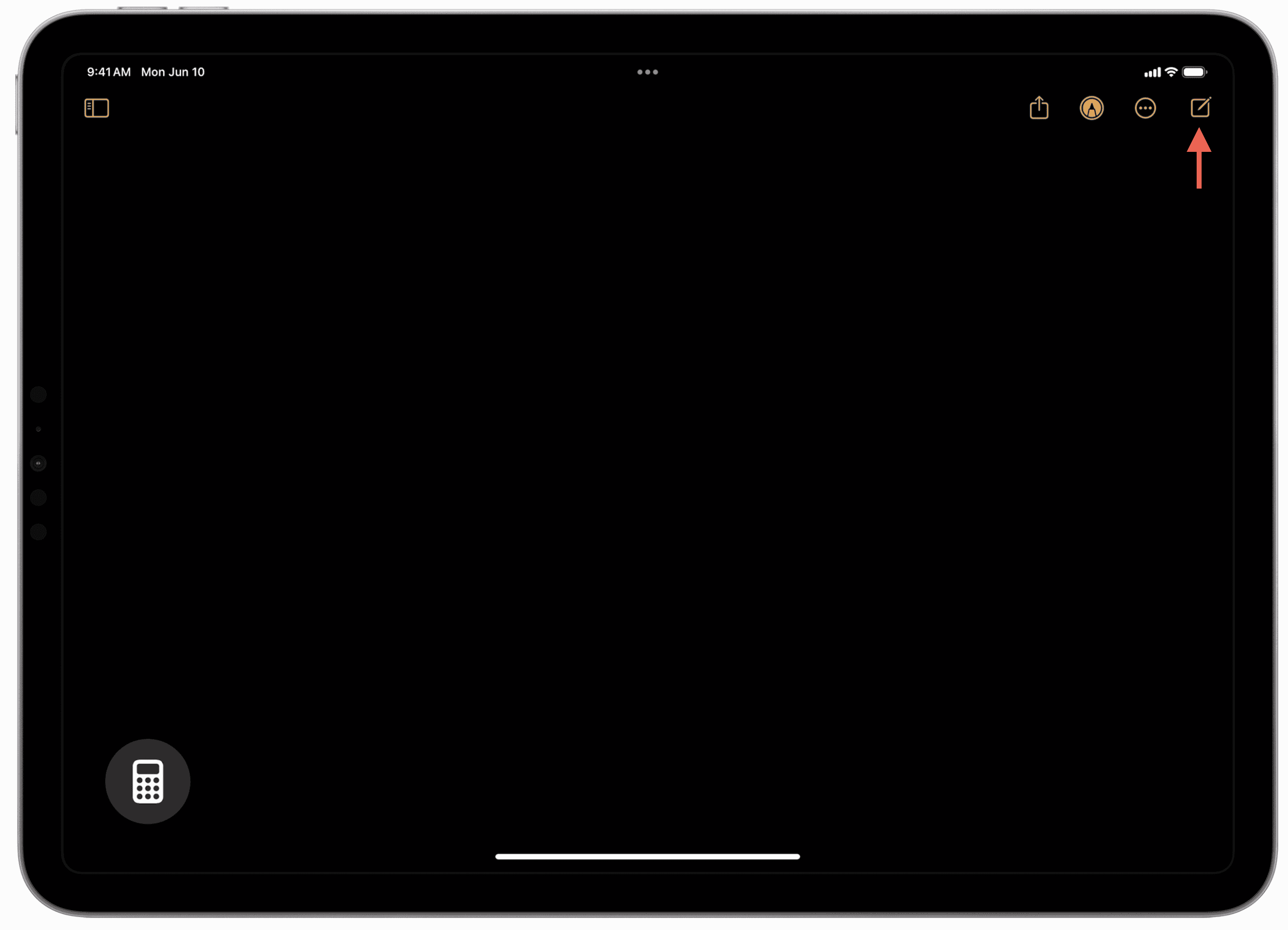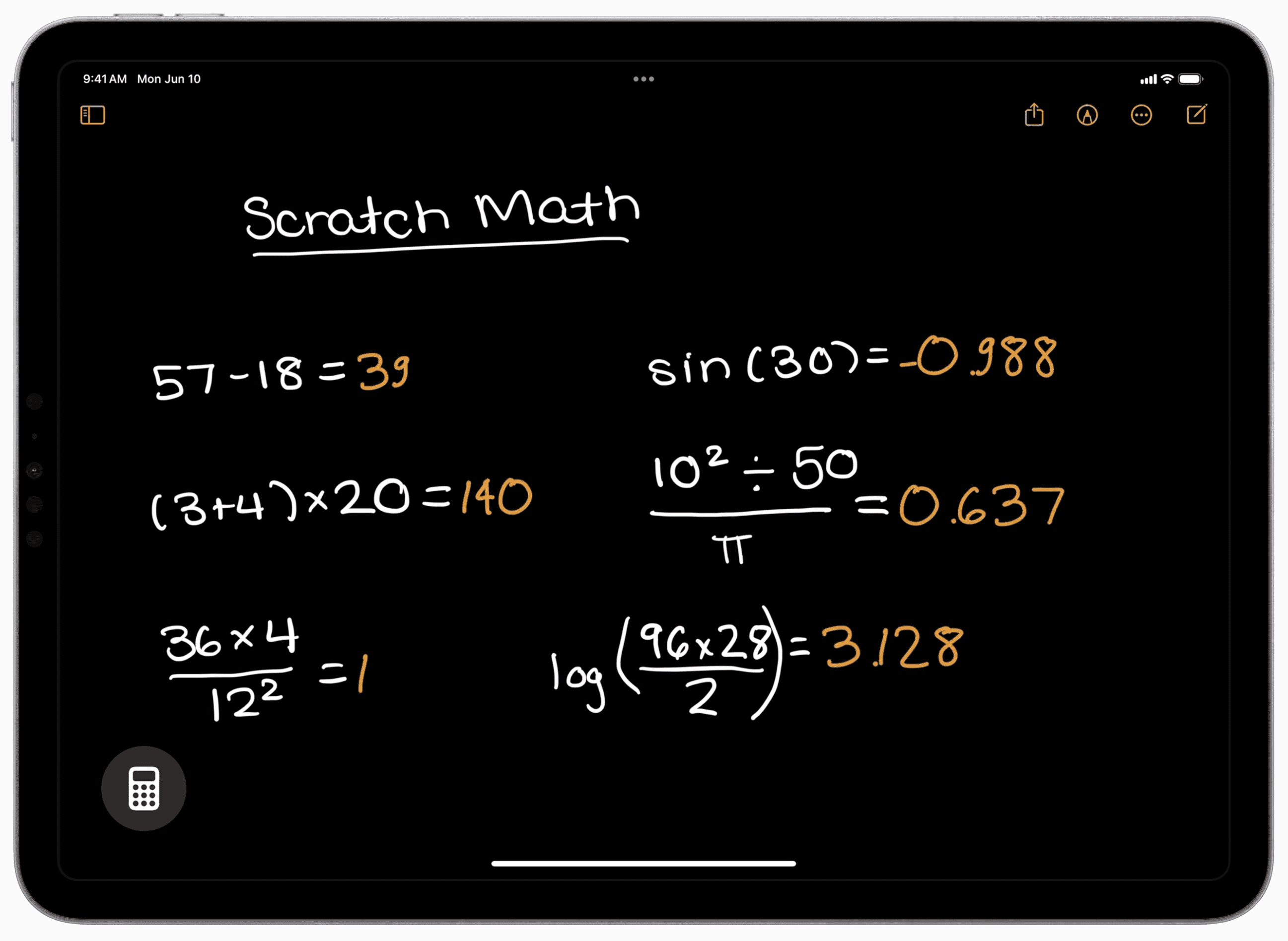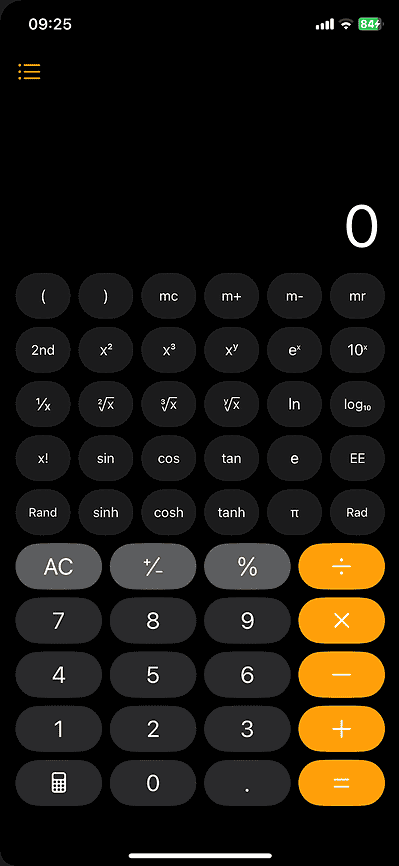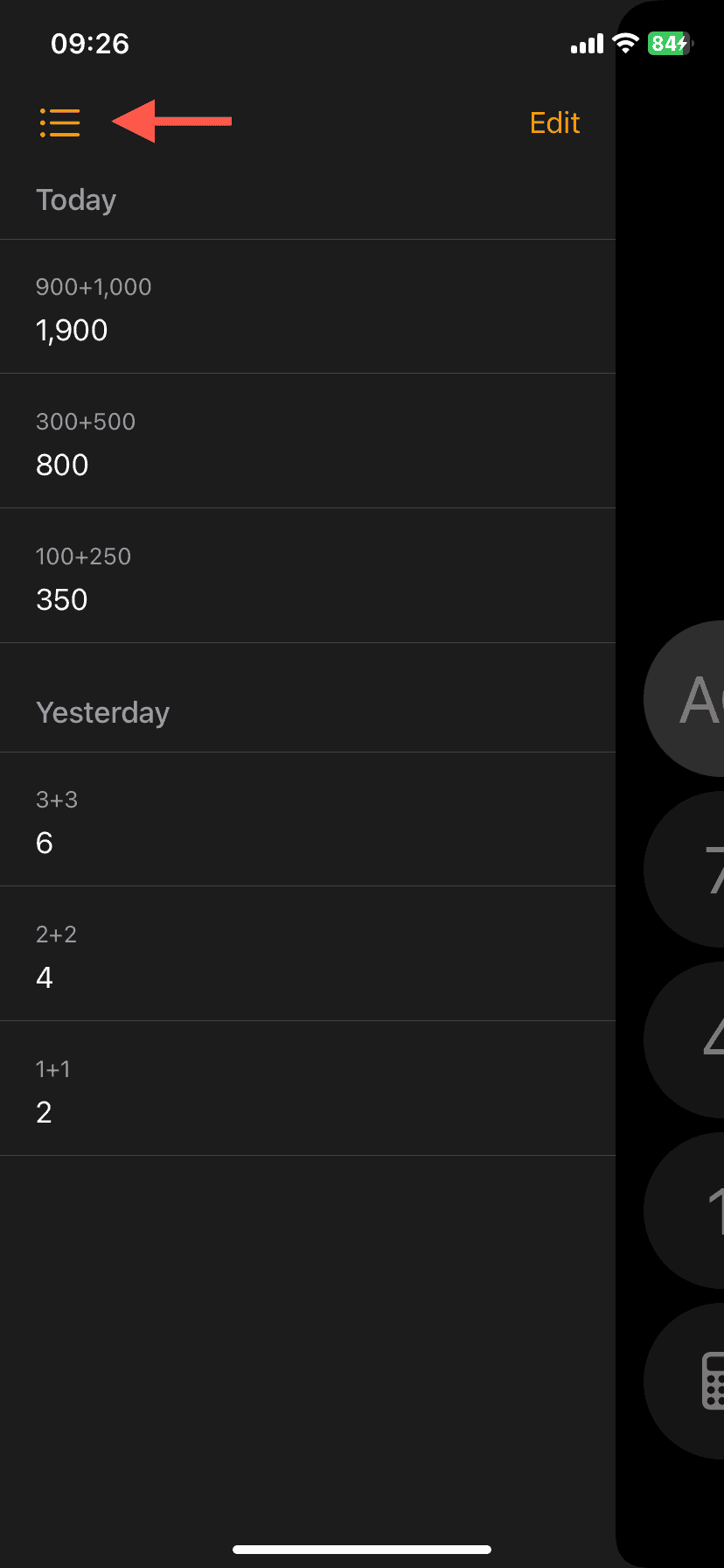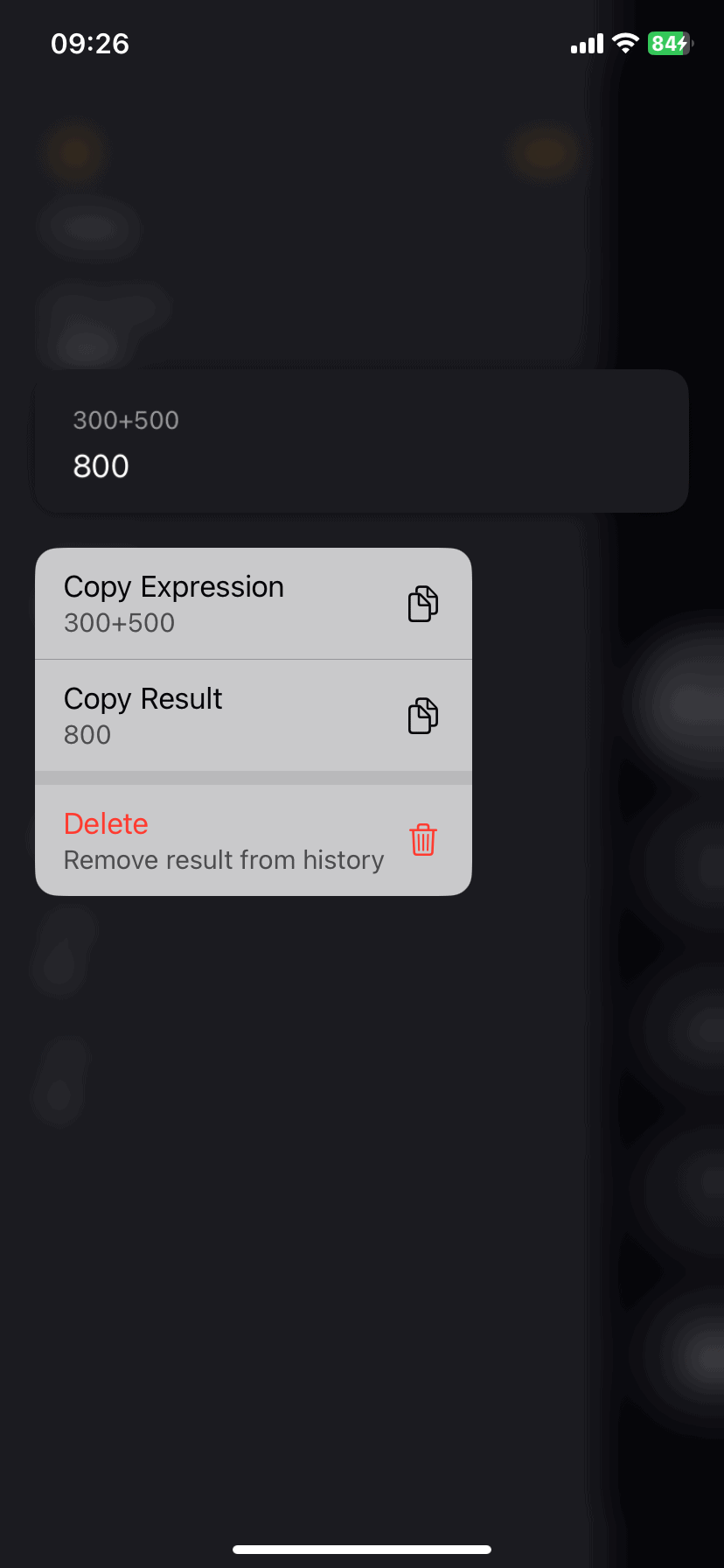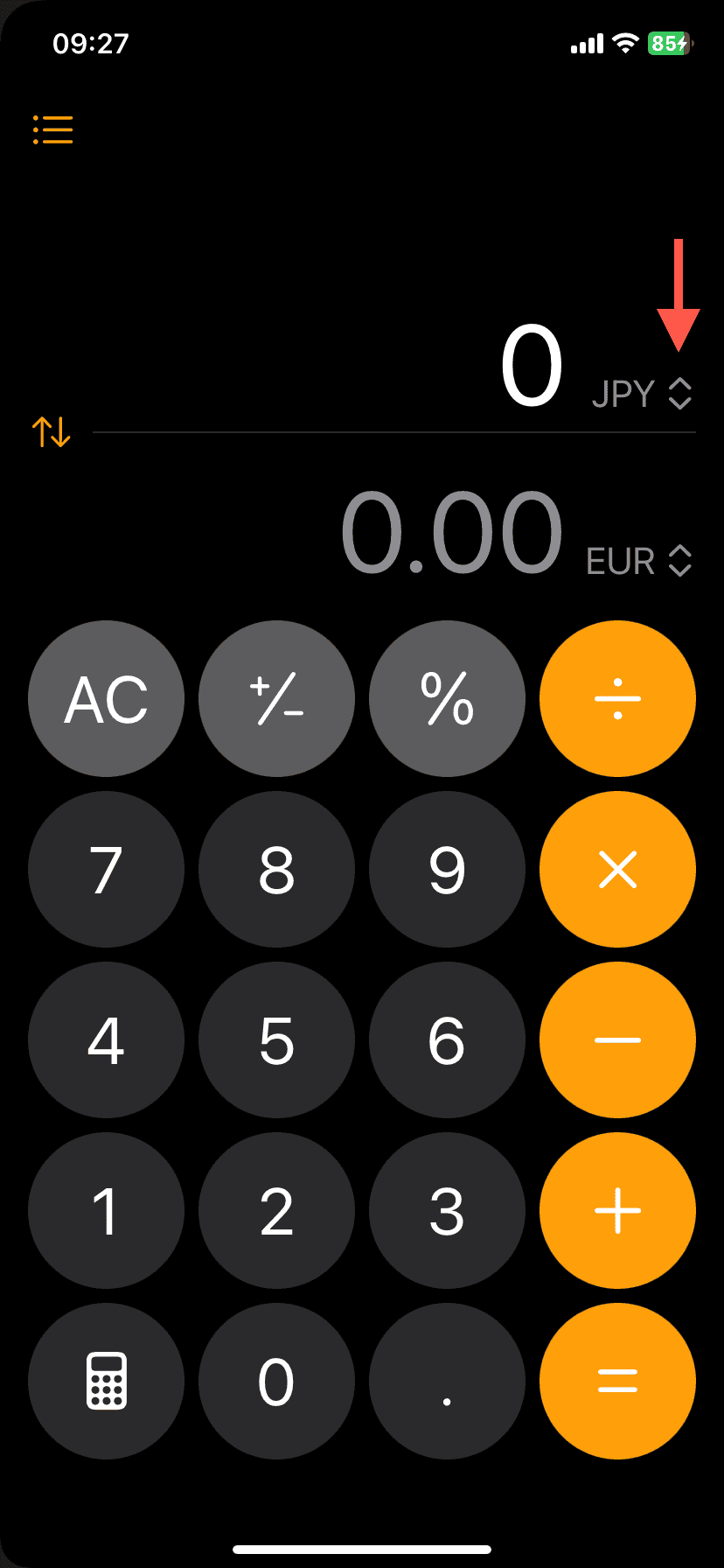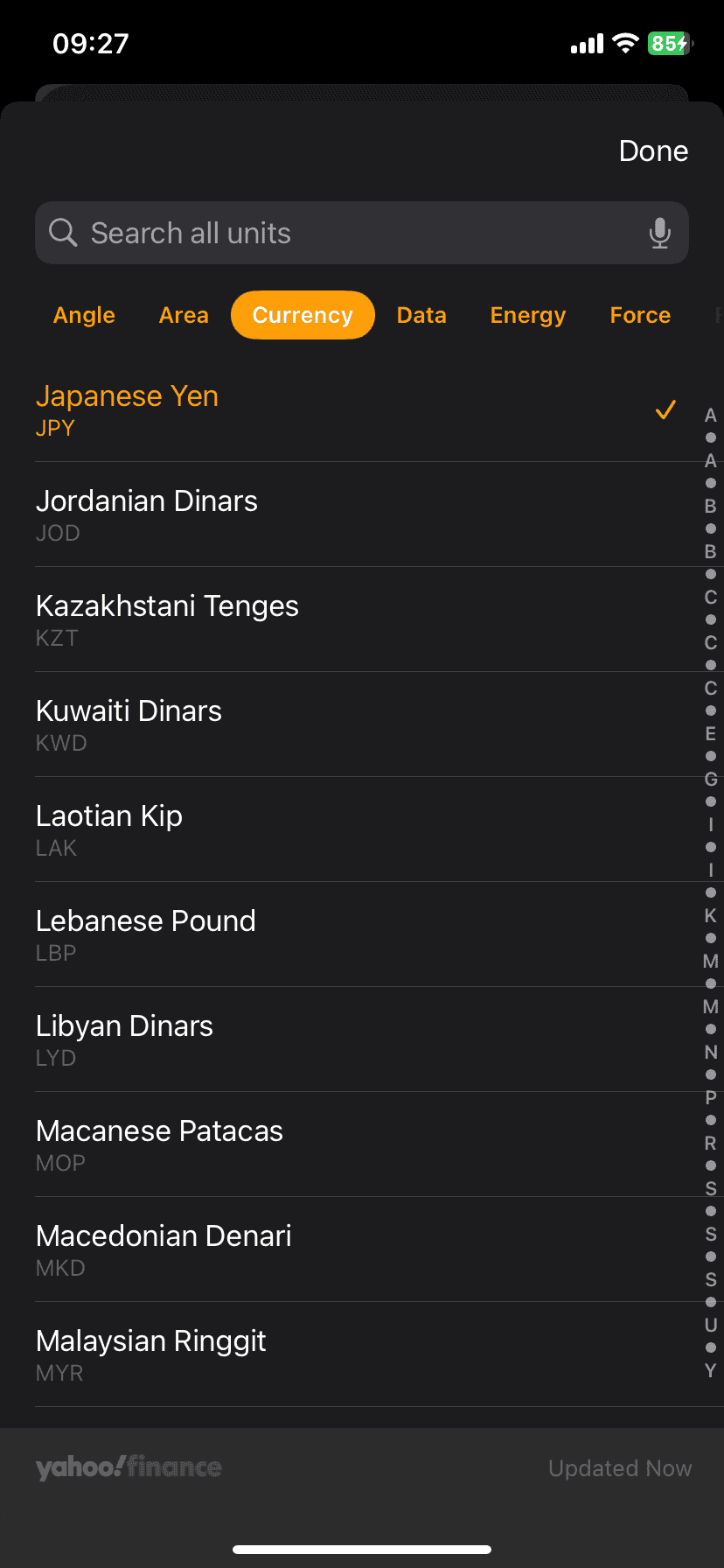As an iPhone user, you know how bland the Calculator app can be. It’s not particularly user-friendly for anything beyond basic arithmetic and lacks many features found in third-party calculators. And if you use an iPad, you don’t even have a native Calculator app to start with.
But all that has finally changed. With iOS 18, the iPhone’s Calculator app received a handful of new features that make it much easier to use. For the first time, iPad users also get a dedicated Calculator app designed to take full advantage of the bigger display and Apple Pencil.
Why You Should Check Out the New Calculator App
Although the Calculator app in iOS 18 looks the same, it now boasts several new features that enhance the user experience. You can use scientific mode in portrait view, access a history panel for previous calculations, and perform unit conversions on the fly.
There’s also Math Notes, a new feature powered by Apple Intelligence that allows you to type or draw out expressions and have AI solve them for you instantly.
Moreover, the Calculator app debuts on the iPad alongside iPadOS 18. It includes the same features as its iPhone counterpart, but the larger screen size and Apple Pencil support—especially for Math Notes—make it even better.
How to Use Your New Calculator Features
Take AI-Assisted Math Notes
Math Notes is available in the Calculator app for both the iPhone and iPad. Here’s how to use it:
- Tap the Calculator button on the bottom left and choose Math Notes.
- You should see a list of previous notes, but the screen will be blank since you’re invoking the feature for the first time. To bring up a new note, tap the New icon at the bottom (or top right on the iPad).
- Enter an expression, and Calculator should provide the answer. If you use your finger or an Apple Pencil, the app will mimic your handwriting as it auto-completes answers.
Additionally, Math Notes allows you to visualize an equation on a graph, change variables, visualize their impact, and add multiple expressions to the same graph.
 NOTE
NOTE
Switch to Scientific Mode in Portrait View
Time needed: 1 minute
You no longer have to hold your iPhone in landscape orientation to use the Calculator app in scientific mode. Here’s what to do instead:
- Open the Calculator app and tap the Calculator button in the bottom left corner.
- Choose the option labeled Scientific.
- Enter your math computations as you normally would.
The iPad version of Calculator also has basic and scientific modes you can shift between by tapping the same button.
Access Previous Calculations With History
The Calculator app keeps a record of your calculations. To access and use it:
- Tap the three lines stacked horizontally in the top left corner to bring up the History panel.
- Tap on an entry to continue from where you left off or press and hold to copy the expression or result to the clipboard.
On the iPad, the History panel is visible on the Calculator sidebar. If you don’t see it, tap the Show/Hide Sidebar icon on the top left.
Perform Unit Conversions With Convert
The Calculator app comes with a dedicated mode geared toward unit conversions. To enable and use it:
- Tap the Calculator button in the lower left corner and turn on the toggle next to Convert.
- Tapping on the unit next to either field brings up 15 types of units, such as currency, temperature, and weight, that you can switch to.
That’s it. The new Calculator app is a serious upgrade over what you had before, and you might ditch that third-party calculator you’ve been using all along for good.