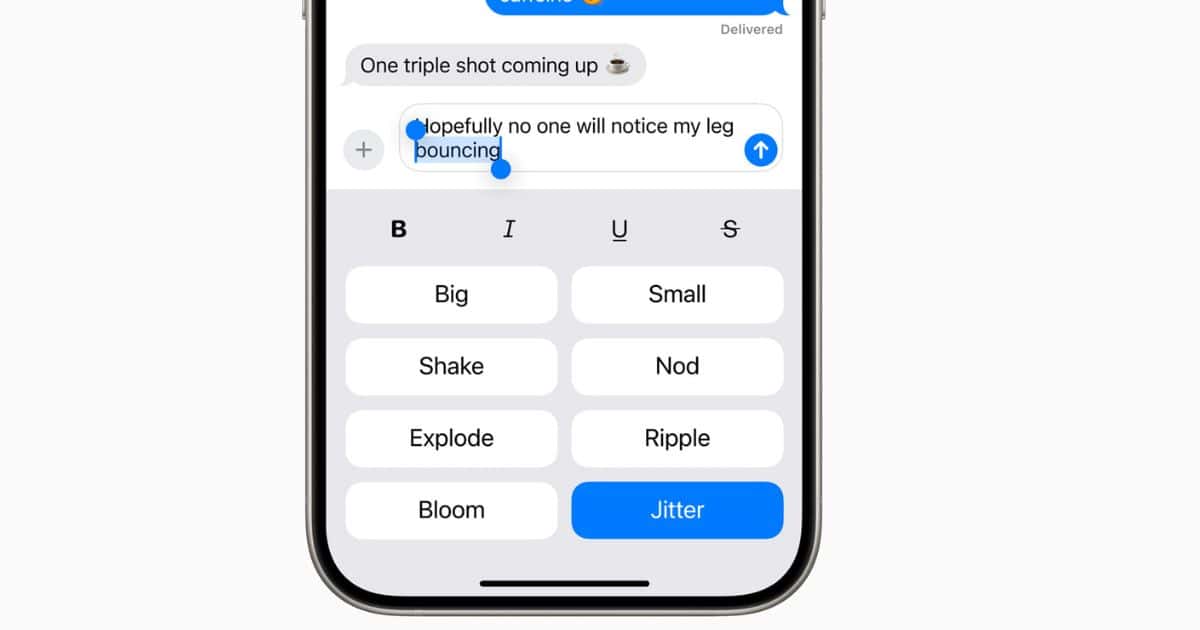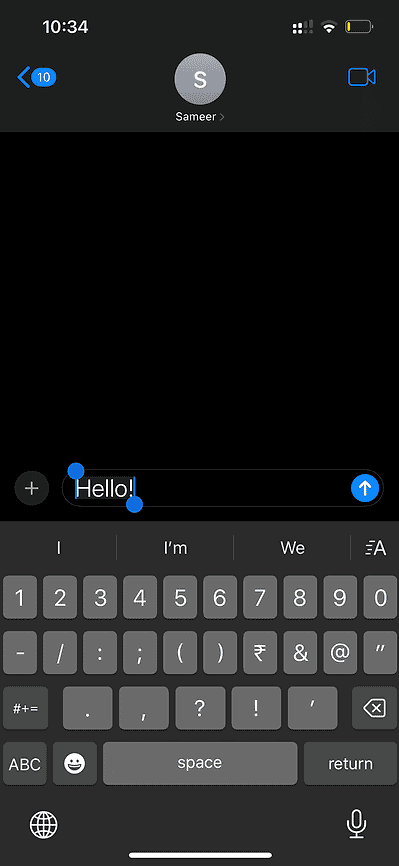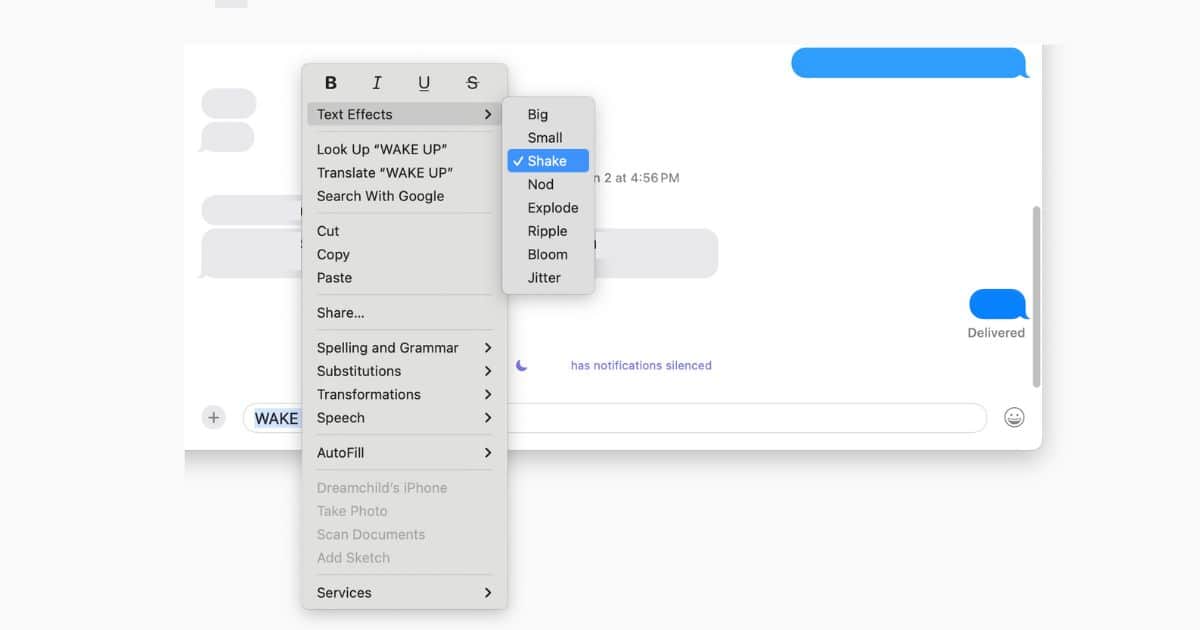Do you need to make a point clear in a text to a friend? Maybe you’re planning a fun night out with your besties and want to bold the time and date while also italicizing the location for easy reference. Or, you’re having a hilarious roast battle in your group chat and want to add some pizazz to your texts with fun effects.
If so, I have some exciting news. Apple announced iOS 18, iPadOS 18, and macOS Sequoia at WWDC 2024. All three operating systems come packed with great additions, which include a bunch of new features that will come to the Messages app this fall. Along with Send Later, a feature that allows you to schedule messages ahead of time, you can now also animate text within the Messages app as we’ve mentioned above.
How to Animate Text in Messages
Before you attempt to animate your text in the Messages app, make sure your device is updated to iOS 18, iPadOS 18, or macOS Sequoia.
How to Animate Text in Messages in iOS 18 and iPadOS 18
Time needed: 2 minutes
Here’s to animate text on your iPhone or iPad.
- Go to the Messages app and open an existing conversation or start a new one.
- Begin typing your message, and select the text you’d like to animate.
- Tap the A icon above the 0 on your keyboard.
- If you’d to format your text, you can choose from the following options: bold, italic, underline, and strikethrough. If you’d like to animate your text, you can choose from the following options: Big, Small, Shake, Nod, Explode, Ripple, Bloom, and Jitter.
- Finally, hit the upwards arrow to send your message.
How to Animate Text in Messages in macOS Sequoia
Similarly, follow the steps below to animate Messages on your Mac.
- Launch Messages on your Mac, and open an existing conversation or initiate a new one.
- Type your message, and select the part of the message you’d like to animate or format. If you’d like to animate or format the entire text, you can press Command + A.
- Now, Control-click the text you selected.
- If you’d like to format your text, simply click on one of the following options from the menu: bold, italic, underline, and strikethrough. If you’d like to animate your text, click Text Effects, and then choose from one of the following options: Big, Small, Shake, Nod, Explode, Ripple, Bloom, and Jitter.
- All you have to do now is hit Return on your Mac’s keyboard to send the message.
You can also use keyboard shortcuts to format your message instead. For instance, if you’d like to bold your message, you can press Command + B. Similarly, you can use Command + I to italicize.
Out of all the apps that got new features, Messages was definitely one of the most improved in the latest update. Other than the option to animate and format text, you can now react to Messages with emojis, send Messages via Satellite, and use RCS messaging to communicate with non-Apple users.