Unfortunately, our Macs can sometimes behave erratically and cause various headaches. For instance, with Spotlight/mds_stores and idleassetsd, issues may include high CPU, bandwidth, and/or disk usage.
And that’s exactly what has been happening to part of the users testing the first macOS Sequoia Developer Beta. Some people — this writer included — are facing CPU, disk usage, and network issues, due to idleassetsd and Spotlight-related processes.
For most processes and apps, forcing them to quit does the trick. System processes, however, usually turn themselves back on automatically, meaning the issue persists.
Spotlight and idleassetsd: Old and New Issues
For idleassetsd, the issue is with network usage. It’s expected for this process to download a lot of data — I’ll explain why in a bit. However, the usual method to prevent that from happening isn’t working on macOS Sequoia.
Spotlight, in turn, is usually connected with CPU hogs. On Sequoia, its indexing process, mds_stores, is also causing high disk usage, writing, and reading several GB of data.
Understanding idleassetsd and Spotlight/mds_stores
First of all, you need to know that system processes aren’t supposed to be meddled with constantly. If they’re a critical part of the Operating System (OS), this may lead to instability or even break your computer. That’s not the case for either idleassetsd or Spotlight/mds_stores, so you can disable them if they have a high resource usage.
What Is idleassetsd?
With macOS Sonoma, Apple introduced a wallpaper/screen saver mix that displays stunning slow-motion videos on the lock screen. When you log back in, the image freezes and becomes your wallpaper.
These videos are huge, and the whole collection weighs dozens of GB. That’s why they don’t come pre-loaded on your Mac. The files only start downloading when you select one of them in Settings. The system process that handles this is idleassetsd.
However, if you choose to cycle between some (or all) of them, multiple screensavers will download. Changing to a fixed wallpaper is supposed to stop the file transfers, but it doesn’t always work.
Is It Safe To Disable idleassetsd?
Being a non-critical macOS component, idleassetsd can be safely disabled without major side effects. The only setback is that you’ll be able to use the screensavers you have already downloaded.
What Is mds_stores?
Spotlight, macOS’s system-wide search, has two parts: the interface, which appears when you press Command + space, and the indexer. The latter is what allows you, e.g., to search text inside a PDF.
MetaData Server (MDS) is the group of processes responsible for that: mds, mdworker, and mds_stores. The first two rarely act up, but mds_stores going rogue is, unfortunately, quite common.
When you connect a storage device, like a USB stick or an external drive, Spotlight needs time to index it. In these cases, it’s normal that mds_stores uses a lot of CPU for a bit. Just let it finish its job and you’re good to go.
Sometimes, though, mds_stores starts randomly, or it may simply never stop indexing. Also, a bug in the first macOS Sequoia beta may make mds_stores read and write several GB of data on disk.
Is It Safe To Disable mds_stores?

Disabling mds_stores is safe. However, it has the unavoidable effect of severely crippling the Spotlight functionality.
Quick Tip:
If you’re experiencing high CPU, GPU, or RAM usage on your Mac and cannot fix it, most users recommend trying a trusted optimization app. For instance, Intego Washing Machine offers resource management tools that will help you minimize the risk of slowdowns and ensure a smooth performance.
How To Fix idleassetsd High Network Usage
The first thing I suggest you try is preventing idleassetsd from going online. You can do that with a firewall app like Little Snitch (paid) or LuLu (free). Just block any inbound or outbound connection for it and you’re good to go.
Both apps work just the same. All you have to do is create a rule for the process /System/Library/PrivateFrameworks/TVIdleServices.framework/idleassetsd blocking all connections. After that, force quit idleassetsd from the Activity Monitor and you’re good to go.
Fixing idleassetsd on macOS Sequoia
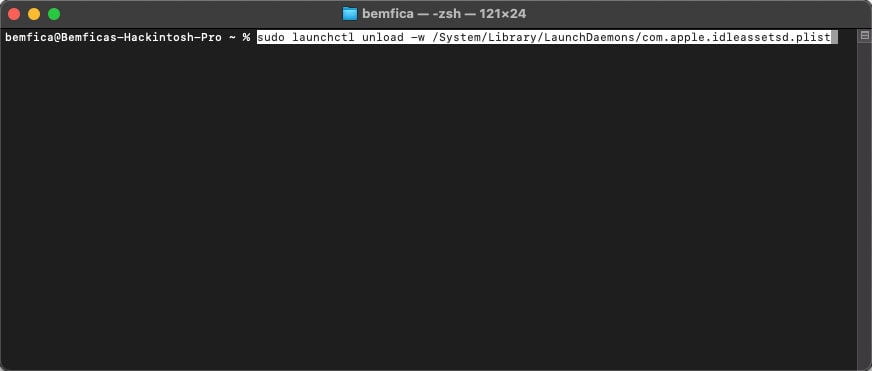
On macOS Sequoia, the above method may not work. Even after blocking idleassetsd with a firewall, the app sometimes keeps downloading the wallpapers. Also, it may cause significant CPU usage.
The solution is to disable idleassetsd completely. That’s very simple: in a terminal, just paste the following command:
sudo launchctl unload -w /System/Library/LaunchDaemons/com.apple.idleassetsd.plistAnd press Return. Type your password, press Return again, and that’s it. If idleassetsd still appears on Activity Monitor, quit it once more and it shouldn’t restart this time.
How To Fix mds_stores High CPU/Disk Usage
To disable Spotlight indexing if it misbehaves, first try the following command in Terminal:
mdutil -i off /Then
mdutil -i on /This should manually reset mds_stores. If, even after that, the process still causes high CPU usage, you’ll need to disable indexing as a whole. The command for that is:
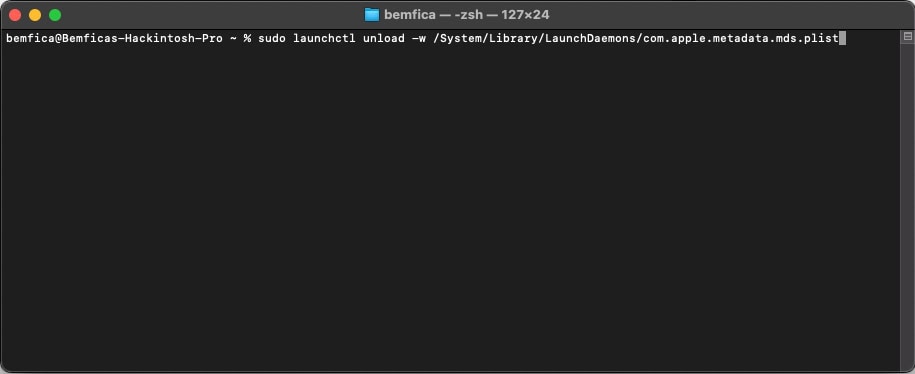
sudo launchctl unload -w /System/Library/LaunchDaemons/com.apple.metadata.mds.plistThis will also require your password. You will still be able to use Spotlight as a quick shortcut to online search, but it won’t work locally.
For both idleassetsd and mds_stores, in case you want to see if they’re working again, just start the command with
sudo launchctl loadInstead of
sudo launchctl unloadWhether on a stable or a beta macOS version, you’re subject to experiencing bugs and issues now and then. With Spotlight/mds_stores and idleassetsd, issues may lead to high resource usage. If the traditional workarounds don’t work, the solution may be disabling it altogether.
Give the process a couple of days and try enabling them again. Perhaps they don’t misbehave this time.
