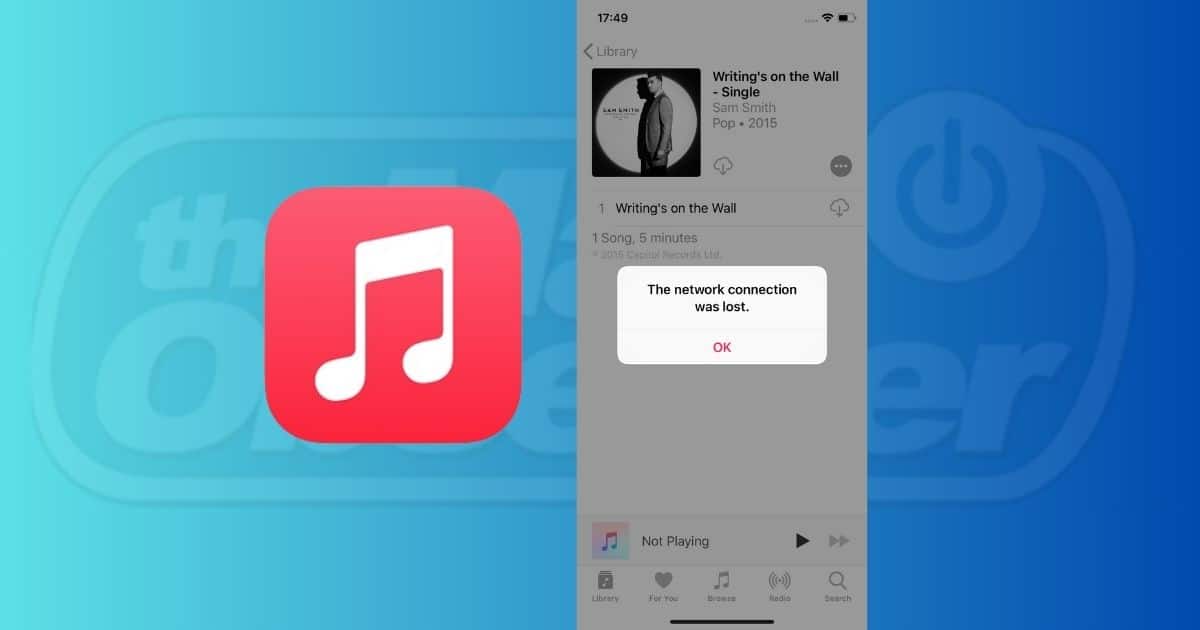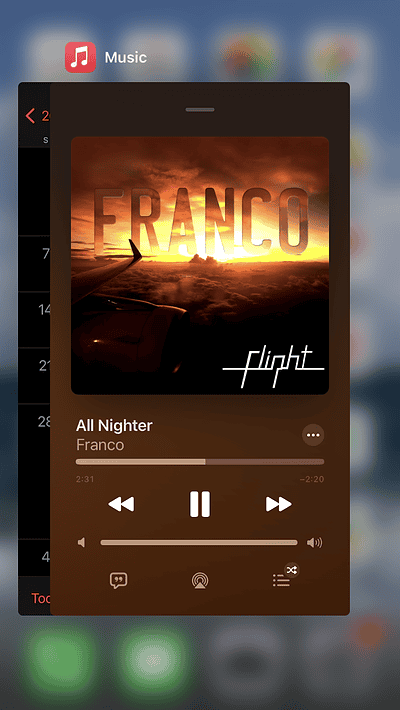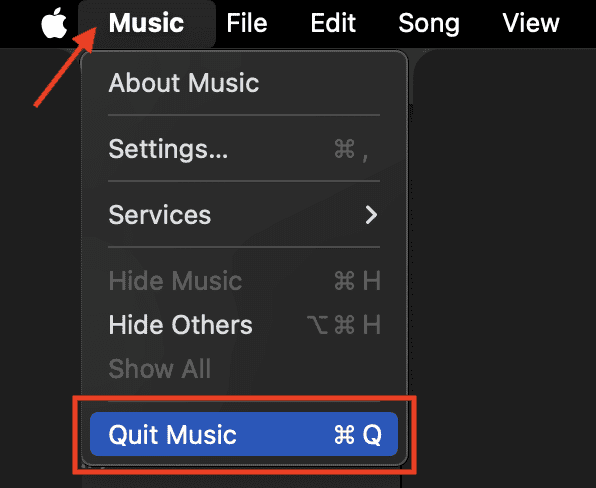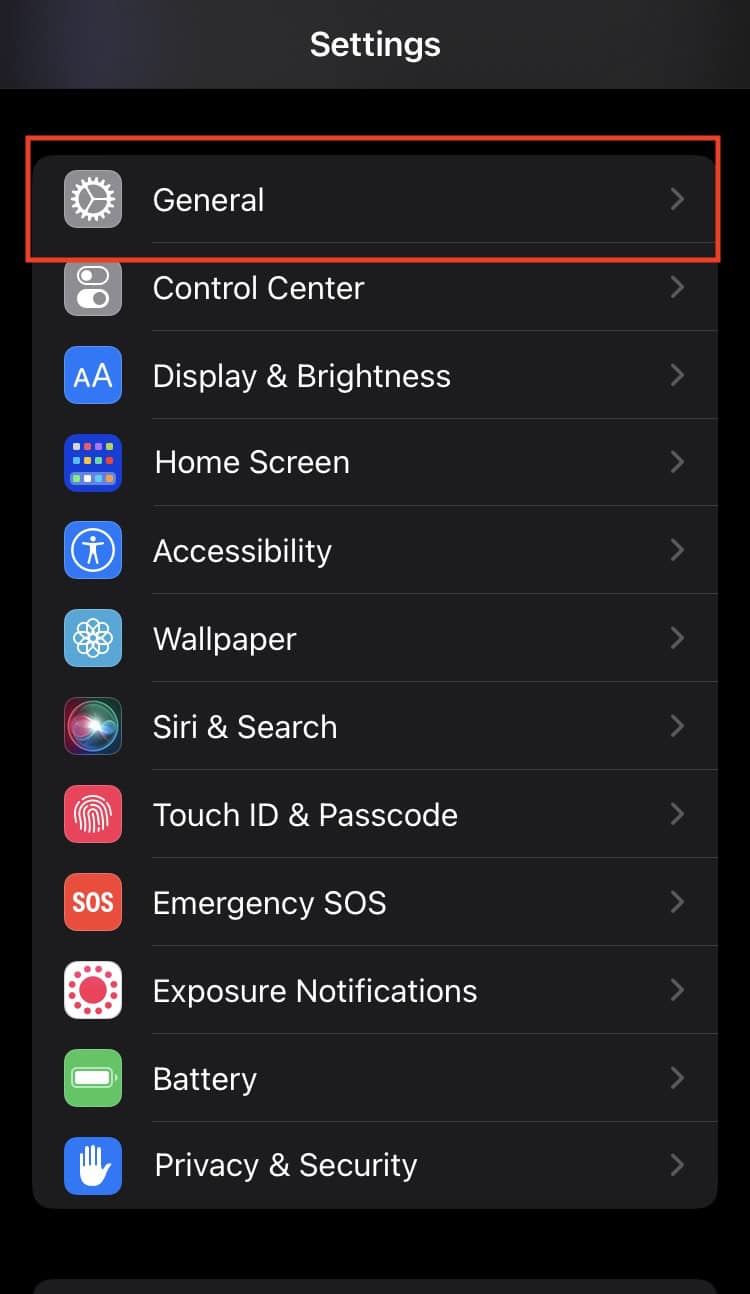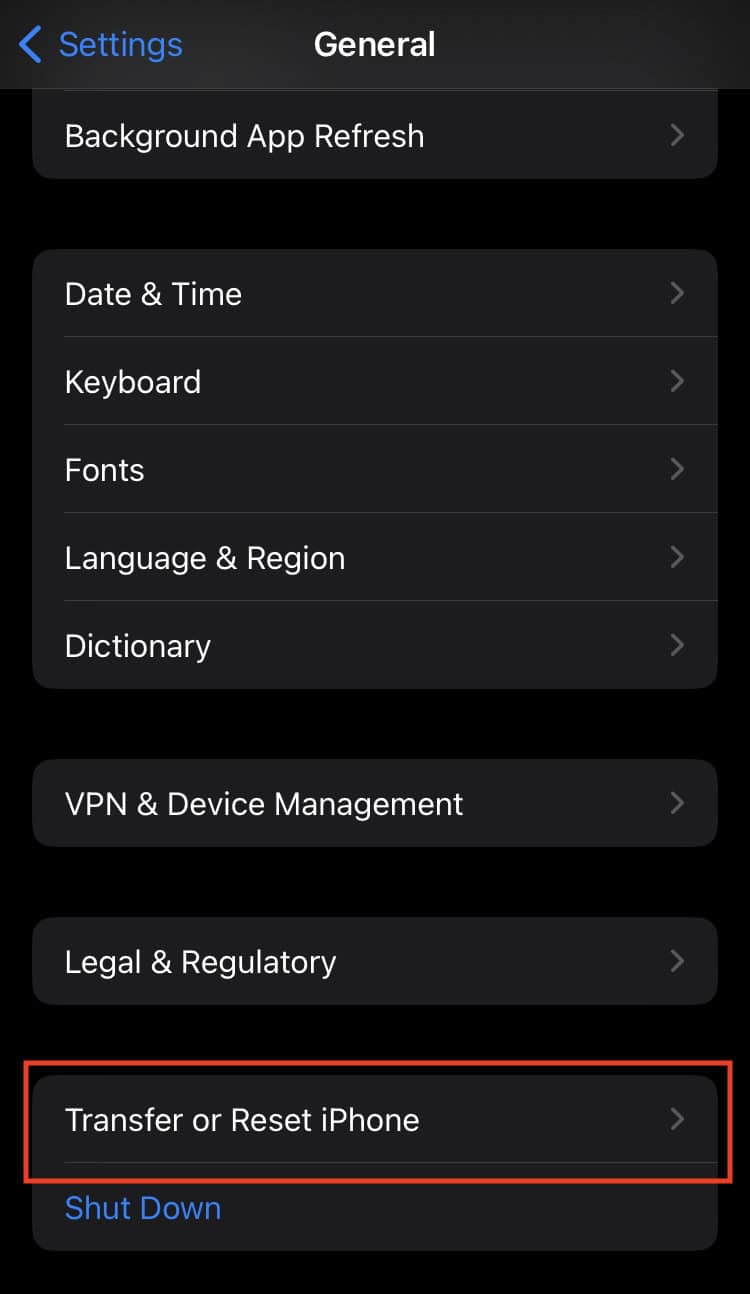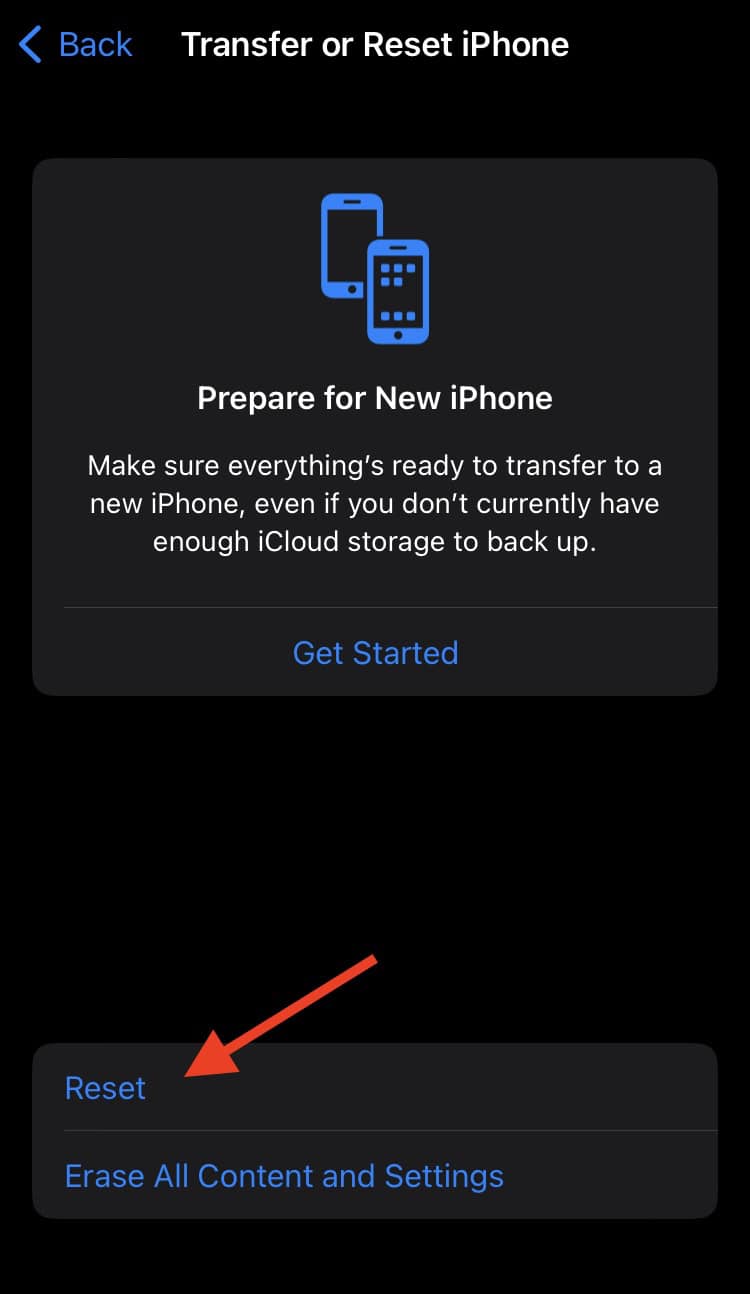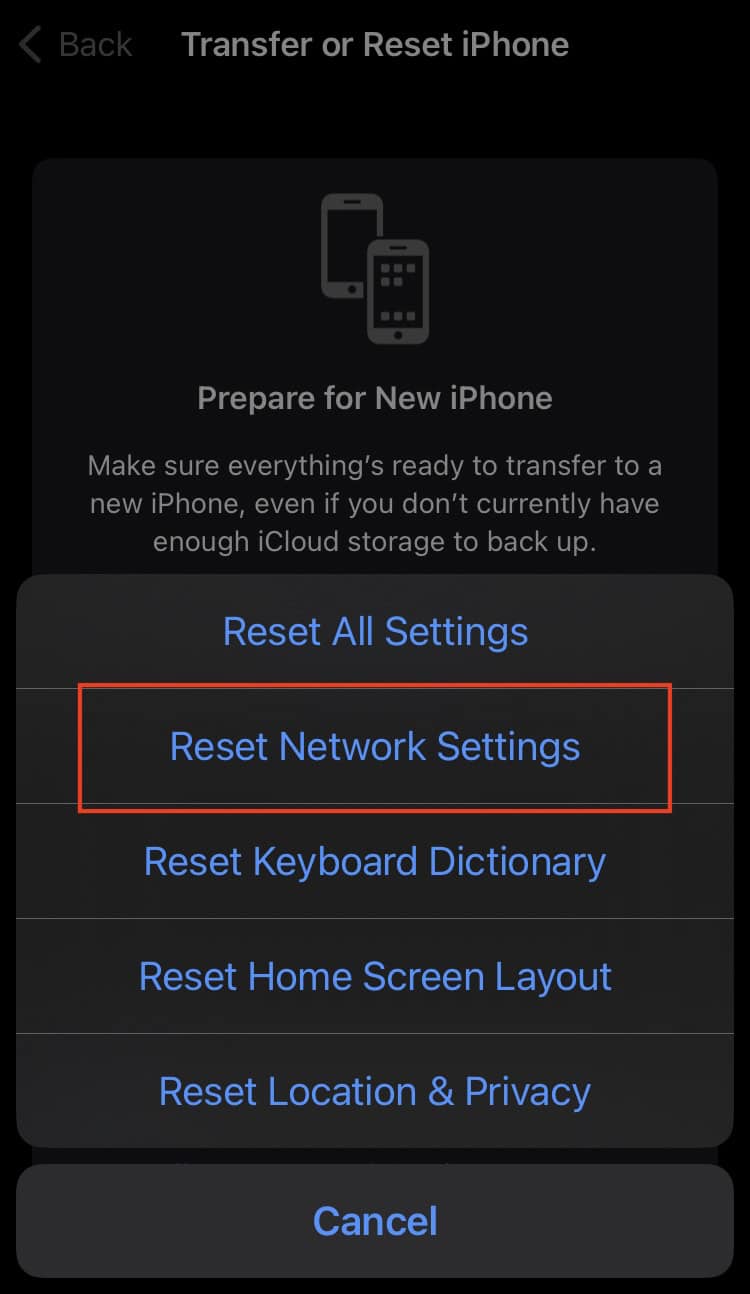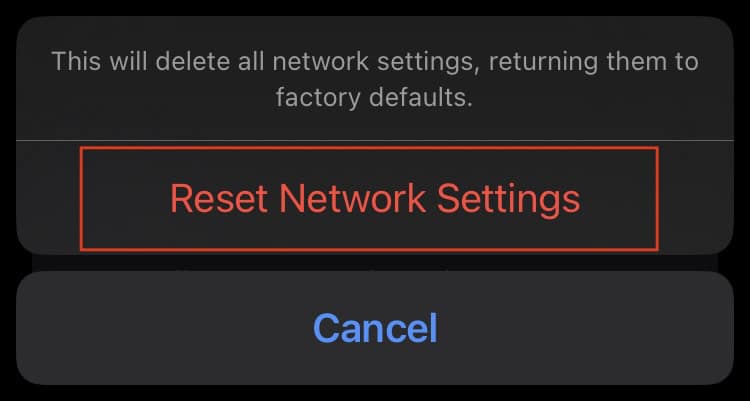There’s nothing quite as frustrating as having Apple Music interrupt your favorite track with a “Network Connection Lost” error. This annoying glitch can ruin your listening experience and leave you wondering what went wrong, especially when other apps seem to be working fine.
That said, this issue is relatively easy to fix. I compiled a list of potential solutions to help you restore network connectivity to Apple Music fast. Let’s dive in.
Why Does Apple Music Have A ‘Network Connection Was Lost’ Popup Error?
Most Apple Music users who encountered the issue stated that their devices were connected to Wi-Fi networks away from home. In these cases, it’s not possible to restart the affected router. Others who experienced the same issue reported firmware issues on their home Wi-Fi routers.
 NOTE
NOTE
How To Fix Apple Music’s ‘Network Connection Was Lost’ Error
1. Force-Close And Restart Apple Music.
Time needed: 1 minute
Restarting an app is usually the quickest way to sort out its kinks. Here’s how you can quickly restart Apple Music. Follow these steps:
- If you’re listening from an iPhone, swipe up from the bottom of the screen to open the App Carousel. Then, locate Music and drag it upward to close the app.
- If you’re experiencing the error on a Mac, click Music on the menu bar on top of the screen. Afterward, select Quit Music from the drop-down menu.
2. Check your Wi-Fi connection.
Run a quick speed test on your Wi-Fi to spot any possible network issues. You can also restart your router to improve internet speed.
3. Try Connecting to Mobile Data.
Switching to your cellular connection may help resolve the Apple Music network issue.
- From Settings, tap on Cellular.
- Toggle on Cellular Data.
4. Reset Network Settings On Your Phone.
You may want to consider a network reset for persistent connectivity issues. Bear in mind that doing so will remove all your current and previous Wi-Fi and Bluetooth connections. Don’t forget to keep your passwords and devices handy once you need to reconnect to them.
- Tap on Settings app then General.
- Scroll to the bottom until you find Transfer or Reset iPhone.
- Tap on Reset.
- Select Reset Network Settings.
- Key in your iPhone passcode.
- Tap on Reset Network Settings.
You may need to contact Apple Support if these fixes don’t work. Meanwhile, here’s an interesting update coming on Apple Music on iOS 18.