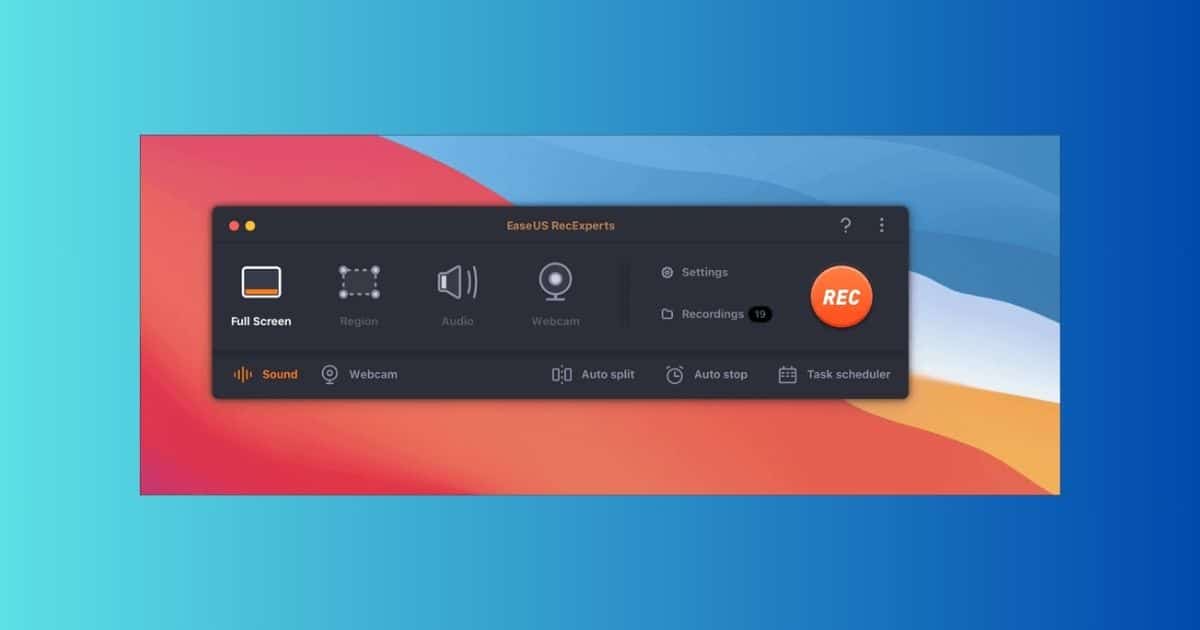The native screen recorder on a Mac doesn’t typically capture internal audio. While QuickTime comes preinstall on every device, it can only record microphone audio, not system audio. Fortunately, there are several options available that you can use and customize according to your needs. Most of these apps have built-in video editing features and other unique elements that creatives might find helpful.
If you need to capture onscreen recordings for professional or personal use, look no further. I made a roundup of the best screen capture software on the App Store. Let’s dive in.
What Are the Best Screen Recorders With Internal Audio for Mac?
1. EaseUS RecExperts
EaseUS RecExperts is a great option for screen recordings with internal audio on your Mac. One of its best features is letting you save and export your videos in multiple formats. You also have the option of capturing either the full screen or just a portion of it.
The paid version of EaseUS RecExperts lets you manage recordings with automatic recording. You can capture videos up to a certain time limit or file size. You can also set up the app to shut down your Mac after saving the recording. Its Task Scheduler function also lets you set your recordings at a set time and date.
Monthly plans for EaseUS RecExperts start at $19.95.
2. Camtasia
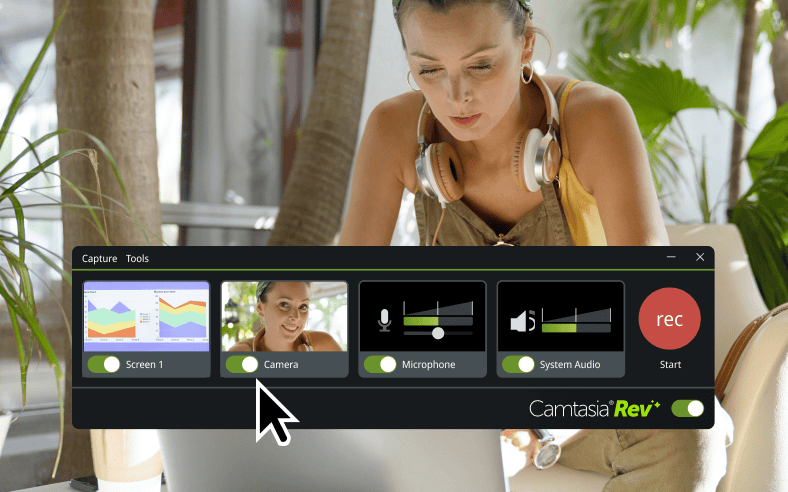
Image credit: Camtasia
Camtasia is another widely used screen-capturing app. Most users appreciate its intuitive interface and vast library of transitions, effects, dynamic cursor highlights, and annotations.
The app does more than record videos with internal audio from your Mac. It has a built-in video editor that lets you import different media for more interactive webinars and presentations. Camtasia also lets you edit audio in-app. The app has AI tools that can automatically detect and remove pauses and vocal fillers from your narrations for more seamless and professional output.
Some users have noted that Camtasia’s Mac app has limited export options compared to its Windows counterpart. And while those who’ve used it may appreciate its ease of use, others may also find the abundance of available content options overwhelming.
Camtasia’s paid plans start at $179.88 billed yearly.
3. SnagIt
SnagIt is a screen recording app also created by the developers behind Camtasia. However, this app is a straightforward screen recorder with internal audio for your Mac. It also includes most of Camtasia’s screen recording functions, including cursor highlights and annotation tools.
While it’s also very intuitive, some reviewers have noted that SnagIt tends to hog a significant amount of bandwidth while running in the background. The app also doesn’t work well with Apple Pencil when users extend their displays on their iPads.
SnagIt’s individual plan starts at $39 for a yearly subscription. However, a 15-day free trial is also available to access its full suite of features.
4. Aiseesoft Screen Recorder
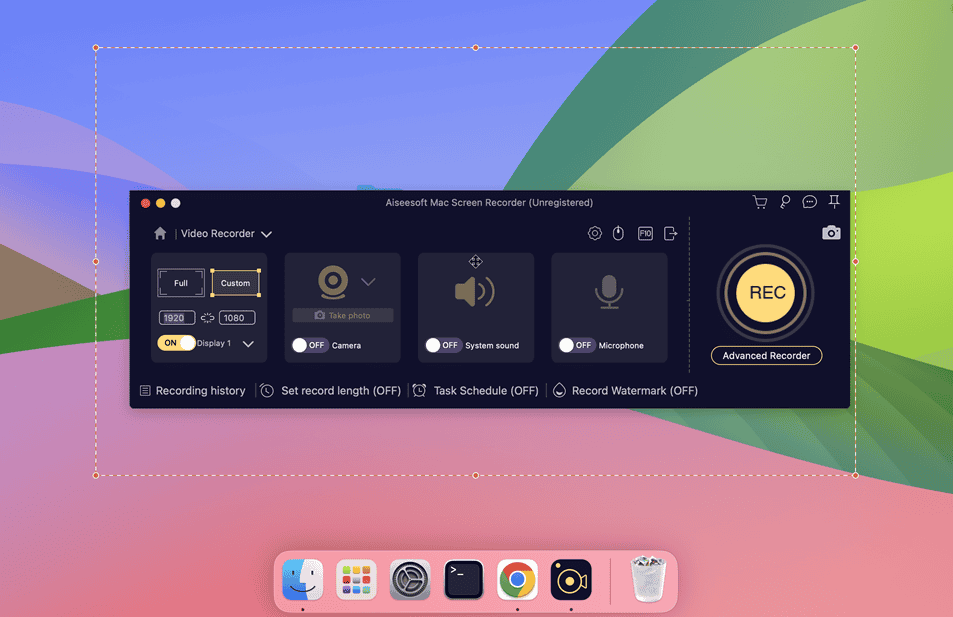
Image credit: Apple Communities
Aiseesoft Screen Recorder is another option for apps that capture internal audio. Those who’ve used it appreciate its straightforward interface, clear audio captures, and noise-canceling features. As for visuals, the app can produce higher-resolution videos of up to 8K.
The downside to Aiseesoft, however, is its limited output formats, as the app can only export MP4s. Users of its trial version also stated that it can only record videos for only two minutes.
Aiseesoft’s one-month license is available for $12.50, but you can opt for a $49.96 lifetime license.
5. OBS Studio
OBS Studio is arguably one of the most popular gaming stream platforms, but it’s also a robust screen recording app for your Mac too. The app is free and open-source–all you need to do is download the app and get started.
Any of your recordings from OBS Studio won’t have watermarks, time limits, and lag. For a free app, it also packs a lot of useful features and settings that you can tweak according to your requirements. The app also allows you to record from multiple screens without breaking a sweat. According to most users, OBS Studio also doesn’t affect your Mac’s performance while you use it concurrently with other apps.
The downside to OBS Studio is its steep learning curve, which can be daunting for beginners. Otherwise, it remains a screen recorder and streaming platform for many users based on their varying needs.
6. 1001 Record

Image credit: 1001 Record
1001 Record is another popular screen recorder app with internal audio. While its features are not as comprehensive as other apps, those who’ve tried it enjoy its ease of use. This app also lets you record 1080p videos in 60 FPS, making it an excellent option if you record gaming streams.
1001 Record’s free plan lets you take up to 10 recordings without time limits or watermarks. On your 11th recording, however, you’ll be prompted to make an in-app purchase for an annual or lifetime subscription. Some users have also pointed out that the app’s recording window stays onscreen while you capture videos. Nonetheless, it’s still a great free option if you don’t have the budget for its premium plan.
7. CleanShot X
While CleanShot X is mostly utilized as a screenshot and annotation app, most users swear by its screen recording capabilities. The app also automatically enables Do Not Disturb mode when you record videos. It even hides desktop clutter while you’re recording!
CleanShot X has dedicated cloud storage that stores all your screenshots and screen recordings. From there, you can easily share your media with your teammates, family, or friends.
Teams and power users can avail of CleanShot X’s monthly plan for a fee of $8. Alternatively, its basic plan requires prospective users to make a $29 one-time fee, with one year of free upgrades and 1 GB of cloud storage.
8. Screen Studio

Image credit: X
Screen Studio stands out for its Automatic Zoom feature. The app can record the precise movements of your mouse and synchronize them with your videos, giving your viewers a closer perspective of what’s happening onscreen. That said, Screen Studio is a screen recorder of choice for creating tutorial videos or sales pitches.
The app also exports to different viewing ratios and formats and automatically adjusts the zoom animation for a more streamlined viewing experience. In addition, Screen Studio also lets you record from your iPhone or iPad as an external device.
For all its awesome features, users have found the app to be lacking some crucial features. For one, Screen Studio does not give you the option to blur, highlight, or encircle content in its editor. But for what it lacks, it’s still a great screen recorder with internal audio for your Mac.
Screen Studio’s standard plan starts at $89 annually.
9. Kap
If you’re looking for something clean, simple, and free, Kap might be the screen recording app for you. The app allows you to adjust framerates for smoother output. You can also export your videos in MP4, WebM, APNG, and even GIF.
Most users have noted how straightforward the app’s interface is, and appreciate how efficiently it captures GIFs. However, those who’ve used it have previously reported that the app has stability issues.
10. BlackHole
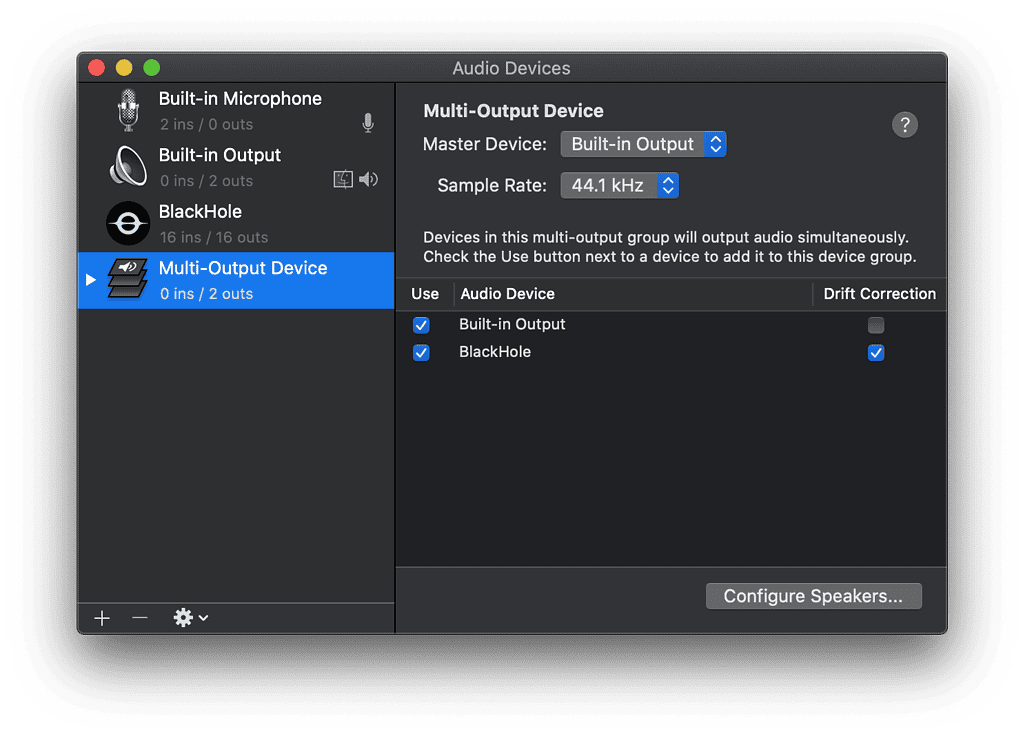
Image credit: BlackHole
If you don’t want to download a separate app for recording screen captures with internal audio, BlackHole is the fix for that. For a $10 one-time fee, you can install this QuickTime plugin to correctly route system audio.
BlackHole can get a little tricky to install for first-time users. However, its developers have a wealth of resources available for those who are finding it daunting to set up.
Now, you can take screen recordings with internal audio on your Mac with these apps. In the meantime, check out this feature on a possible Airpods Lite release this year.