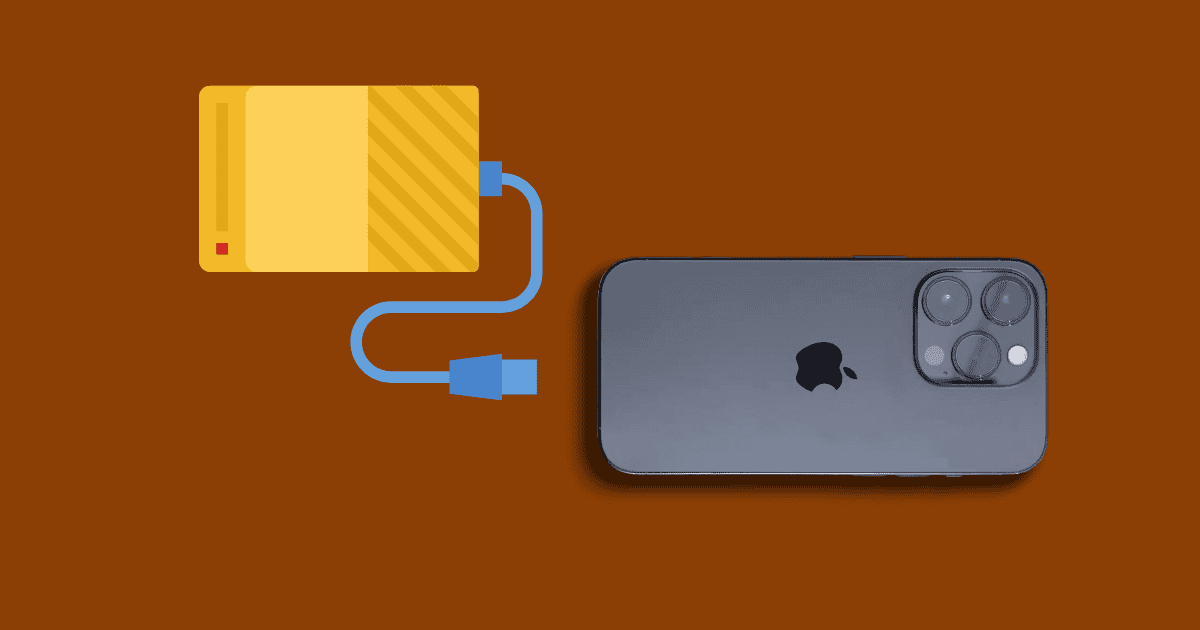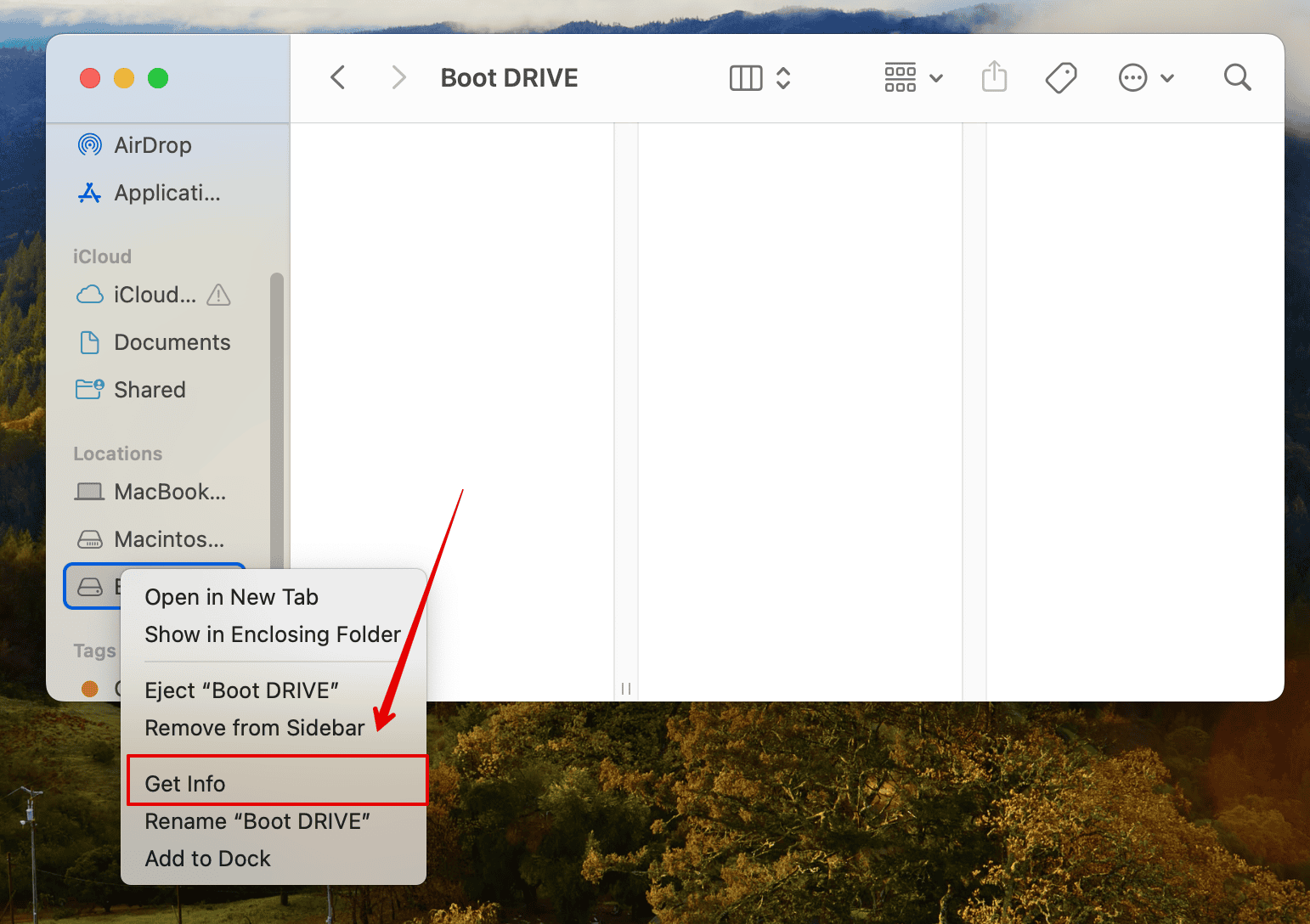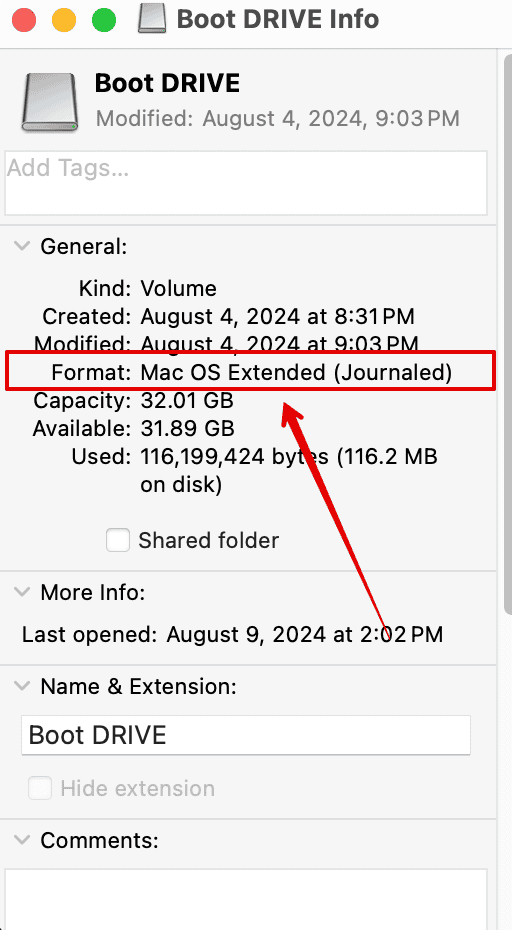I’ve recently been trying to transfer all my media files from my iPhone to an external hard drive, but unfortunately, they just won’t show up. My first instinct was to blame the hardware, i.e., my hard drive and iPhone. Thankfully, they were fine. There are several potential software bugs and glitches that could cause these types of malfunctions. Let’s dive into some potential troubleshooting steps.
What To Do If External Hard Drive Is Not Showing Up On iPhone
1. Try Connecting A Powered USB Hub
One of the major issues with connecting an external hard drive to your iPhone is the lack of sufficient power. Your iPhone may not be able to provide sufficient power to the drive to get it running.
Hence, you will need a powered USB hub. Such devices have their own power source, which is enough to give the external hard drive enough juice to ensure it runs correctly and is recognized by your iPhone.
2. Check File System
You might also need to check your hard drive’s file system. iPhones can only support APFS, APFS (encrypted), macOS Extended (HFS+), exFAT (FAT64), FAT32, or FAT file systems; hence, your external hard drive must be formatted to any of the above.
If your device is formatted to, say, NTFS, your iPhone will not recognize it. You can fix this by reformatting the drive to any of the above file formats. Furthermore, make sure to have a backup of your data since formatting will delete all the files on your drive.
Here is how you can check the file system.
- Connect the external hard drive to your computer.
- Go to Finder and look for the name of your drive.
- Make a right-click or a two-finger tap on the name to open the drop-down list.
- Here, click on Get info.
- Beside the Format option check the file type.
If it’s not compatible with your iPhone, you can follow the same steps and format your drive to a compatible format.
3. Use Correct Adapter
In addition to buying a USB hub, you must get the correct adapter to connect your iPhone to the hard drive.
Ensure that you are using a genuine Apple Lightning to USB Camera Adapter or USB-C to USB Adapter, depending on your iPhone model. Non-certified adapters might not work correctly, causing connectivity issues.
4. Use an External SSD Instead of an HDD
As mentioned above, iPhones do not provide enough power for HDDs to run independently. Hence, your best bet here is to buy an SSD drive.
They generally require less power, and are also faster and more durable, making them a better overall choice for mobile use. If you already have an SSD, connect it to your iPhone and see if it is recognized.
5. iCloud Is Better
I would strongly recommend using iCloud to back up all the data from your iPhone. Connecting a hard drive can be a big hassle especially if you have to buy tons of other gadgets to connect to an iPhone.
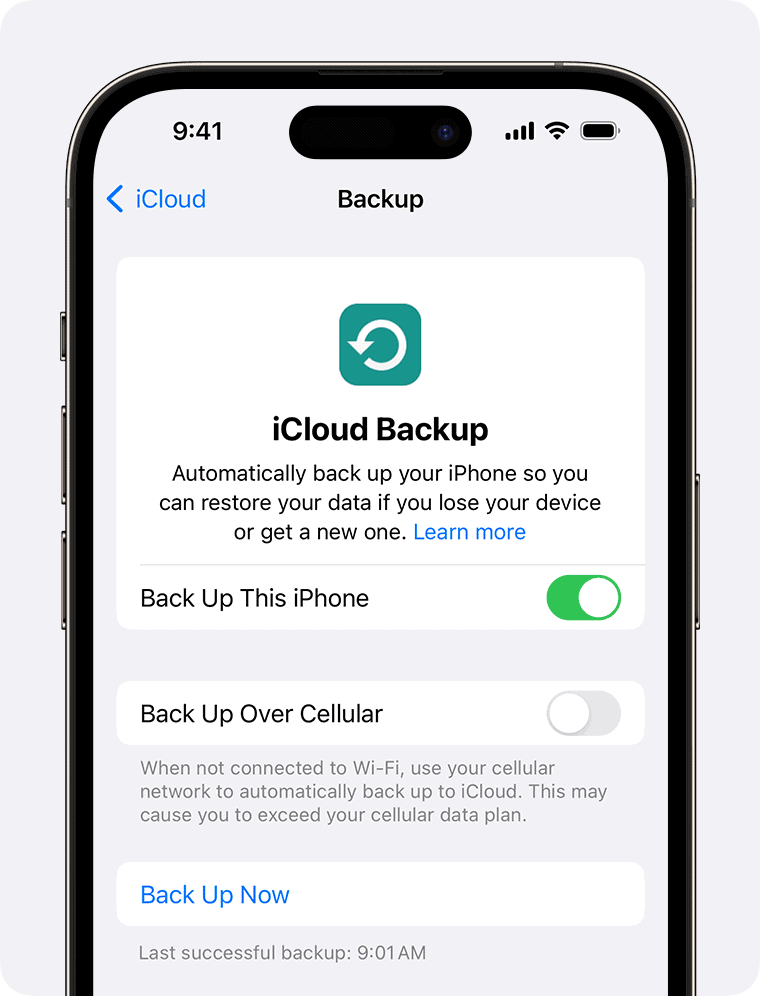
There will be no compatibility issues, and all your files will be safer than on a hard drive. iCloud gives 5GB of free storage, and you can get extra storage for a small fee, which is much less than spending time and money on buying multiple cables and adapters.
Overall, simply make sure you have the right set of cables, your hard drive is compatible, and you have a power source to make it all work. Otherwise, you can also transfer all your media files directly to your Mac.
Let us know in the comments below if it worked for you.