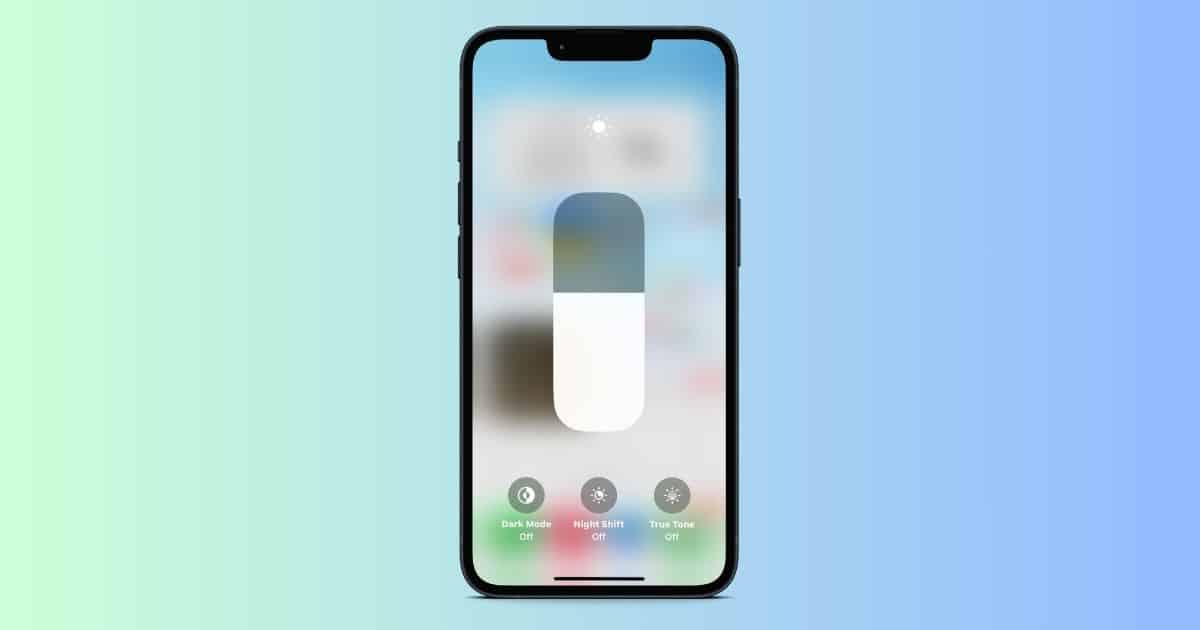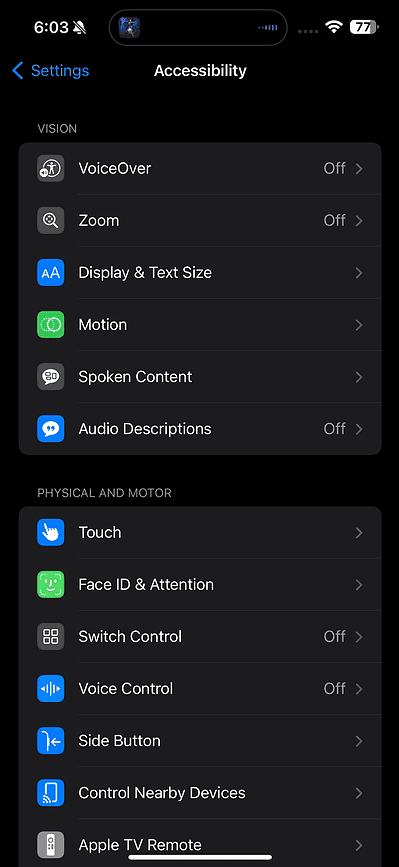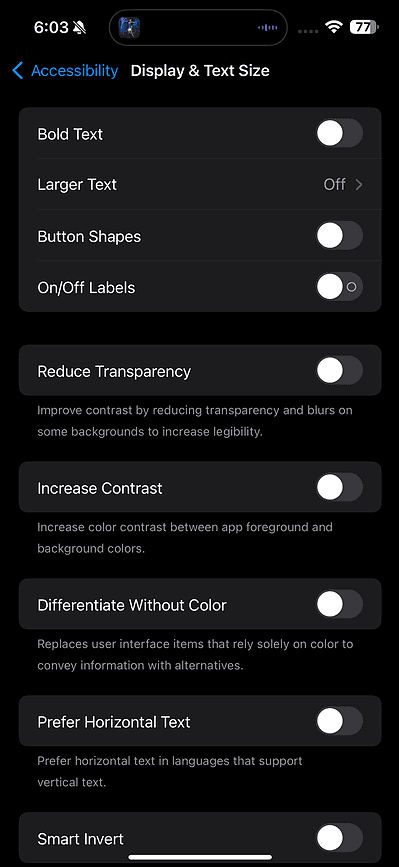When you step in the sun with your iPhone and notice that the screen dims, it may seem like there’s an issue with the device. However, this is usually due to the Auto Brightness feature. Although handy, inaccurate adjustments can actually make it harder to see the screen properly. For example, if you’re reading an important email or trying to navigate using a map, the sudden dimming might make it hard to see the screen clearly.
That said, you don’t have to put up with this feature. Below, we will discuss three solutions you can try to prevent your iPhone’s screen from becoming unreadable in sunlight.
How to Stop Your iPhone’s Screen From Dimming in Sunlight
1. Turn Auto-Brightness Off
The Auto-Brightness feature is enabled by default when you first purchase your iPhone. It adjusts the screen’s brightness based on the lighting around you. To avoid automatic changes, we recommend turning off this feature. Here’s what you need to do:
- Go to Settings > Accessibility
- Tap Display & Text Size.
- Scroll down to Auto-Brightness and toggle it off.
2. Turn True Tone Off
The True Tone feature can also cause your iPhone screen to change color with changes in lighting. It’s enabled by default to adjust image intensity, but turning it off can help maintain consistent colors.
To do so, go to Settings > Display & Brightness. Next, toggle off the True Tone feature. After that, raise the brightness level to maximum if you are using your iPhone in strong sunlight.
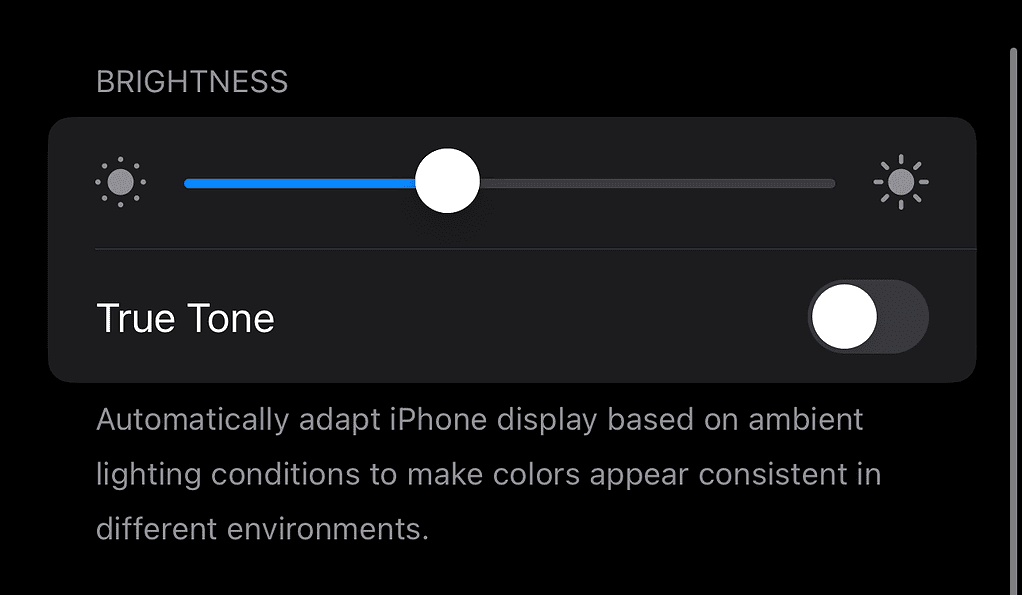
Keep in mind that setting your iPhone’s brightness to maximum can quickly drain the battery. So, to maximize your iPhone’s battery life, lower the brightness and turn off True Tone when you’re finished using your phone in bright sunlight.
3. Disable “Reduce Whitepoint”
In addition to the above solutions, we also recommend disabling the Reduce Whitepoint feature on your iPhone. If you’ve enabled the “Reduce White Point” feature, it will lower the intensity of bright colors on the screen, making the display appear dimmer than usual.
To disable it, go to Settings > Accessibility > Display & Text Size. Then, scroll all the way down and toggle off Reduce Whitepoint.
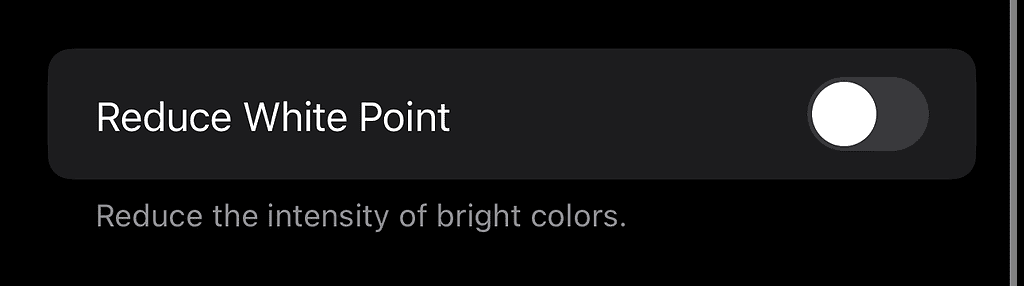
Once you disable all three features, your screen should remain bright even in strong sunlight. Nevertheless, if the problem doesn’t seem to go away, it may be due to a software bug on Apple’s end. In that case, we recommend waiting until Apple addresses it or contacting Apple Support.