I’m not a big fan of conversation view in Mail. Maybe it’s just me, but lumping everything from the same thread all together…well, it doesn’t work with my brain. I am not above admitting that there may just be something wrong with my brain.
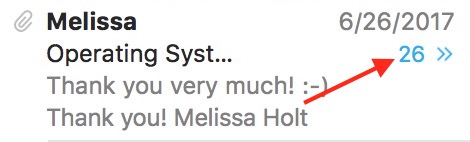
26 emails in that conversation?! I can’t deal with that.
If your brain is the same way as mine, you can turn this view off really easily by picking a mailbox from the sidebar and deselecting “Organize by Conversation” from the “View” menu.
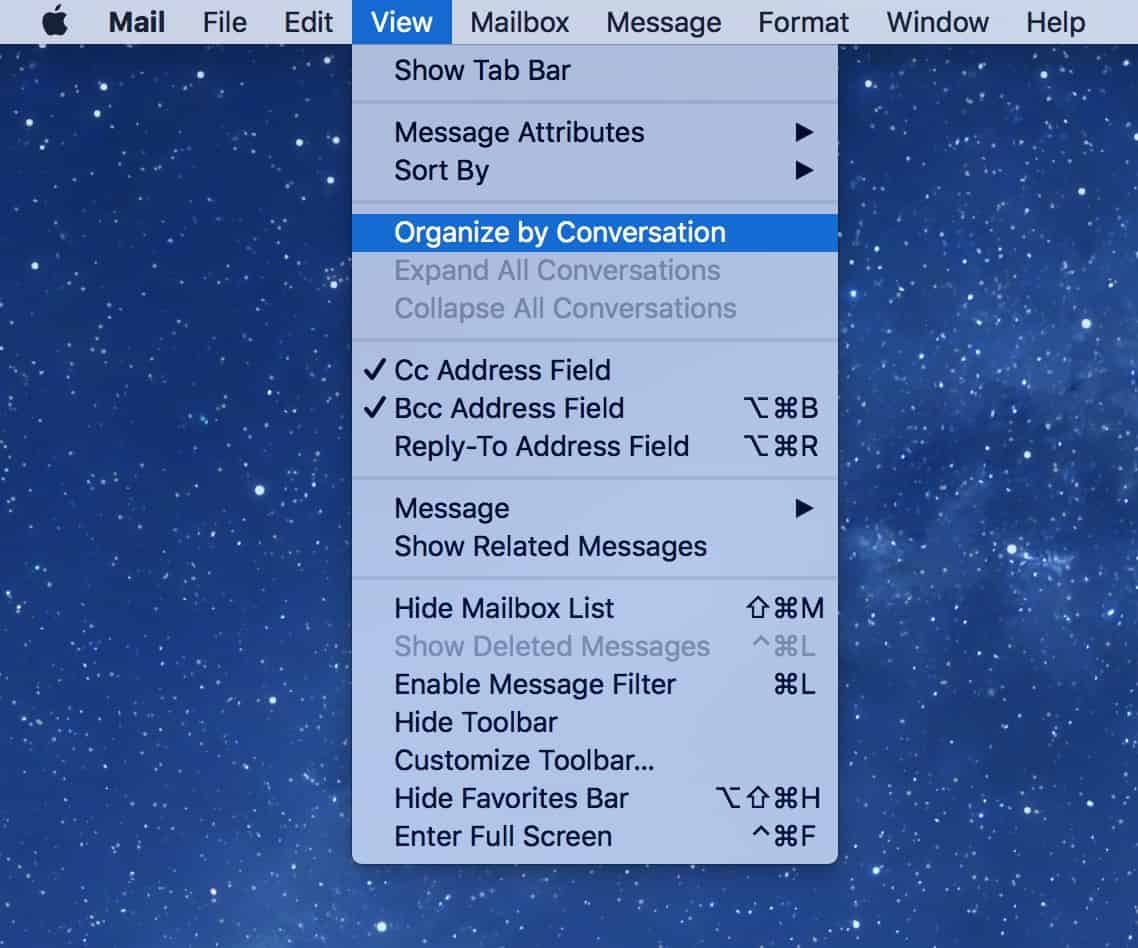
That choice is set on a per-mailbox basis, though, so you’ll need to go through and do it for all of your mailboxes if you never want to see conversations again.
There is a related feature that drives me nuts, too. Depending on your settings, Mail may be highlighting all related messages with a color when you click on just one of them, even if conversation view is off.
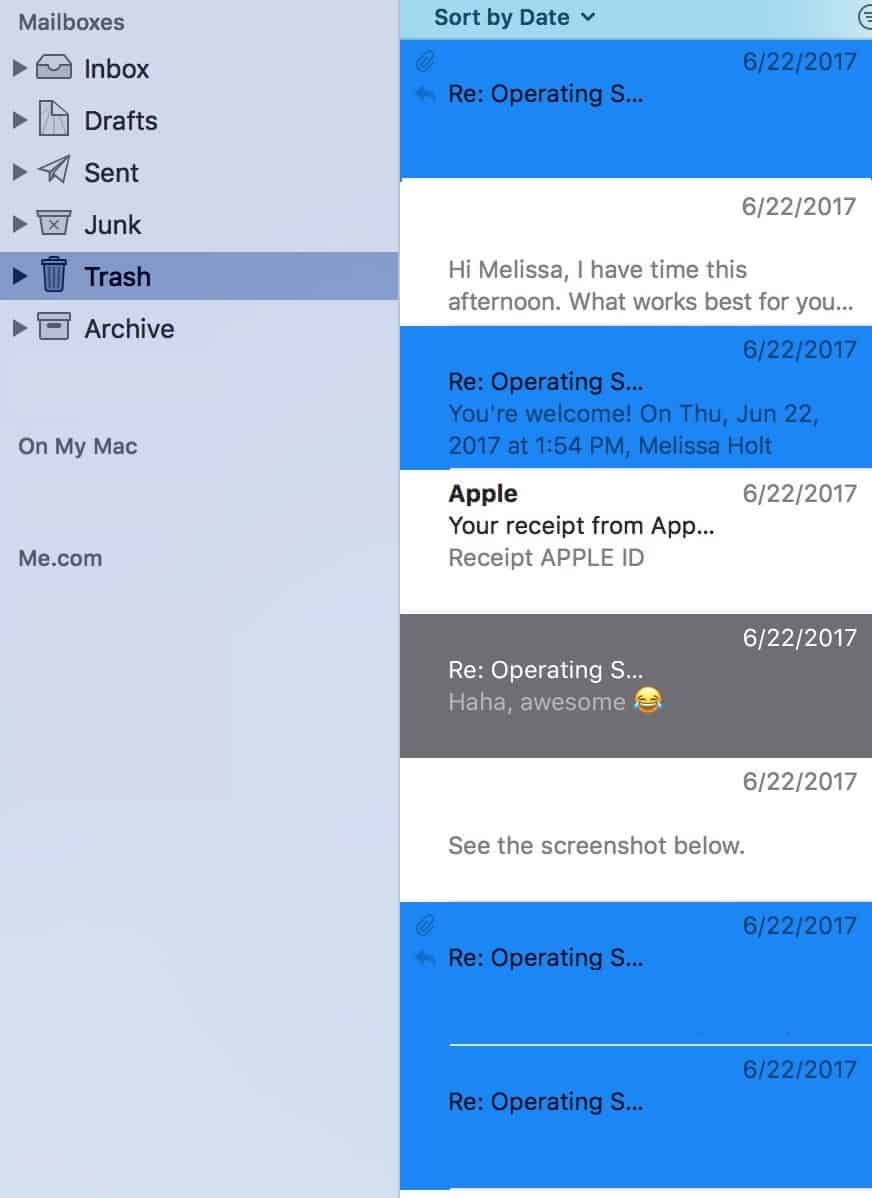
I clicked on the email in grey, and then all of the other messages from that thread lit up in blue. Maybe that’s handy for you, but I just find it visually confusing (sorry, Apple!), so let’s go over how to disable this. To do so, you’ll pick Mail > Preferences from the menus at the top, and then when the Preferences window appears, click on the “Viewing” tab.
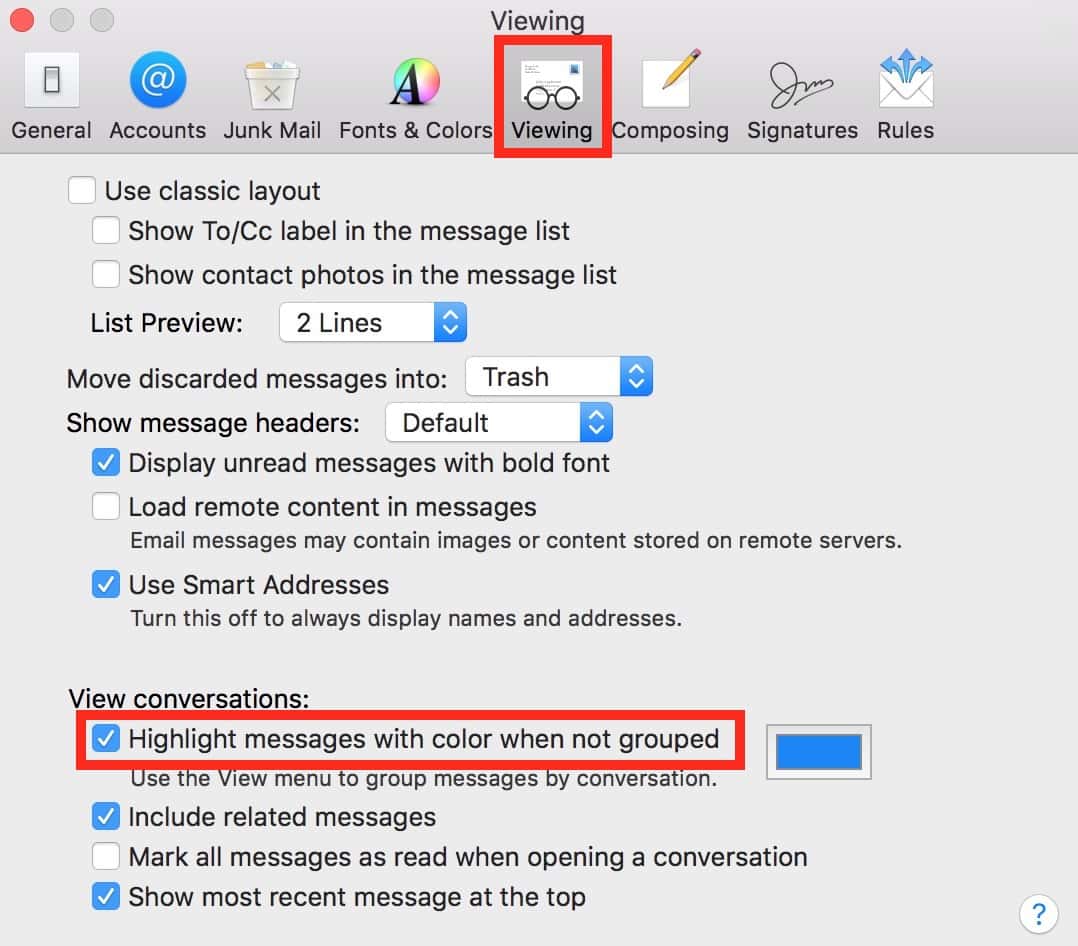
That option I’ve called out—“Highlight messages with color when not grouped”—is what you’ll want to turn off if you aren’t a fan of this feature, either. If you’d prefer, though, you could also click on that little colored box next to “Highlight messages with color when not grouped” to pick a different color to use for the highlight.
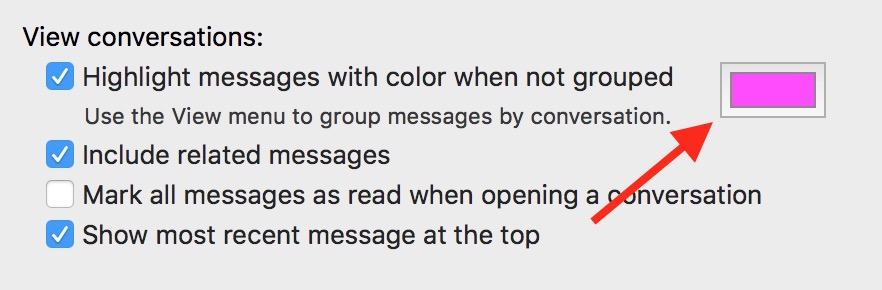
Then you can make it really, really obvious why those messages are colored.
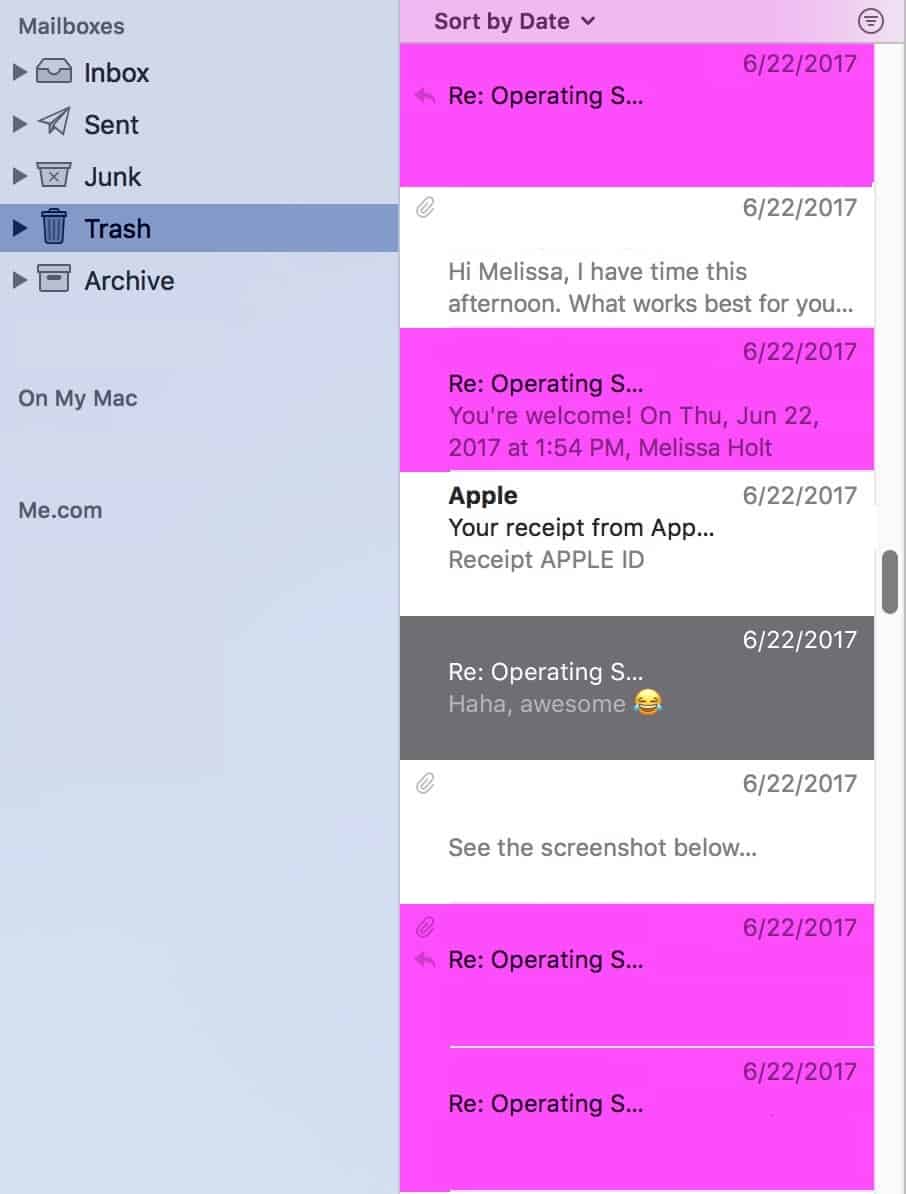
That’s better, right?
