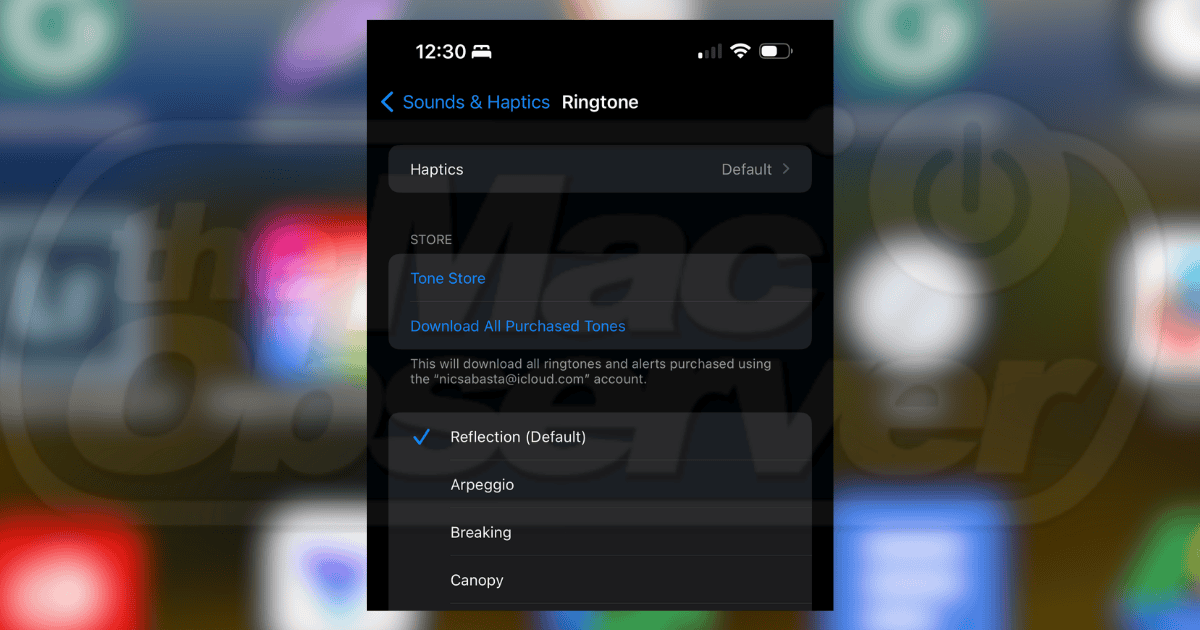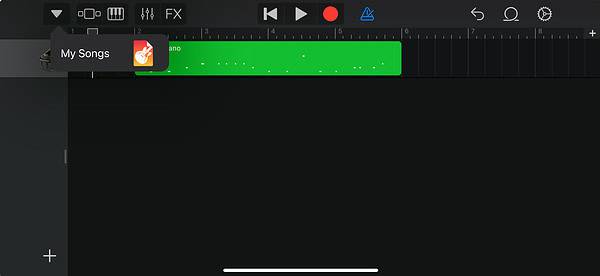Have you ever instinctively checked your phone in a public place after hearing a familiar ringtone, only to realize it wasn’t yours? With so many iPhone users, it’s easy to end up with the same default ringtone as everyone else. When I got my iPhone 15, I knew I wanted something more personalized—a custom ringtone that stood out.
Fortunately, you can easily customize your iPhone’s ringtone instead of sticking with the generic options from Apple’s sound bank. By creating short 30-second clips of your favorite sounds, you can assign unique ringtones to your contacts. Here’s what to do.
How To Create Custom iPhone Ringtones
1. Compose in GarageBand
Time needed: 20 minutes
To install and set custom ringtones on your iPhone 15, you can use GarageBand as your digital audio workstation. GarageBand has a user-friendly interface and it’s free. It usually comes pre-installed with your Apple devices. Follow these steps:
- Open GarageBand on your iPhone. If GarageBand isn’t on your device yet, you can install it from the App Store.
- Tap the plus symbol (+) button to start a new project.
- Choose an instrument like Keyboard, Guitar, or Strings. You don’t have to play it.
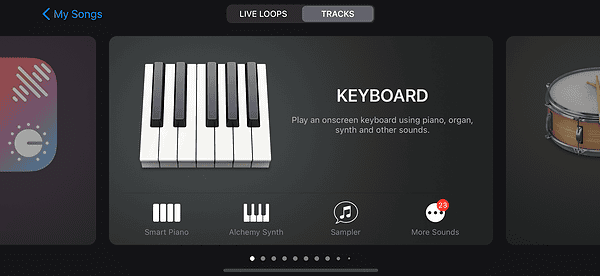
- Tap the Tracks View button from the top toolbar.
- Import or Record Audio. To import an audio file, tap the Loop icon on the top right corner > Files > select the audio file you want.
- If you’re creating a custom ringtone from scratch, record or arrange your sound in the tracks view.
- Trim the audio to 30 seconds or less.
- Adjust settings (optional). You can add effects, adjust volume, or change the pitch.
- Export the custom ringtone. Tap the down arrow on the top left corner and select My Songs.
- Select and hold your project until a menu appears, then select Share. Choose a Ringtone, name your ringtone, and tap Export.
- Assign the Ringtone. After exporting, GarageBand will give you the option to “Use sound as…” You can use it as Standard Ringtone, Standard Text Tone, or Assign to Contact.
- Alternatively, you can just tap OK and set the ringtone later. Go to Settings > Sounds & Haptics > Sounds and Vibration Patterns > Ringtone. Your custom ringtone will be listed at the top under Ringtones.
2. Use iTunes
While using GarageBand allows for a more customized ringtone, iTunes also allows you to simply trim and add a particular song to your phone to use as your ringtone.
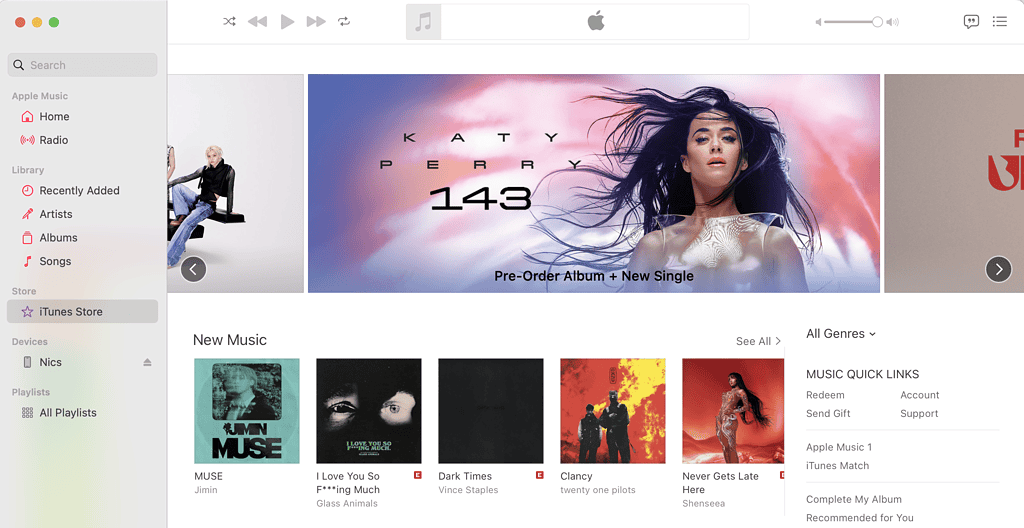
You can sync your iPhone to your computer via cable, and make the changes from there.
- Open iTunes on your computer.
- Choose a song from your library that you want to use as a ringtone.
- Right-click on the song and select Song Info (or Get Info).
- Go to the Options tab and set the start and stop times for the portion of the song you want to use as a ringtone.
- With the song selected, go to File > Convert > Create AAC Version. This will create a new file in your library with the same name but with the shortened audio file.
- Rename the file to M4R. Right-click the new AAC file and select Show in Finder (macOS) or Show in Windows Explorer (Windows). The file will have a .m4a extension.
- Change the file extension from .m4a to .m4r (the format used for ringtones). For example, “SuperBass.m4r“. Confirm the change when prompted.
- Connect your iPhone to your computer using a USB cable.
- Drag and drop the .m4r file into the Tones section in iTunes (if using an older version of iTunes) or into your iPhone’s Tones folder in Finder. Sync your iPhone to transfer the custom ringtone.
- On your iPhone, go to Settings > Sounds & Haptics > Ringtone, and your custom ringtone will appear at the top of the list under Ringtones. Select it as your default ringtone.
3. Purchase from Tone Store
You can also choose from pre-made ringtones from the Tone Store for your custom iPhone ringtones. You can purchase songs and turn them into ringtones, or you can buy tones specifically.
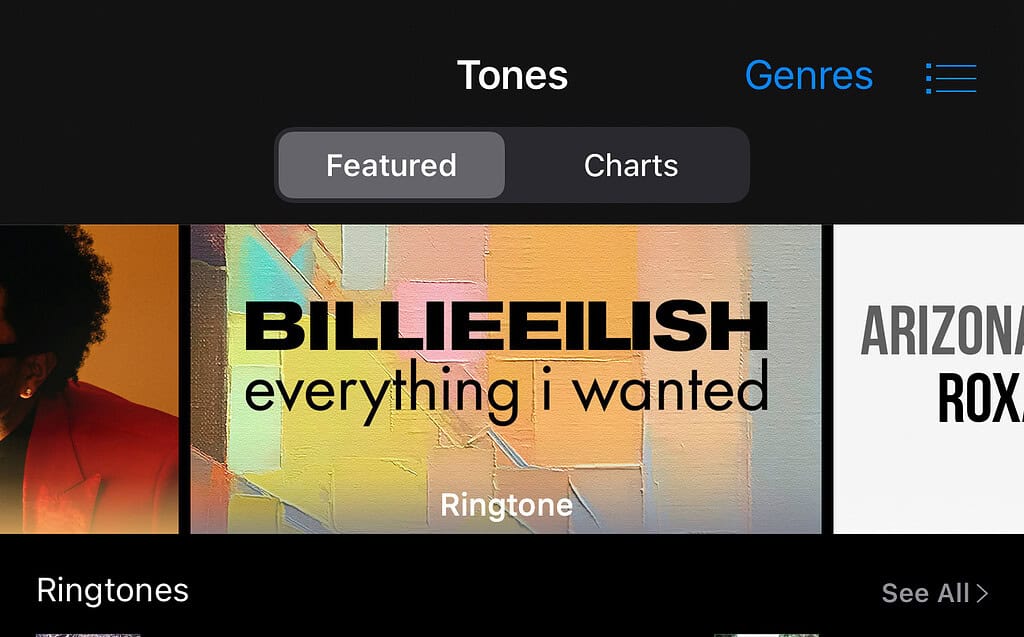
- Download and Install iTunes Store (if you haven’t yet).
- Open Tone Store on your iPhone.
- Go to Settings, then Sounds & Haptics. Select the type of tone you want to change – Ring Tone, Text Tone, New Voicemail, Calendar Alerts, etc. This will lead you to your Ringtone options.
- You can see Tone Store at the top of your ringtones list. Tap it and it will redirect you to the iTunes Store where you can purchase ready-made ringtones.
- Explore the app’s library of pre-made ringtones and tones. Some songs are available as Ringtones as well. After you purchase a tone, it will automatically be on the list of your ringtones.
- Go to Settings > Sounds & Haptics > Ringtone, then select your recently purchased tone.
I hope these options help you personalize your iPhone 15 with unique ringtones. Whether you choose to create custom ringtones using GarageBand, trim and sync songs using iTunes, or purchase tones from the Tone Store, you now have the freedom to make your iPhone stand out with your favorite sounds.