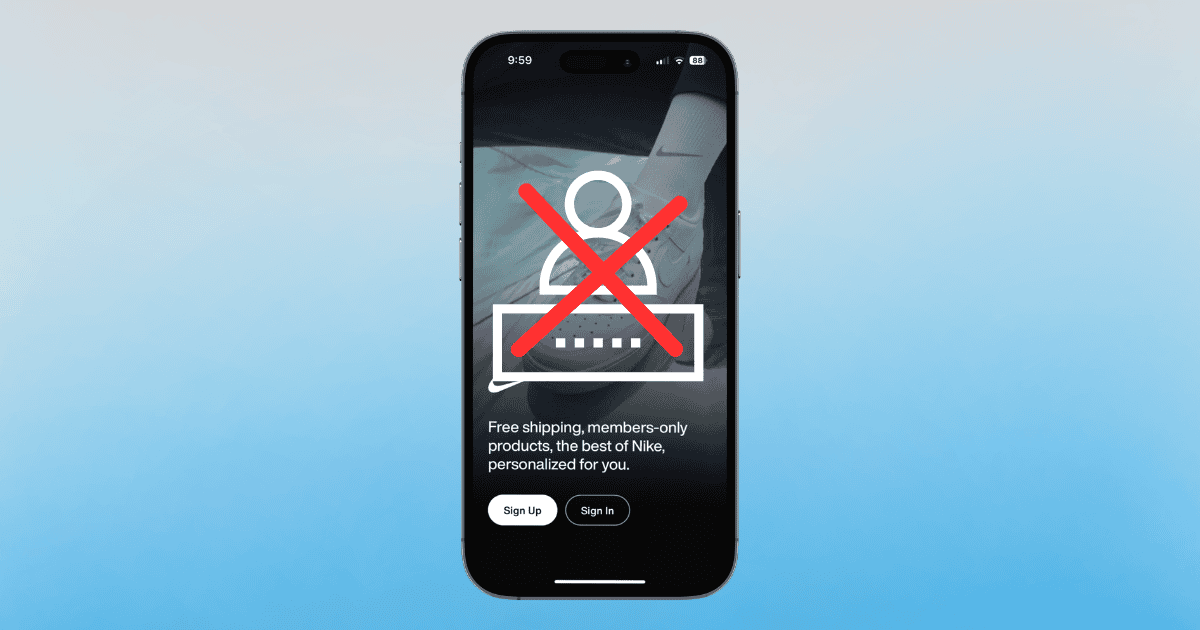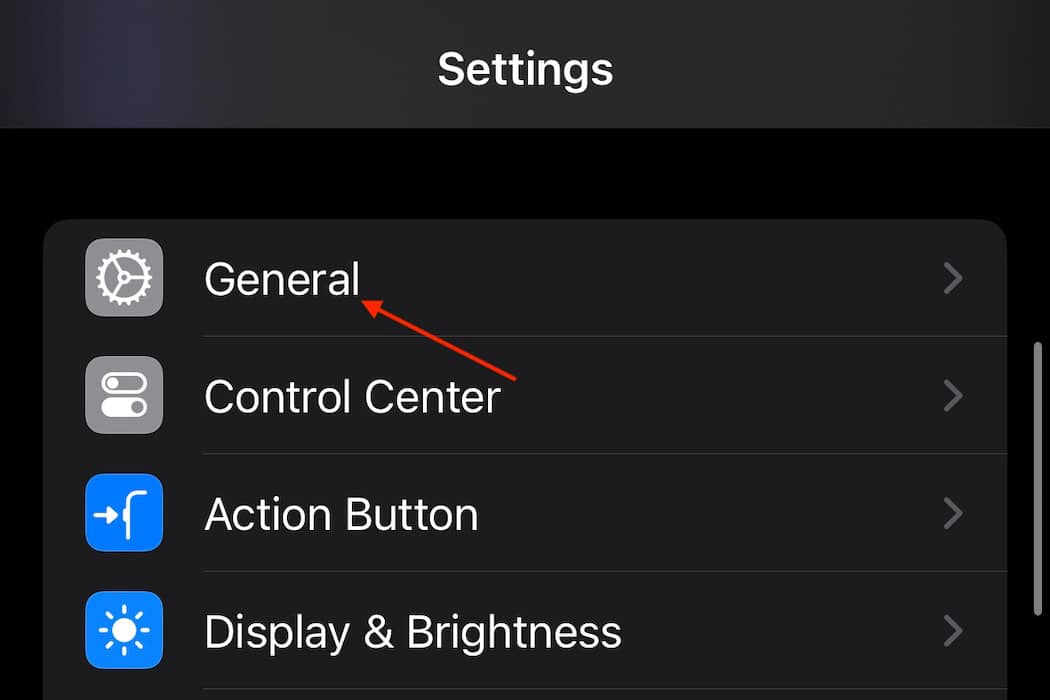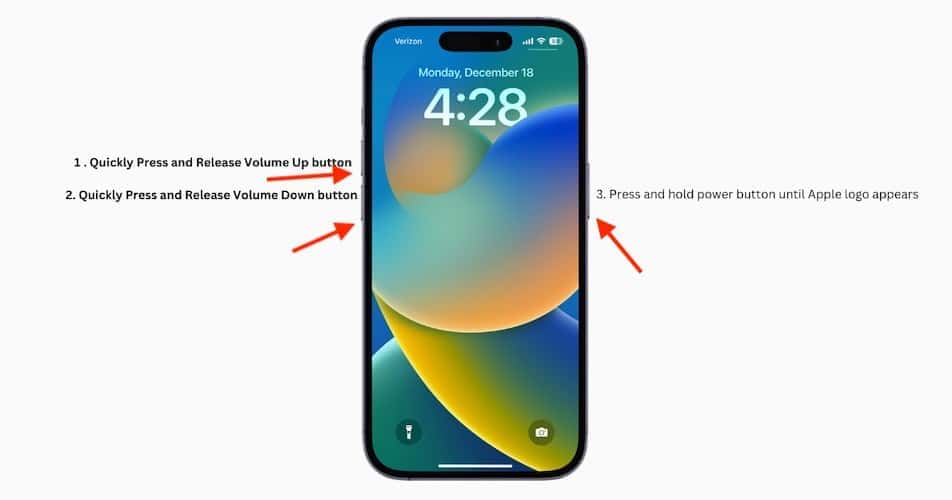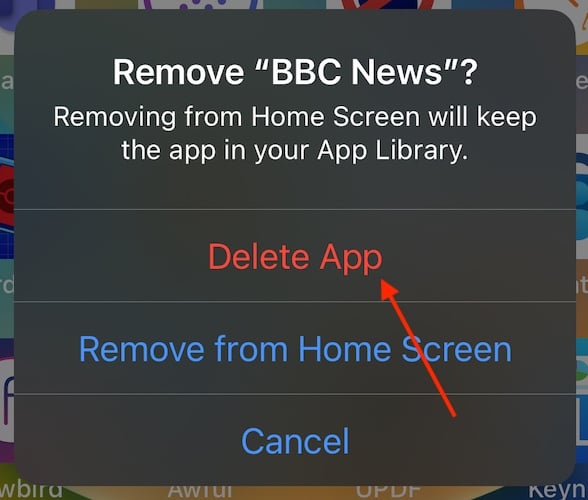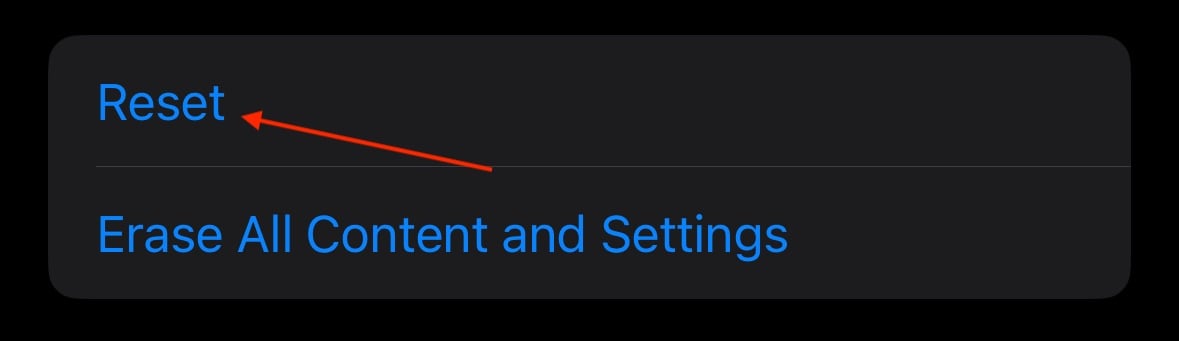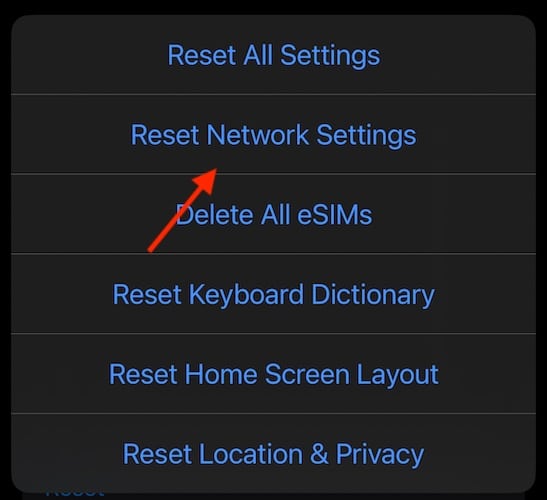Being unable to log into the Nike app can be a headache-inducing experience, especially if it’s because you’re not being sent a verification code. Getting access to the latest drops is a must if you want to look fresh, so missing out can be an unfortunate experience. To make matters worse, having an issue with verification codes can have you reaching for aspirin in no time. Let’s see what we can do to address these issues.
How To Fix Unable to Log Into Nike App
According to the Apple Support forums, it would seem most users have an issue with verification codes. Considering this can be an issue for multiple reasons, I’m going to take a look at what can possibly be the problem. I also specify when the solution solely pertains to this issue, which means many solutions below also cover general issues you may have.
1. Force Quit Apps
Time needed: 1 minute
If you’re having issues receiving your verification code or are just having general login issues, the first thing you should do is try force-closing the Nike app. Do these:
- First, open the App Carousel. This is where you see what apps are running on your iPhone. To open it, drag it up from the bottom of your screen. If you have a Home button, double-tap it to see your recently used apps.
- When you are in the App Carousel, Swipe Up on the Nike app to close it. The below example shows you what to do using YouTube.
- It’s also a good idea to force quit whatever Mail app you are using. Reopen each app and try again.
2. Check for Updates
Apps being out of date may also cause problems, especially with authentication. Check for an update to the Nike app within the Apple App Store.
- Navigate to Settings.
- Select General.
- Choose Software Update. If one is available, follow the instructions on-screen.
3. Force Restart iPhone
When it comes to small bugs causing issues, one of the easiest things you can do is force restart your iPhone. This doesn’t hurt your device and it’s easy to perform.
- First, press and quickly release the Volume Up button.
- Then, press and quickly release the Volume Down button.
- Finally, press and hold the Side Button until the Apple logo appears.
- Check here if you’re using an older model iPhone.
4. Uninstall the Nike App and Reinstall
It may just be that you need to remove the app from your device and try installing it again.
- First, locate the Nike app on your iPhone.
- Next, long-press the app and then select Remove app. The images below provide examples.
- Select Delete App on the next screen and confirm.
- Reinstall the Nike app from the Apple App Store. If you’re having a problem with verification codes and you’re using a third-party mail app, you may want to do the same for it as well. It may be a good idea to perform a Force Restart before completing this step.
5. Check Your Email and Use a Browser
I’ve also got two quick solutions if your problem is with verification codes.
Some users are suggesting to capitalize the first letter of your email when signing in to the app. For example, use E[email protected] rather than e[email protected].
Other users are also suggesting to sign in through your browser. While using a third-party browser isn’t ideal, it can get you the instant access you need for drops.
6. Reset iPhone Settings
After going through the above solutions, we’re now getting into last resort territory. Each solution below should be heavily considered before performing. You may also want to perform a backup just in case.
First, you may want to consider resetting all your iPhone settings. Since some folks may be having an issue with their verification code, they may want to reconsider resetting their Network settings. Note the distinction between these two: one is the settings on your device, and one is for your Wi-Fi/VPN connections and the like. Both are likely to cause a headache, as you will need to reset many of your settings. Again, save these solutions for last.
Both options follow similar steps:
- Navigate to Settings.
- Select General.
- Scroll all the way down and select Transfer or Reset iPhone.
- Tap Reset.
- From here, if you’re having issues with a verification code, select Reset Network Settings. If you’re having general issues, select Reset All Settings. Follow the on-screen steps.
From here, your options become extremely limited. You could wipe your iPhone and start from scratch, but I really wouldn’t recommend that. There is also the option to get in touch with the creators of the Nike app, which would be less of a hassle than wiping your device. Lastly, consider contacting your network provider, as it may be a problem on their end. Hopefully one of the earlier solutions is able to work for you.