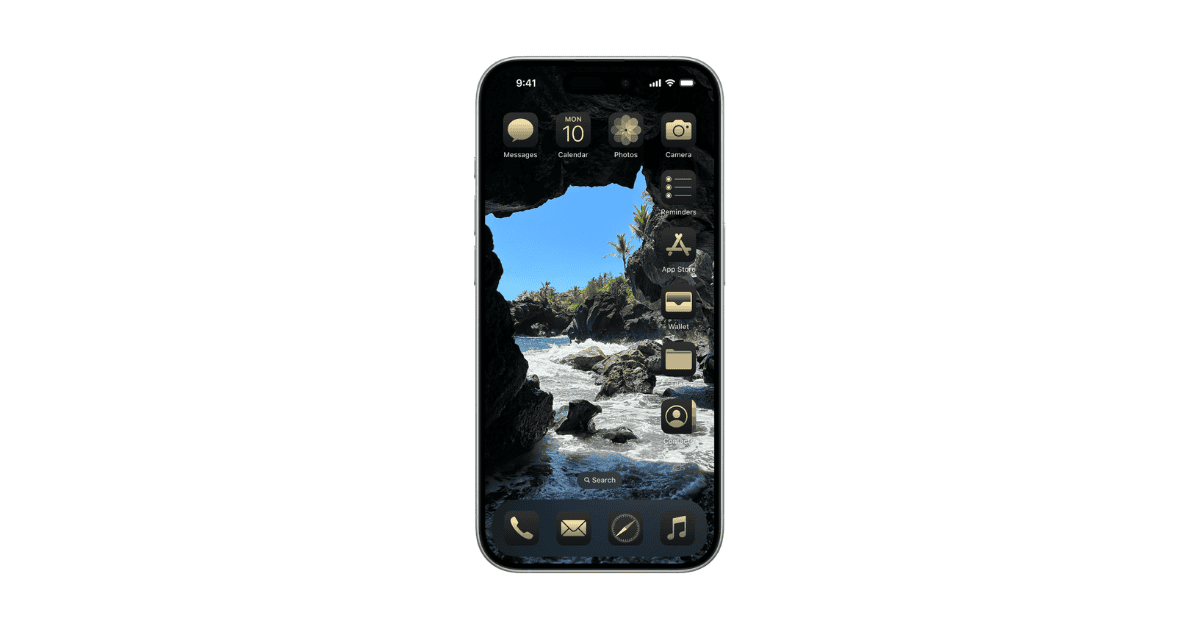iOS 18 offers the Customize option, which lets you toggle between the Light and Dark modes of your app icons. This enhances visibility in different lighting conditions and can reduce eye strain. Additionally, a new Tinted option allows you to adjust the shade of icons, creating a more cohesive aesthetic with your chosen wallpaper.
Adjust Icon Theme (Dark, Light, Tinted)
- Touch and hold any blank space in the Home Screen.
- Tap Edit at the top-left corner of the screen.
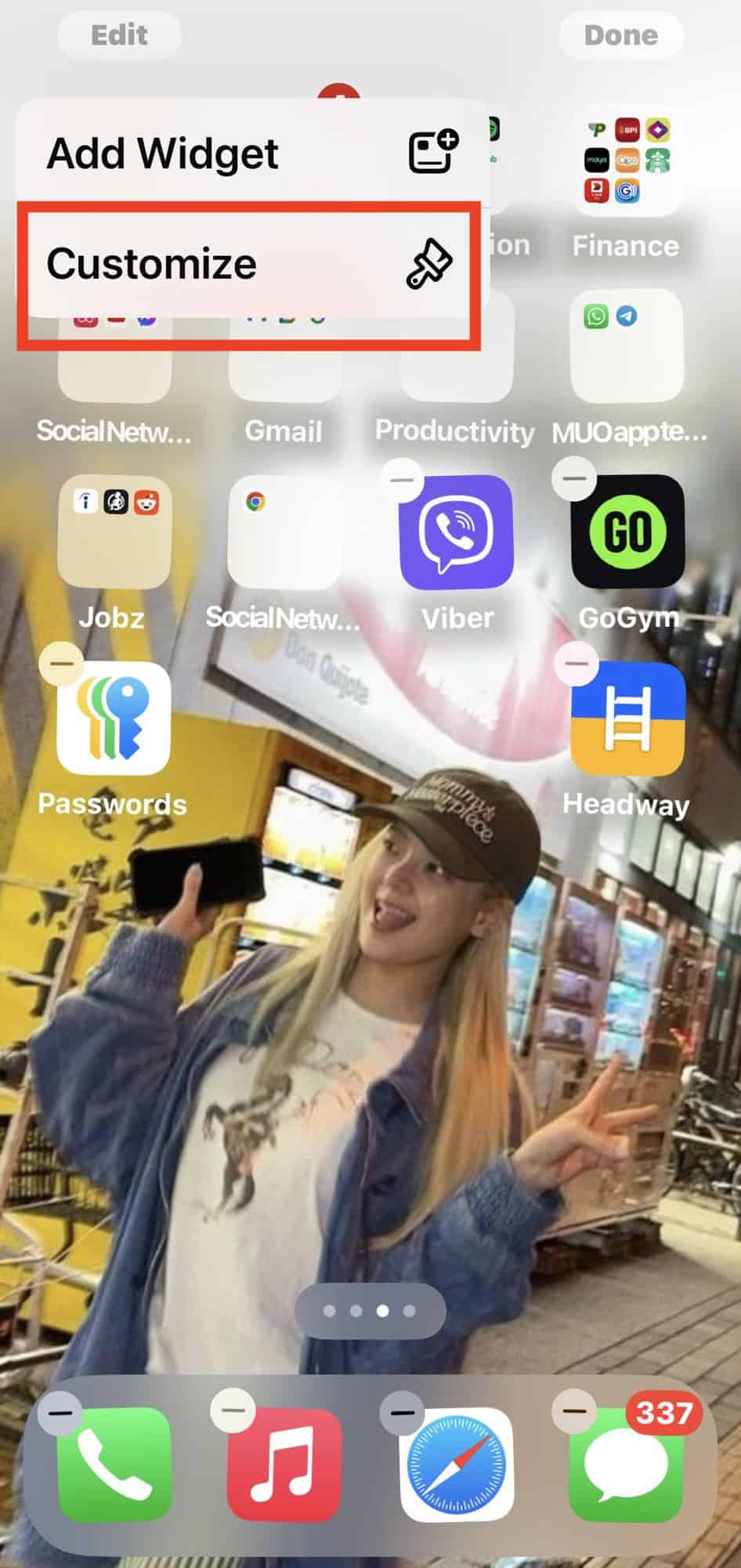
- Select Customize—from here, you can choose between Light, Dark, Automatic, and Tinted. You’re likely familiar with Dark and Light mode, so let’s focus on the other two.
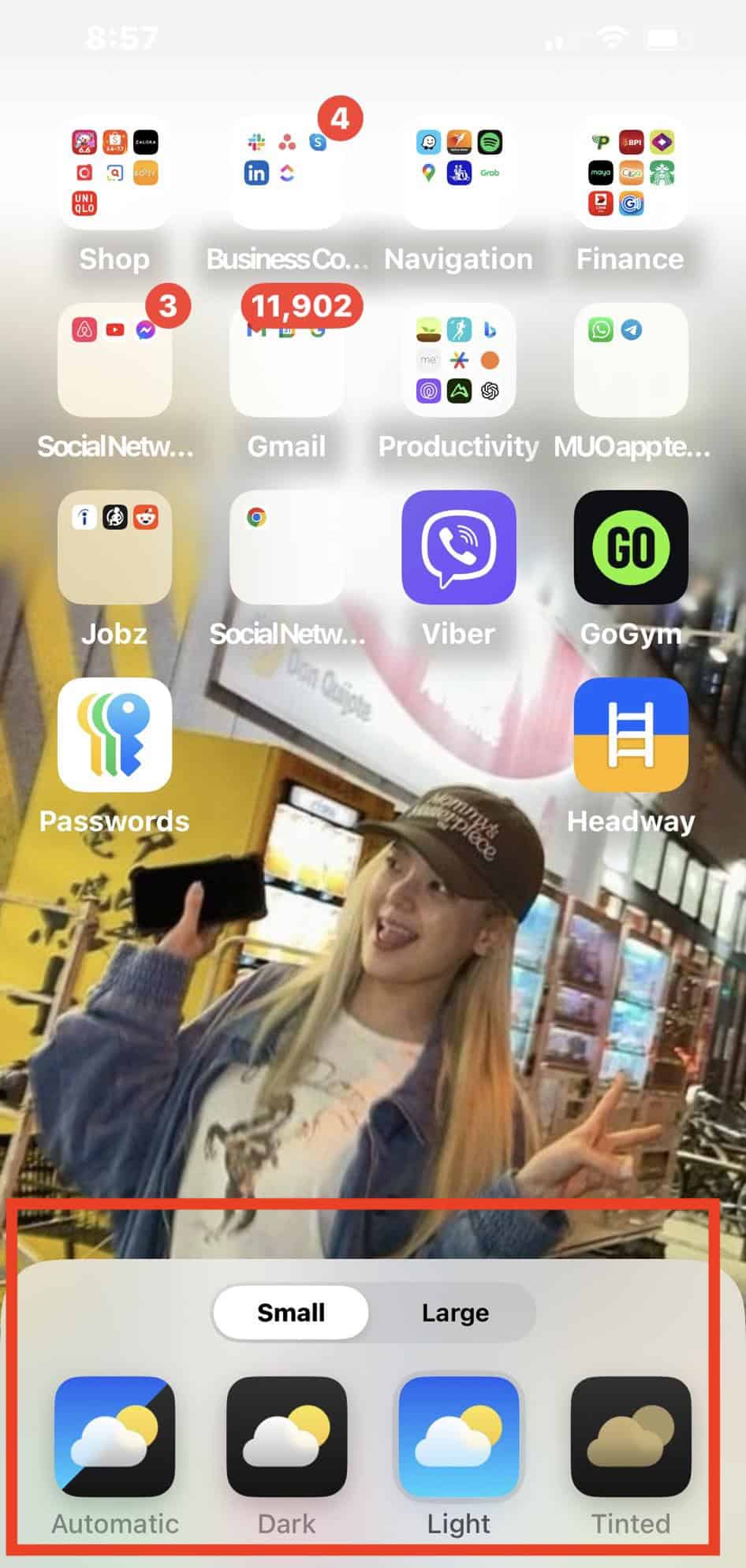
- Tinted lets you add a new color shade to your app icons. Just drag the color palette slider to your preferred tint.
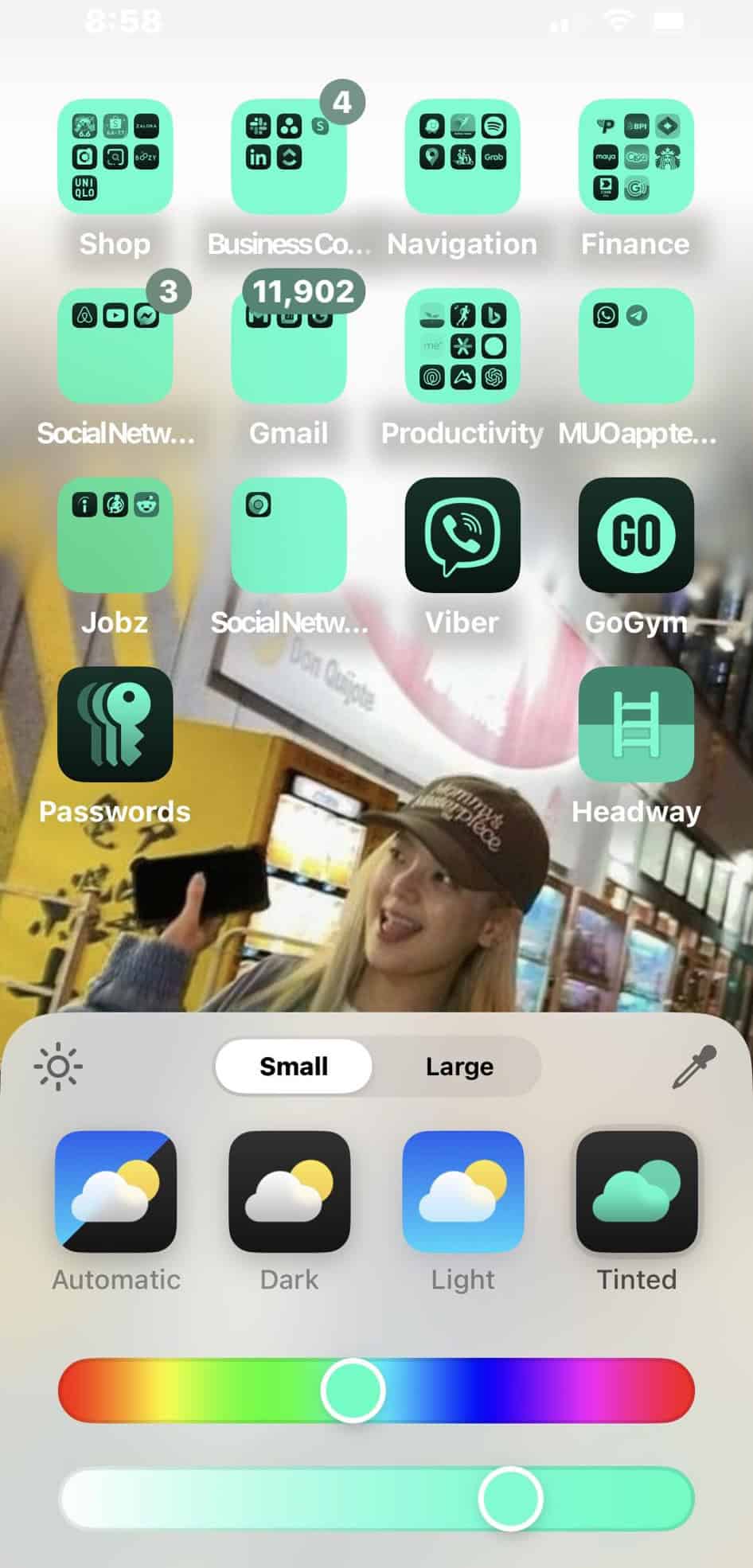
- Automatic, as the name suggests, automatically switches your UI between Dark and Light mode based on external lighting conditions.
Read more on how to customize your Home screen on iOS 18 here.