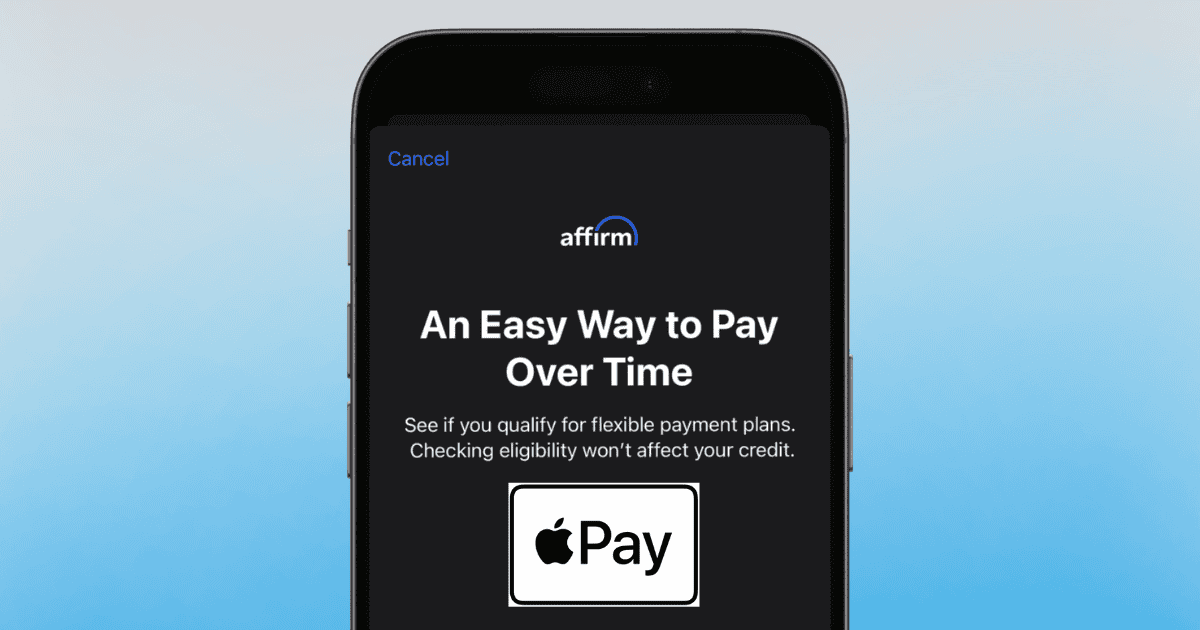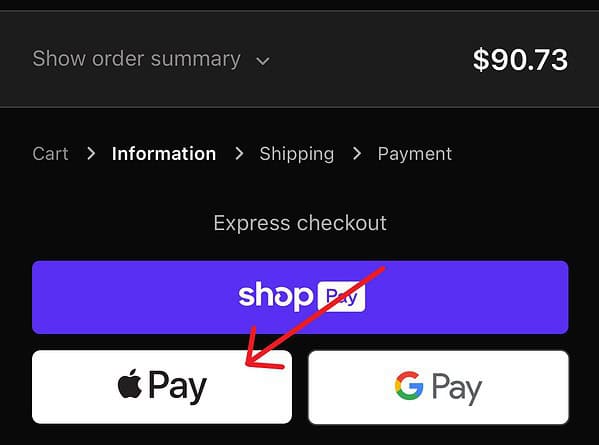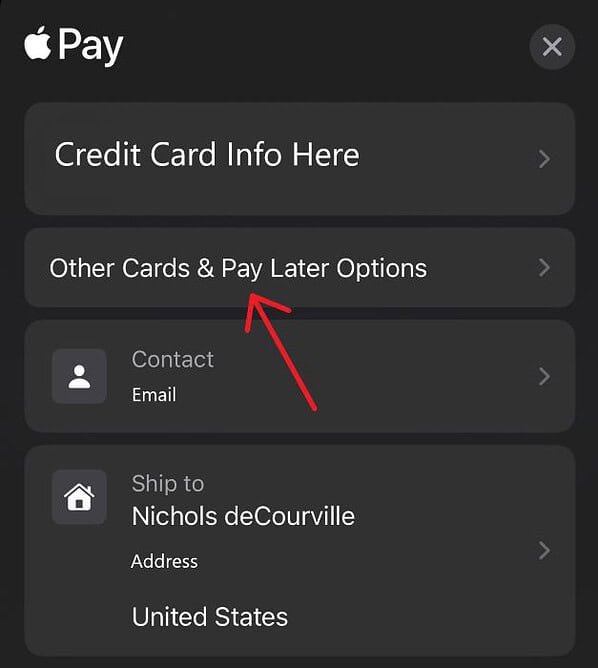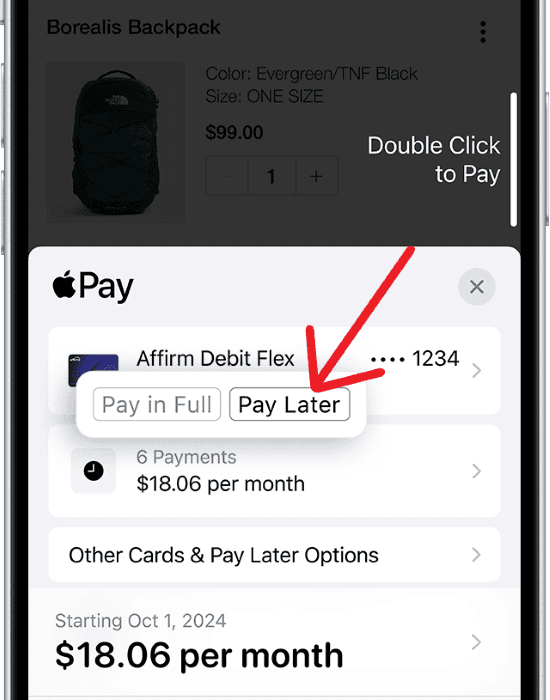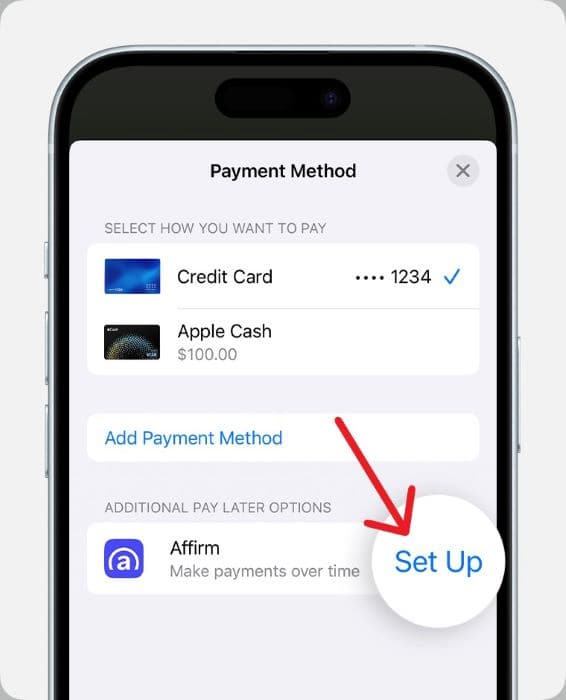Thanks to iOS 18, you are now able to make purchases through installments via Apple Pay. This means if you’ve been eyeballing a new MacBook Pro or an expensive Hatsune Miku dakimakura online, you might have an easier time making payments on it. While this new feature may make impulse shopping a bit more dangerous for some, there are several things you’re going to want to know beforehand.
What To Know About Paying with Installments
- You need at least iOS 18 or iPadOS 18. Find how to install iOS 18 here, and you can find iPadOS 18 instructions here.
- You will need Apple Pay set up.
- Your debit or credit card issuer or installment provider must provide you an installment offer. You can find Apple’s official list here.
Paying through buy now, pay later or monthly installment loans options means you do not need to provide all of the money during your transaction. Installment loans allow you to make a purchase and pay it over time through fixed installments.
The easiest way to know your card can make installments is that you’ll see a Pay Later icon below your card while making an online or in-app purchase through Apple Pay. Be aware that certain installment providers and banks may require you to fill out an application before using this feature.
How To Make a Purchase with Installments Through Apple Pay
While there are some things to know about paying with installments, actually using the feature is easy once you know the ins-and-outs.
Time needed: 2 minutes
Simply follow these instructions:
- When making a purchase, select the Apple Pay button or select your payment method as Apple Pay.
- Select a card that features the pay later option. If your default card has a pay later option, you will see a hint for it under the card. Select Change Payment Method or Other Cards & Pay Later Options to check for a different card.
- From the Payment Options screen, select Pay Later. Note that you may need to select Set Up if this is your first time making a payment through installments.
- You will get a list of installment payment plan options if you are approved. Review the conditions of each plan and then make your decision.
- Select Agree & Continue. You can then confirm the payment using your passcode, Touch ID or Face ID.
You will see purchases made using installments within the Wallet app’s transaction history with a Pay Later label. Tapping them will reveal more details about your purchase. You will also be able to visit the card provider’s website or app to manage your loan or installment plan.
How To Apply for an Installment Loan Through Apple Pay
In addition to being able to make online and in-app purchases through an installment plan, you also have the option of applying for an installment loan from a supported provider (when available).
Simply follow these steps:
- First, tap the Apple Pay button or under payment method, select Apple Pay.
- Select Other Cards & Pay Later Options. If any options are available, you will see them under Additional Pay Later Options.
- Next, select Set Up next to whichever pay later option you choose.
- You will then be shown information about the installment provider. Select Continue to [Name of Provider]. This will transfer you to the provider. Follow the instructions to complete the application for your installment loan.
- Once approved, you will select an installment offer for the purchase. You will then see a card is added to your Wallet app. Through Apple Pay, you can complete the purchase.
- The new card will then be set up for Apple Pay. You can now complete your payment through your passcode, Face ID or Touch ID.
The new installment card will remain in your Wallet app for future eligible Apple Pay purchases.
What To Do if You Don’t See Pay Later Options
If you are unable to view pay later options, it may be for a number of reasons:
- The card you are using does not support Pay Later.
- The transaction may be above or below the minimum or maximum amount you are able to purchase. The card program determines this. For example, Affirm requires a purchase to be between $50 and $30,000.
- The card issuer does not support the currency you are trying to use.
- The purchase type may not be supported. Subscriptions are one example.
- Contact the issuer of your card for more details and eligibility.
Lastly, know that paying with installments through Apple Pay still allows you to modify your order. This is true for other card purchases via Apple Pay as well. You should also know that any issues or questions about making payments, installments themselves and managing your plan should be directed to your card issuer.
You may also want to know how to pay using rewards with Apple Pay in iOS 18.