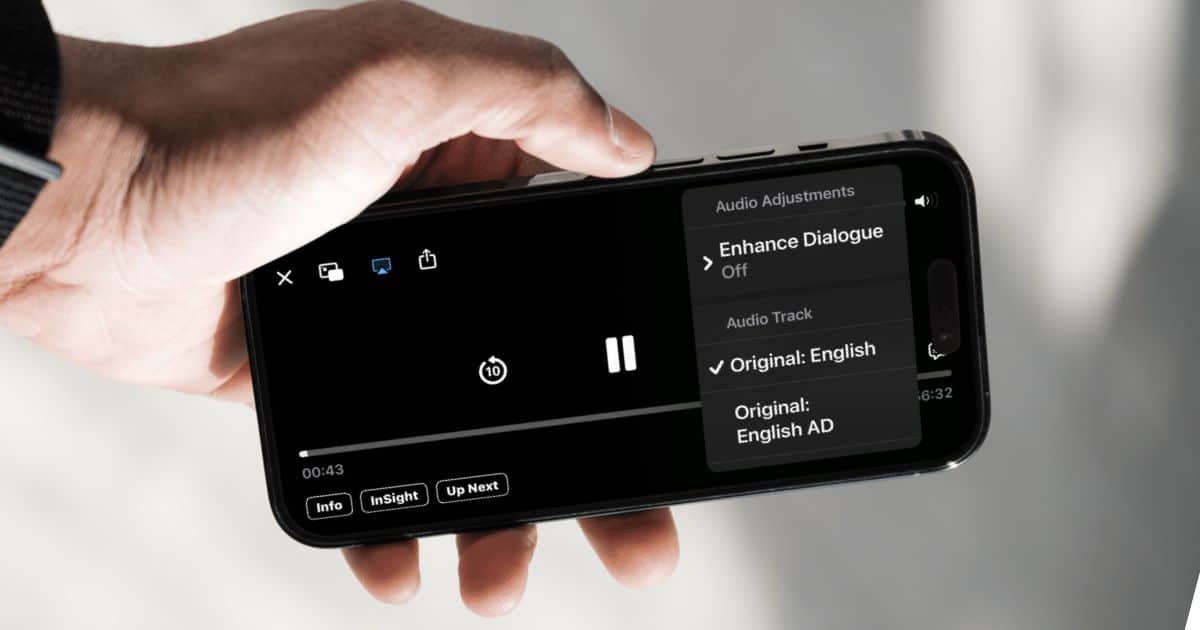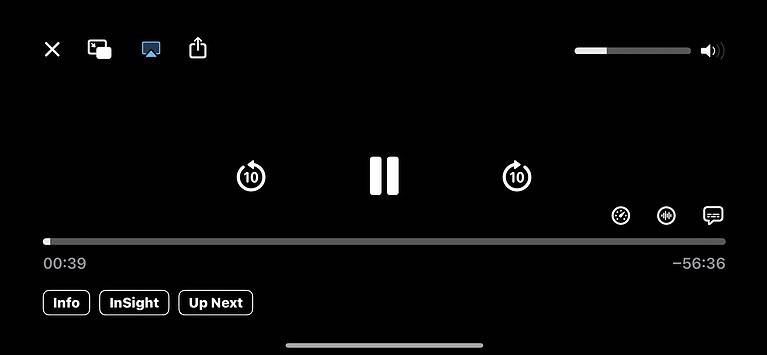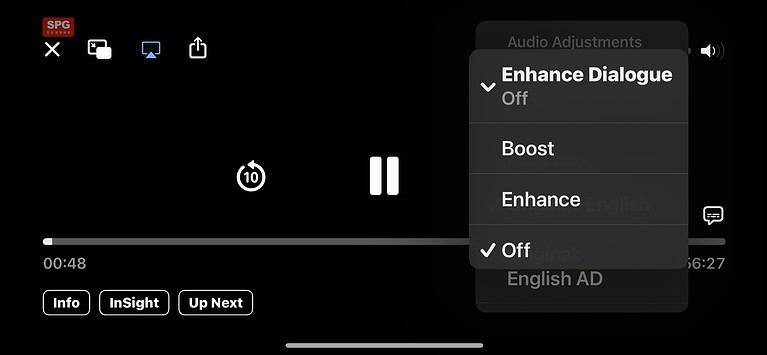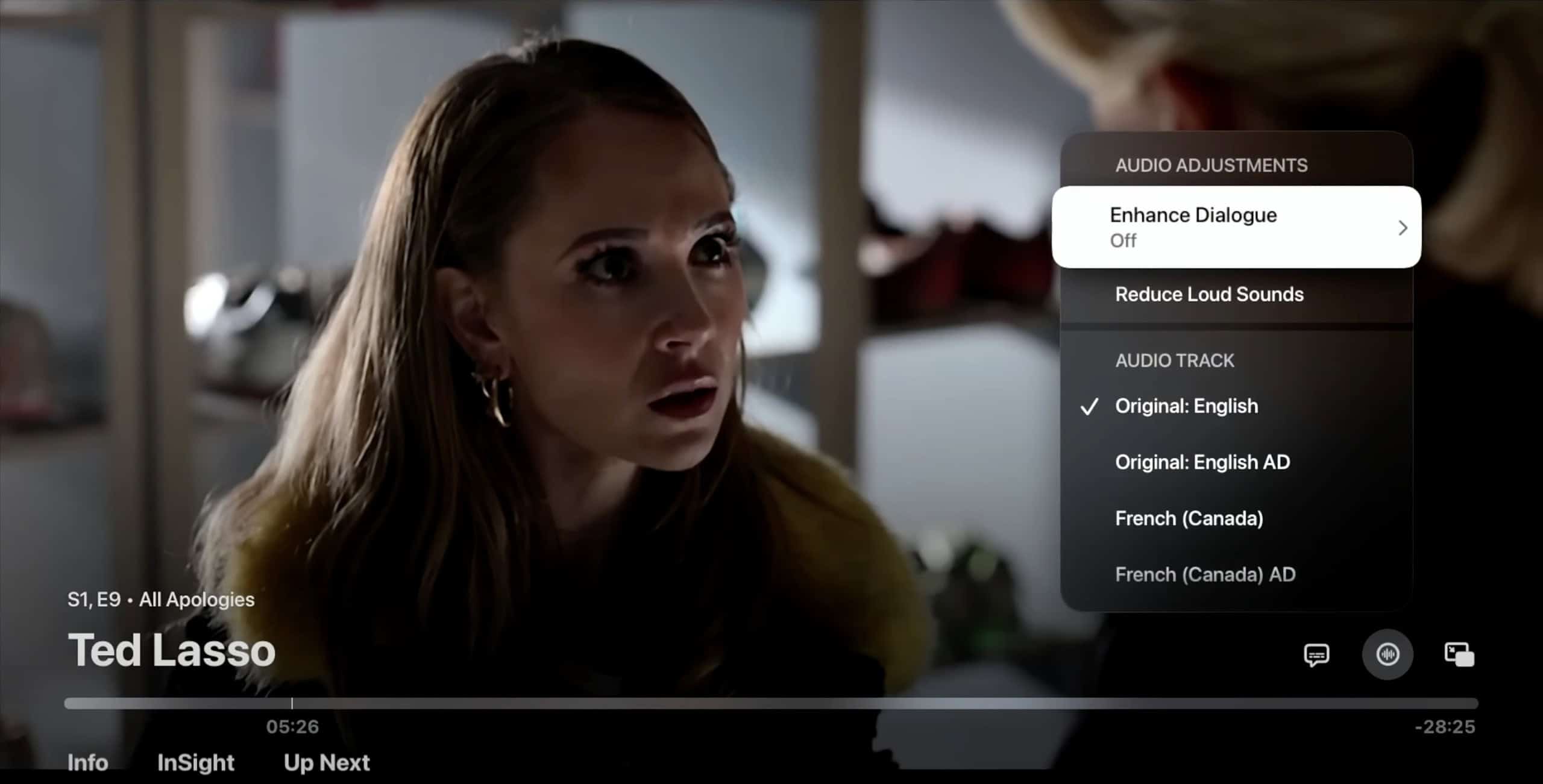Apple is known for advanced sound engineering technologies like Spatial Audio and Dolby Atmos support. They transform how we experience sound by creating rich, immersive environments that bring media to life. Yet, even with these advancements, complex audio can still obscure what matters most: audible, intelligible scenes. To address this issue, Apple brings Enhance Dialogue, its latest breakthrough in computational audio that elevates vocal clarity.
Navigating the Apple ecosystem to find new features can feel daunting. With so many options buried within iOS 18, you might miss out on hidden functions like Enhance Dialogue. I’ll tell you exactly where you need to go.
What Is Enhance Dialogue on Apple TV, iPhone, and iPad?
Apple is bringing Enhance Dialogue to iOS 18, iPadOS 18, and tvOS 18. It amplifies speech frequencies from media playback to produce clearer, crisper dialogue during scenes with loud background noise. You can enable it on the Apple TV app. It supports built-in speakers, third-party headphones, and AirPods, among other output peripherals.
How does it work? It uses computational audio technology to analyze audio signals in real time and identify the frequency range associated with human speech. The feature then uses machine learning to enhance these signals while suppressing non-essential elements.
How to Use Enhance Dialogue in iOS 18 and iPadOS 18
Time needed: 2 minutes
Enhance Dialogue is available on the Apple TV app. You should see the function on most Apple Original Films, plus a good range of third-party shows and movies. Follow these steps:
- Open the Apple TV app and play a supported show or movie.
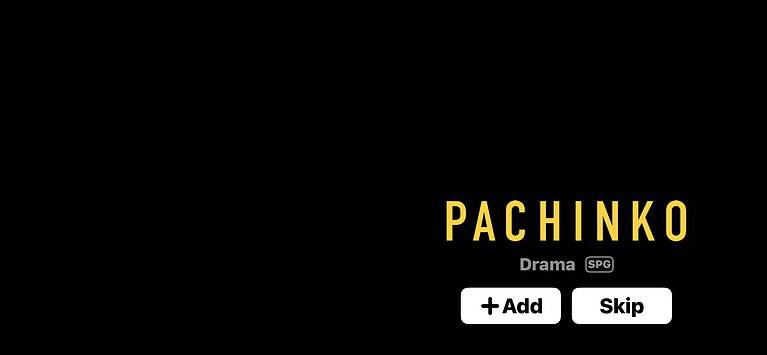
- Tap the screen to view the playback controls.
- Select the Audio Options button (wave icon) > Enhance Dialogue.
- Choose between Boost and Enhance. There should be an instant, noticeable change in audio quality when you switch options.
How to Use Enhance Dialogue in tvOS 18
Enable it on your Apple TV hardware for a more immersive movie-watching experience.
- Open the Settings menu.
- Click Video and Audio > Enhance Dialogue.
Credit: Stephen Robles | YouTube - Switch between Enhance or Boost as you want.
You can also turn it on while watching a support show or movie on TV.
- Click the middle pad of your Siri remote to open the onscreen playback controls.
- Select Audio Options > Enhance Dialogue.
- Choose between Enhance and Boost—like with iPhone and iPad, you should notice an instant difference in audio quality.
Should issues arise, check device compatibility with iOS 18 and tvOS 18. Also, make sure you check out which iOS 18 features can further improve your overall viewing experience.