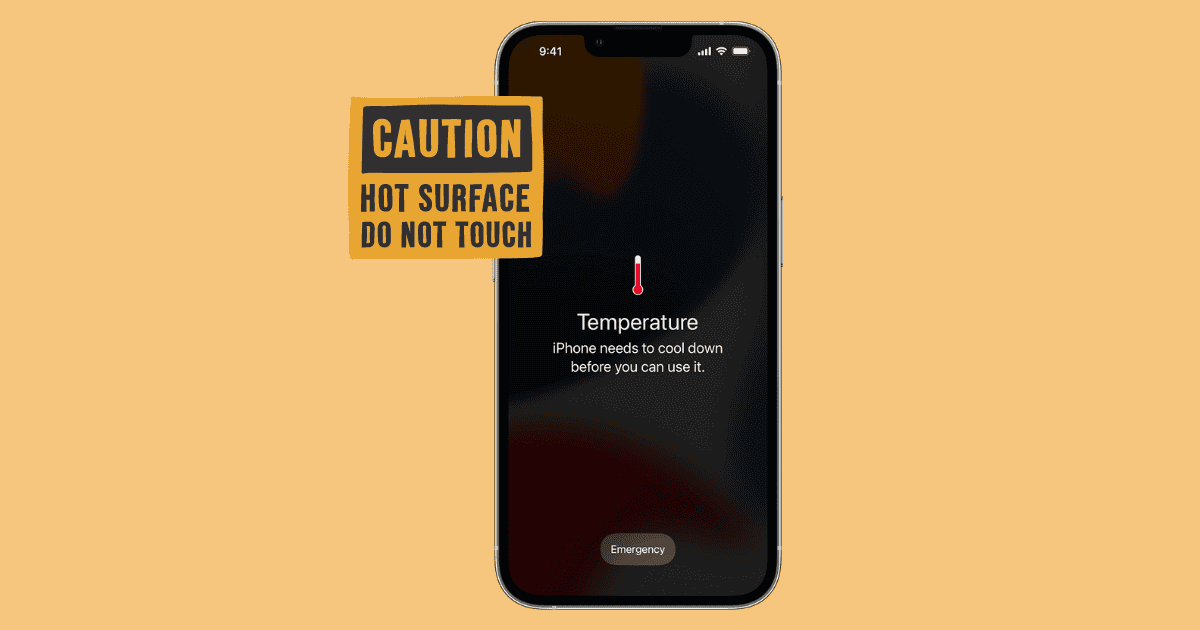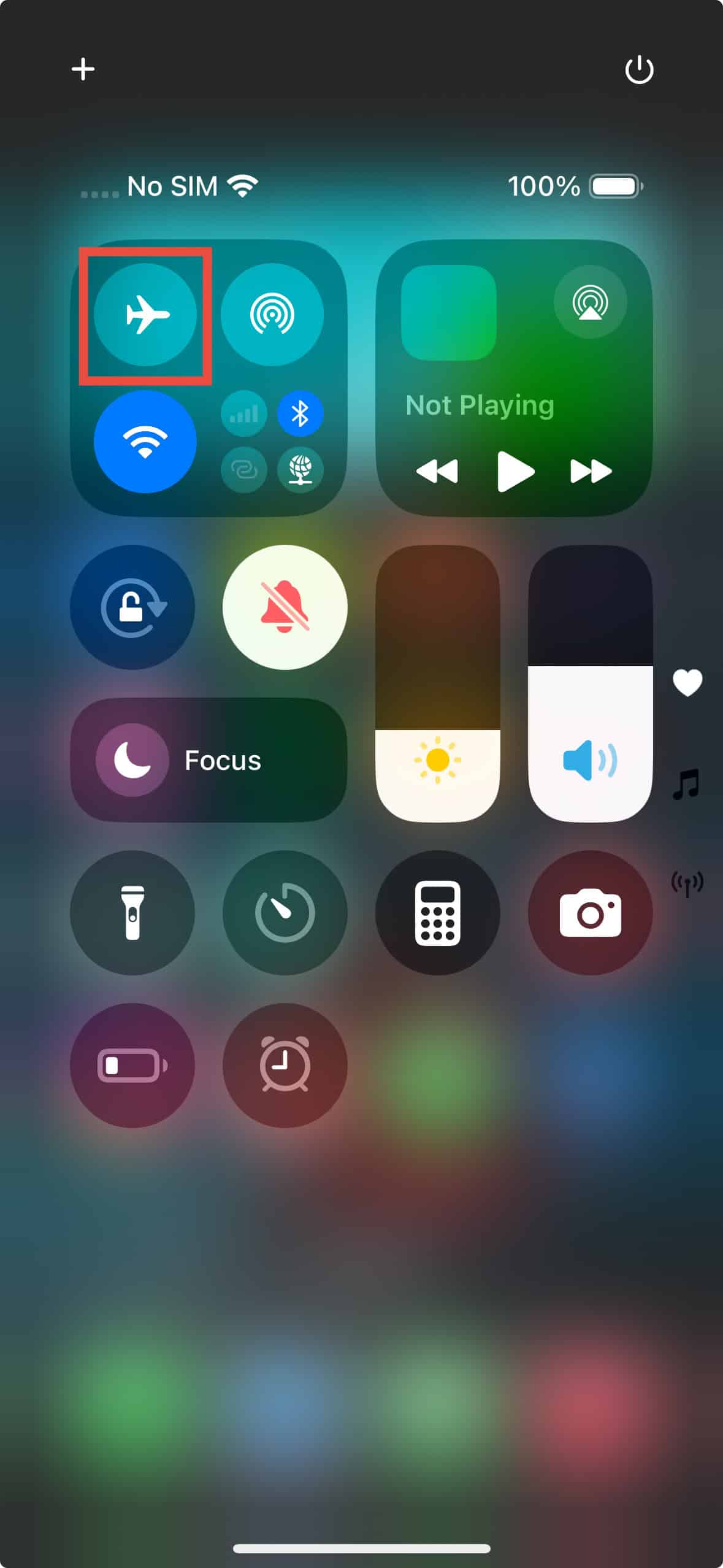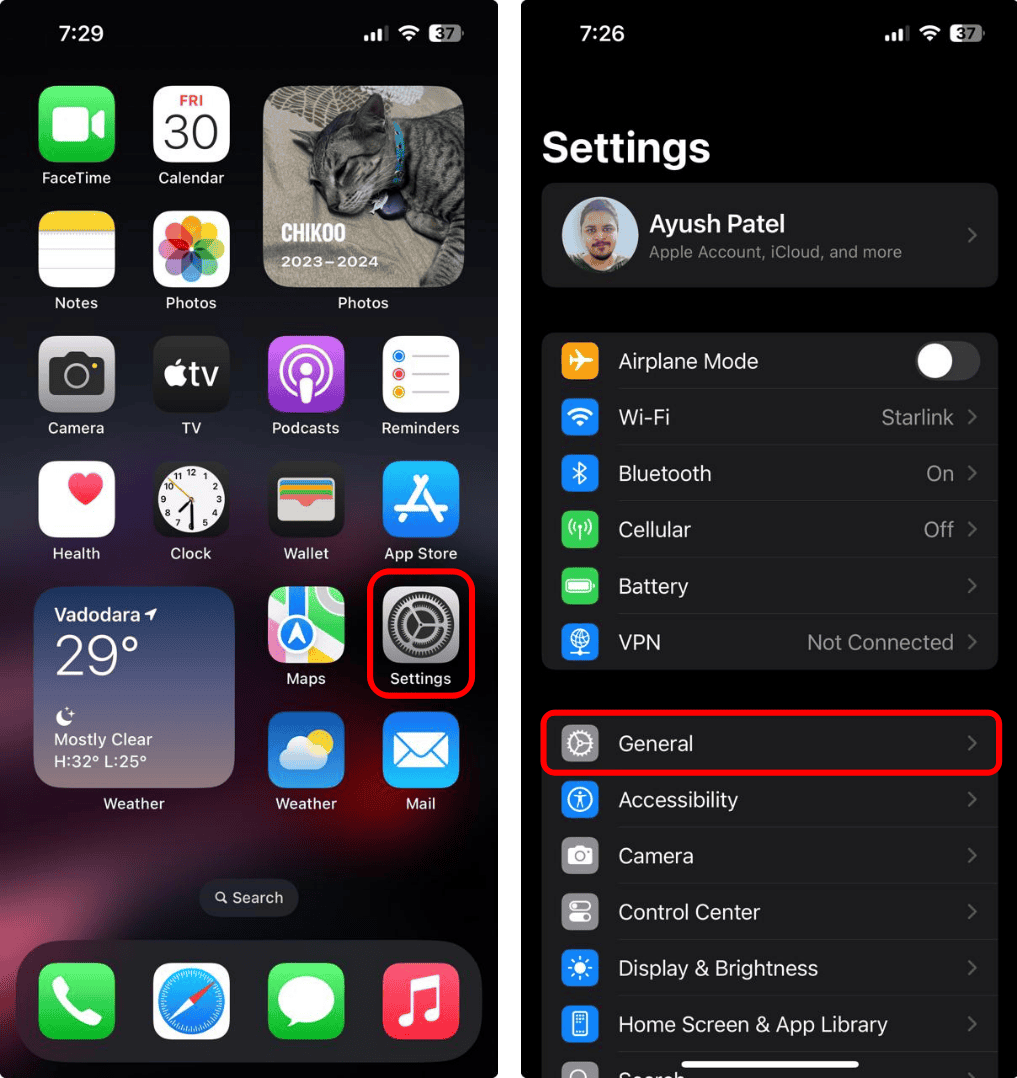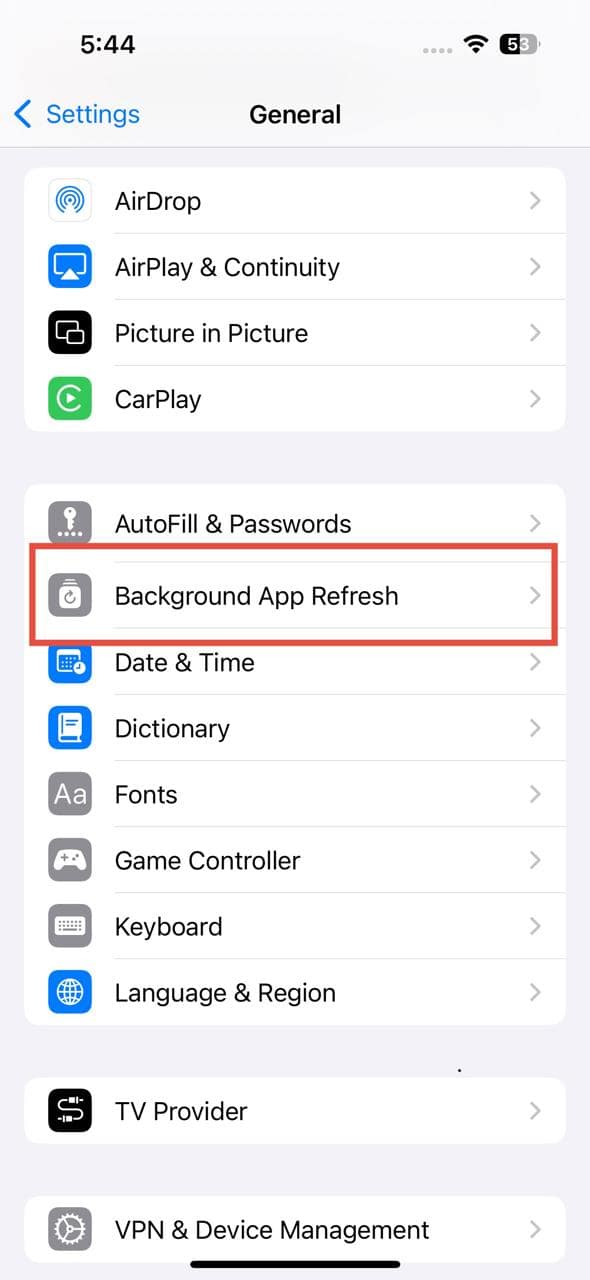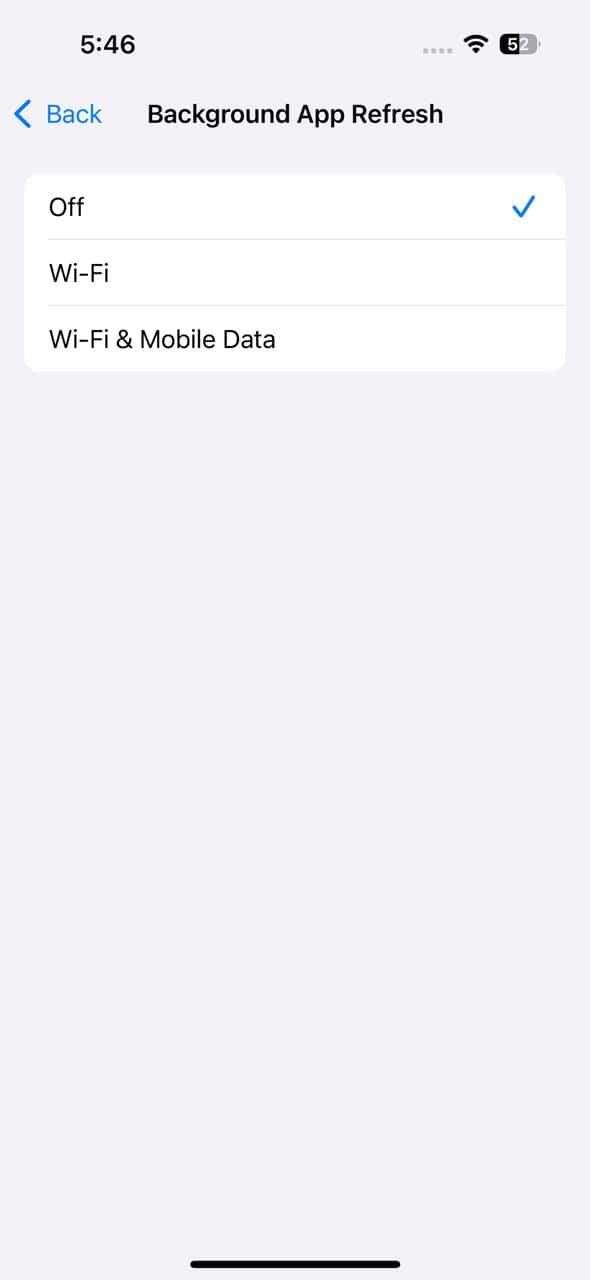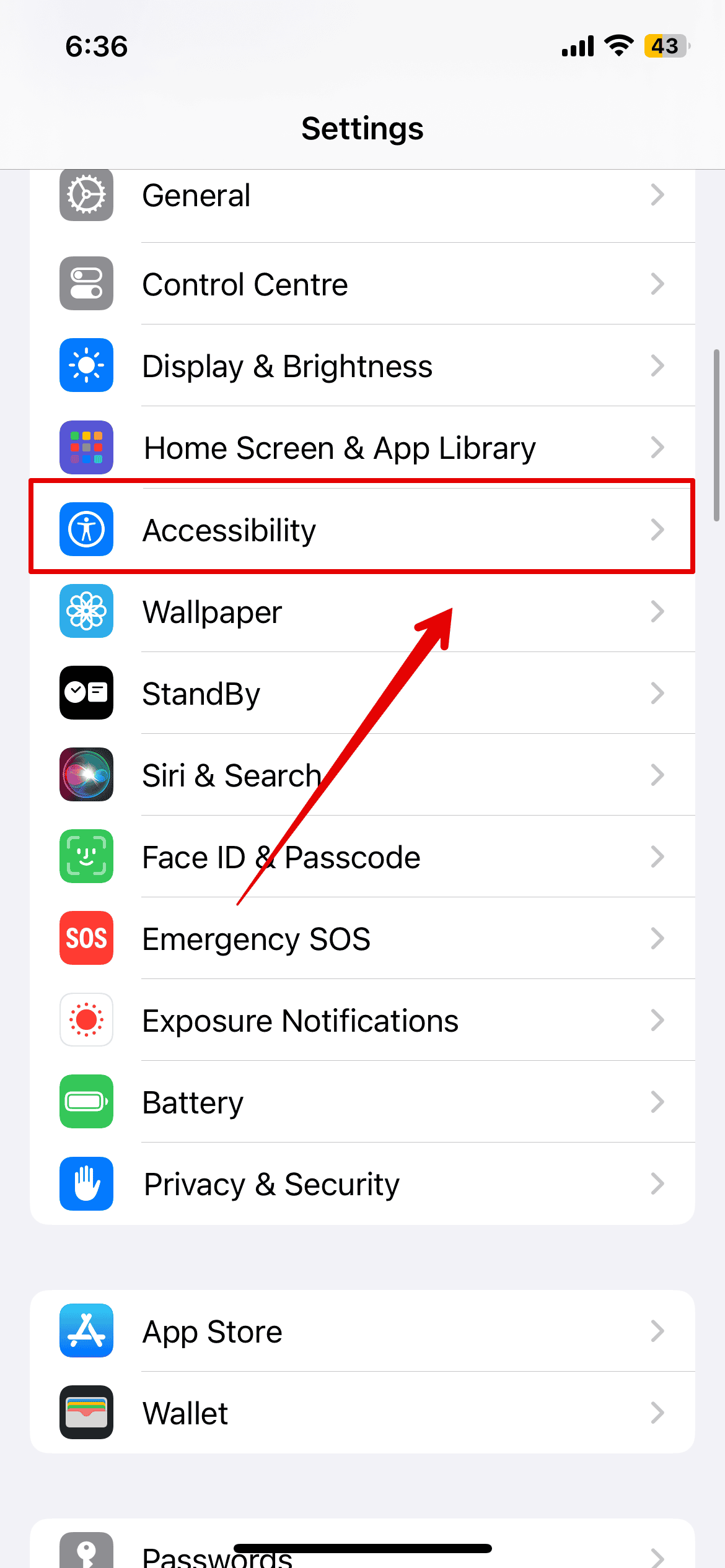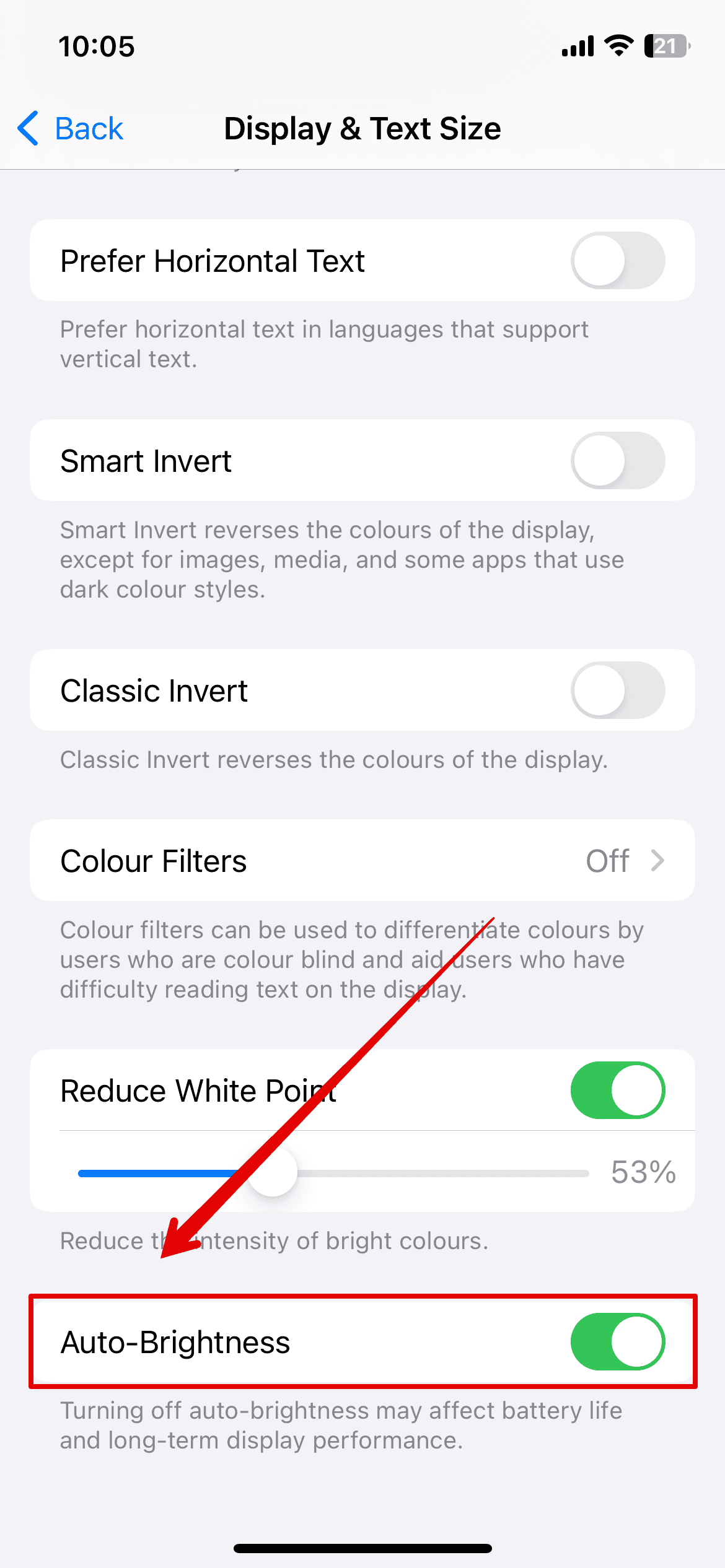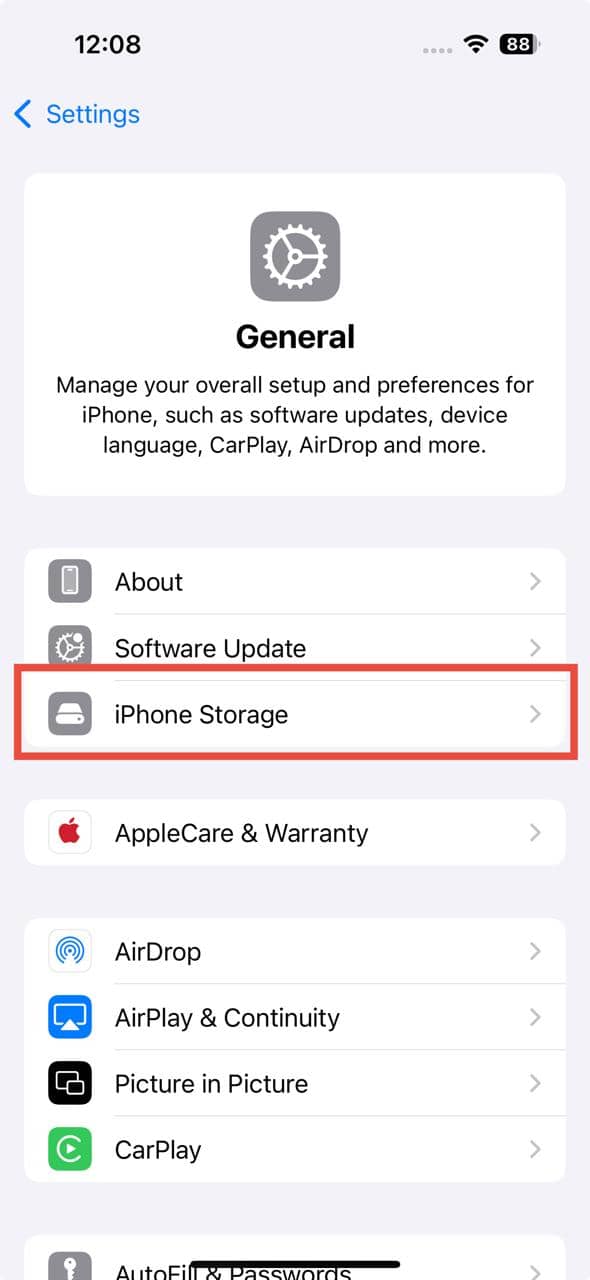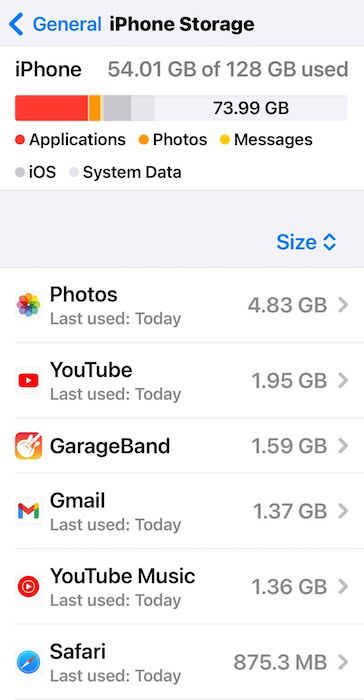The thrill of unboxing your brand-new iPhone 16 can quickly turn into frustration when it starts overheating. Not only is it uncomfortable to hold, but you’ll soon notice performance issues and your battery draining faster. You’re probably worried about potential hardware damage, but that’s usually not the case. Overheating is common with new devices as they work hard to process updates and restore all your data.
In this guide, I’ll walk you through some simple solutions that helped me stop my iPhone 16 from overheating and get it running smoothly.
How to Fix iPhone 16 Overheating
1. Close Running Apps
Some apps use too much power, which makes the phone heat up quickly. Closing them helps keep things cool and running smoothly.
Time needed: 1 minute
- Swipe up from the bottom of the screen to bring up the App Switcher.
- Swipe up on apps you want to close.
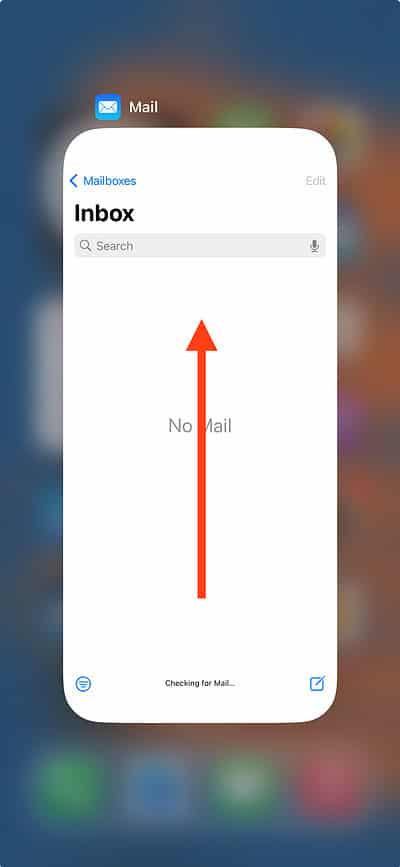
- Tap anywhere on the screen beside the App Switcher.
2. Place in a Shady Location
iPhones tend to heat up when they’re exposed to direct sunlight or left in warm spots. To avoid this, make sure to keep your device in air-conditioned rooms, under a fan, or in shady places. Do not move it to extremely cold places, like a freezer, since that can seriously harm the device. A sudden shift from hot to cold can cause even more damage, so always try to keep it in stable environments.
3. Give Your Phone a Break
After you upgrade to a new iPhone, the device will initially work overtime. It updates apps, runs new features, downloads iCloud photos, and handles all the usual tasks you ask of it. On top of that, it’s busy running background processes as well. This causes the iPhone to overheat. To remedy this, simply stop using it for a bit to let it cool down.
4. Get a Thinner and Lighter Phone Case
I love how a beautiful phone case can make my iPhone look even better, but the downside is often the extra weight and bulk. Sometimes, the same stylish case is actually causing the phone to overheat. Since the case traps heat, it’s harder for your phone to stay cool. To avoid this, try switching to a simple, lightweight case, which should make a big difference.
5. Put it On Airplane Mode For a While
When your iPhone stays connected to Wi-Fi, it constantly communicates with the internet in the background, even when you are not using it. This uses a lot of the system’s resources and could contribute to an increase in temperature. To bring down the temperature, turn on Airplane mode. It switches off Bluetooth, Wi-Fi, and Location Services, which could help in lowering the temperature.
- Scroll down from the top-right of your iPhone screen to open the Control Center.
- Tap on the Airplane Mode icon to turn it on.
6. Use a Different Charger
The iPhone 16 overheats while charging whenever you use a non-certified charger. These chargers can’t regulate power flow properly, and as a result, your phone gets too hot. To avoid this, always stick to using an Apple-certified charger. It’s a small investment that saves you from bigger issues down the road.
7. Disable Background App Refresh
When background apps auto-refresh on your phone, it drains a lot of power. The constant activity in the background makes the phone heat up quickly, and the refresh process becomes too frequent, which only adds to the problem. Disabling background app refresh should help you cool your iPhone down.
- Open the Settings app, then tap General.
- Tap Background App Refresh.
- Use the individual app toggles below to disable it for selected apps. If you want to disable it altogether, tap Background App Refresh, then tap Off.
8. Check Your iPhone Battery Usage
Excessive battery usage can sometimes cause your iPhone to overheat. To monitor it, regularly check your battery consumption by going to Settings > Battery and make adjustments as needed to control the drain. If you ever need to replace the battery, always go for the same original type that came with your phone. It’s worth it to maintain performance. If you are facing battery issues, check out our guide on how to fix iOS 18 draining your battery.
9. Enable Auto-Brightness
When you set your iPhone 16 to its highest brightness, it heats up quickly and drains the battery faster. But when you activate the Auto-Brightness setting, your phone automatically adjusts the screen based on the light around you throughout the day. This helps in keeping your phone at optimal temperature.
- Go to Settings > Accessibility > Display & Text Size.
- Scroll to the bottom and tap the Auto-Brightness toggle to turn it on.
10. Clear Your Phone’s Storage
Too much content on your device can cause it to overheat. To fix this, delete apps or large unused files that take up storage and drain your battery. Here’s how to check your iPhone’s storage:
- Go to Settings > General.
- Tap iPhone Storage.
- You will see a bar on top displaying the amount of storage you have used and how much is available.
- If it’s almost full, you can free up some storage by following the recommendations below or deleting photos, videos, documents, or unused apps by checking what’s taking up the most space.
11. Factory Reset the Device
If your iPhone 16 starts overheating, resetting all the settings will help resolve the issue. By doing this, you can fix problems caused by incorrect configurations and return your phone to its default settings. It is an easy and practical solution to stop your iPhone from overheating.
- Go to Settings > General.
- Tap Transfer or Reset iPhone > Erase All Content and Settings.
- Tap Continue, and follow the on-screen instructions to complete the process.