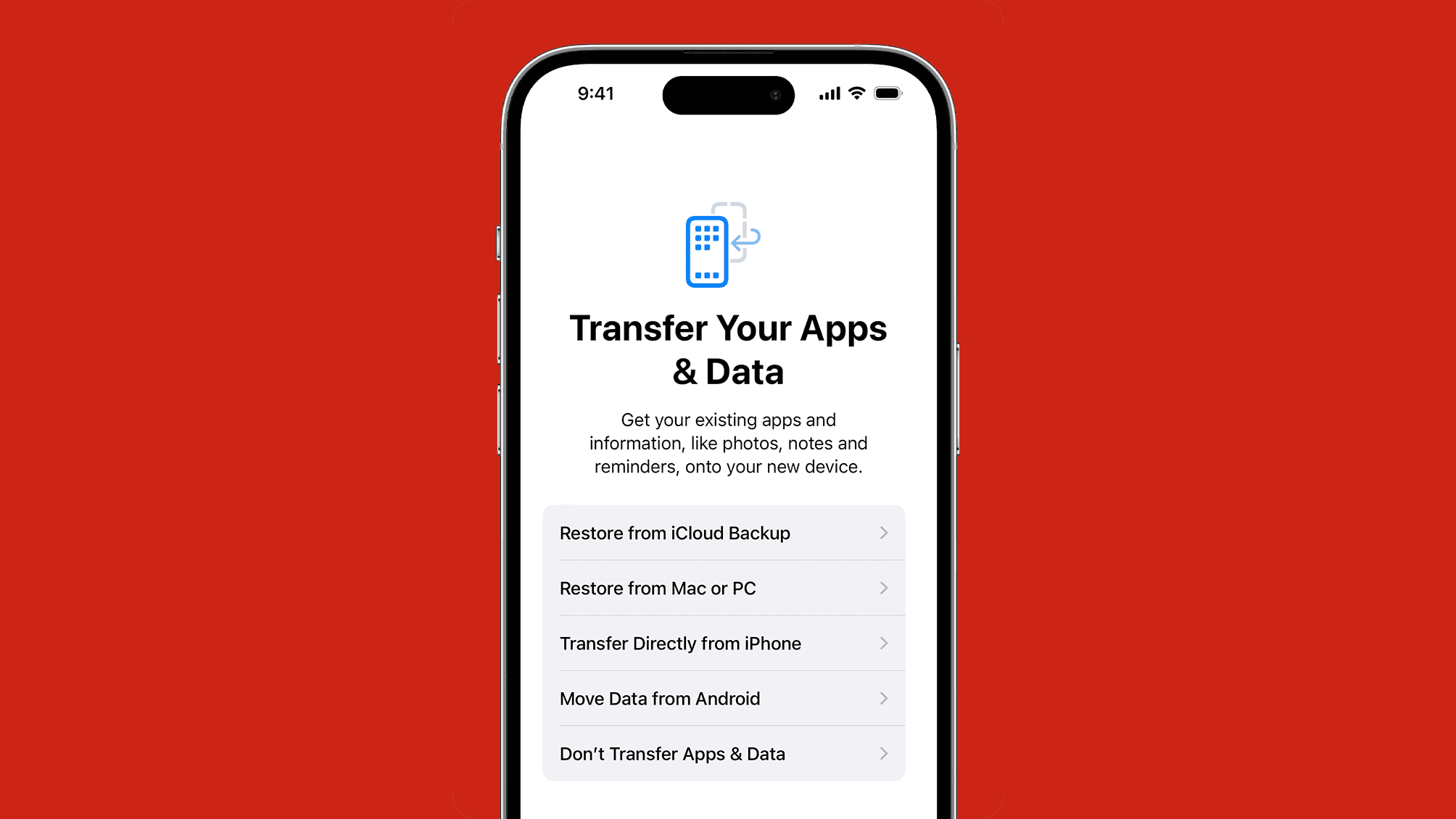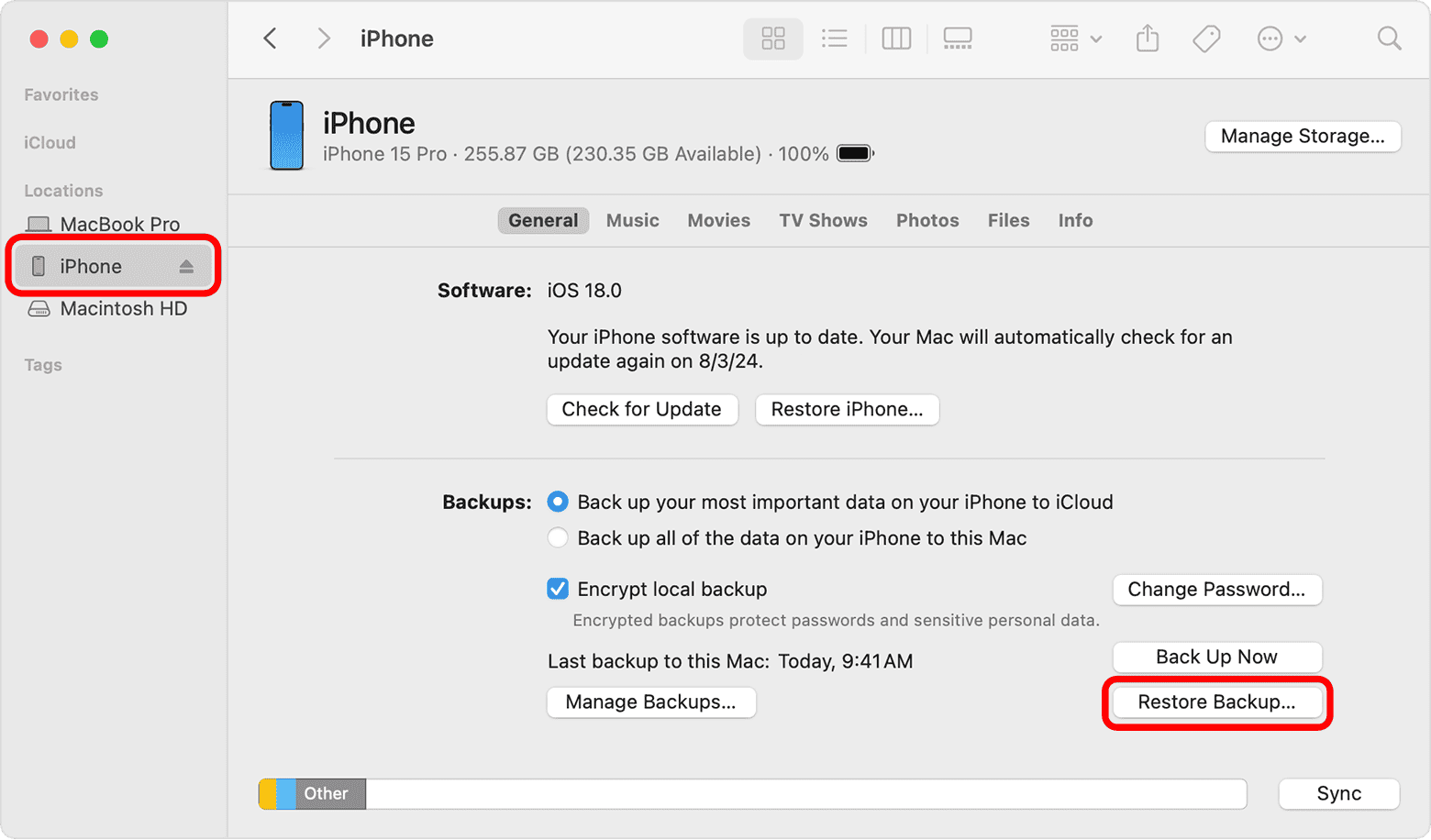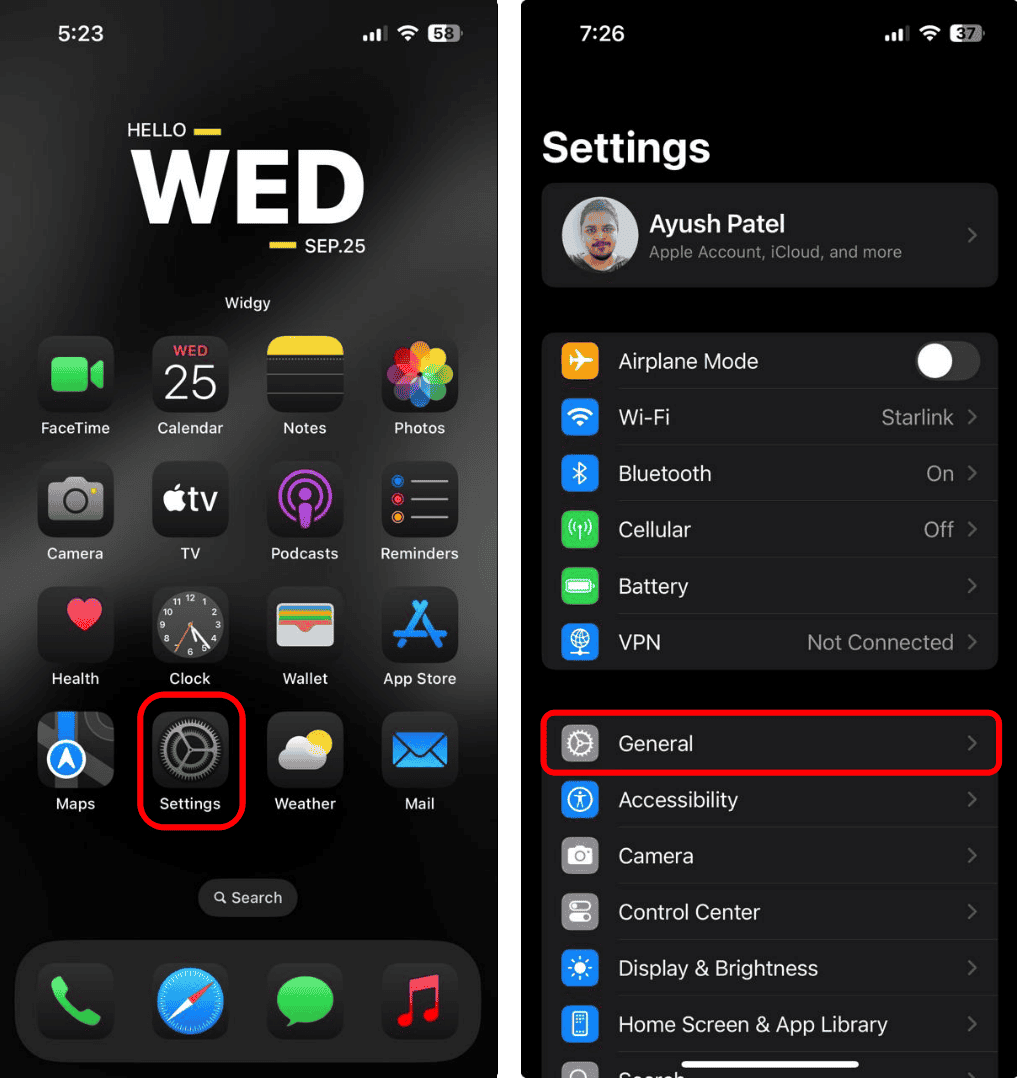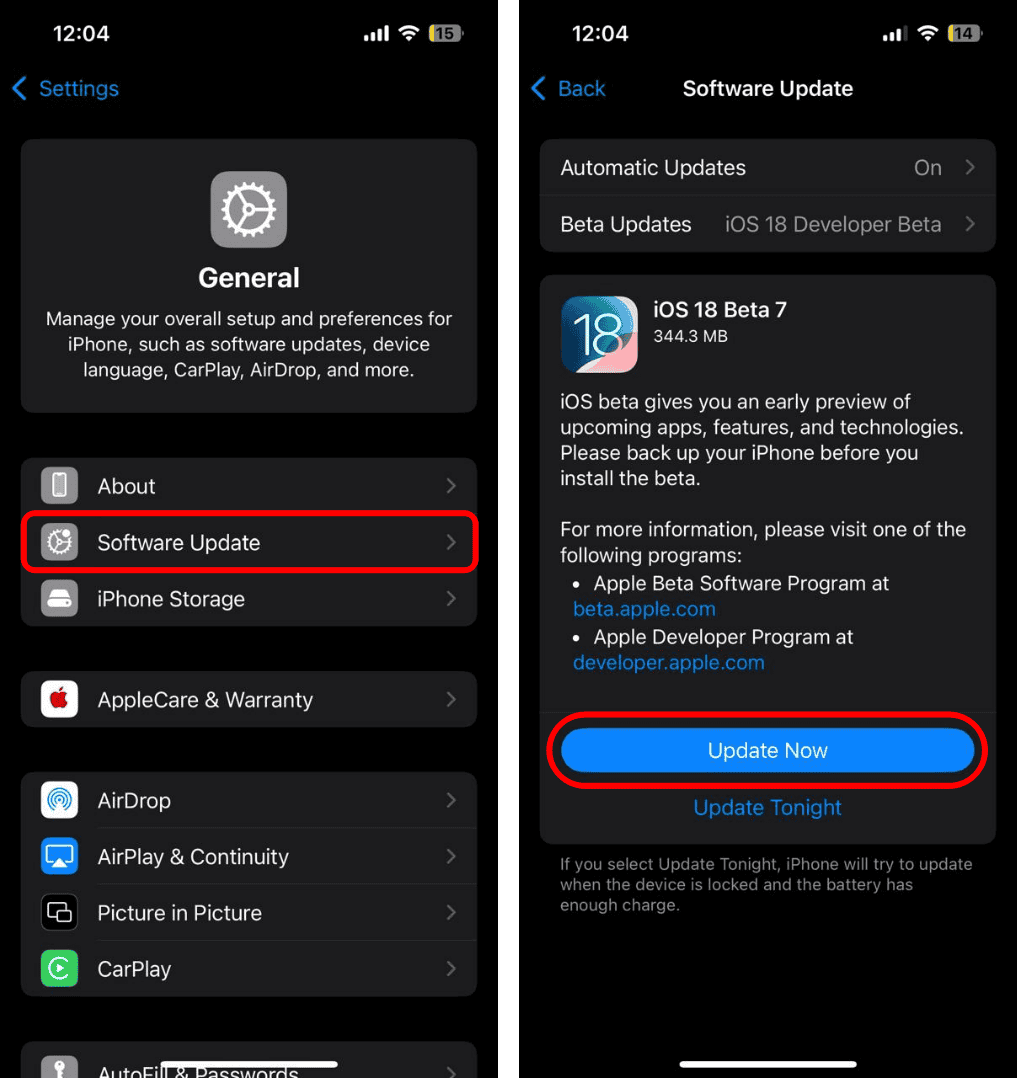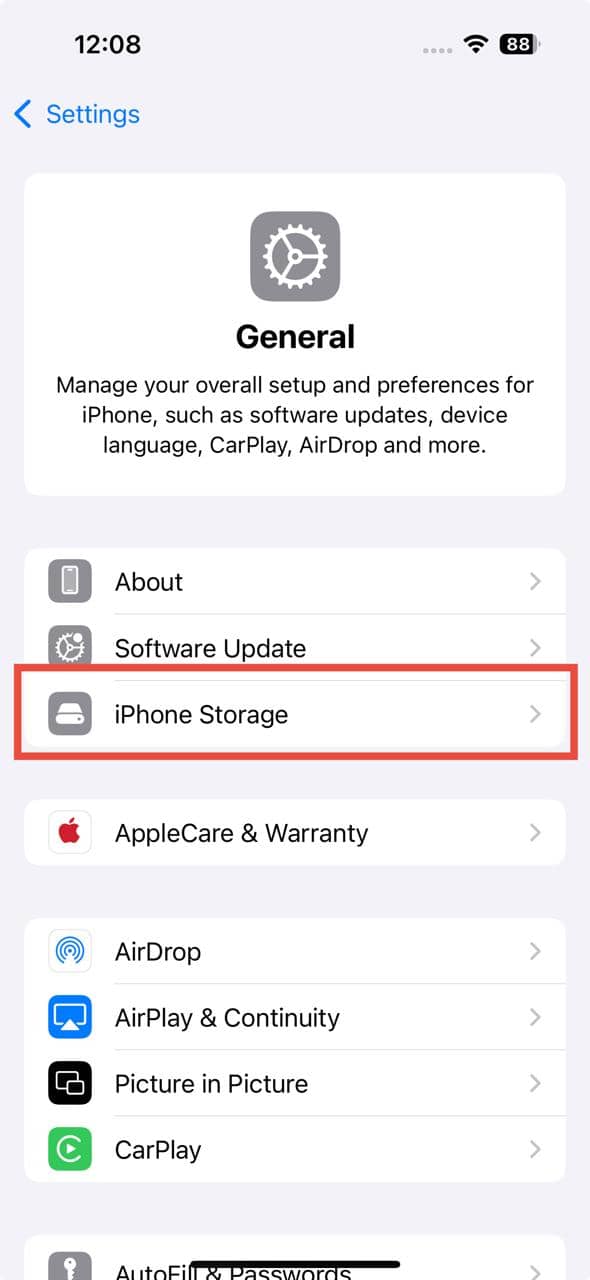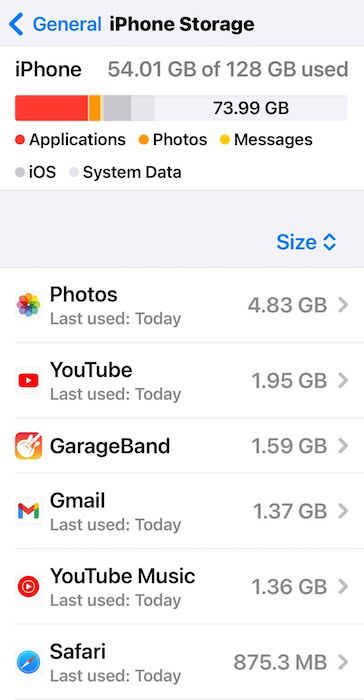If you buy the iPhone 16 Pro, a $1000 flagship from one of the biggest names in the smartphone industry, the last thing you’d expect is for it to start freezing randomly. However, this is exactly what users have been reporting since its launch.
While Apple hasn’t officially addressed the issue, there are effective steps you can take to resolve it. In this guide, we’ll break down the best troubleshooting steps to get your iPhone running smoothly again.
How to Fix an iPhone 16 Pro That Keeps Freezing
1. Reset your iPhone and Restore it From Another iPhone or a Computer
Reset your device and then restore it from your old iPhone instead of iCloud Backups. It’s an effective way to clear hidden iOS update glitches. This method will only work if you still have your previous smartphone. If you traded it in, you can use your Mac or PC.
Time needed: 1 minute
First, you need to factory reset your iPhone 16 Pro. Here’s how to do it:
- Go to Settings > General.
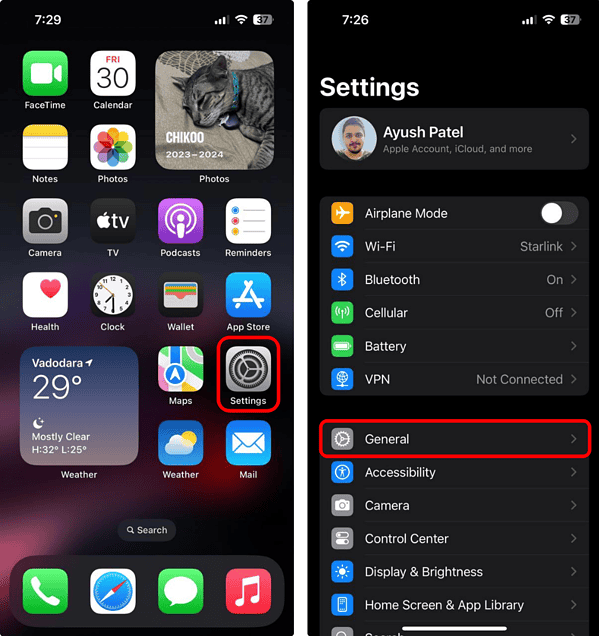
- Tap Transfer or Reset iPhone > Erase All Content and Settings.
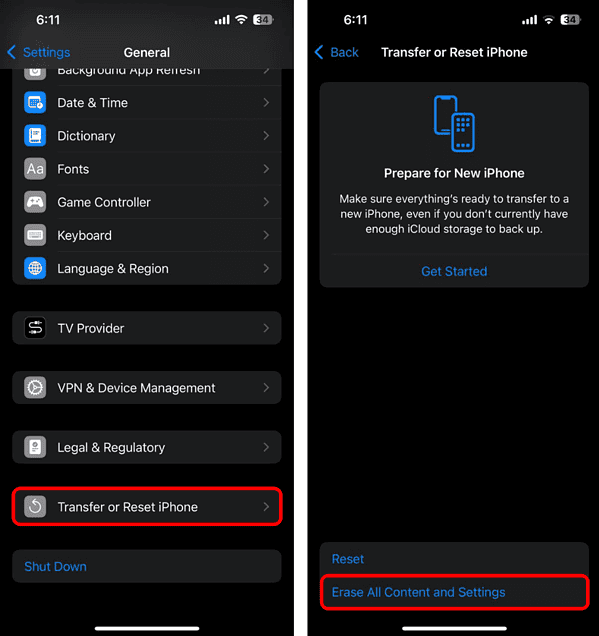
- Tap Continue and follow the on-screen instructions to complete the process.
Now that you’ve reset your iPhone to its factory settings, it’s time to restore your apps and data from your old device.
- Ensure both iPhones are close to each other and that Bluetooth is enabled on the old iPhone.
- Turn on your iPhone 16 Pro and tap Continue when a prompt appears on your old device.
- Follow the on-screen instructions until you reach the Transfer Your Apps & Data window.
- Select Transfer Directly from iPhone and wait for the transfer to finish. Keep both devices near each other throughout the process.
To restore your device from a backup on your computer:
- Open Finder or the Apple Devices app on Windows. If using Windows without the Apple Devices app or macOS Mojave or earlier, open iTunes instead.
- Use a USB cable to connect your iPhone to your computer.
- Locate and select your device in the Finder window, Apple Devices app sidebar, or the iTunes window based on whatever software you are using.
- Click Restore Backup.
- Check the backup dates and choose the most relevant one.
- Click Restore and wait for the process to complete.
2. Update iOS
iOS 18 is still in its early stages, and bugs are common. Each update aims to improve stability. Make sure to check for new iOS 18 updates regularly and install them as soon as they’re available. Apple is quick to patch known issues.
- Open the Settings app on your iPhone. Tap General.
- Tap Software Update. If an update is available, tap Update Now.
3. Check iPhone Storage
Unexpected performance issues may crop up as you exhaust your iPhone’s storage. Although the exact cause is uncertain, one possible explanation is that the device struggles to manage resources efficiently, leading to lag and eventual unresponsiveness.
- Go to Settings > General.
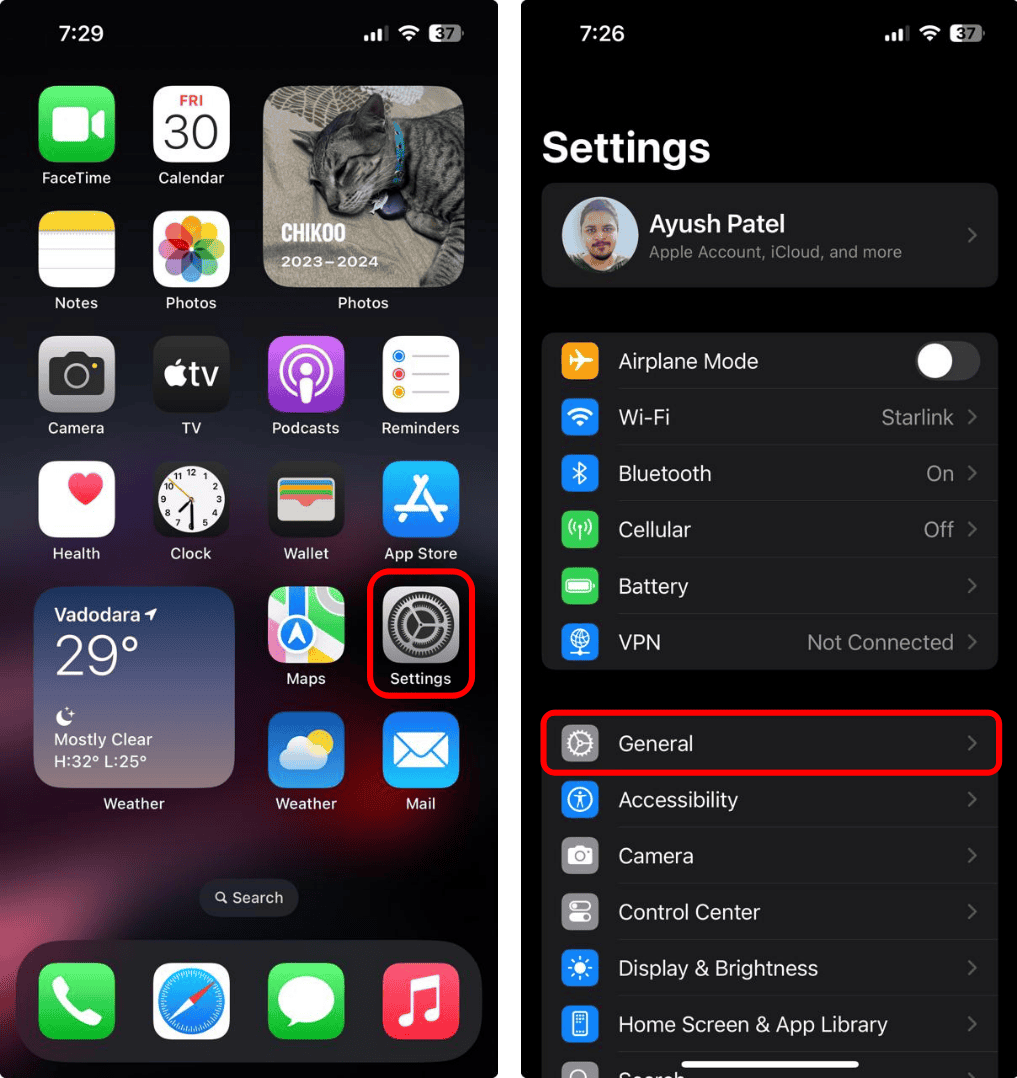
- Tap iPhone Storage.
- A bar at the top will show used and available storage.
- If it’s almost full, you can free up some storage by following the recommendations below or deleting photos, videos, documents, or unused apps by checking what’s taking up the most space.
If you’ve tried restoring from a backup yet your iPhone continues to freeze, it may be time to check for hardware issues. You can contact Apple Support or visit a nearby Genius Bar. If your device was purchased within the last 90 days, you’re eligible for free support. Additionally, if you have AppleCare+ or another insurance plan, you can have your device repaired by paying the applicable service fee or deductible.