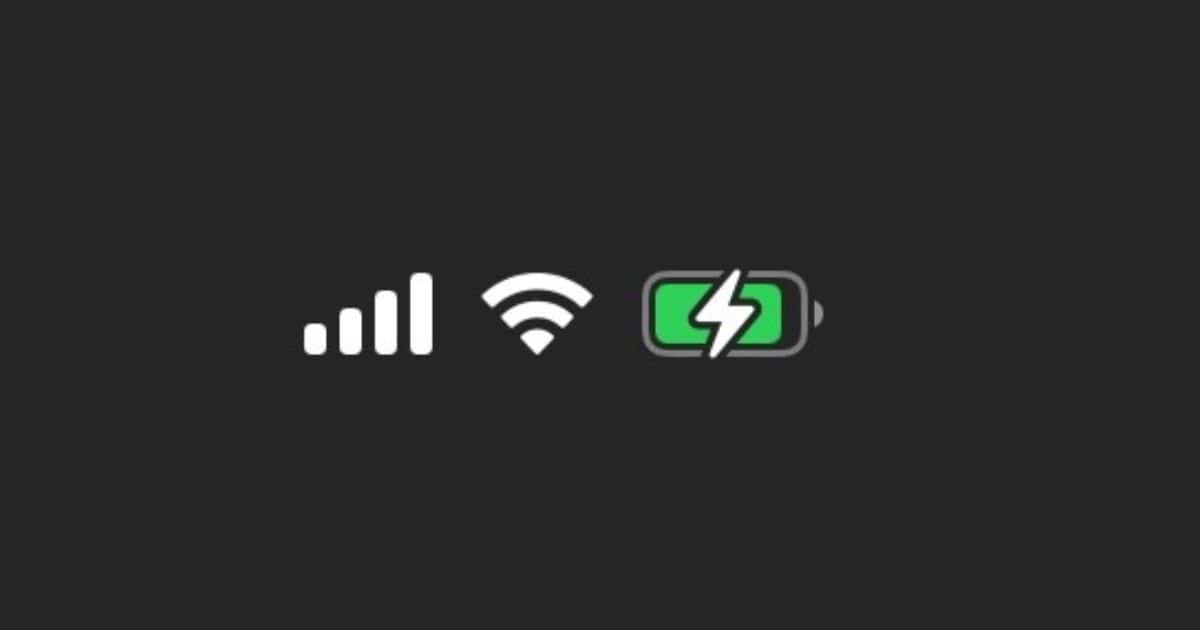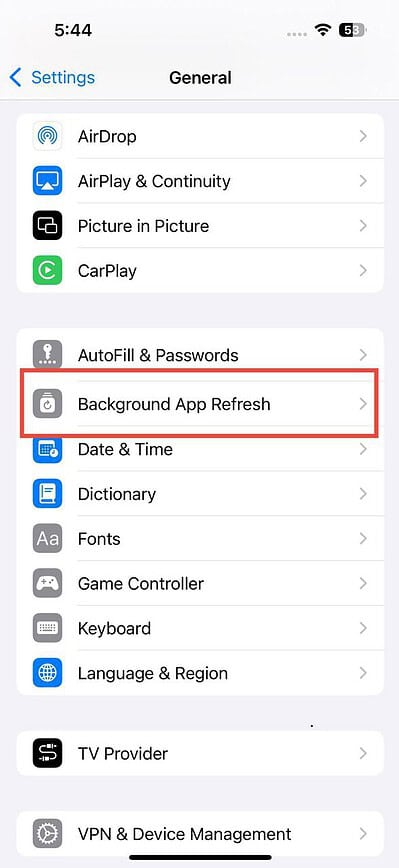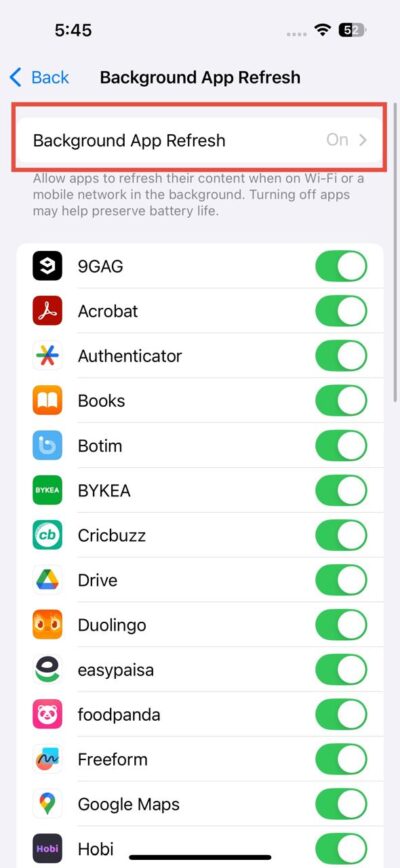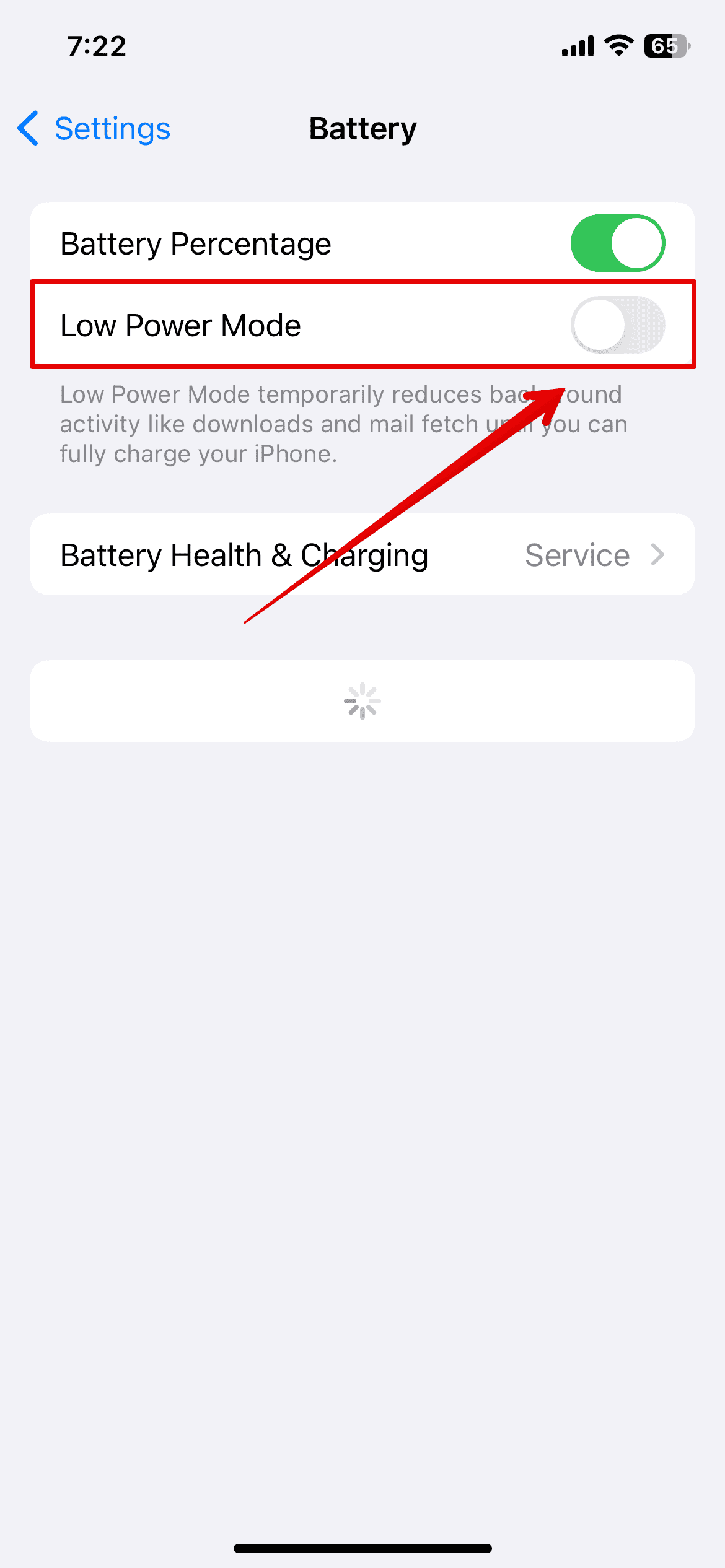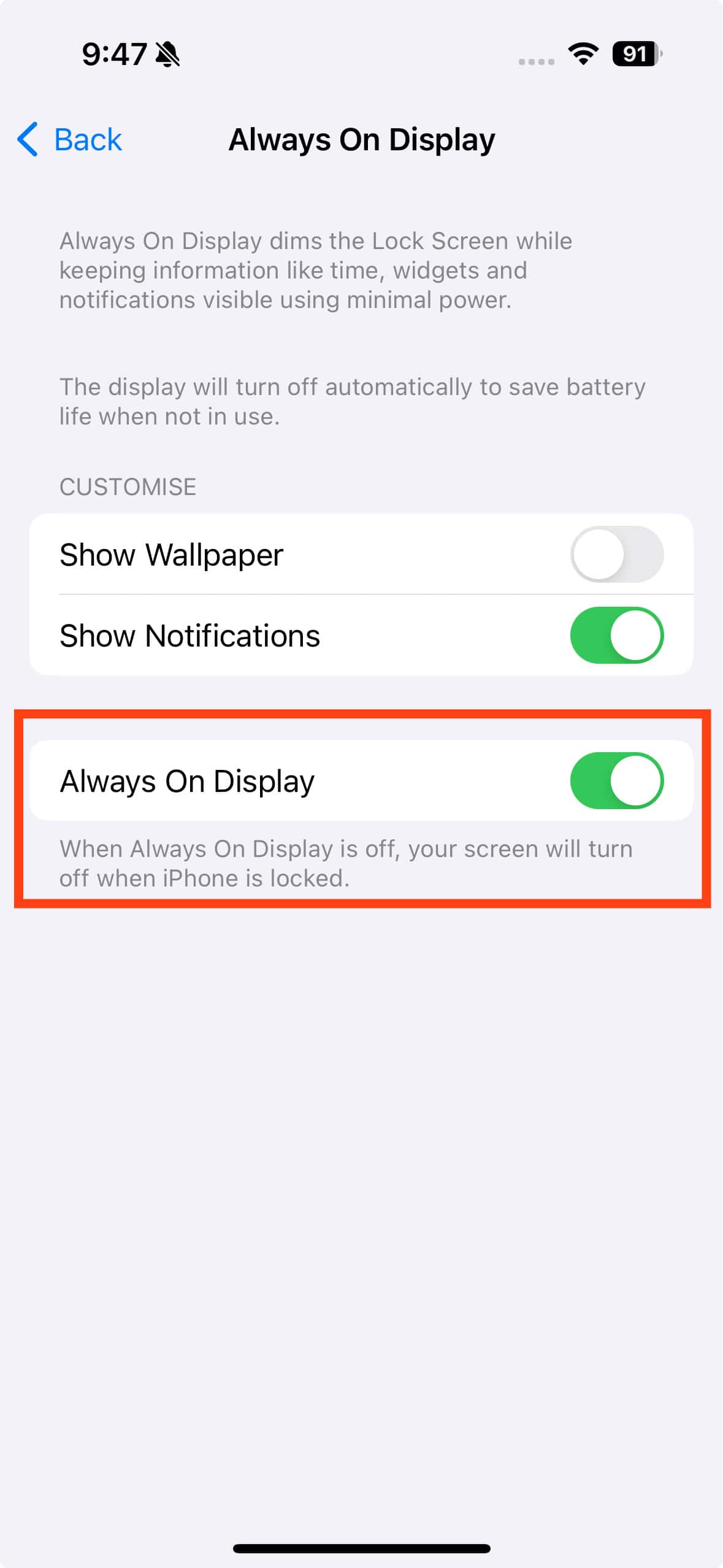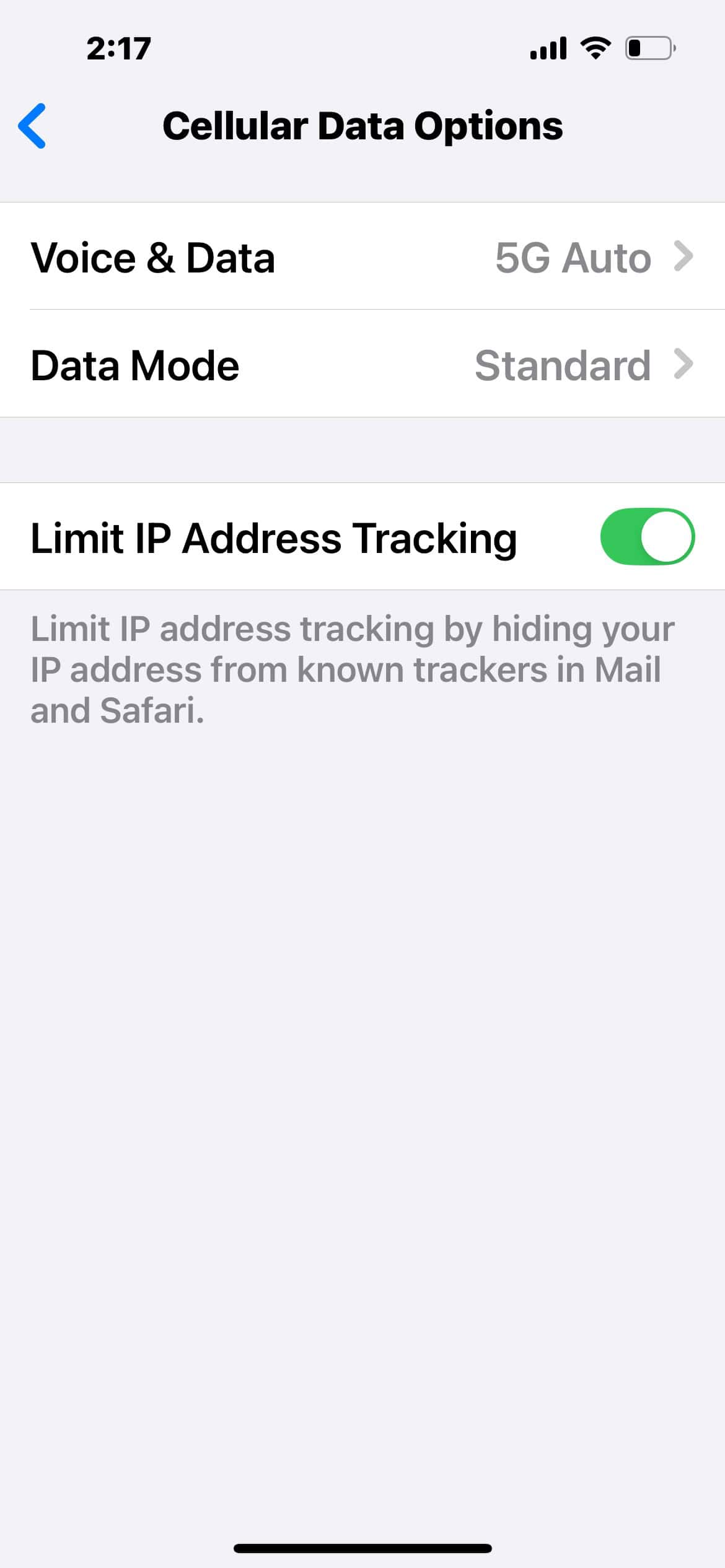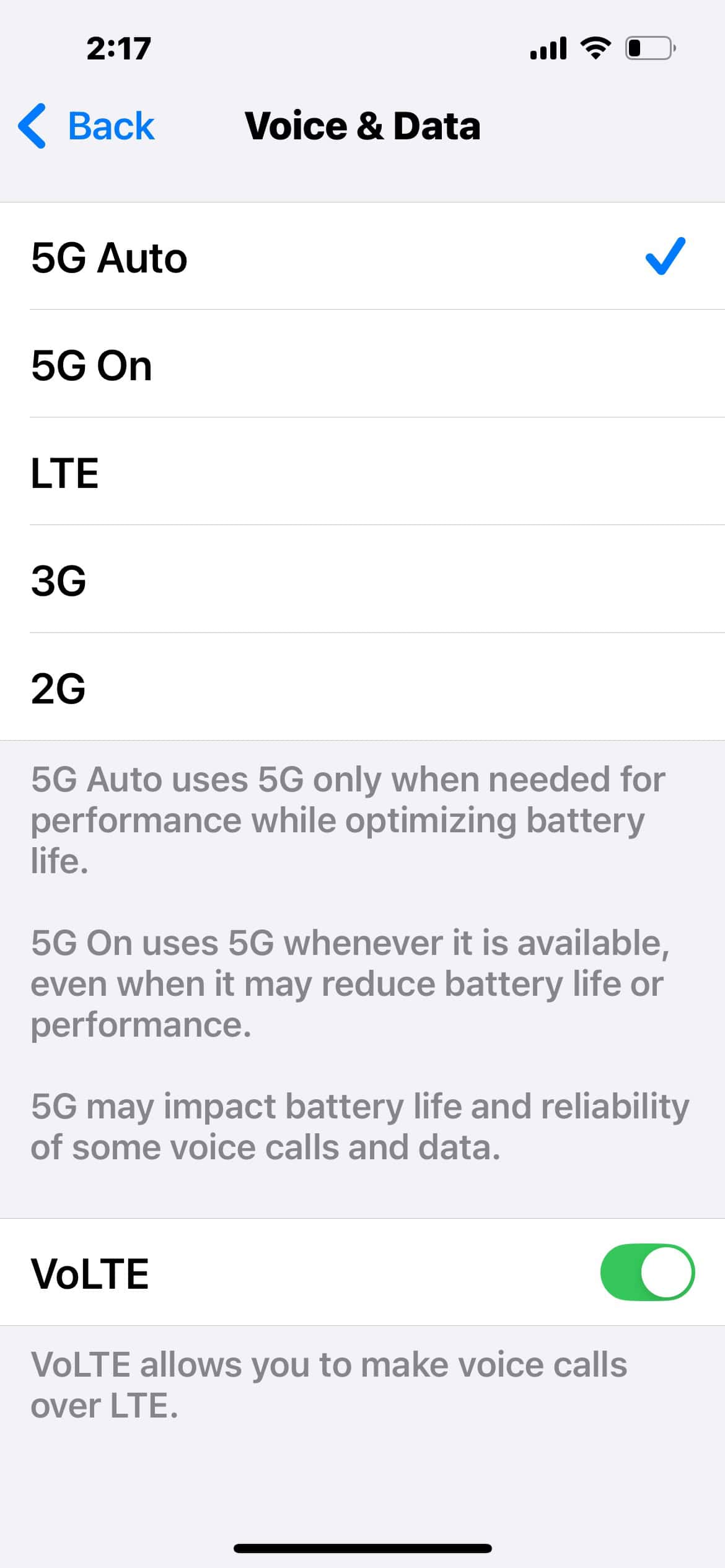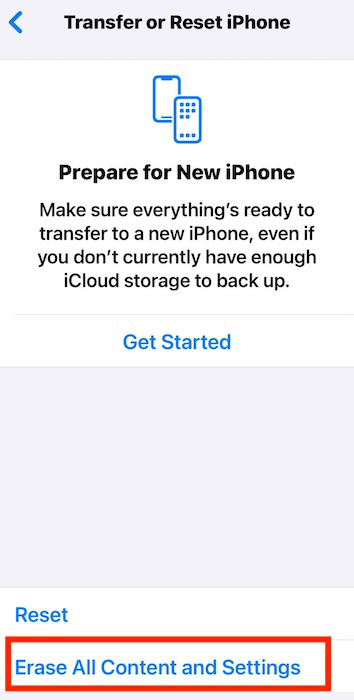Good news: the new iPhone is finally here. Bad news? Its battery life might not live up to the hype. You’d expect top-tier performance from Apple’s flagship iPhone 16 lineup, so rapid battery drain can feel like a slap in the face. Unfortunately, these issues aren’t unique to your device. You’ll hear users complaining about their devices losing power faster than normal whether it’s a new iPhone model or iOS release.
Dig into Apple’s new software and hardware advancements to understand why this happens. The cause could be as simple as turning off power-hungry features or as complex as replacing specific parts. Either way, pinpointing the problem could help you decide if it’s something you can fix or not.
Why the iPhone 16 Battery Drains Quickly
While battery drain is a typical problem across models, the iPhone 16 has some specific causes tied to its new features.
ProMotion Display at 120Hz
The high-refresh-rate display offers smoother scrolling and improved touch responsiveness, but this comes at the cost of more battery power. ProMotion dynamically adjusts between 10Hz and 120Hz, yet running consistently at 120Hz consumes significantly more power than a traditional 60Hz display.
Also, ProMotion display can only balance performance and efficiency on optimized apps. If an app can’t support the 120Hz refresh rate, it may default to higher refresh rates even when unnecessary. This inefficient use of resources wastes power on graphics-heavy apps.
A18 Bionic Chip and Intensive Processing

An A18 processor is more energy-efficient than its predecessor, but the constant push for higher performance inevitably consumes more battery life. Apps that require the chip’s Neural Engine for machine learning tasks like photo enhancements or AR draw more power.
What spikes battery use further is how background apps leverage this chip’s processing power even when not in active use. Apps designed to monitor health data, location services, or fitness activities often operate in the background, pulling on the A18 chip’s resources.
Tetraprism Camera System

Apple’s new tetraprism camera system is a breakthrough in mobile photography. It comes with new modes like 3D capture and enhanced low-light performance, but they come with significant power tradeoffs. Whether you’re shooting a 4K video or snapping ProRAW photos, the battery level will tank when you use the camera for extended periods.
The 3D capture technology is also power-hungry. It uses LiDAR sensors in combination with the camera to measure depth and enhance image accuracy. They cause faster battery use since they push the CPU and GPU to work in overdrive. Even in everyday use, simply accessing the camera for quick shots or video calls engages more of the phone’s power-hungry hardware than older models.
How to Fix iPhone 16 Battery Drain
1. Turn Off Background App Refresh
Time needed: 2 minutes
Background App Refresh allows apps to update even when you’re not actively using them. They can fetch new data and refresh content in the background. Although convenient, it also consumes a lot of resources. Disable the feature on non-essential processes (e.g., social media platforms, games) to extend your battery life. Here’s how:
- Open Settings > General.
- Scroll down to Background App Refresh.
- Toggle off for apps that don’t need it.
- You can also disable it altogether by tapping Background App Refresh > Off.
2. Enable Low Power Mode
Low Power Mode reduces power consumption by limiting background processes, lowering screen brightness, and reducing visual effects. It’s often used once your battery goes under 20 percent, although you can also leave it enabled by default.
- Go to Settings > Battery.
- Toggle on Low Power Mode.
You can also access it through the Control Center.
- Swipe down from the top-right corner of the screen.
- Tap the Low Power Mode icon—it should turn yellow.
3. Adjust Display Settings
ProMotion consumes a lot of battery at high brightness and refresh rates. Since your phone’s screen is one of its most power-hungry components, configure your display settings accordingly. Turn on auto-brightness and limit refresh rates.
- Go to Settings > Display & Brightness.
- Use the slider to reduce brightness and toggle on Auto-Brightness.
- Toggle off Always-On Display.
4. Manage 5G Usage
5G requires more processing power since it operates at much faster data rates and uses a wider range of frequency bands. Turn it off when you don’t need it to save on battery. Otherwise, your phone will waste resources constantly searching for a stronger signal.
- Open Settings > Cellular > Cellular Data Options.
- Select Voice & Data.
- Switch to 5G Auto instead of 5G On—this setting only uses 5G when needed for performance.
5. Factory Reset iPhone
Rogue background processes and misconfigured settings may continue draining your resources even after troubleshooting. If you can’t pinpoint the cause, consider performing a factory reset. It’s a drastic yet effective way to wipe your device clean and revert problematic functions.
- Go to Settings > General > Transfer or Reset iPhone.
- Select Erase All Content and Settings.
Should issues persist, reach out to Apple Support. You might not have to shell out anything if the issue stems from a manufacturing defect. Check if your device is still covered.