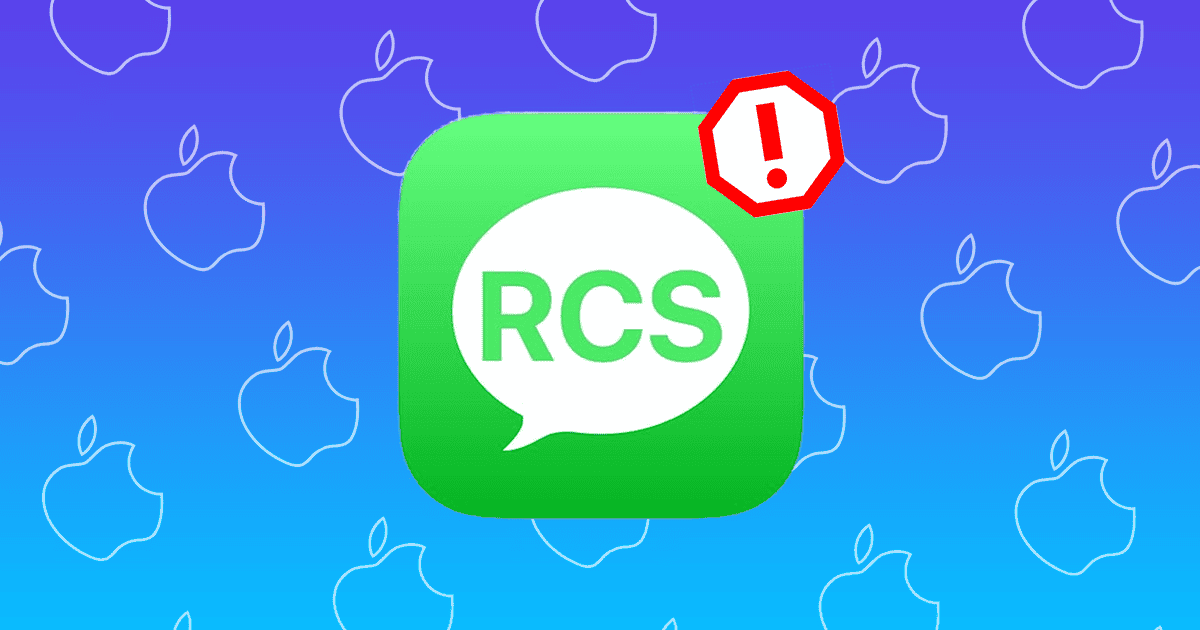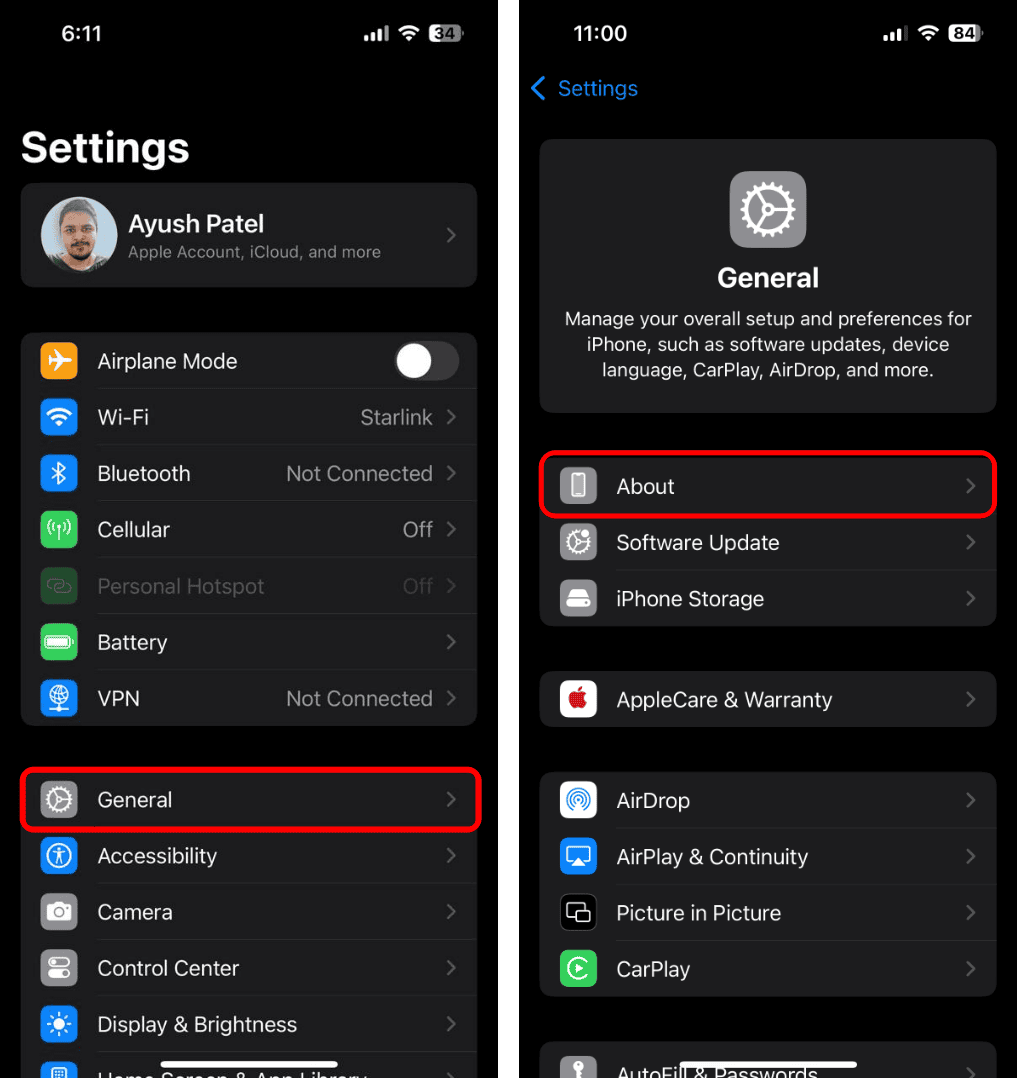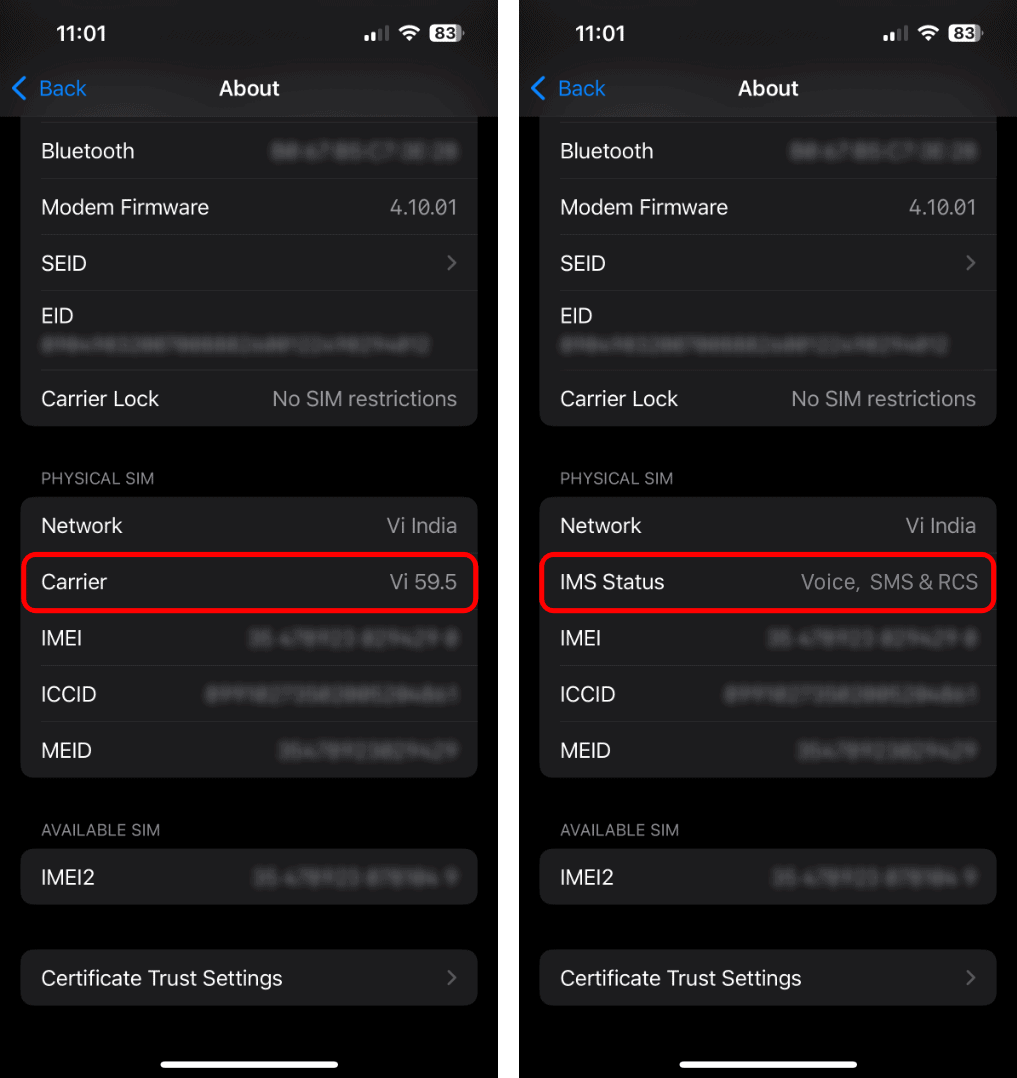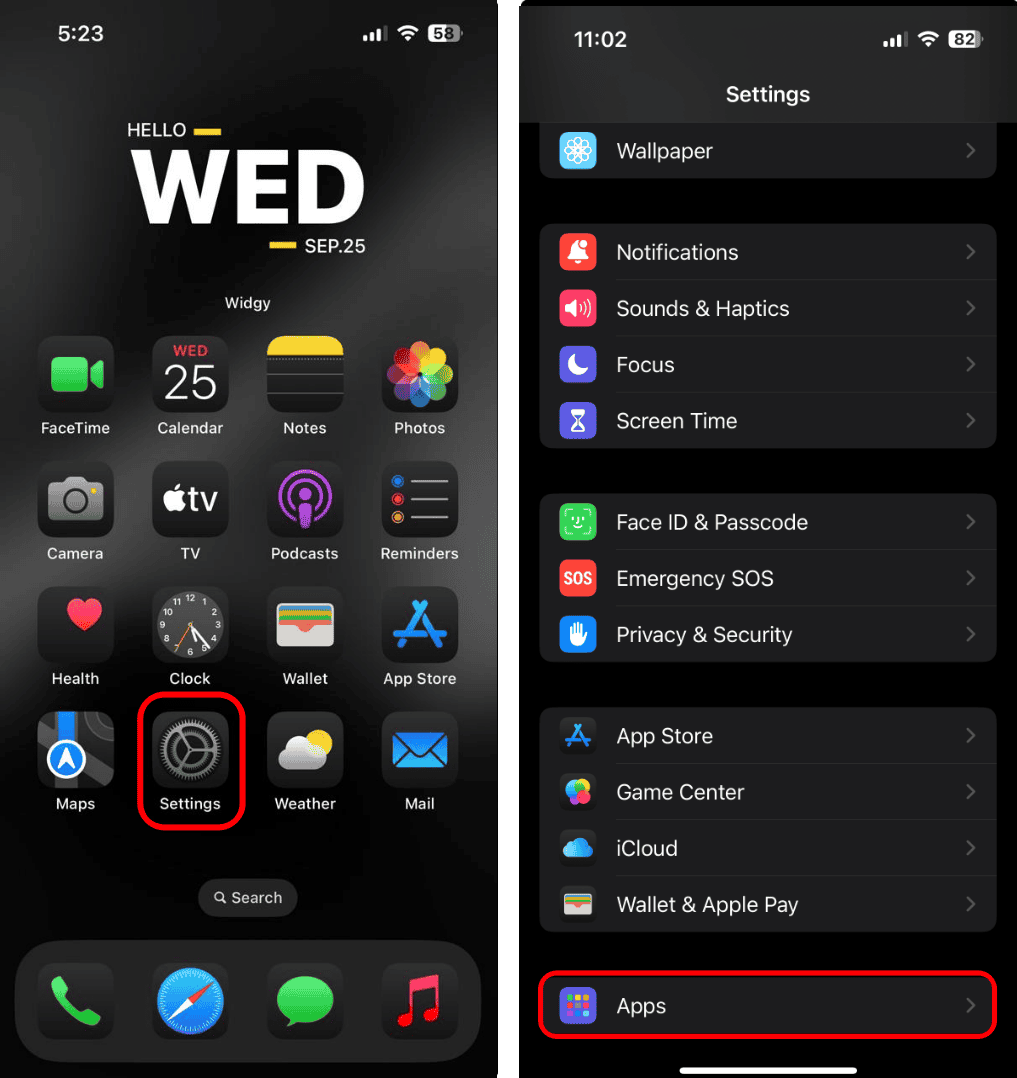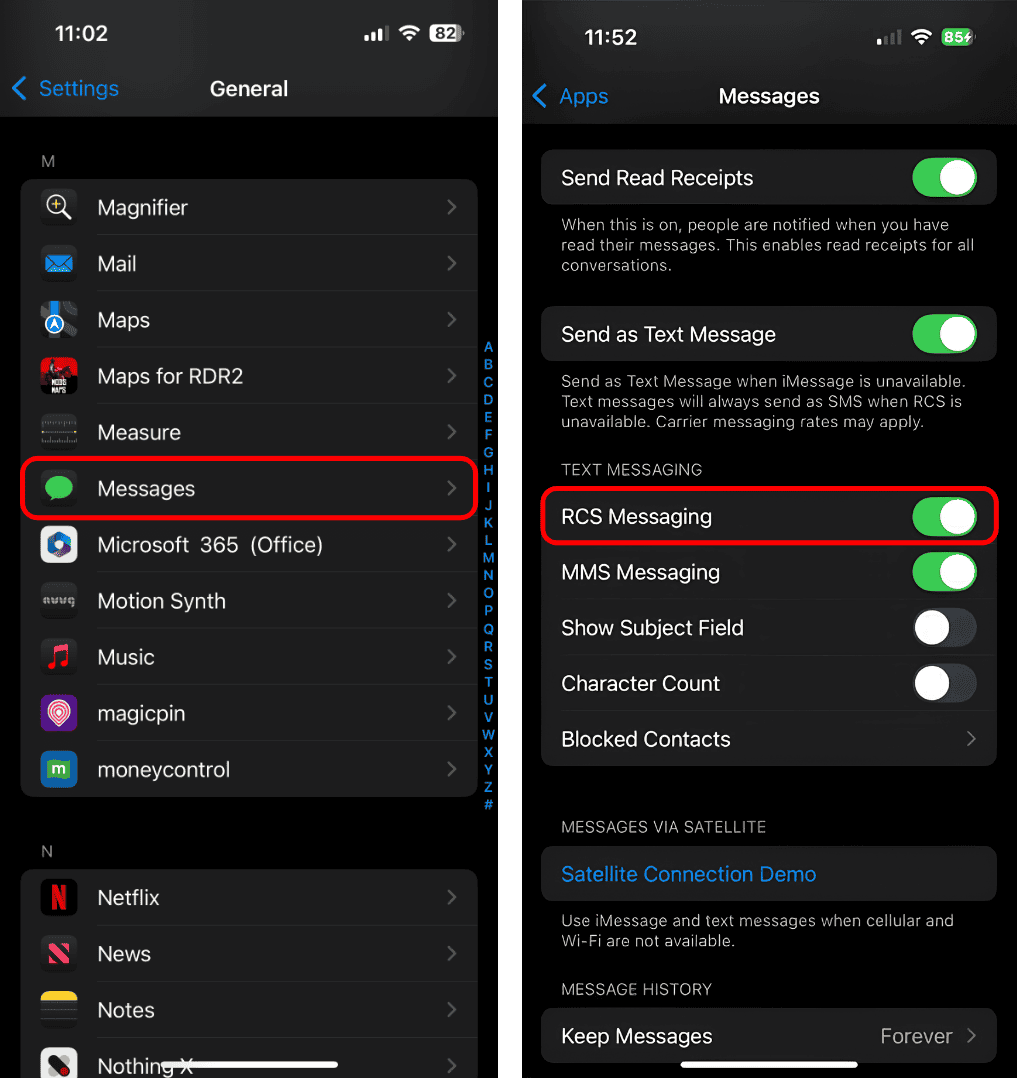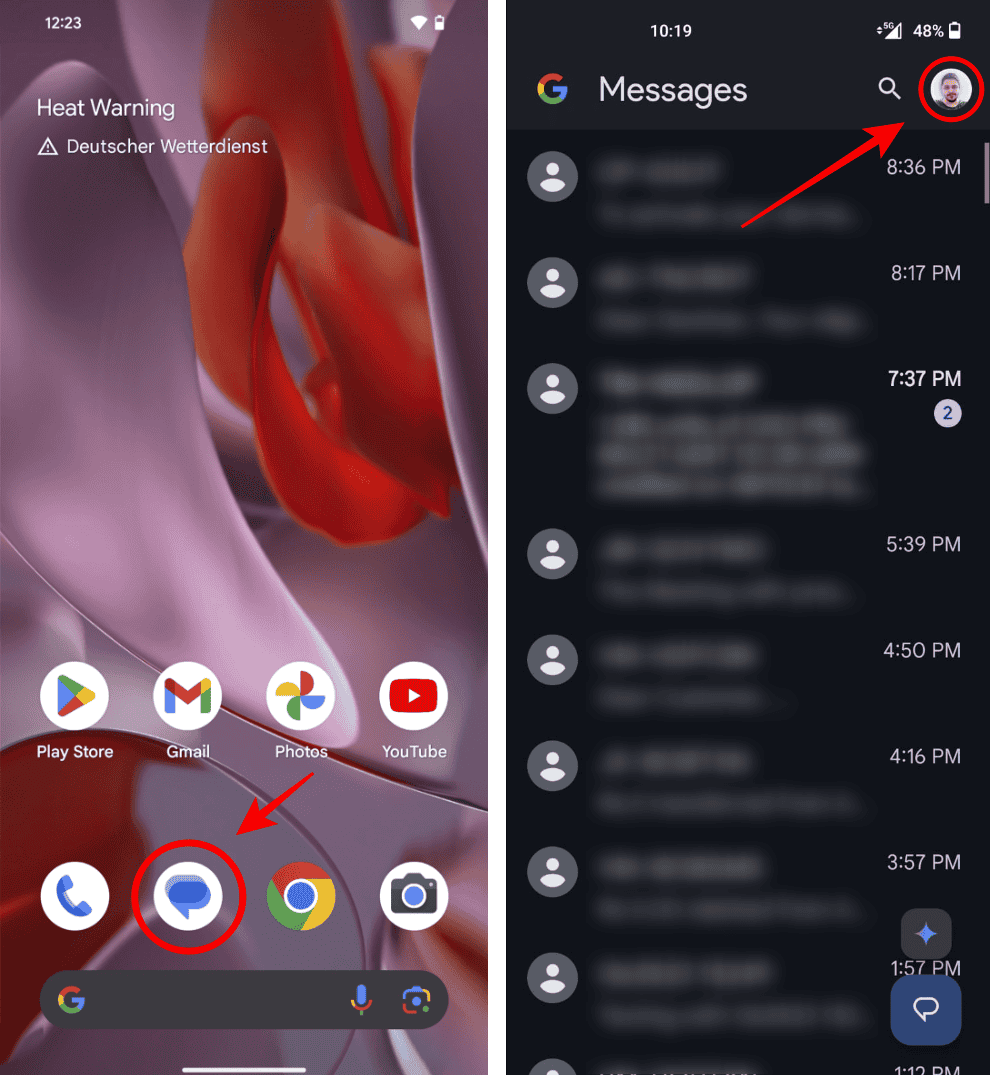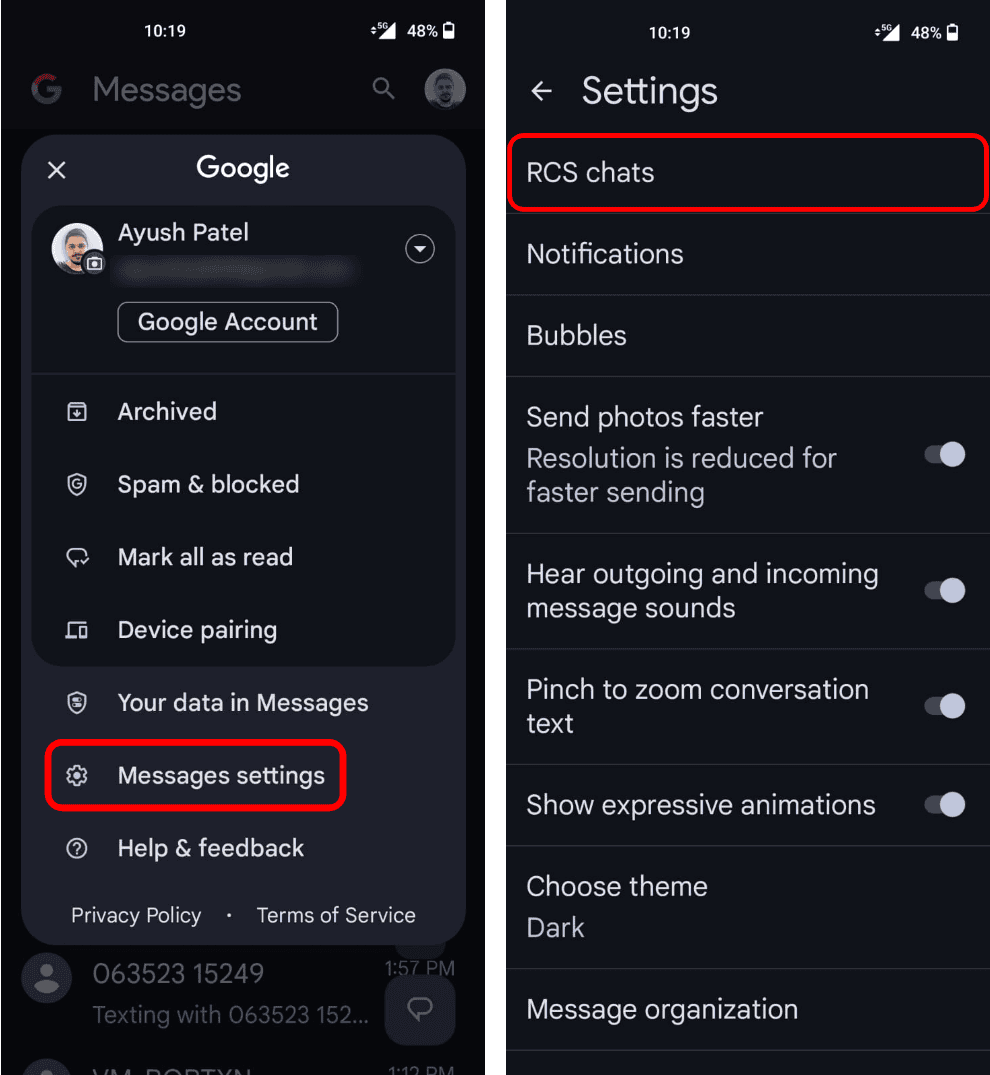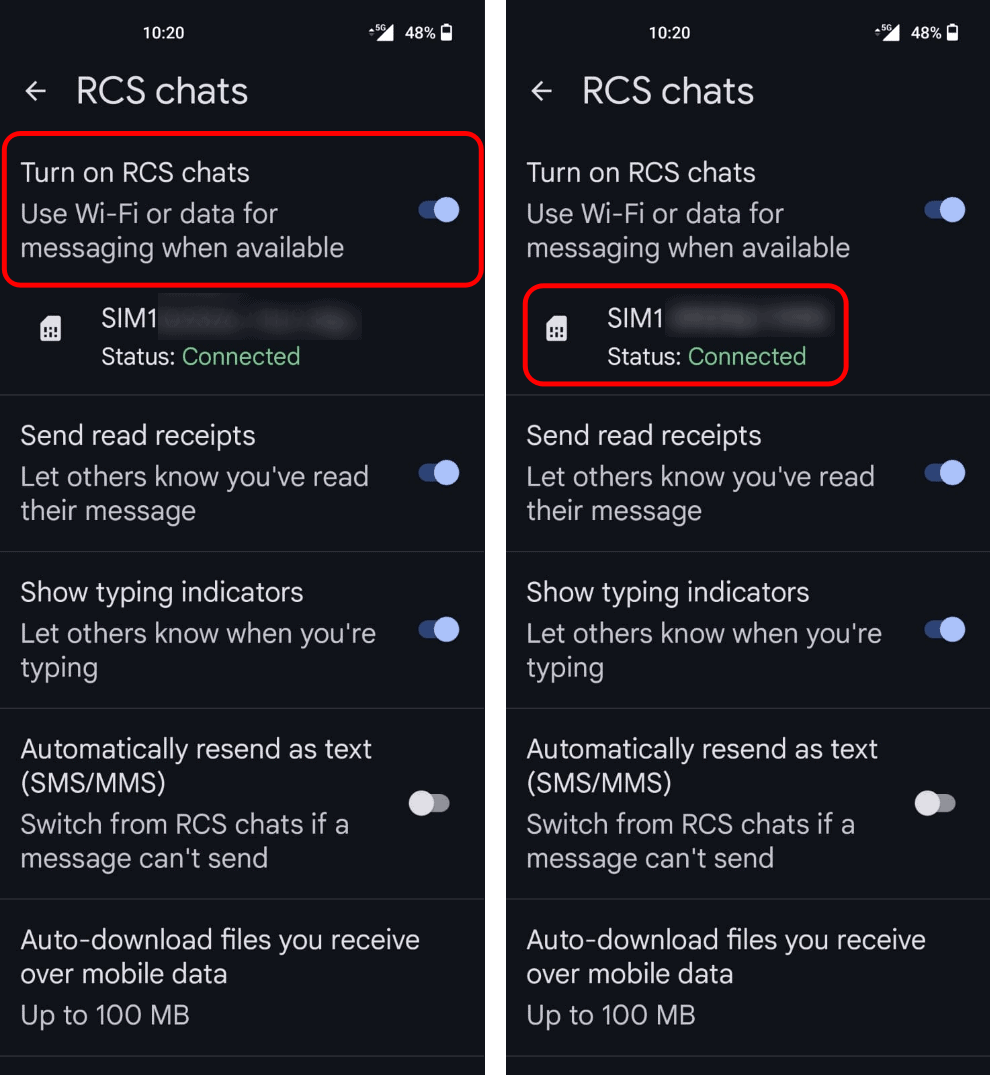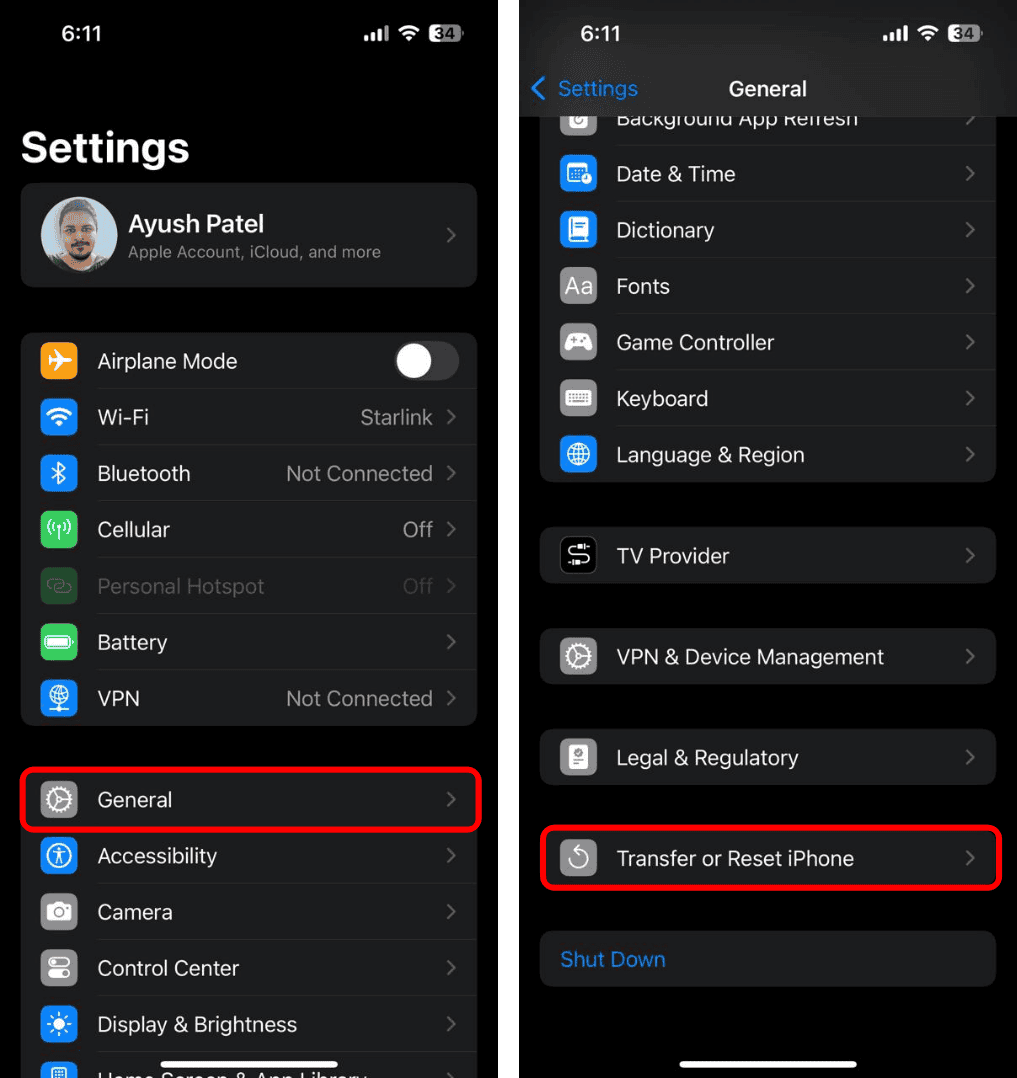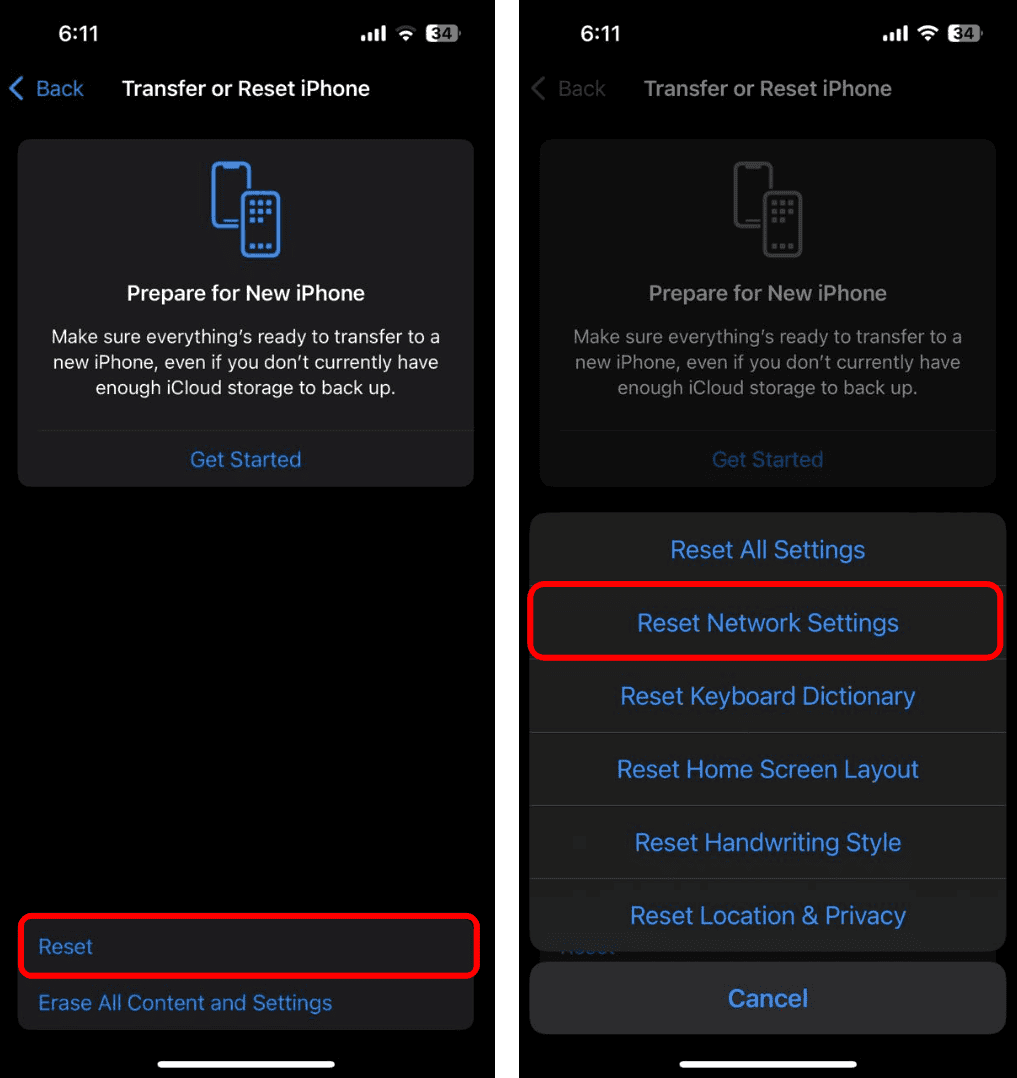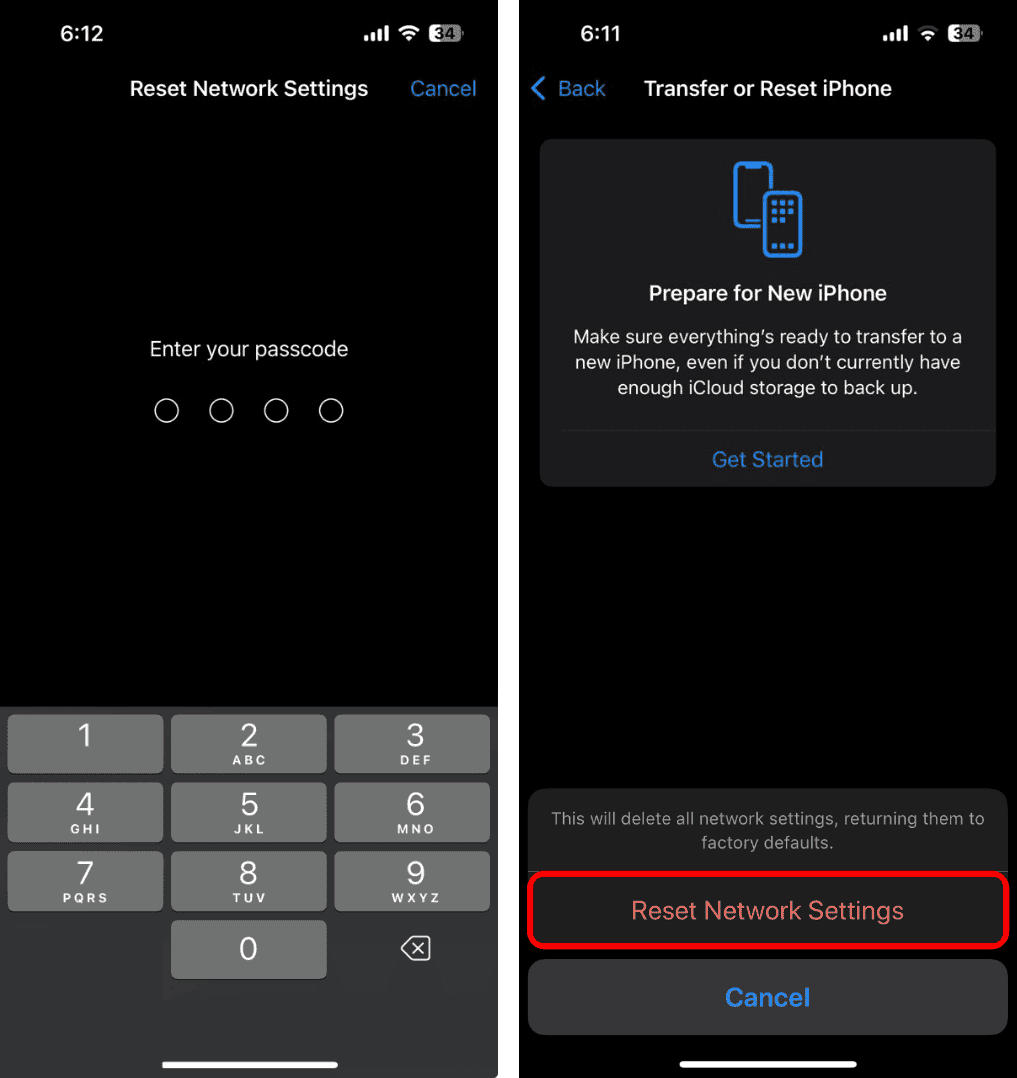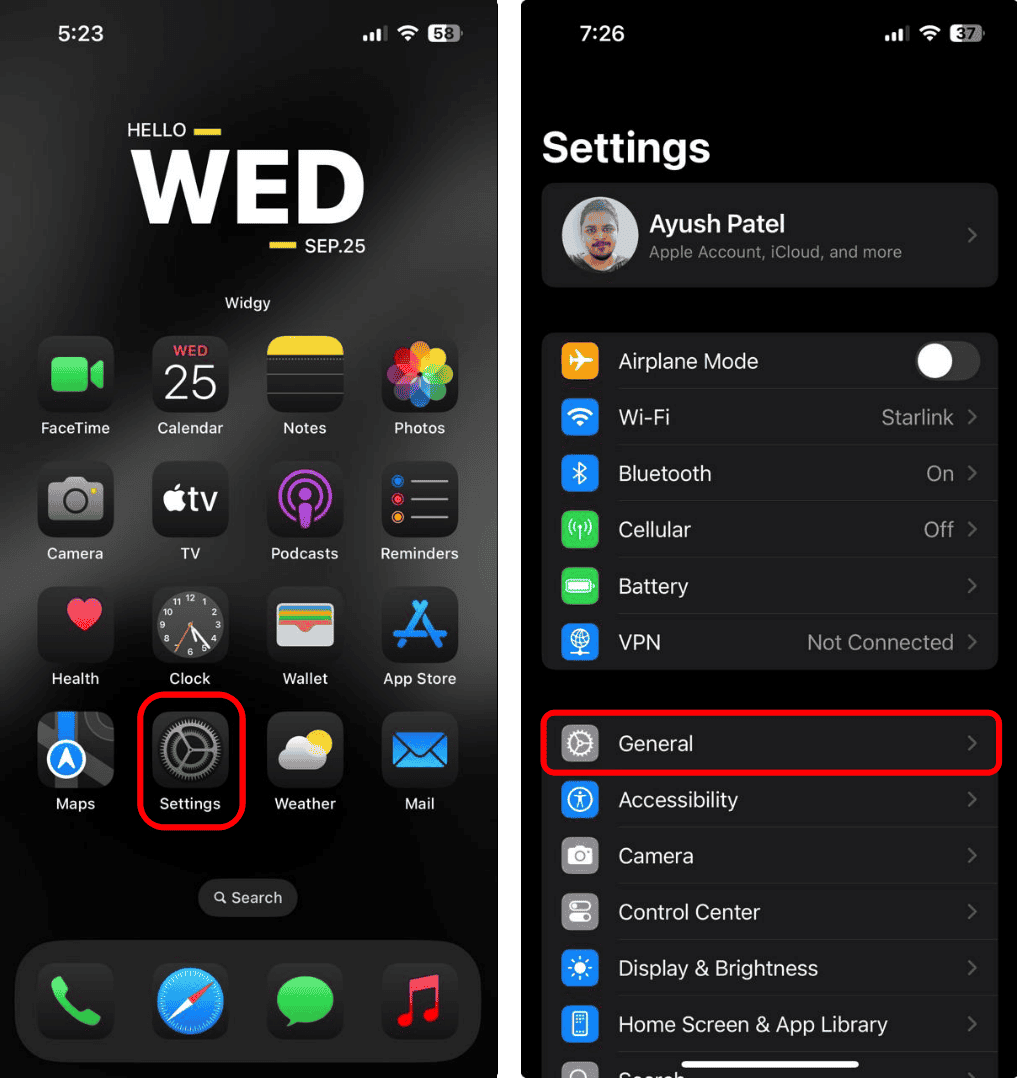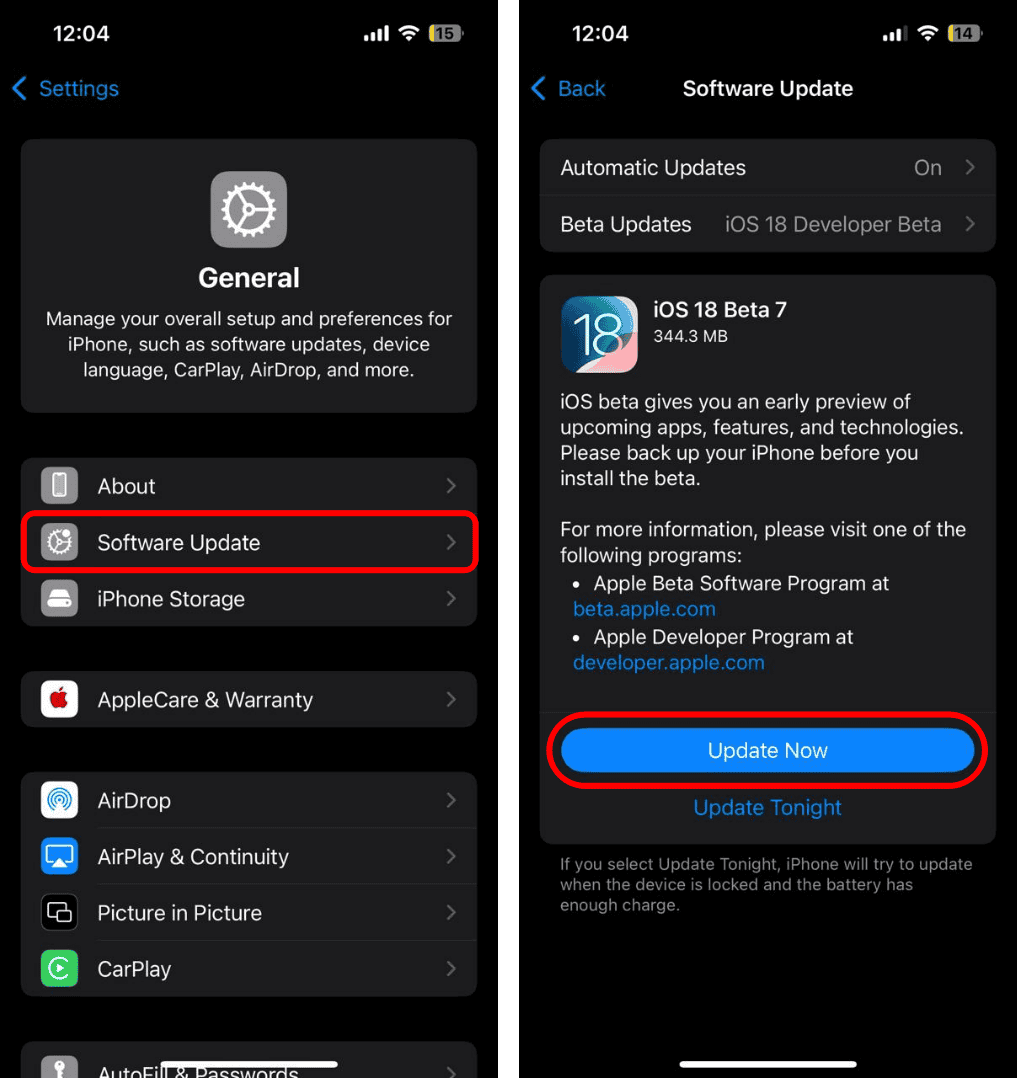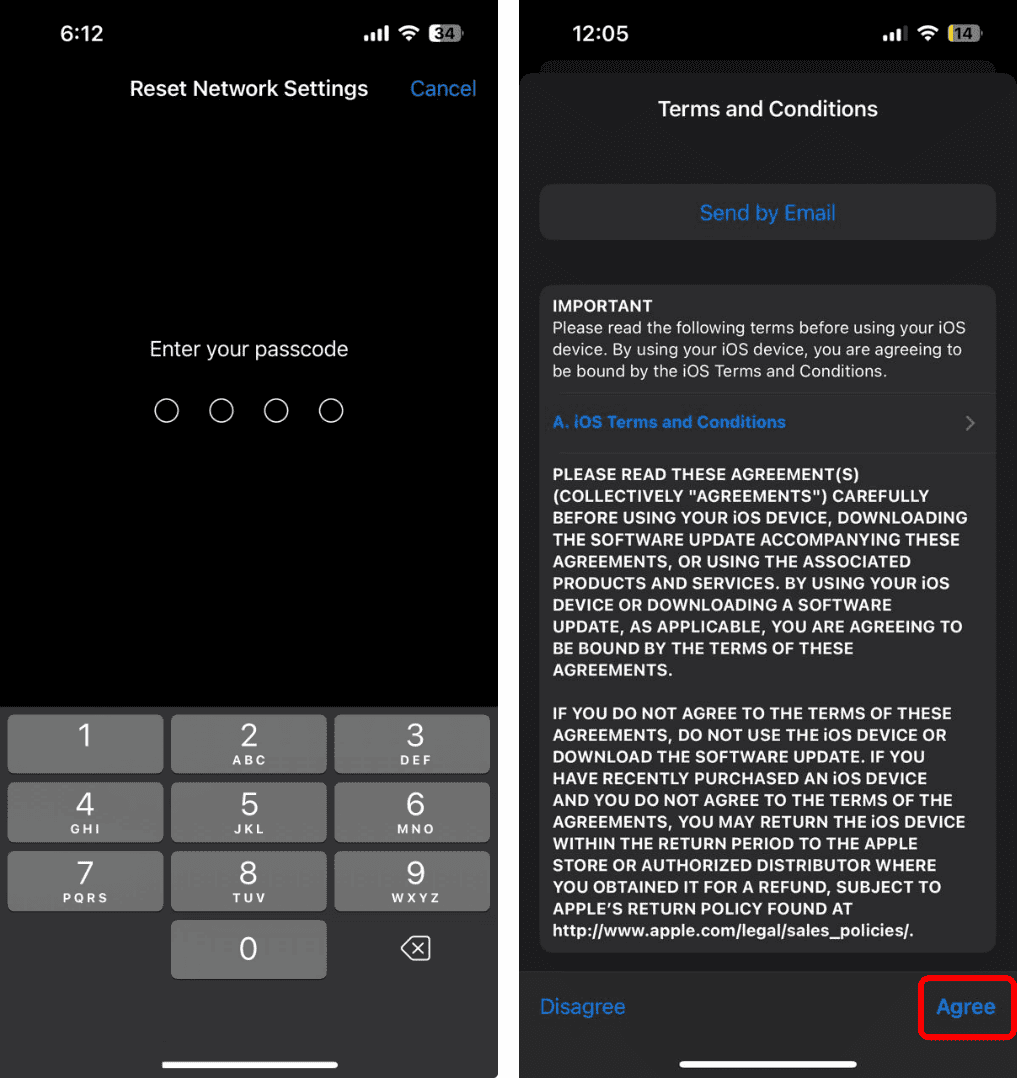RCS is a superior messaging standard to SMS, now available on iOS 18. It offers several features, including read receipts, typing indicators, and higher-quality file sharing between Android and iPhone users. Unfortunately, for a handful of users, RCS is not working on their iPhones even after updating to iOS 18.
If you’re facing a similar issue, here’s what you can do.
Why Won’t My iPhone Send or Receive RCS Messages?
You may face issues sending or receiving RCS Messages on your iPhone for several reasons, ranging from misconfigured settings to lack of support on the carrier’s end or in your region. However, the problem may sometimes arise from unpatched iOS bugs, network-related glitches, or issues on the recipient’s end.
How to Fix RCS Not Working on iOS 18?
Similar to many other software issues, most of you should be able to get RCS working again by simply restarting your iPhone. But, if you are out of luck and restarting didn’t do the trick, these fixes can help:
1. Check if RCS is Available in Your Region
While iOS 18 offers several new features, many of them, including Rich Communication Service (RCS), are only available in a handful of regions. At the time of writing, RCS Messaging on iPhone is only available in the US, Canada, and a few European countries. If you live elsewhere, you can’t use RCS on your iPhone.
2. Ensure that Your Carrier Supports RCS
RCS won’t work if your carrier doesn’t offer the feature on iPhones. While most US carriers like Verizon, AT&T, and T-Mobile offer RCS on iPhones, some are yet to roll out support. You may refer to the Apple Support page or follow the steps explained below to check if your carrier supports RCS on iPhones.
- Open the Settings app on your iPhone.
- Now, navigate to General and tap on About.
- Scroll down and double-tap the option for Carrier.
- Now, check whether the IMS Status says Voice, SMS & RCS.
If the IMS status on your iPhone says Voice, SMS & RCS, it means that your carrier supports RCS, and you just need to enable the feature via the Settings app. On the other hand, if the IMS Status only says Voice & SMS, your carrier does not support RCS, or you need to ask them to enable it for your number.
3. Check if RCS is Enabled on your iPhone
Even if your carrier has rolled out support for Rich Communication Services (RCS), the feature will only work once you have enabled RCS Messaging on your iPhone after getting iOS 18. Here’s how to do it:
- Open the Settings app on your iPhone.
- Scroll down to the bottom and tap on Apps.
- Go to Messages and turn on RCS Messaging.
4. Ensure RCS is Enabled on the Recipient’s Android Smartphone
If you are able to send RCS messages to other contacts but only facing issues with one contact, the issue may not be on your end but rather on the recipient’s end. You see, in order to receive RCS messages, the recipient also needs to have RCS Chats enabled on their Android smartphone. Here’s how one can do it:
- Open the Messages app on an Android smartphone.
- Tap the profile picture located in the top-right corner of the screen.
- Now, go to Messages Settings and tap the option for RCS Chats.
- Then, enable the toggle located next to Turn on RCS Chats.
- Wait for a few seconds untill the status says Connected.
5. Check if You’re Connected to the Internet
Unlike SMS, the Rich Communication Services (RCS) protocol functions over Wi-Fi and mobile data. This means that you would face issues sending or receiving messages via RCS if you are not connected to the Internet. To ensure this is not the case, open the Control Centre and see if Wi-Fi and Cellular are enabled.
However, if you are facing issues even when Wi-Fi and mobile data are enabled, you may have run into a network-related issue. You may turn Airplane mode on and then off to refresh the internet connection.
6. Reset the Network Settings on iPhone
In some cases, incorrectly configured network settings on your iPhone can lead to unexpected issues related to RCS Messaging. Fortunately, you should be able to resolve this pretty quickly by resetting the network settings on your iPhone. The only downside of this action is that it will erase all the saved Wi-Fi networks, Bluetooth pairings, and VPN settings from the system, requiring you to reconnect everything.
- Open the Settings app on your iPhone and go to General.
- Scroll down to the end of the page and tap Transfer or Reset iPhone.
- From the resulting page, tap Reset and select Reset Network Settings.
- Now, enter your lock screen password and tap Reset Network Settings.
7. Update Your iPhone to the Latest iOS Version
RCS is still very unstable and may not work for everyone, as it was added to iPhones for the first time with iOS 18. However, installing the most recent version of iOS should be able to resolve the issue, as software updates often provide bug fixes and other minor tweaks for improved stability. Here’s how you can do it:
- Open the Settings app and navigate to General.
- Tap Software Update and wait for your iPhone to check for updates.
- If a new iOS update is available, tap on Update Now (or Install Now).
- Enter your iPhone’s Passcode and Agree to the terms and conditions.
Once you download the software update, you don’t need to do anything else. You can Install the update immediately, or allow your iPhone to install the update overnight or whenever you connect it to a charger.