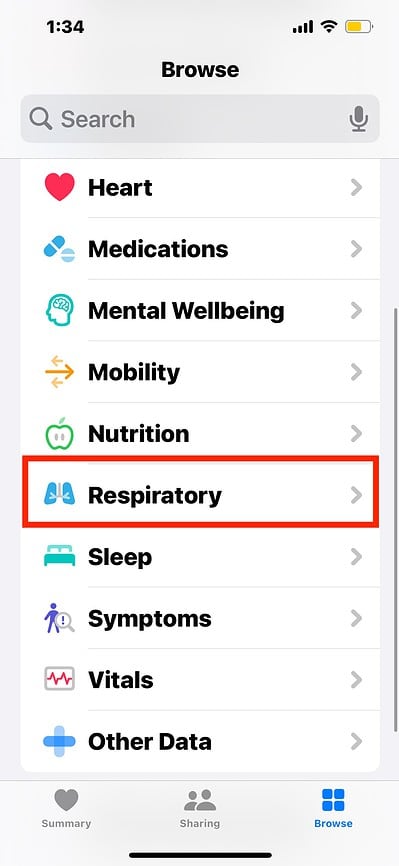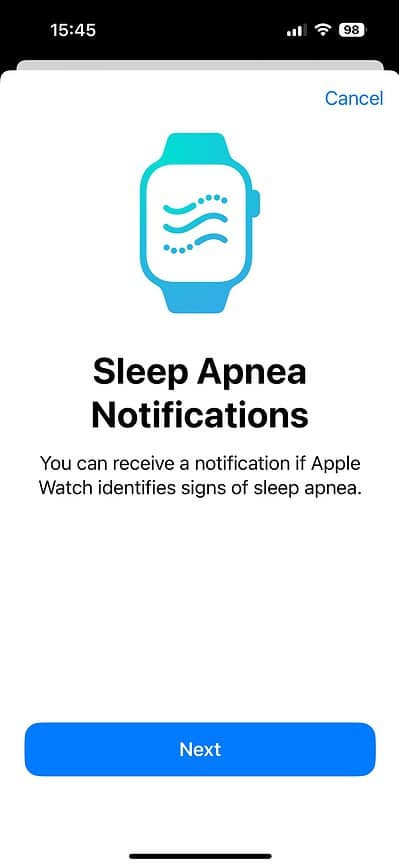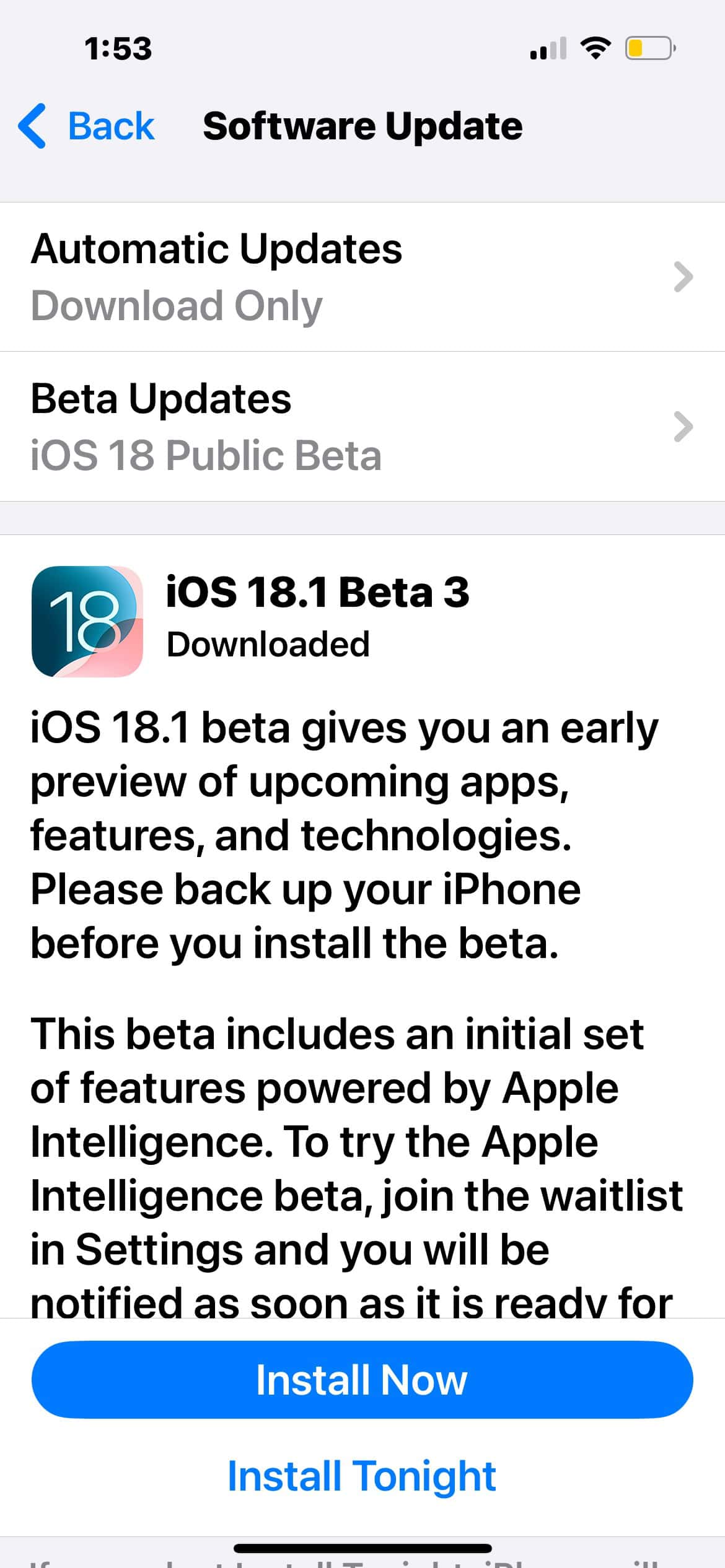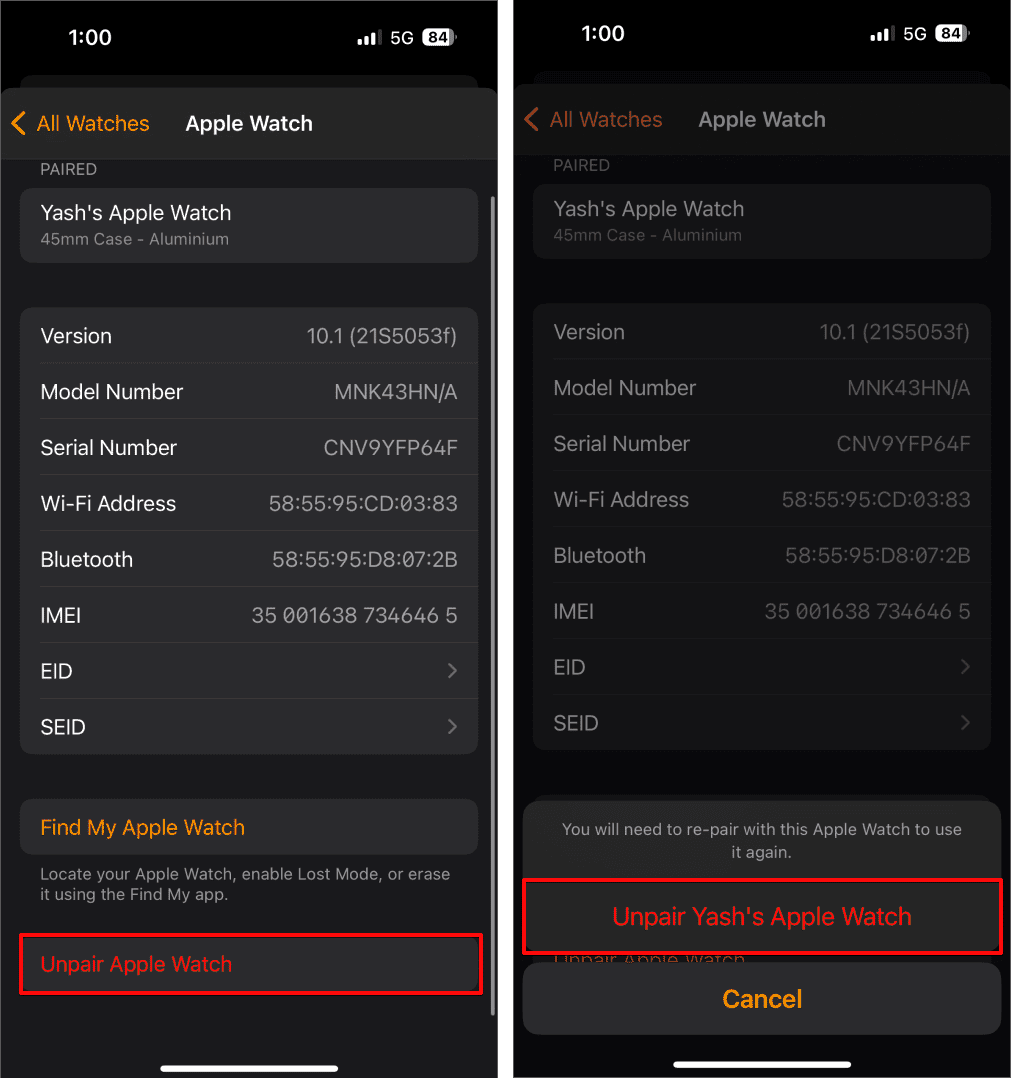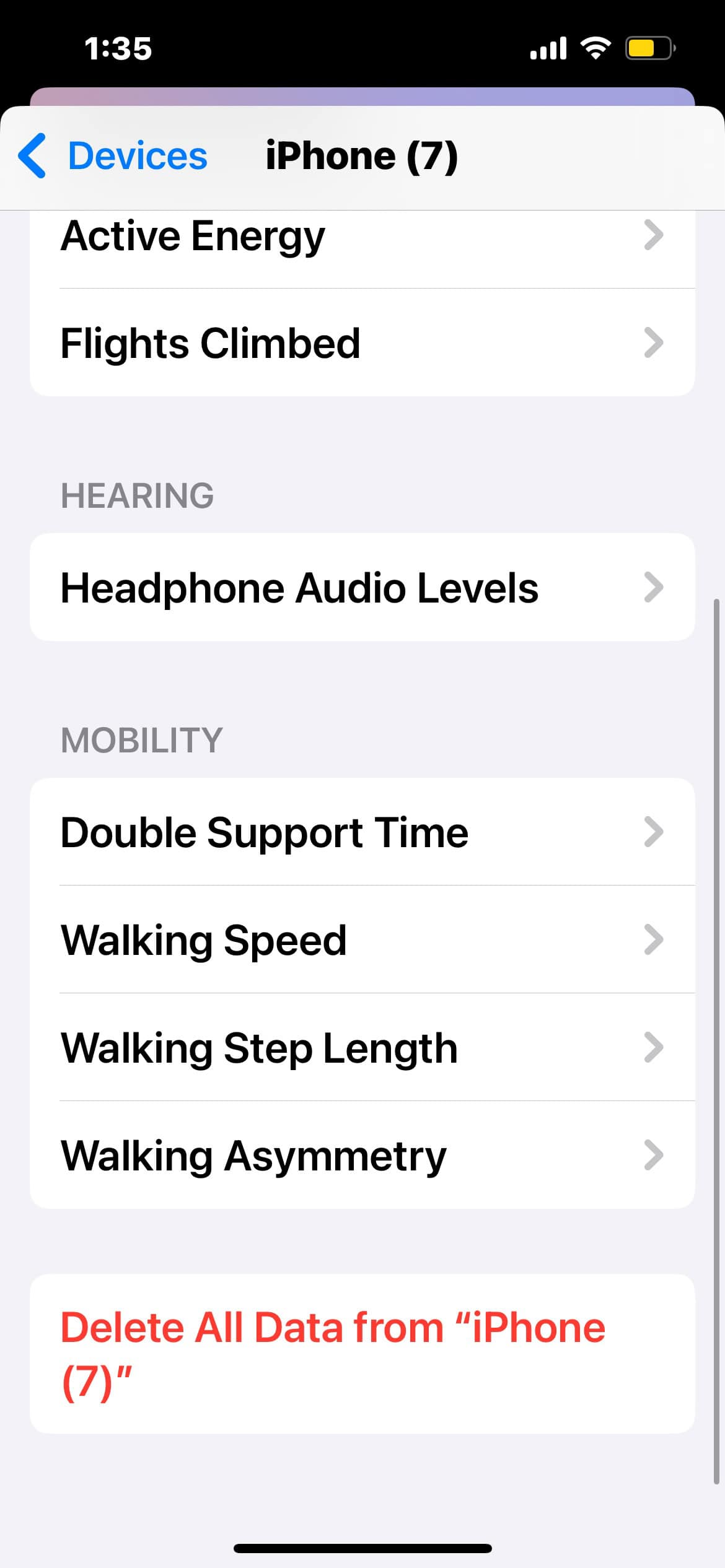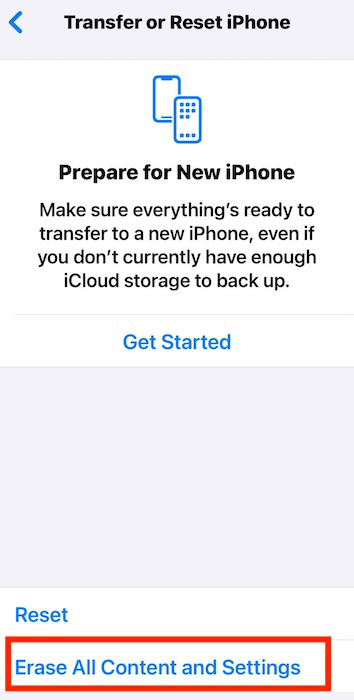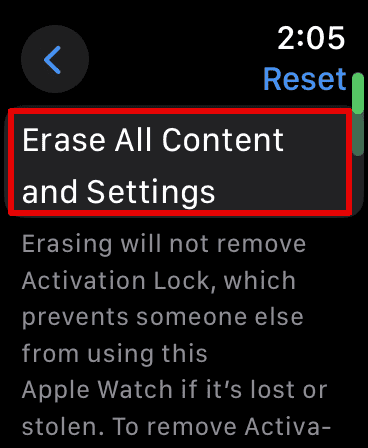Sleep Apnea Notifications is one of the most highly anticipated Health functions on watchOS 11 and iOS 18. It monitors your sleeping patterns for potential breathing disturbances. Apple has already rolled out the new feature. While it’s reliable for the most part, many users are still seeing the “Sleep Apnea Notifications Are Not Available on Your Apple Watch” error.
What makes troubleshooting tricky is that the issue could stem from several things. Your devices might be incompatible, the iOS version you’re running could be unstable, or a settings misconfiguration might be blocking Health. Instead of wasting time on random suggestions, let’s jump into the most effective steps that target likely causes.
Can I Use My Apple Watch To See if I Have Sleep Apnea?
watchOS 11 and iOS 18 detect signs of sleep apnea by monitoring sleeping habits and breathing patterns. Your Apple Watch will track wrist movements and heart rate irregularities while you sleep and then send that data to your iPhone. The Health app will warn you if it notices consistent signs of moderate to severe disorders over 30 days.
Apple Watch Series 9, Ultra 2, and later models on watchOS 11 support the new Sleep Apnea Notifications feature. As for your iPhone, you can use any model that supports iOS 18.
Here’s how to enable it on your devices:
- Turn on Track Sleep with Apple Watch. It should appear during the initial setup, although you can go to the Watch app on your iPhone > My Watch Tab.
- Select Sleep and toggle on Track Sleep with Apple Watch.
- Wear your watch to sleep for at least 10 nights in a 30-day period to get analyzed results.
 NOTE
NOTE
How To Fix “Sleep Apnea Notifications Are Not Available on Your Apple Watch”
1. Set up Sleep Apnea Notifications
Time needed: 2 minutes
Sleep Apnea Notifications might still be turned off in the Health app. Your iPhone might not enable it automatically after the update, especially if the feature just arrived in your region. Follow these steps.
- Open the Health app and go to Browse.
- Scroll down to Respiratory > Breathing Disturbances.
- Under Sleep Apnea Notifications, tap Set Up.
- Fill in your personal information, then calibrate your Apple Watch and iPhone.
2. Update to iOS 18
The iPhone paired to your Apple Watch needs to run on iOS 18. Otherwise, new watchOS 11 features won’t appear in the Health app.
- Go to Settings > General > Software Update.
- Tap Download and Install if an update is available.
 NOTE
NOTE
3. Unpair and Re-pair Apple Watch
Unpair and then pair your Apple Watch with your iPhone. Starting a fresh connection could resolve the hidden glitches and bugs blocking new features.
- Open the Watch app on your iPhone.
- Tap All Watches at the top of the screen.
- Tap the information icon (i) next to your watch and select Unpair Apple Watch.
- Follow the on-screen instructions to confirm.
- Once the Apple Watch is unpaired, restart both your iPhone and Apple Watch.
- Open the Watch app again and follow the instructions to pair the watch like it’s a new device.
4. Reset Health Settings
Misconfigurations in the Health settings can block specific notifications. Instead of turning random features on and off, reset the app altogether.
- Open the Health app on your iPhone.
- Tap your profile picture in the top-right corner.
- Scroll down to Privacy and open Devices.
- Select your iPhone’s name > Delete All Data from [device name].
5. Check Apple Watch Sensors
Inspect your Apple Watch sensors for visible signs of damage. Give it a quick feel for any noticeable cracks, discoloration, or corrosion. You can also wipe off dirt buildup. Afterward, check if your smartwatch sensors work on other functions like heart rate variability, sleep monitoring, and activity tracking.
6. Factory Reset Devices
Consider factory resetting your Apple Watch and iPhone as a last resort. It’s a drastic yet effective way to revert the functions, bugs, or features interfering with your Health app. Just remember to back up your data before wiping your devices.
Here’s how to factory reset your iPhone:
- Go to Settings > General.
- Scroll down to Transfer or Reset iPhone.
- Tap Erase All Content and Settings > Continue.
Here’s how to factory reset your Apple Watch:
- Open Settings > General > Reset.
- Select Erase All Content and Settings.
Reach out to Apple Support should issues persist. Certified technicians might have to check the sensors of your Apple Watch for hardware defects. Hopefully, your device is still under warranty, or you renewed your AppleCare+ plan. If not, expect to cover the repair costs yourself.
![[Fix] “Sleep Apnea Notifications Are Not Available on Your Apple Watch”](https://www.macobserver.com/wp-content/uploads/2024/10/Fix-Sleep-Apnea-Notifications-Are-Not-Available-on-Your-Apple-Watch.jpg)