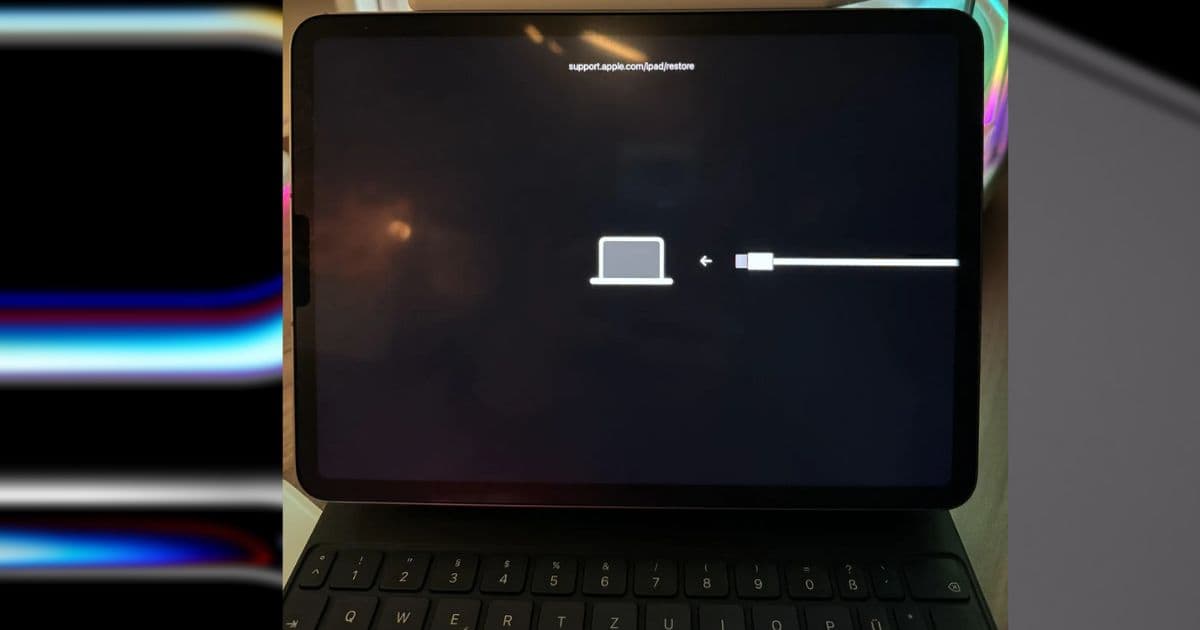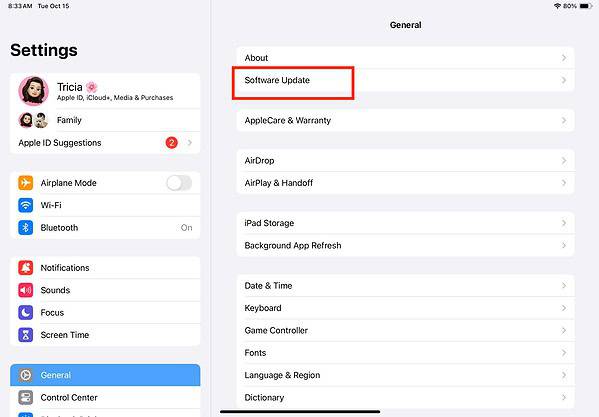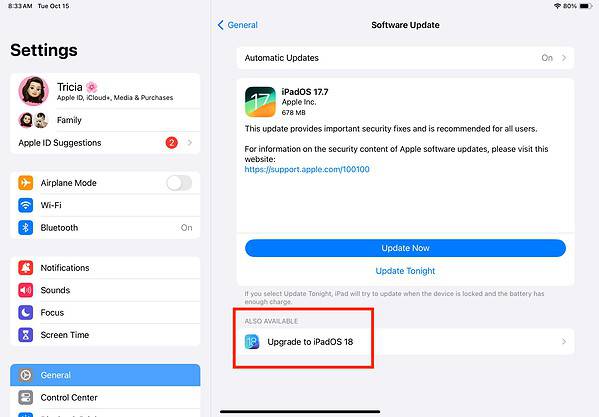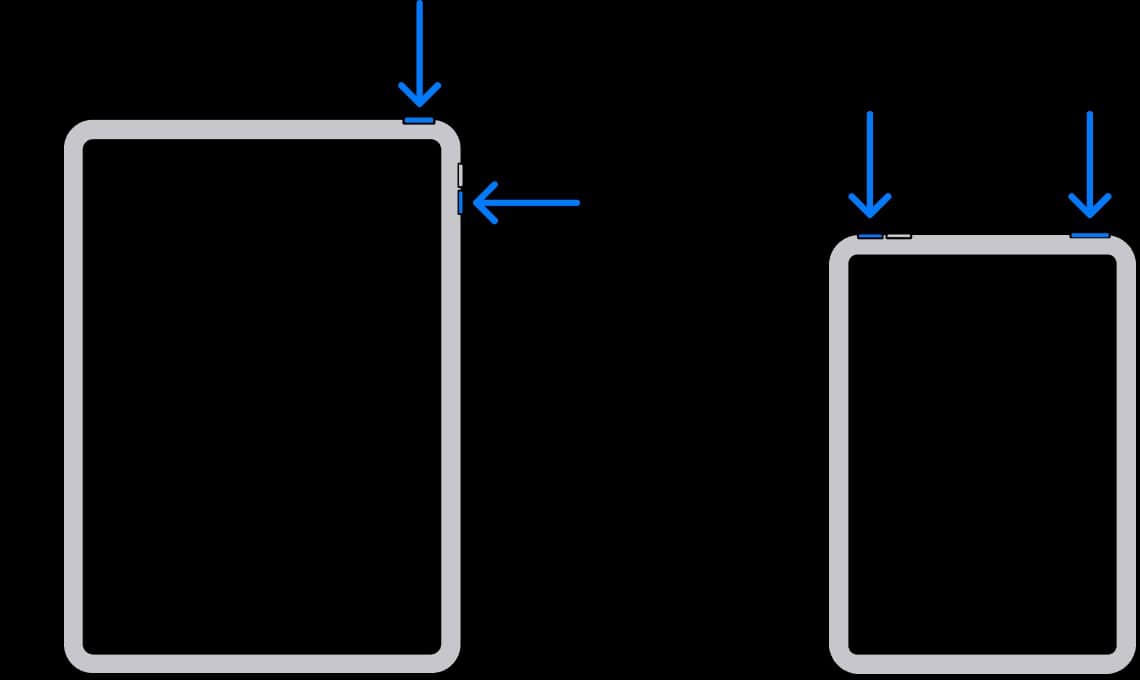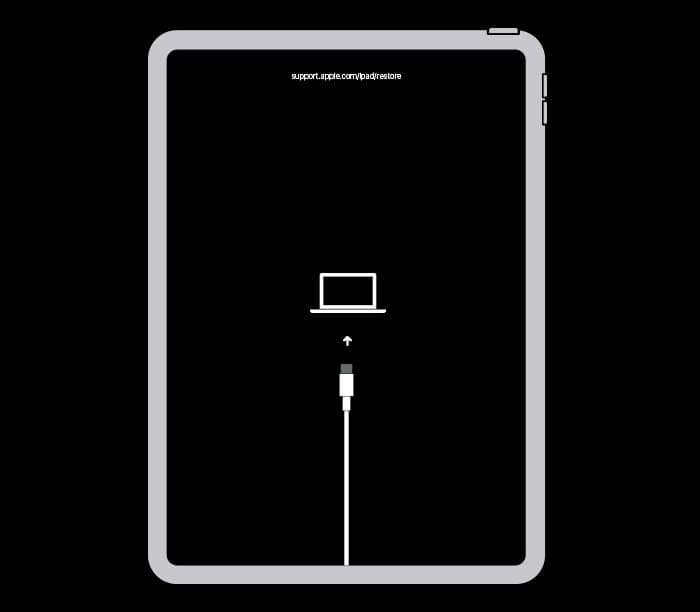iPadOS 18 rolled out for the M4 iPad Pro with plenty of excitement. It offers enhanced Game Mode, Live Audio Transcription, Math Notes, and Apple Intelligence, among other highly anticipated features. They push the M4 chip to its full potential, giving you a tablet that’s perfect for both work and play. Whether you’re solving complex math problems or diving into HD games on Apple Arcade, this update brings even more versatility to an already powerful device.
But things went sideways fast. The update left many users with an unresponsive iPad. What was meant to showcase the cutting-edge capabilities of the iPad Pro ended up bricking these devices. Even standard recovery methods like force restart or connecting to a Mac for recovery failed. Apple removed this version a day after its release.
Now that the first point release of iPadOS 18 is available, is it safe to update again? Here’s everything you need to know.
Why Did Apple Pull iPadOS 18 Support for iPad M4?
Apple pulled iPadOS 18 for M4 iPad Pro models shortly after its launch due to widespread reports. In a statement to MacRumors, Apple admitted that some devices glitched after the update, and the dev team needed to iron out bugs. Although unconfirmed, the problem likely stemmed from iBoot errors. It manages key system file verification. The iPad can’t finish booting if this process fails. That said, Apple released a stable version, iPadOS 18.0.1, on October 3, 2024, giving M4 iPad Pro users the green light to move on from iPadOS 17.7.
How To Fix a Bricked M4 iPad Pro After iPadOS 18
 NOTE
NOTE
1. Update to iPadOS 18.0.1
Time needed: 20 minutes
The best approach is to update your iPad. As of writing, Apple has already released the first iteration of iPadOS 18, and it’s available to M4 models. Follow these steps:
- Go to Settings > General > Software Update.
- Tap Download and Install on the latest OS version available.
- Your device will restart after the installation—expect the process to take a while since it’s a relatively large update from iPadOS 17.7.
2. Force Restart iPad
Force restart your iPad if it’s frozen or unresponsive. Doing so should refresh your device’s memory and resolve minor glitches while keeping your data secure. It interrupts the current power cycle by forcing iPadOS to reboot.
- Press and quickly release the volume up and volume down buttons.
- Hold the top button until the device begins to restart. If your iPad doesn’t turn on, try using another charging cable or wall adapter.
3. Enter Recovery Mode
If your iPad remains unresponsive, consider putting it into Recovery Mode. It’s a built-in safety mechanism that lets you update or restore the firmware of a frozen iPad. The goal is to factory reset your device before damage spreads.
- Connect your iPad to your Mac (or any Windows laptop with iTunes).
- Press and quickly release the volume up button and then volume down button.
- Hold the top button until the Recovery Mode screen appears.
- Reset or update your device from iTunes or Finder.
Is It Worth Installing iPadOS 18.0.1?
It’s a good idea to update to iPadOS 18.0.1 as Apple has addressed several known bugs from the earlier release. While some users might still feel skeptical about how iPadOS 18 performs overall, especially compared to iPadOS 17.7, the latest update is a significant improvement. Apple ironed out major glitches, and the new features make it worth the upgrade for most users.
Contact Apple Support should issues persist. Certified technicians might have to check your device for hardware damage—you could get a brand-new device if the findings stem from manufacturing defects. Otherwise, you’ll only get coverage if you recently renewed your AppleCare+ plan.