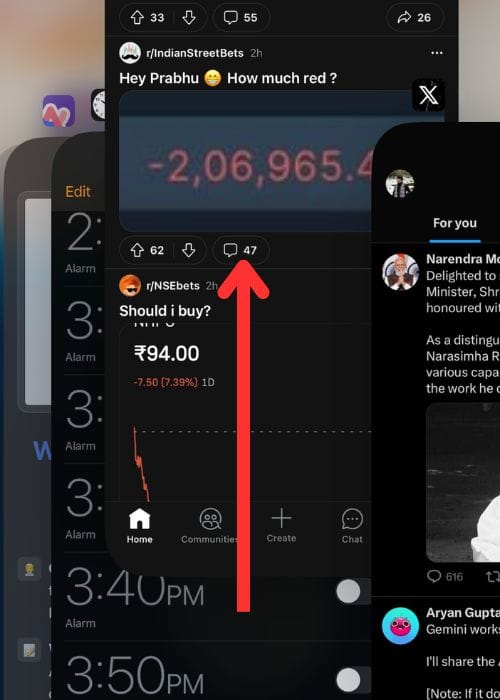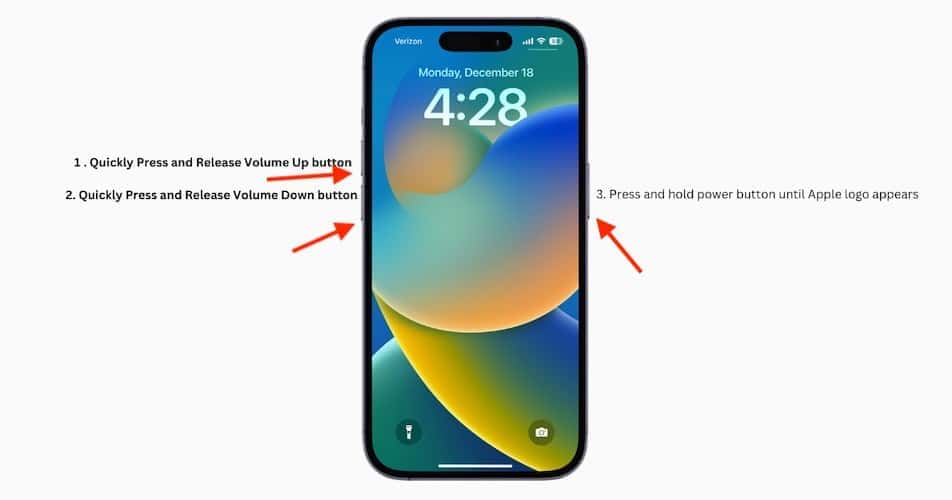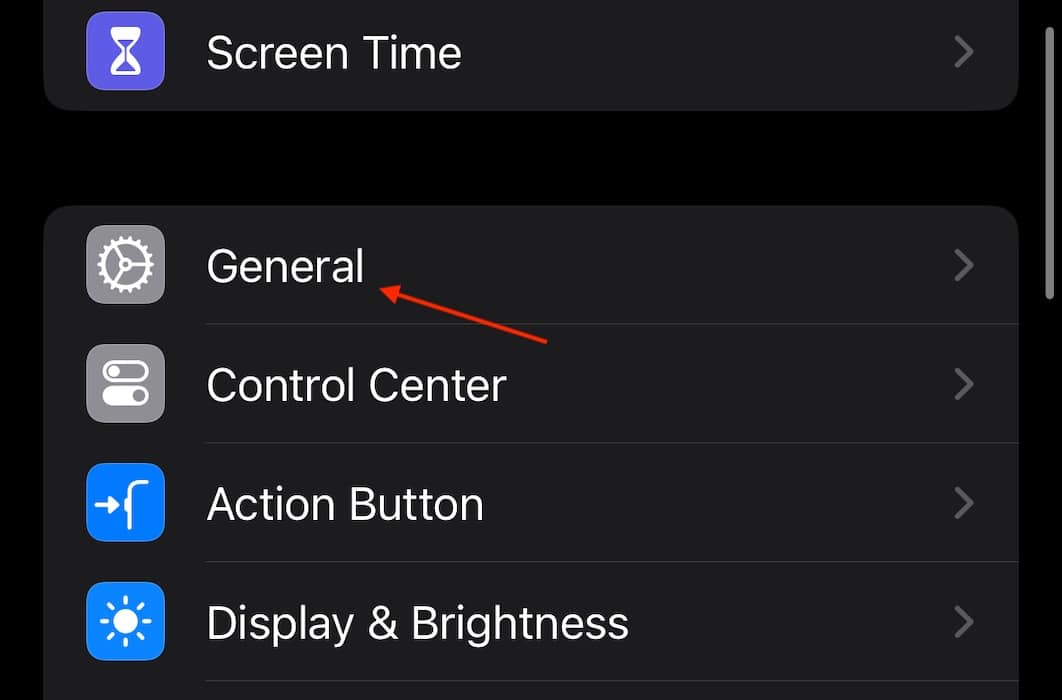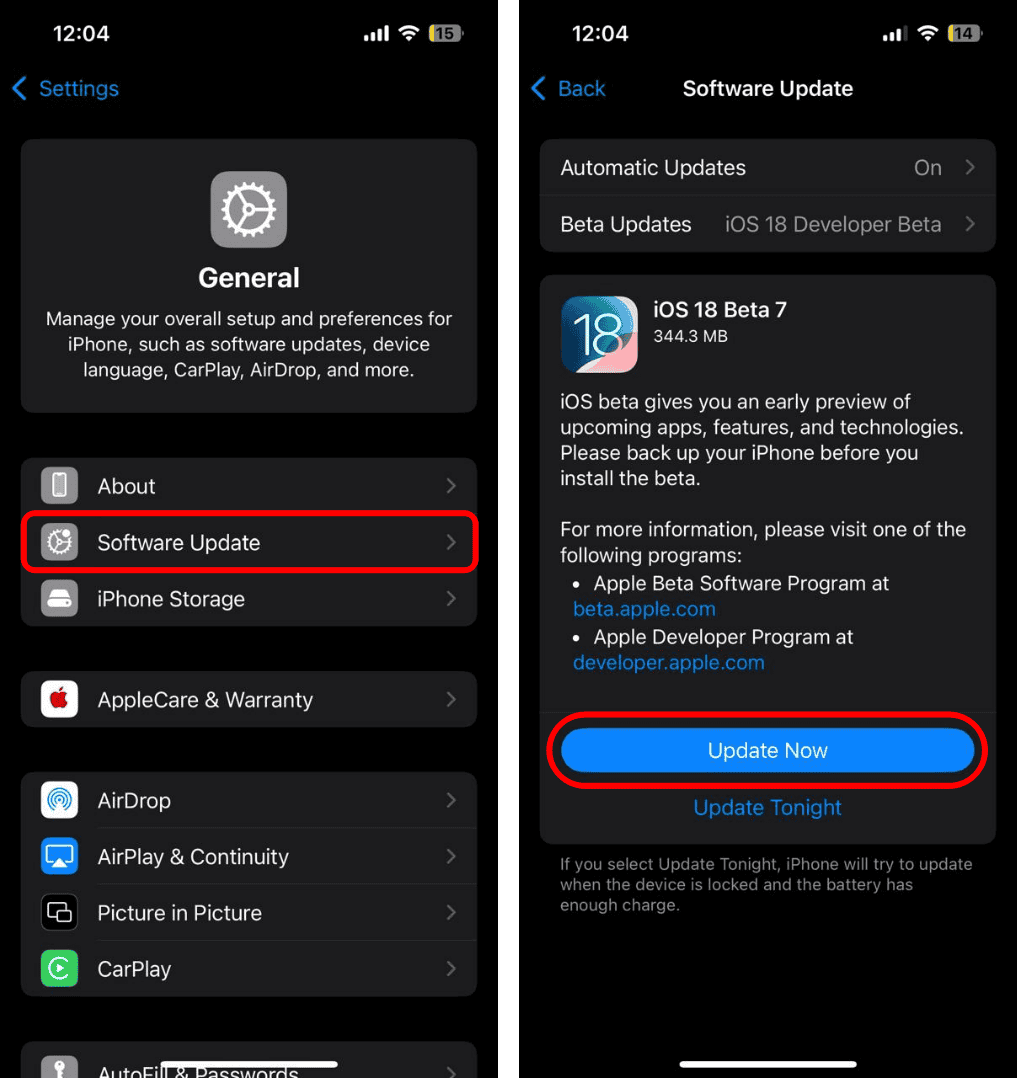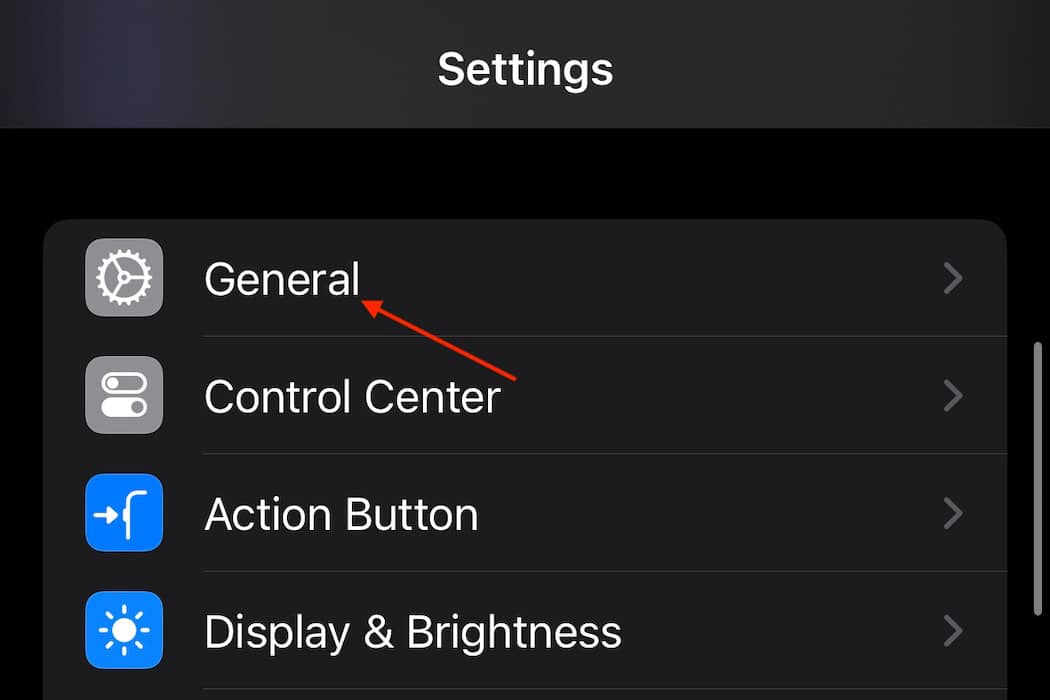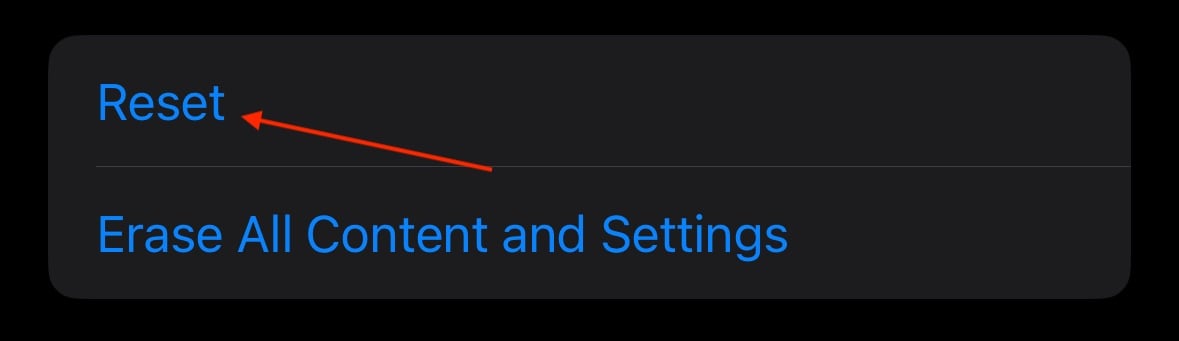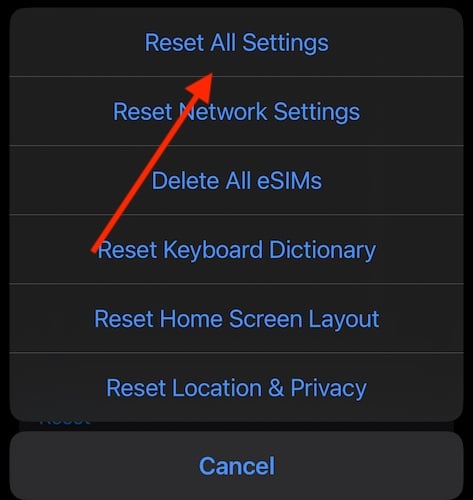Experiencing blurriness with your front camera on iPhone 16 Pro Max? While the 12MP camera in the device is certainly powerful, it won’t do much good if your photos don’t look their best. However, one challenge in diagnosing this problem is determining whether it’s a software or hardware issue. Fortunately, I’ve got you covered on the software side of things. Let’s take a look.
What To Do About iPhone 16 Front Camera Blurriness
Below are several solutions if you’re experiencing blurriness with your front camera. I’d recommend performing the solutions in order to better diagnose your issue.
1. Force Close the Camera App
The very first thing you should try is force closing the Camera app and reopening it. This may remove any small bugs giving you issues.
Time needed: 1 minute
To force close the Camera app, follow these steps:
- First, you’ll want to bring up the App Carousel. To do this, swipe up from the very bottom of your screen.
- Within the App Carousal, find your Camera app and then swipe up on it to force close it. Below we use Reddit as the example.
- You can then reopen your Camera app.
You may also want to look at what to do if the Camera app is crashing on your iPhone.
2. Perform a Force Restart
If you’re having issues with your camera, one thing you should try is performing a force restart. This is one of the easiest things to try if you’re having an issue, and it’s rather easy to perform.
- First, press and quickly release the Volume Up button.
- Press and quickly release the Volume Down button.
- Press and hold the Side Button until the Apple logo appears.
3. Check for a Software Update
Along with a force restart, checking for a software update is another easy solution. Not only does it help with patching any small bugs and security exploits, but keeping your iPhone up-to-date also ensures you’re getting the latest features as well.
- Navigate to Settings.
- Choose General.
- Select Software Update. Tap Update Now should an update be available.
4. Let’s Get Physical: Check Your iPhone and Accessories
Once you have performed the tasks above, you can begin examining the physical aspects of your device. While having a cracked lens means taking a trip to an Apple Store for repairs, there are other small details you can be on the lookout for.
For example, clean your camera with a dry microfiber cloth. Ensure nothing, including your cellphone case, is blocking the lenses. Remove any third-party accessories you may be using and see if this helps your situation. Be on the lookout for any dirt or debris that may be inside your lenses or screen as well.
It may also be that the area in which you are photographing has poor lighting. Try taking photos in a well-lit area with a high amount of lighting to see if this changes anything for you.
5. Change Your Camera Exposure
While we may be getting into some Hail Mary plays at this point, you can also try changing your exposure to see if this has an effect on anything. This is pretty easy to perform and you can change it right back should it not be a solution.
To adjust the exposure of your Camera:
- Open the Camera app and lightly double-press the Camera Control.
- An overlay will pop up displaying your camera settings.
- Slide your finger along the control until you see Exposure. Lightly press to select it and then slide your finger again to adjust it.
You may also want to check our guide on what to do if your Camera Control isn’t working.
6. Reset All Your Settings
I never like including this as a solution, but I always make sure users know their options, and some folks just like doing things the hard way. There is a way to revert your iPhone settings to factory defaults, though this may cause more problems than solutions.
Note that this isn’t a guaranteed method of solving your issue; it’s just something you can try. I would talk to Apple Support before taking this step.
Nonetheless, here’s how to do it:
- First, open Settings.
- Tap General.
- Then scroll all the way down and select Transfer or Reset iPhone.
- Choose Reset.
- Select Reset All Settings and follow the on-screen instructions.
Hopefully, one of these solutions will work for you. You may also want to know how to wirelessly restore an iPhone 16.