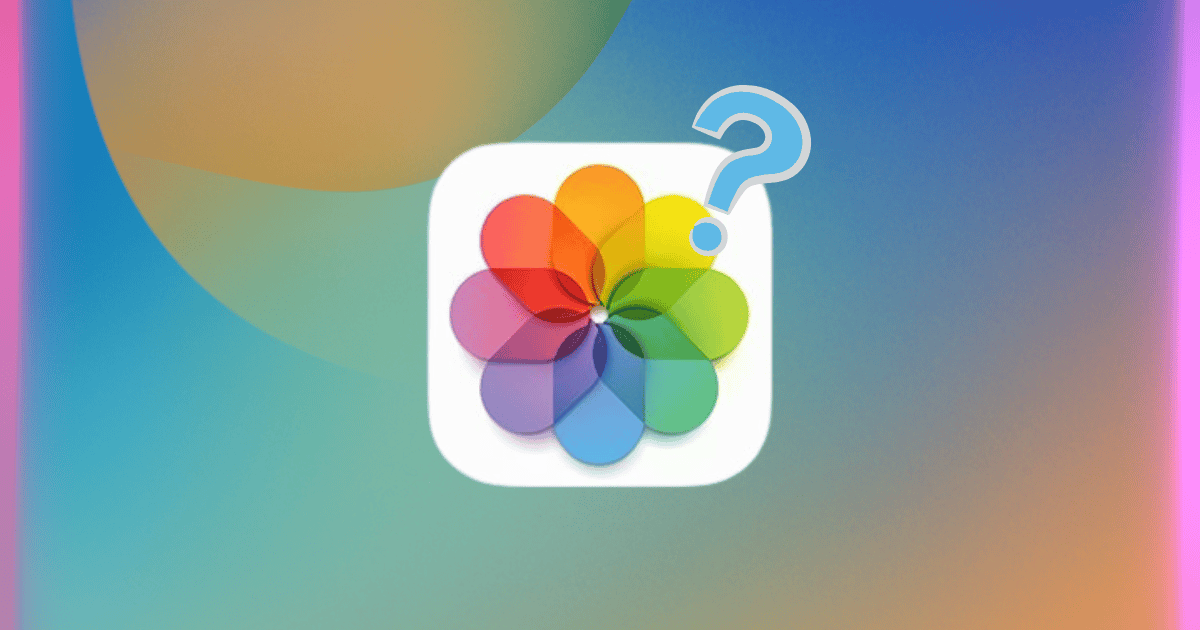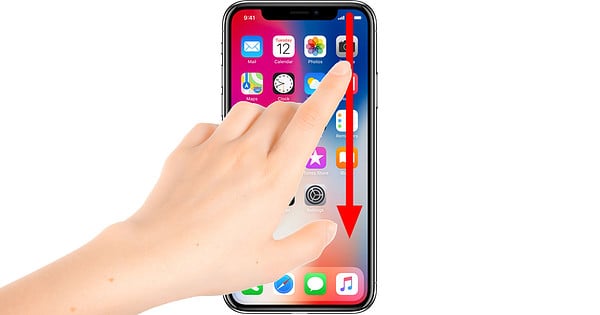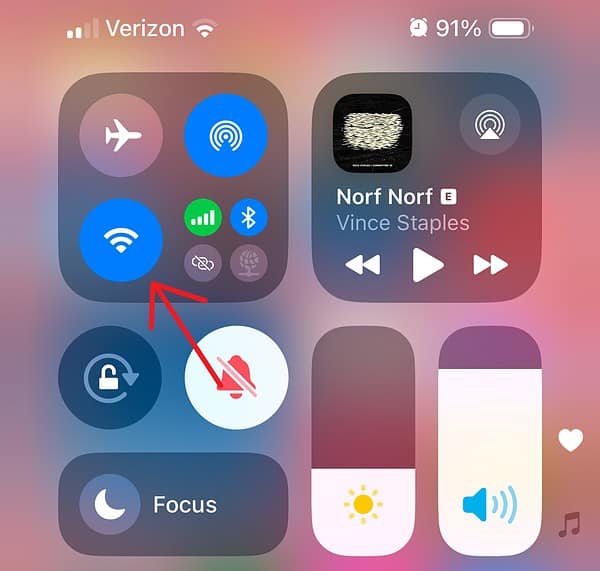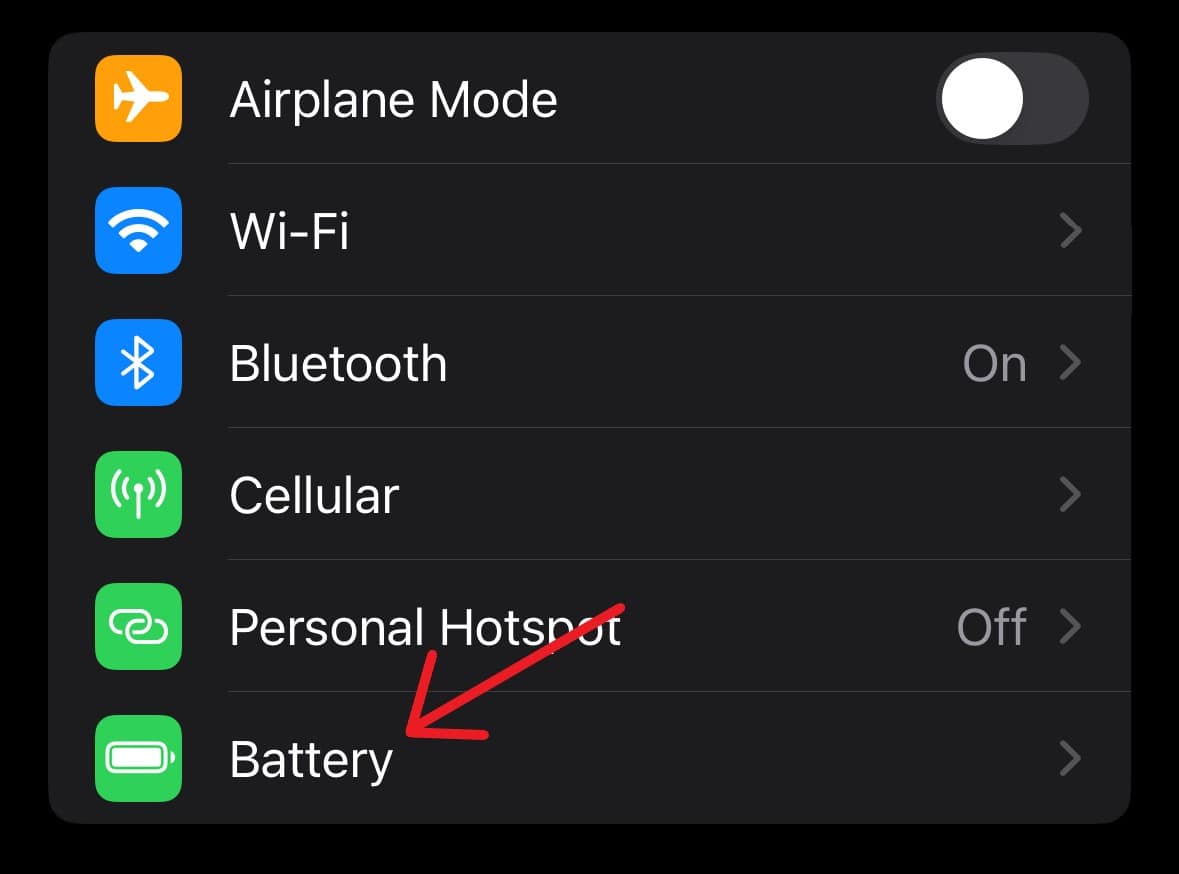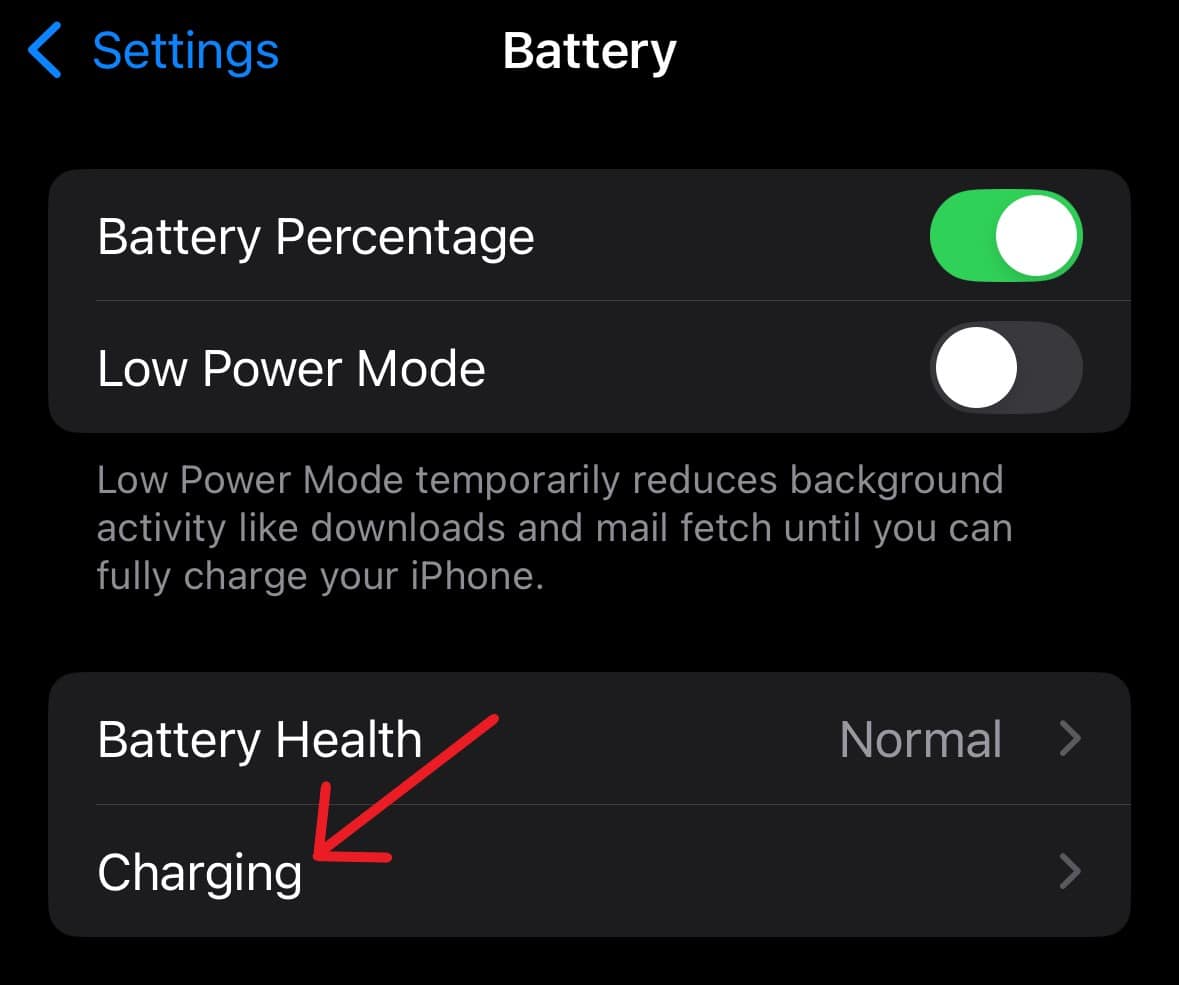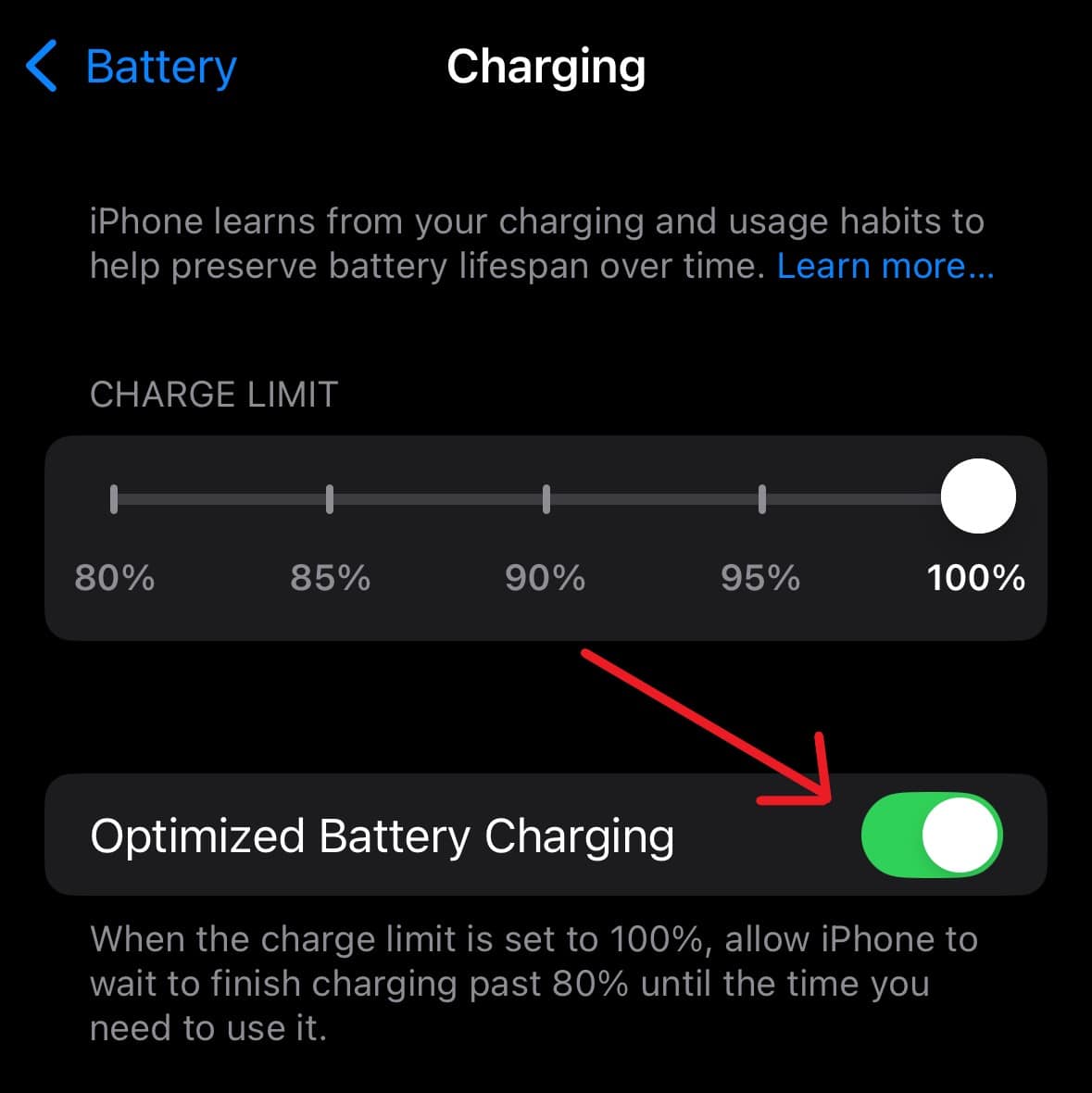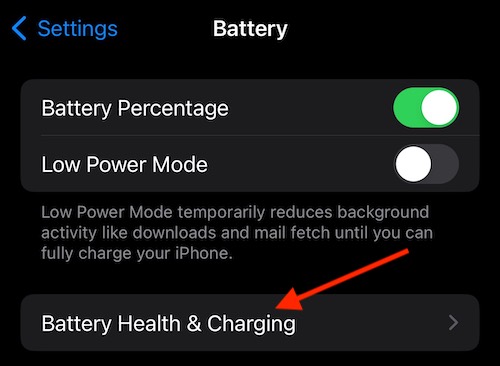You just updated iOS on your iPhone, and now your Photos app is stuck with a message stating, “To finish optimizing your library, connect to power overnight until complete.” Your iPhone needs to complete this task, and fortunately, I’ve got the tips and steps to help. Let’s take a look.
How To Fix Photos App Stuck Optimizing Library
According to the Apple Support community, many are experiencing an issue where the Photos app states that it needs to optimize the library. Users are reporting that it will give a percentage for how complete the task is and then pause at that percentage.
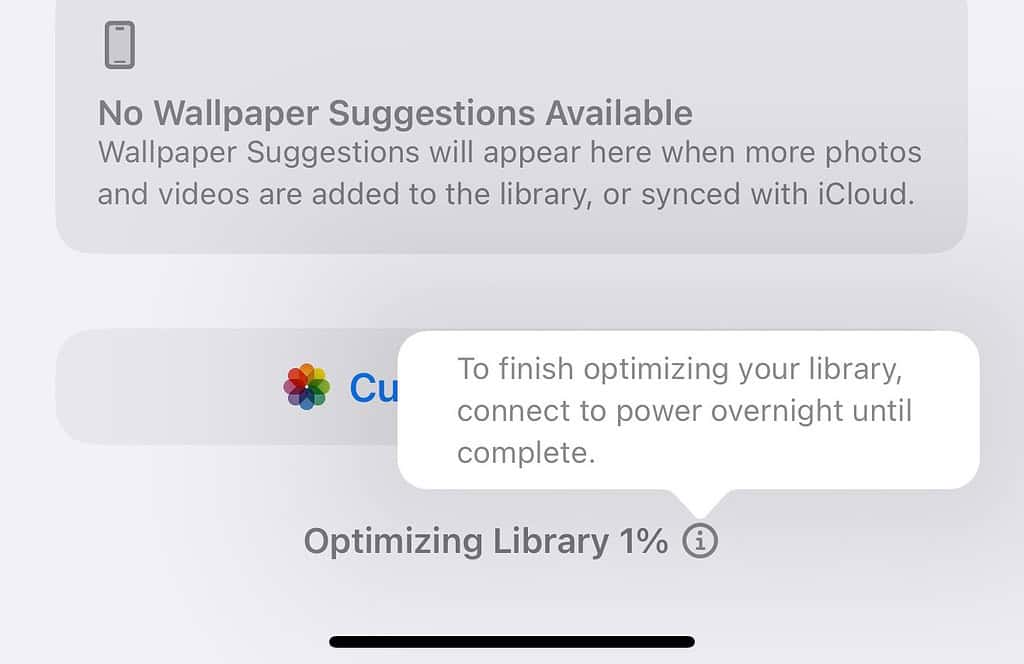
Unfortunately, this problem is made more difficult by the fact that you likely do not want to stop this process. While it may not cause harm, forcing close the Photos app is probably not a great idea, as you don’t want to interrupt the process. So what do we do? Fortunately, user vd4m shared some tips.
1. Tips for Fixing Stuck Photo Optimization
- Ensure that your iPhone is on its charger. Try using an official Apple cable rather than a third-party one, and avoid using a wireless charger.
- Make sure your iPhone is charged to 100%.
- Your iPhone needs to be charging at night. It is recommended to leave it charging until 5 a.m.
- Ensure your iPhone has a Wi-Fi connection.
- Leave the device alone for at least twenty minutes.
Basically, leave the device alone and let it complete the process. Some users report that the issue has been fixed, but it may take up to a week. While this may not be ideal, there are two more things you can do to ensure a smooth process.
2. Ensure Wi-Fi is Enabled
One thing you can do is ensure Wi-Fi is enabled. This is easy as navigating to Settings > Wi-Fi and ensuring you have a connection. You can also connect using Control Center.
Time needed: 1 minute
To enable Wi-Fi through Control Center, follow these steps:
- To open Control Center, simply swipe down from the top-right corner of your screen.
- Ensure that Wi-Fi is enabled.
If you feel you’re having Wi-Fi issues, check out our guide on what to do.
3. Temporarily Disable Optimized Battery Charging
I’ve written about Optimized Battery Charging in the past, and it’s somewhat helpful for preserving the health of your battery. However, it may be preventing the Photos app from finishing its task. You may want to try temporarily disabling it to see if this helps your situation.
- First, navigate to Settings and select Battery.
- Tap Charging.
- Ensure that Optimized Battery Charging is enabled, then select Turn Off Until Tomorrow or Off.
- On older iPhone models, go to Settings > Battery > Battery Health & Charging > Optimized Battery Charging.
If you’re keen on keeping your battery in good condition, I recommend turning this setting back on if you disable it entirely.
You may also want to know how to restore lost or damaged photos in iOS 18.