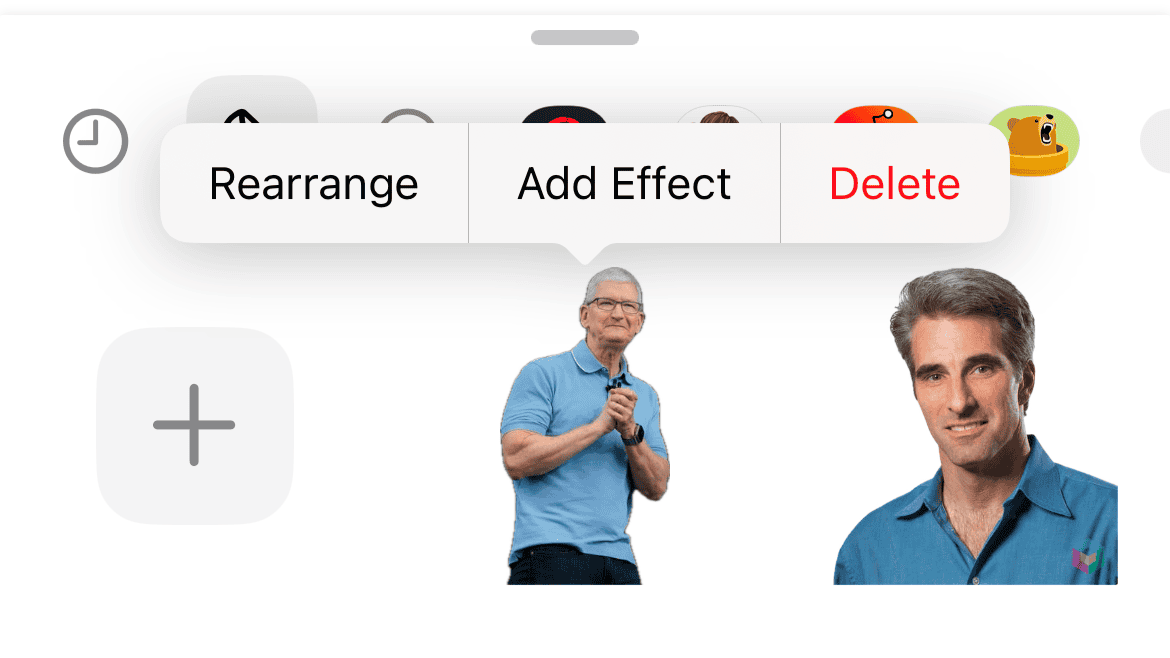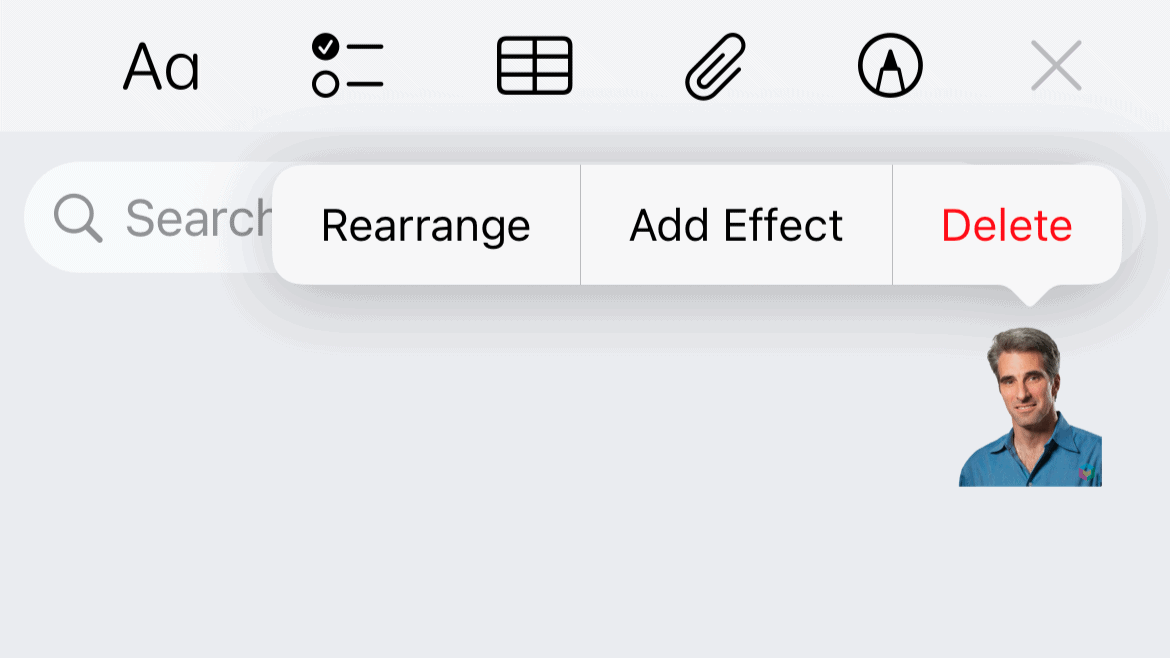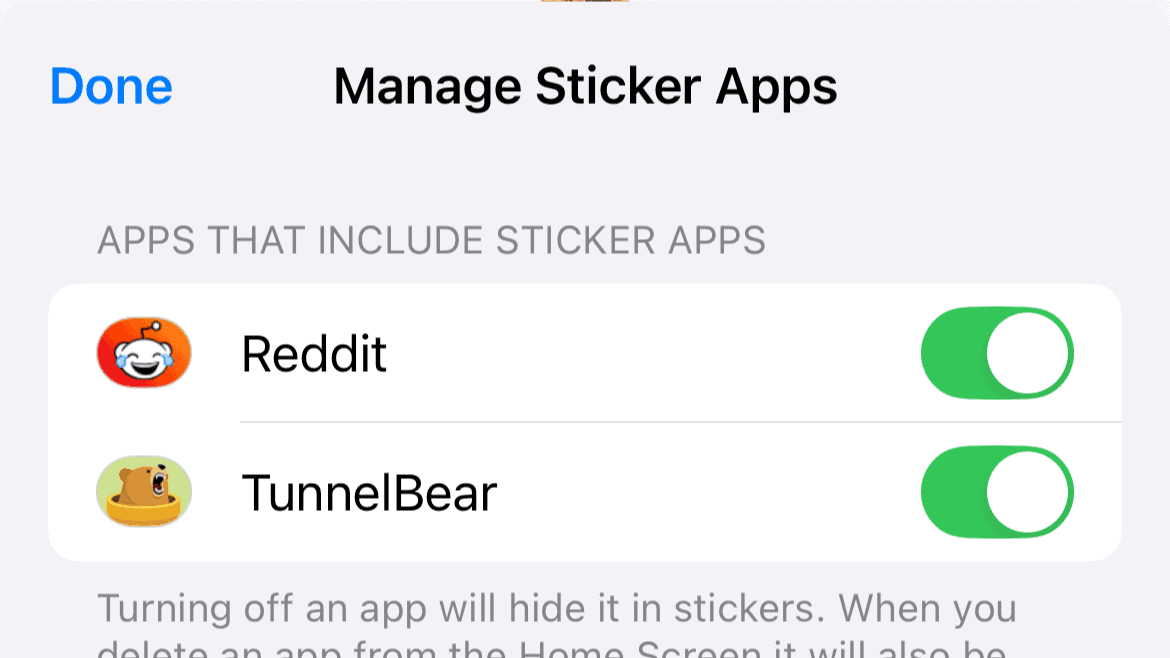Teasing your friends with custom-made stickers of them (preferably in awkward situations) is always fun. But sometimes, there are stickers you’d rather not keep anymore, and naturally, you’ll want to delete them. Unfortunately, Apple has made deleting stickers on iPhones trickier than expected. So, stick around to solve that mystery.
How to Delete Custom Stickers in Messages
Most of you are probably wondering how to delete custom stickers. I won’t get into why you’d want to delete them—maybe you have too many, and things feel cluttered. Or perhaps some stickers bring back memories you’d rather forget.
For instance, people in this Reddit thread want to get rid of stickers featuring their exes. Whatever the reason, my job is to show you how to delete them—no questions asked. (I hope you’re doing okay, by the way.)
If you want to delete custom stickers, the easiest way is through the Messages app. Here’s how:
- Go to Messages.
- Open any conversation and tap the + icon next to the text box.
- Tap Stickers.
- Tap the custom stickers icon.
- Now, tap and hold the sticker you want to delete.
- Lift your finger without moving the sticker.
- Tap Delete to remove the sticker,
Apple has made the process unnecessarily awkward. If you hold the sticker and move it around, nothing happens. The options only appear when you release the sticker, and only if you haven’t moved it. So, it might take a few tries to get it right.
How to Delete Custom Stickers in Other Apps
You can also delete stickers in apps other than Messages, but only if the app supports stickers. For example, you can delete them from WhatsApp or Notes but not from YouTube or Google Search.
Here’s how to delete stickers in other apps:
- Open any app that supports stickers (e.g., Notes, WhatsApp, Instagram).
- Switch to the iPhone’s stock keyboard and tap the emoji button.
- Tap the stickers icon.
- Now, tap and hold the sticker you want to delete.
- Once again, don’t move the sticker around; just lift your finger.
- Tap Delete.
How to Delete Third-Party Stickers
Deleting third-party sticker packs is as easy as deleting their apps. So, if you want to delete a sticker pack, locate its app on the Home Screen or in the App Library, tap and hold the icon, and choose Remove App.
However, if you want to keep the app but remove its stickers, you can disable them to declutter your keyboard. Here’s how:
- Go to Messages.
- Open any conversation and tap the + icon next to the text box.
- Tap Stickers.
- Scroll through the list of sticker packs until you come to the very end. Tap Edit.
- Tap Edit in the upper left corner.
- Choose which sticker packs you’d like to exclude from the keyboard layout.
That’s about it. Now, you know several ways to delete stickers on your iPhone. Good luck!