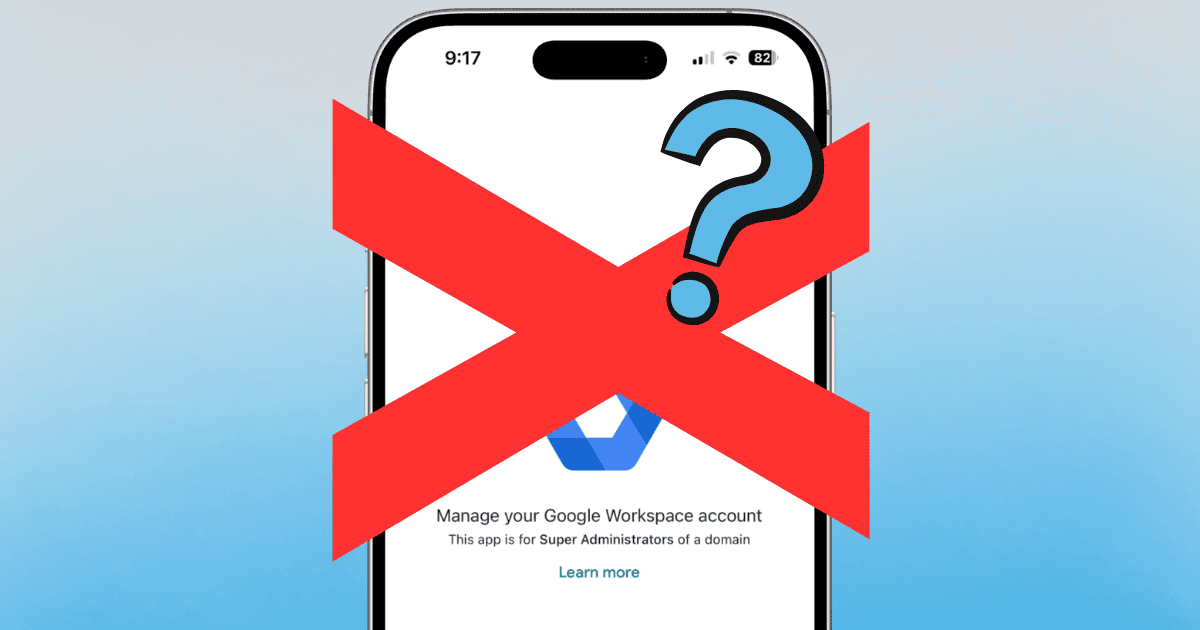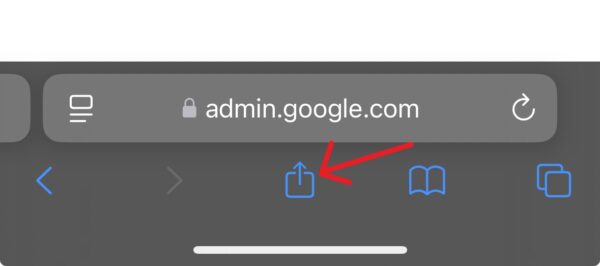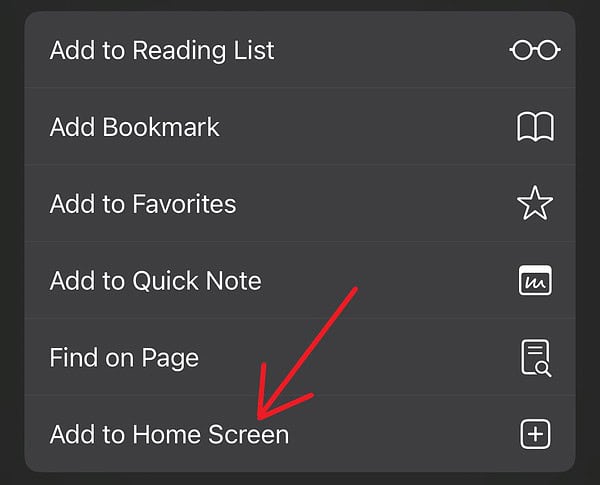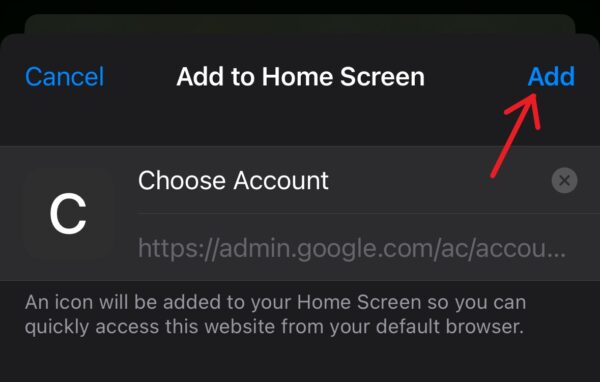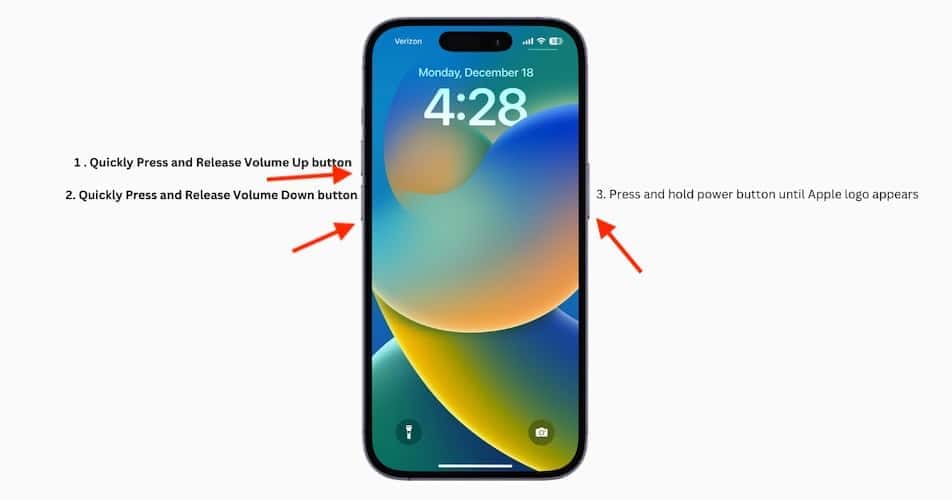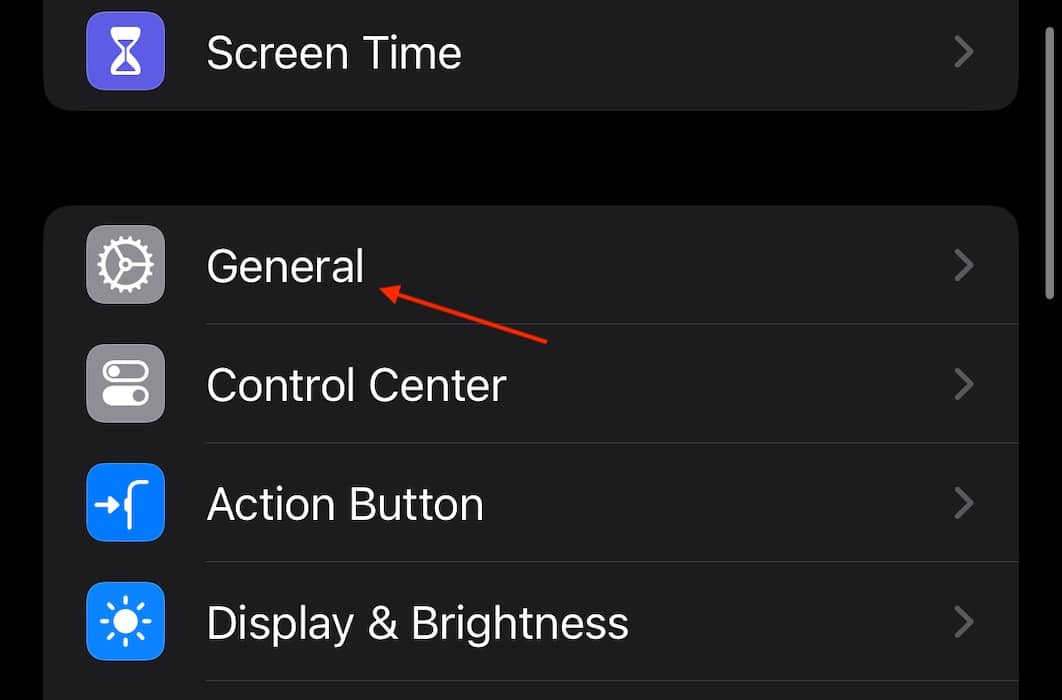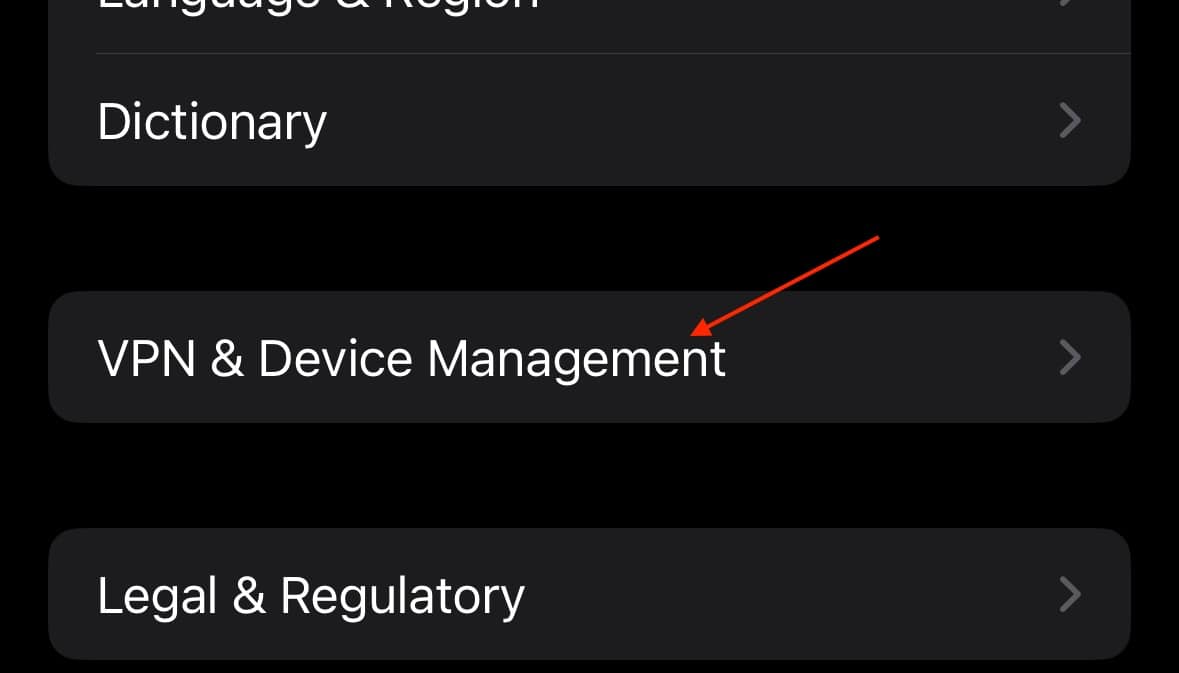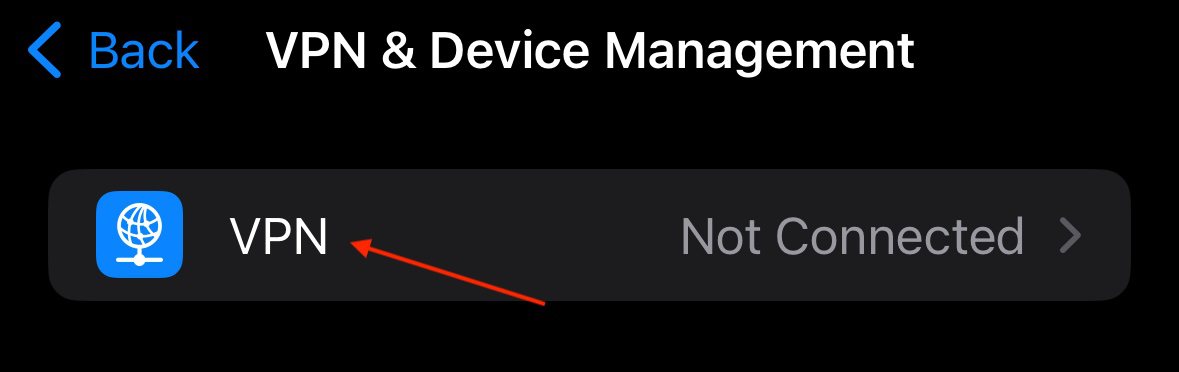Need to fix Google Admin app crashes after upgrading to iOS 18.1? Unfortunately, I don’t have great news. While there is indeed a solution of sorts thanks to your internet browser, it’s a short-term workaround until a proper Google Admin update arrives. Within this guide, I’m going to explain what the issue is, what Google needs to do about it, and then what you need to do to get things going again. Let’s explore.
How To Fix Google Admin App Crashes After Upgrading to iOS 18/18.1
Browsing the Apple Support community and Reddit, it seems users are having issues with the Google Admin app crashing while using iOS 18. According to many, the issue likely revolves around Google needing to update the app to work with iOS.
Considering Google is well known for abandoning projects, many worry this is the case for Google Admin. Knowing this, your options are limited. However, there is at least one workaround.
Of course, be sure to check for an update to Google Admin within the Apple App Store before continuing. Also, if you’re using Google Admin, I’m going to assume you know the ins and outs of your device, so I’ll be skipping some obvious solutions, such as checking for updates/uninstalling the app/etc. However, you can check out this guide for basic app problems.
1. Create a Safari Desktop Shortcut
Credit to Large-Fig5187 on Reddit for this idea, but it seems like the current best method for fixing this issue is to use the mobile version of Google Admin. For this solution, we’re going to create a shortcut on your Home screen so that you can easily access the web version of this app.
Time needed: 2 minutes
To create a Safari desktop shortcut, follow these steps.
- First, open Safari.
- Next, visit the mobile Google Admin page.
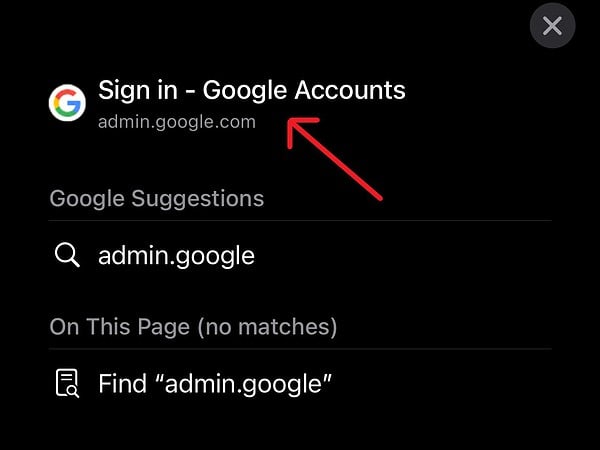
- From the bottom of your screen, tap the Share Button.
- Scroll down and select Add to Home Screen.
- Give it a name and select Add.
Note that these steps will be the same in Google Chrome as well, though the Share Button is to the right of the address bar.
In my opinion, this seems like the best solution until Google releases an update. While not ideal, you can at least access the mobile site from your iPhone until there is a proper software update. I have some more solutions below, but mileage may vary.
2. Force Restart iPhone
The ol’ tried and true method of fixing problems. A force restart is good for clearing away small bugs on your device.
- First, press and quickly release the Volume Up button on your iPhone.
- Then, press and quickly release the Volume Down button.
- Press and hold the side button until the Apple logo appears.
- Click here if using an iPhone with a Home button.
It may be a good idea to try force closing the app as well. You can also check out our guide if you need a refresher.
3. Disable Your VPN
It may just be that the VPN is causing issues. You can attempt to momentarily disable it to see if this solves your issue.
- Navigate to Settings on your iPhone.
- Navigate to General.
- Select VPN & Device Management.
- Select Your VPN.
- Ensure the Status is set to Not Connected.
You should perform a force restart after doing this as well. Personally, I think you’re better off creating a Home screen shortcut rather than attempting diagnostic solutions, but know you have options available. You may also want to address your concerns with Google Support as well.
You may also want to know what to do if apps are missing after moving to iOS 18.1.