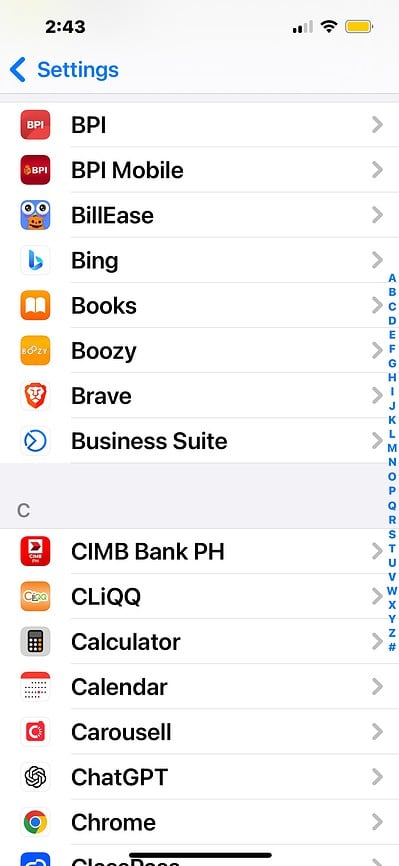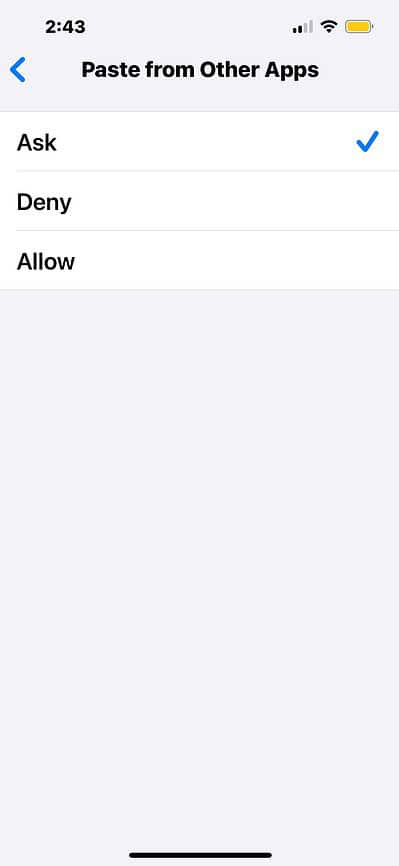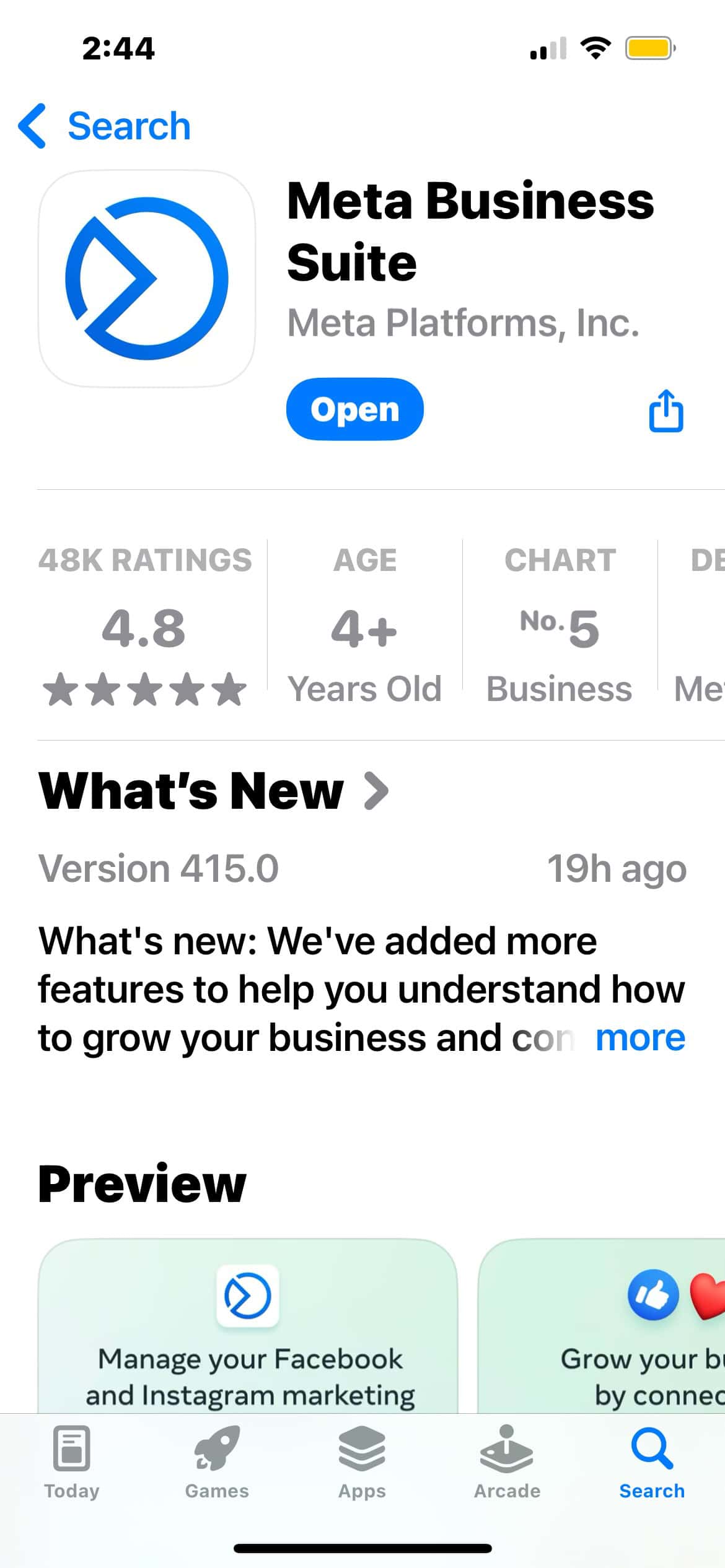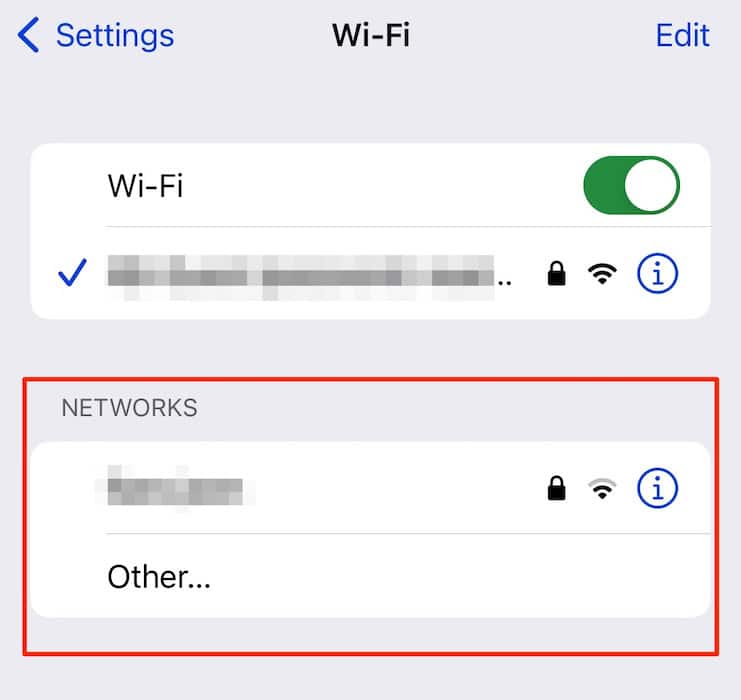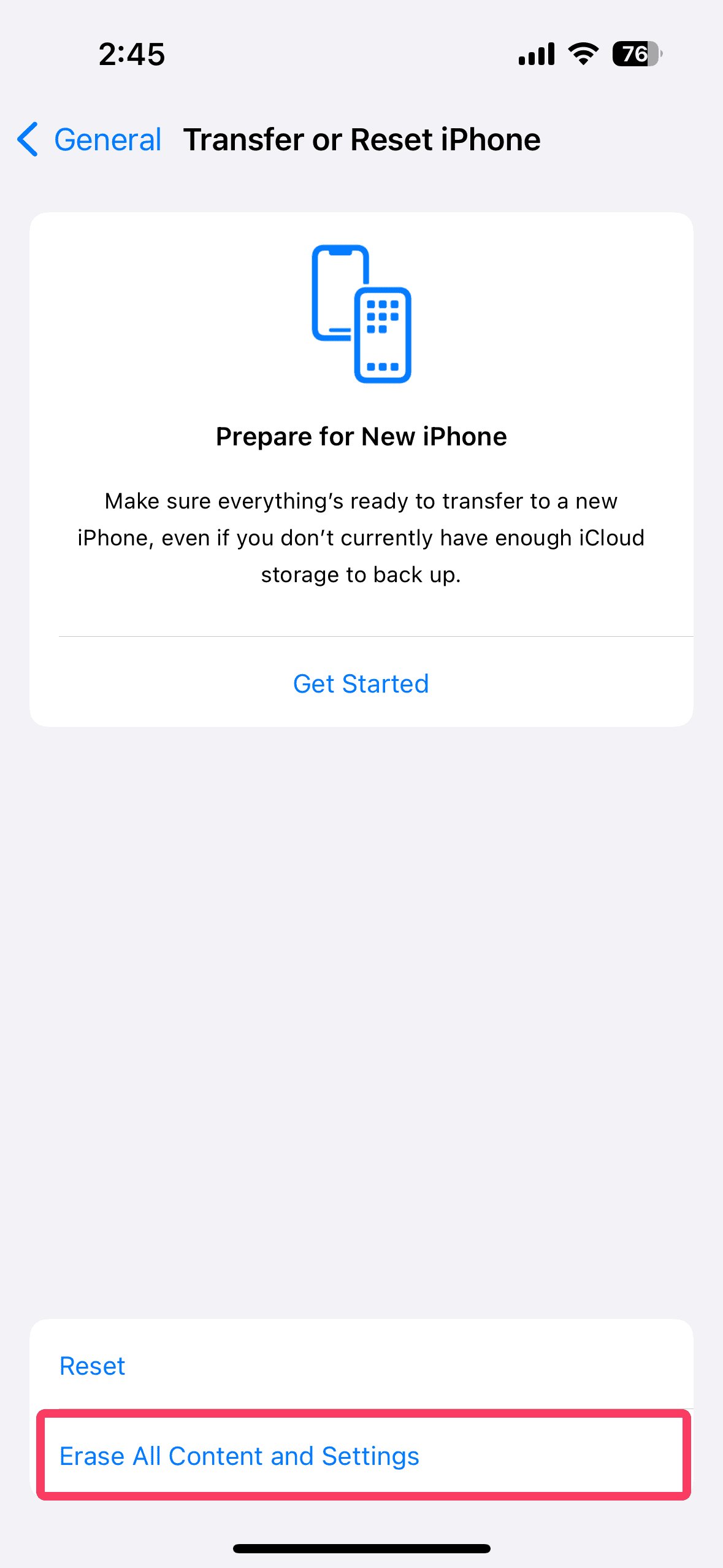Meta Business Suite is the go-to tool for managing professional Facebook and Instagram content. You can schedule posts, transfer ad templates, or respond to customer inquiries all in one place. It also syncs across the web and iOS, making it easier to manage assets. The platform is generally reliable, but things can go south fast when basic commands like copy and paste suddenly stop working. In the fast-paced SMM industry, timing is key.
The big challenge is figuring out whether the problem lies with your Meta account or Apple device. From experience, you could easily waste hours. Troubleshooting would be simpler if you know where to start—let’s dive into the most likely causes and how to resolve them.
Why Is Copy and Paste Not Working on Meta Business Suite?
The tighter security controls on iOS 18 are likely to blame. Apple now restricts how apps access the clipboard—your device might flag Meta Business Suite when transferring data between apps. Add in possible bugs from app incompatibilities, privacy restrictions, and settings misconfigurations, and it’s easy to see why your clipboard is acting up.
What To Do if Copy and Paste Is Not Working on Meta Business Suite?
1. Grant Full Clipboard Permissions
Time needed: 2 minutes
iOS 18 introduced stricter privacy controls that could block Meta from accessing your clipboard. You might need to grant permissions manually. However, the option is tucked away in the Settings app, so finding it isn’t exactly straightforward. Follow these steps:
- Go to Settings and scroll down to Apps.
- Open Facebook > Paste From Other Apps and select Allow.
- Do the same with Instagram and Messenger.
2. Update Meta Business Suite
Outdated versions of Meta Business Suite may have compatibility issues with iOS 18. Updates typically include bug fixes and optimizations that mesh well with the latest system protocols.
- Open the App Store and look up Meta Business Suite.
- Tap Update if a newer version is available.
3. Disable Background App Refresh
Background App Refresh can interrupt apps like Meta Business Suite when switching between tasks. Although typically harmless, it sometimes causes minor glitches. Turn it off to reduce the chances of the clipboard crashing, lagging, or freezing on RAM-heavy tools.
- Go to Settings > General > Background App Refresh.
- Scroll down to Meta Business Suite and toggle it off.
- You can also disable Background App Refresh altogether.
4. Use Third-Party Text Editors
Try transferring data from another platform. Start with basic text editors like Word or Notes, and then you can move on to social media sites, video clipping tools, and project management apps. See if you only encounter clipboard issues with specific locations.
5. Check Your Network Settings
You need a stable internet connection to use Meta Business Suite. While most basic commands work offline, a spotty connection disrupts clipboard functions. It’s best to switch between networks while troubleshooting.
- Open Settings > Wi-Fi and switch between connections.
- Return to Settings > Cellular Data to see if your mobile network is faster.
 NOTE
NOTE
6. Factory Reset iPhone
If you still can’t pinpoint the root cause, factory reset your iPhone. It’s a drastic yet effective way to revert whatever hidden function or feature is interfering with Meta. You’ll also wipe minor glitches in the process. Just make sure to back up your data beforehand, or else you’ll lose them permanently.
- Go to Settings > General > Transfer or Reset iPhone.
- Select Erase All Content and Settings.
- Tap Continue to confirm the process and grant the necessary device permissions.
- Wait for your device to restart.
Visit the Meta Business Help Center should issues persist. You’ll find plenty of helpful resources, although getting in touch with a real person can be tricky. Meta typically reserves direct support for businesses with dedicated ad account managers. You may have more luck if you’re a paying advertiser. But if you think your device is to blame, call Apple Support. Likewise, there are several ways to troubleshoot the copy-paste function on your Mac if it’s glitching.
![[Fix] Copy and Paste No Longer Working on Meta Business Suite](https://www.macobserver.com/wp-content/uploads/2024/10/Fix-Copy-and-Paste-No-Longer-Working-on-Meta-Business-Suite.jpg)