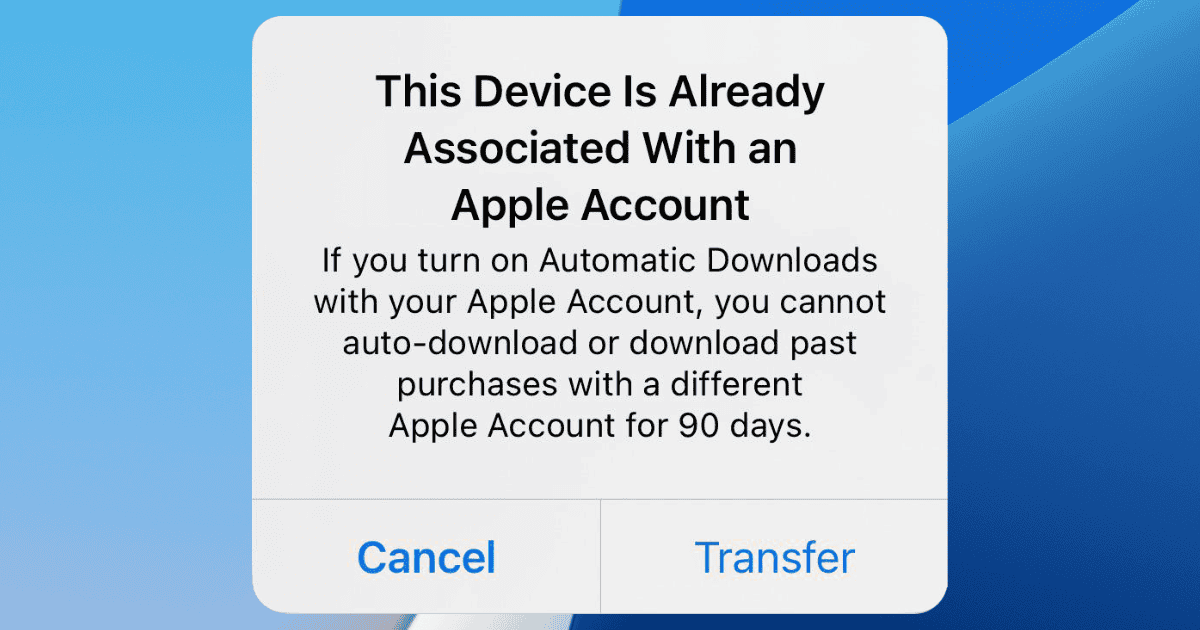Recently, some iPhone users have started seeing a dialog displaying the message “This device is already associated with an Apple Account.” The warning may seem confusing since it’s not clear what you’re supposed to do about it. In case you’re receiving this message and don’t know how to proceed, check the instructions below.
Why Does the ‘This Device is Already Associated With an Apple Account’ Message Appear?
The message is similar to another one about Apple ID found in older iOS versions. Even the available options, Cancel and Transfer, are the same.
The warning usually appears after signing in to your Apple ID (or, now, Apple Account) on a second-hand iPhone. People who got hand-me-downs may not worry much, but those who purchased used devices may fear they’ve bought a stolen unit.
Luckily, this isn’t the case. Apple devices come with the “Activation Lock” feature, which prevents the initial setup on iPhones, iPads, and Macs marked as lost. Recently, this has been expanded for iPhone parts as well. Activation Lock would prevent you from even logging in to your Apple Account on a stolen device.
Therefore, the “This device is already associated with an Apple ID” message simply means Apple registered your iPhone as used. After the change to ‘Apple Account,’ some users began seeing the warning on brand-new devices. That isn’t something you need to worry about either.
How to Fix ‘Device Already Associated With Apple Account’ Error
With the above in mind, all that’s left is getting rid of the message. Here’s what you can do to stop receiving the warning.
1. Just Tap ‘Transfer’

The Transfer button may seem like it will lock the device to the previous account. However, it actually means this iPhone’s ownership will be transferred to you.
Apple has a database of which account “owns” a device, separate from what is displayed on your Apple Account’s settings. If you remove an iPhone from your account, e.g., to sell it, the device remains assigned to you.
This only changes when the new owner signs in to their Apple Account and “claims” the device for themselves. This is done precisely using the Transfer button.
2. Check If Your iCloud and Apple Account Addresses Match
In some cases, the old message (mentioning Apple ID) appeared when people had different iCloud and Apple ID e-mails. If you signed in using the iCloud address, you would be able to go through the initial setup. However, if you did that, e.g., after a factory reset, the “device already associated” message would start appearing sporadically.
If you’re not sure your iCloud and Apple Account e-mail addresses are the same, it’s worth checking this possibility. Logging in to the correct e-mail address makes the message go away for good.
3. Make Sure The Previous Owner Removed the Device From Their Account
Lastly, if you’re indeed using a second-hand iPhone, make sure the previous owner has removed it from their account. To avoid being unexpectedly locked out of your device, it’s best to play it safe in this case.
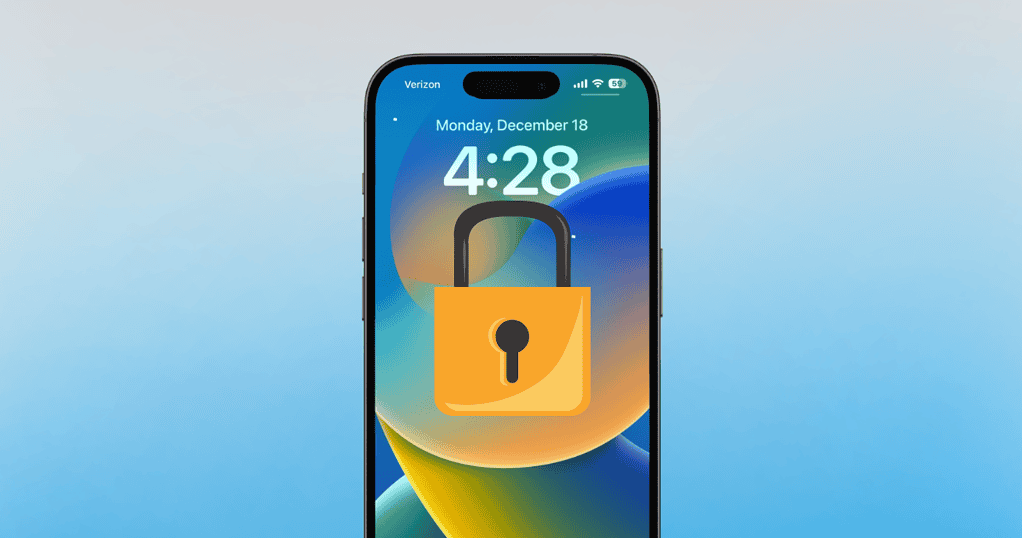
Apple devices are known for their robust safety features, including lost and stolen device protection. However, vague phrasing, like the “This device is already associated with an Apple Account” message, does more harm than good. Thankfully, in this case, it’s just a poor choice of words. Selecting the Transfer button is highly unlikely to cause any issues with your iPhone.