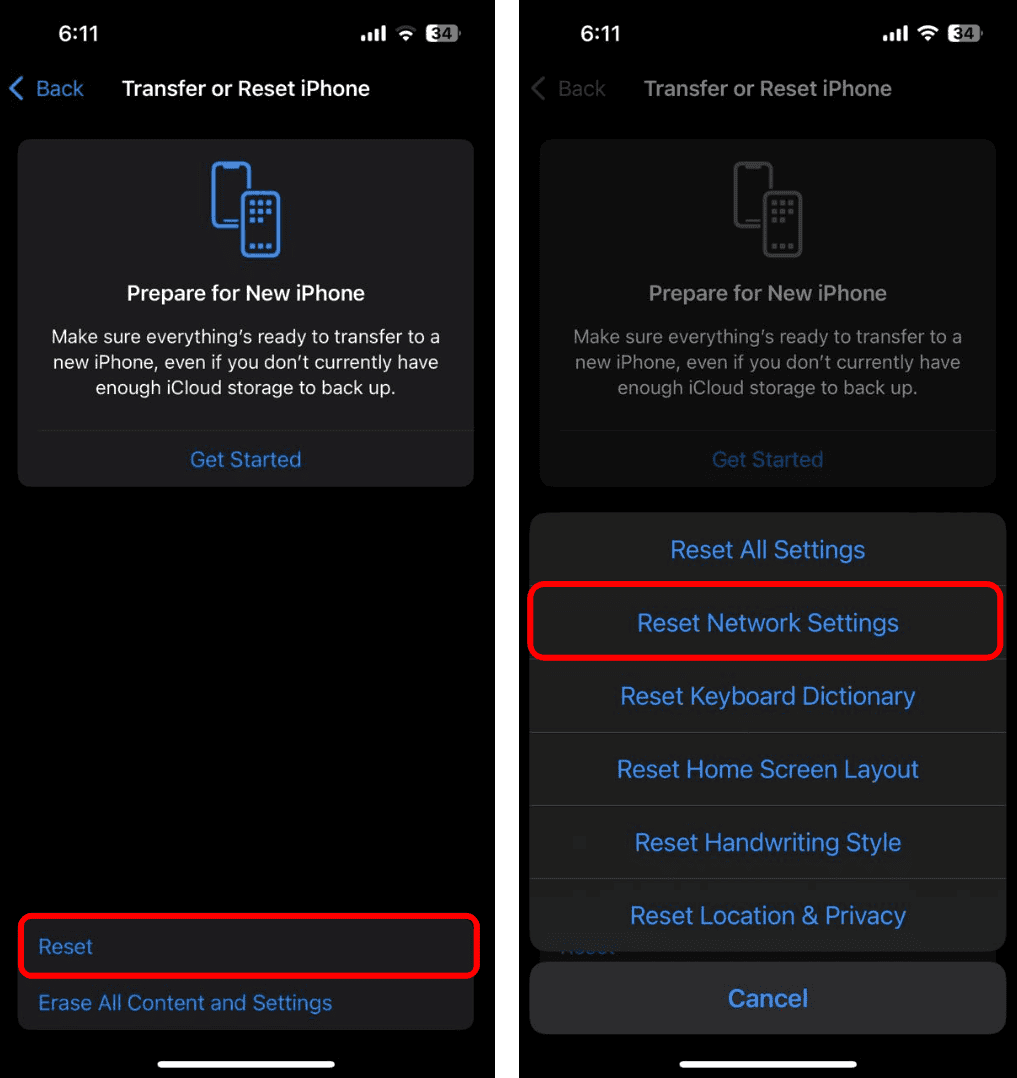Using a VPN on your iPhone has many benefits, such as enhanced privacy, secure browsing, and access to geo-restricted content. However, it can sometimes interfere with essential services like iMessage and cause it to stop working.
If you’ve recently encountered this problem, keep reading. We’ll explore why a VPN may disrupt iMessage and what you can do about it.
Why Does iMessage Stop Working When Using a VPN on an iPhone?
A VPN can cause iMessage to stop working for several reasons, but primarily due to software bugs, conflicts, and how it alters your network traffic.
When your data is routed through a VPN, it’s encrypted and sent via external servers, which can disrupt the connection to Apple Servers, thus preventing iMessage from working properly.
On top of that, iOS, especially in the early stages of a major update, may temporarily break compatibility between VPN apps and system apps like iMessage. But that can also happen if the VPN app itself is outdated.
Additionally, the change in IP address caused by the VPN might trigger Apple’s security checks, which can also result in a disrupted connection between your iPhone and iMessage servers.
What to Do When iMessage Isn’t Working with VPN
If a VPN is causing iMessage to stop working on your iPhone, first make sure both iOS and the VPN app are up to date. Then, try re-configuring the VPN connection and adjusting other settings.
1. Update iOS
iOS updates are the culprit for many issues. It’s entirely possible that the latest update caused compatibility issues between iMessage and your VPN service. As a matter of fact, many users who reported this problem said that simply updating their iPhones solved it.

So, before doing anything else, make sure your iPhone is up to date. To update your iPhone to the latest iOS version, open the Settings app and go to General > Software Update. If there’s a new update available, install it, and check if iMessage now works while the VPN connection is enabled.
2. Update The VPN App
On the other hand, your VPN app may need to be updated to resolve potential compatibility issues. Updating your VPN app is crucial, especially if you recently installed a major iOS version like iOS 18. Keeping both the OS and the app up to date drastically eliminates the risk of conflicts.

To update your VPN app, head over to the App Store, search for the app, and, if a new update is available, tap Update on its Store page.
3. Change Server Location
The server (location) you’re connected to might be blocking iMessage traffic. VPN servers in certain regions may restrict specific services, which may cause your iPhone to lose its connection to Apple servers.
So, go to the VPN app on your iPhone and switch to another location, preferably one closer to where you actually are.
4. Turn Off App-Specific Settings
Some VPNs feature app-specific settings that cause conflict between the VPN connection and iMessage. Check if the VPN app has split tunneling enabled or if iMessage is properly excluded from routing through the VPN.
For more precise recommendations, do some research on what to do if your specific VPN service causes iMessage to stop working.
5. Hard Reboot Your iPhone
Maybe your iPhone just needs a reboot to re-establish the connection between the VPN service and iMessage. But instead of a regular reboot, we’re going to perform a hard reboot. This will reset all the services and potentially resolve the conflict.
To hard reboot your iPhone, press and release the Volume Up, then the Volume Down, and hold the Side Button until the Apple logo appears.
6. Re-Add the VPN App
Another simple solution that could prove effective is to remove your VPN Profile from the iPhone settings and set it up again. Here’s how to do that:
- Go to Settings.
- Go to General > VPN & Device Management > VPN.
- Tap the i button next to the VPN service you want to remove.
- Choose Delete VPN.
- Now, go to the VPN app and set everything up from scratch.
7. Disable Screen Time Limits
Besides its intended purpose of limiting how much we’re using certain apps, the Limits feature inside Screen Time causes a surprising amount of problems. It can prevent people from signing out of their Apple Accounts, remove the App Store from their iPhones, and it can also cause conflicts between iMessage and VPN apps.
So, if you’ve got some app limits in place, go ahead and disable them, and see if the issue with iMessage persists. Here’s how to do that:
- Go to Settings.
- Go to Screen Time > App Limits.
- Toggle the App Limits option off.
8. Reset Network Settings
If none of the previous solutions helped and iMessage still doesn’t work when VPN is enabled on your iPhone, try resetting the network settings on your iPhone. However, keep in mind this will delete all your Wi-Fi passwords, cellular data, and other network preferences, and you’ll have to set up your VPN again. So, only proceed if everything else fails.
Here’s how to reset the network settings on your iPhone:
- Go to Settings.
- Go to General > Transfer or Reset iPhone.
- Tap Reset and choose Reset Network Settings.
- Follow further on-screen instructions.
9. Switch To a Reliable VPN Service
Finally, maybe the VPN service you currently use is the problem itself. Especially if it’s a free VPN. Because free VPNs are free for a reason, they often come with significant limitations, such as restricted bandwidth, fewer server options, and lower-quality encryption.
So, consider switching to a premium option like ExpressVPN. Paid VPNs do come with a price, but they offer better infrastructure, optimized servers and more consistent performance. Something well worth investing in.