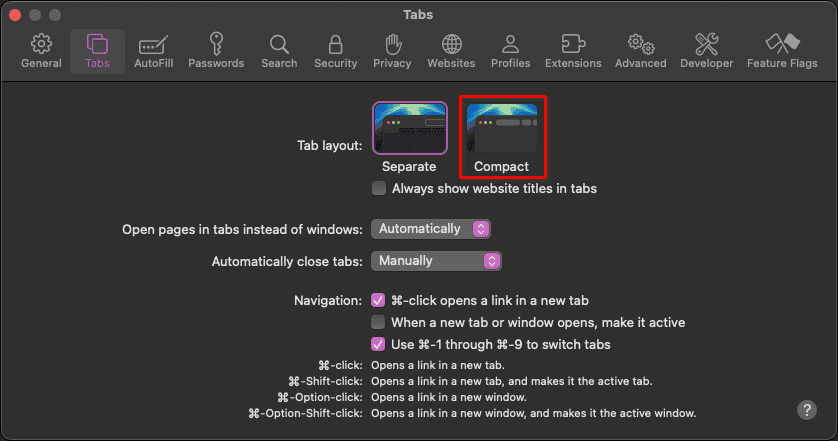On macOS, text drag-and-drop is a convenient feature that saves some time. It allows you to move your hands less from keyboard to mouse and vice versa, contributing to hours of productivity. However, some users have noticed that the URL drag and drop from Safari’s address bar recently stopped working.
Understanding the Safari URL Drag and Drop Issue
The issue may present itself directly or indirectly. The same Safari bug that breaks URL drag-and-drop from the address bar also displays websites’ icons as a generic globe. If you’re affected by one symptom, you’re likely to experience the other as well.
Fixing Safari URL Drag and Drop in Sequoia
Fortunately, the feature itself isn’t permanently broken. It has likely affected by the latest update — it wouldn’t be the first time a new Safari version breaks stuff. However, the issue is easily fixable.
1. Change the “Show Full Website Address” Setting
The first thing to try is changing the “show full website address” setting. Follow the steps below.
- In the Safari menu bar, go to Safari > Settings
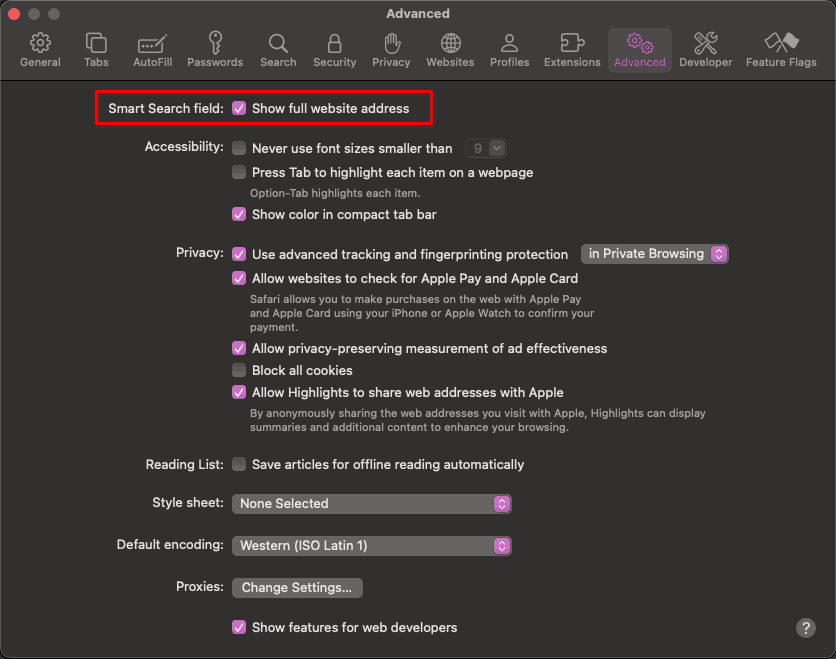
- In the Advanced tab, check the “Show full website address” box.
- If the box is already checked, uncheck it, exit Safari, then reopen the browser, check it, and close Safari one more time. After opening it again, the feature should be working.
2. Change Safari to Compact Tab View
Another possibility is that the feature was disabled with the ‘compact’ tab layout. To turn it back on, do the following:
- In the Safari menu bar, go to Safari > Settings
- Under the Tabs tab, select the Compact tab layout.
3. Try a Two-Step Selection
Instead of just dragging the URL directly, try clicking the address bar and selecting the text. According to some users, this may enable you to drag and drop the link.
4. Reset Safari’s Preferences
Since the issue may be related to a configuration error, resetting Safari’s preferences may resolve it. To do that, just clear the app’s cache by opening Safari while holding the Shift key.
5. Reboot In Safe Mode, then Reboot Normally
An even deeper cleaning may be required, however. It can be done by restarting your Mac in Safe Mode and then rebooting normally.
6. Test Safari URL Drag and Drop With a New User Account
If the above steps don’t work, try testing the Safari URL drag-and-drop feature with a newly created macOS user account. If this works, you can just move your stuff from the old account to the new one with File Sharing.
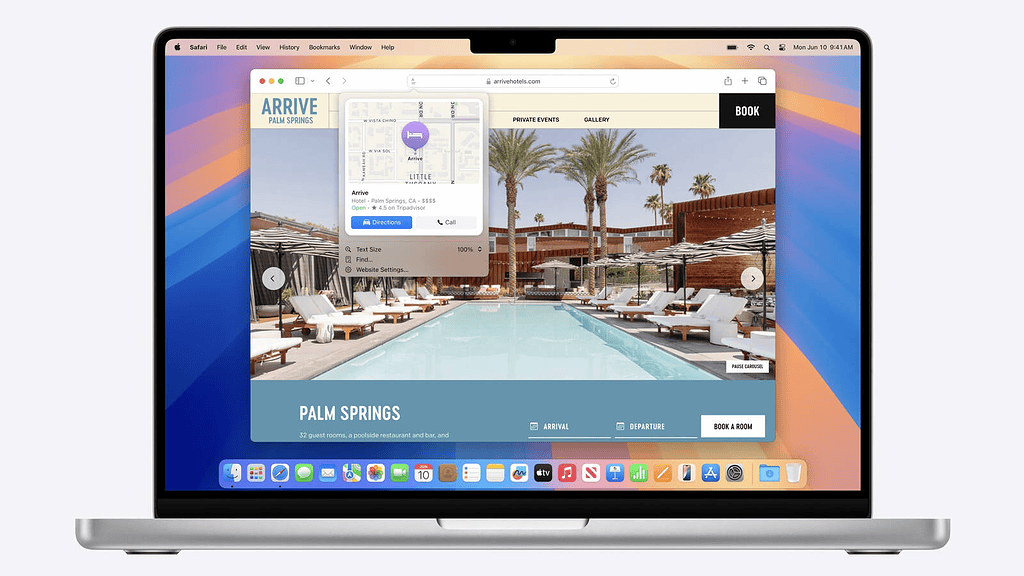
URL drag-and-drop isn’t the most advanced feature in Safari, but it’s undeniably very handy. It’s no surprise, then, that many people got upset when they found out it wasn’t working. Fortunately, the solutions are straightforward and quick.