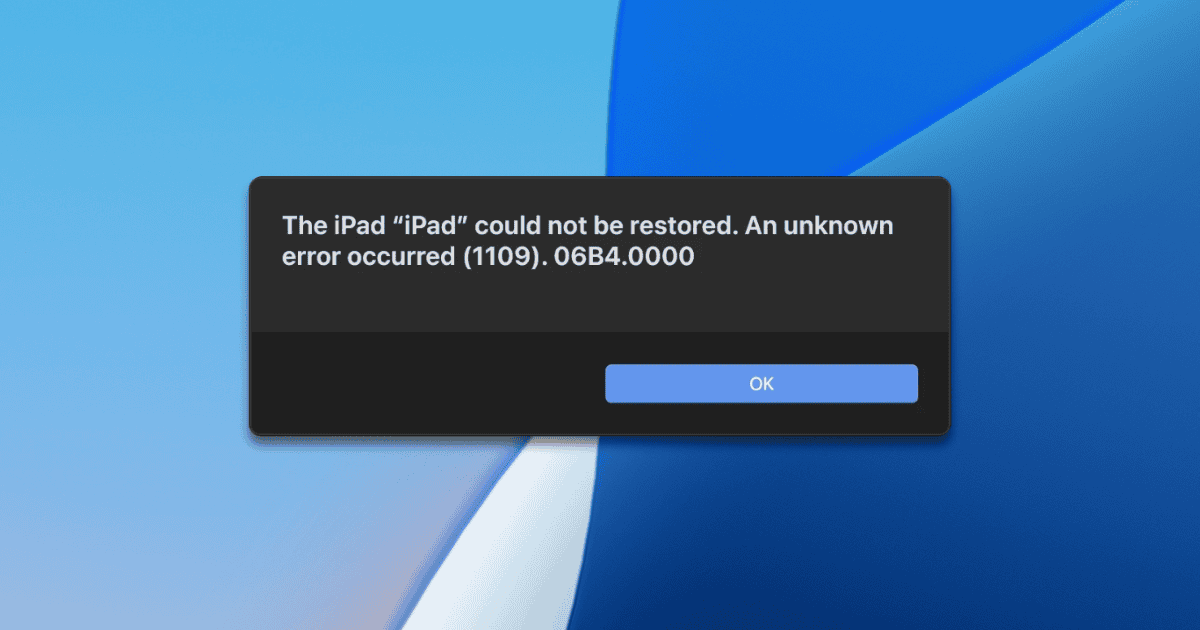Though not so common nowadays, there are still scenarios in which you may need to restore your device. You may face stability issues, have gone through a failed update, or are simply wiping your device to sell it. In these cases, issues like restore error 1109 on iPhones and iPads add complications to an already stressful situation.
What Does Error Code 1109 During iPhone Restore Mean?
To make matters worse, the 1109 code isn’t even mentioned in Apple’s support article about restore and update errors. The “unknown error” message doesn’t help either.
The 1109 error may be caused by a network block or an issue related to the USB cable. It can also be a combination of those, so the safe route involves fixing both issues.
4 Fixes for Error Code 1109 During iPhone Restore
Apple doesn’t officially list this code, so there are no solutions provided by the company itself. The fixes below are gathered from support forums and shared by other users.
1. Try a different cable
The most common cause of the 1109 error code when restoring an iPhone or iPad seems to be the cable. More specifically, USB-C cables, either USB-C to USB-C or USB-C to Lightning. So, the first fix to try is using a cable that connects to your computer via a USB-A port.
 NOTE
NOTE
2. Use Another Internet Connection

Another frequent solution is trying a different internet provider. Since Apple devices connect to the company’s servers during the restore process, the issue may be related to your connection.
In Apple’s support forums, users reported that the best bet is to use another phone or tablet to connect. You can do that by creating a mobile hotspot or using USB tethering.
3. Restore Using a Different Computer
The previous solution may not be an option if you’re trying to restore your only device. Fortunately, there may still be a way out: one user reported that simply using another computer was enough. They didn’t specify, however, if the other computer was connected to the same network as the first one.
4. Download the iOS Firmware and Try an Offline Restore
Another possible solution for the 1109 error on your iPhone or iPad is trying an offline restore. The procedure is less likely to work for this specific issue but is still worth a shot if everything else fails. In that method, you download the firmware yourself instead of letting Finder or iTunes handle this part.
To do that, you’ll need to put the device in recovery mode. Apple offers detailed instructions on how to do that in different iPhone and iPad models. Then, you flash it by holding Option (on macOS) or Shift (on Windows) when clicking the Restore button. Select the .IPSW file you just downloaded, and that’s it.
While firmware links are only posted on third-party websites, the links themselves are directly from Apple’s servers. Pages like The Apple Wiki have a very thorough list of devices and OS versions to choose from.

Vague errors on iPhones or iPads are never good, especially when, like the 1109 code, they appear during restoration. At least, since Apple itself doesn’t help much with official instructions, other users have come up with a few possible fixes.