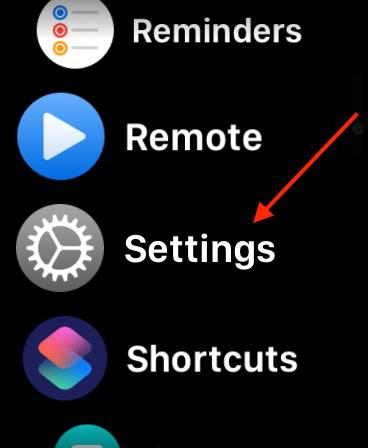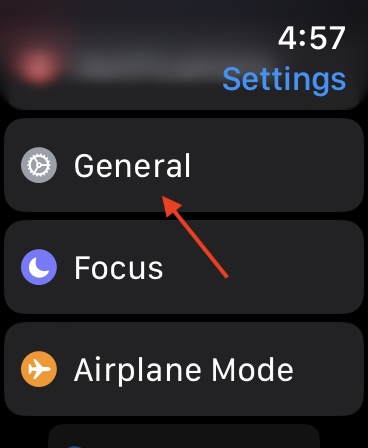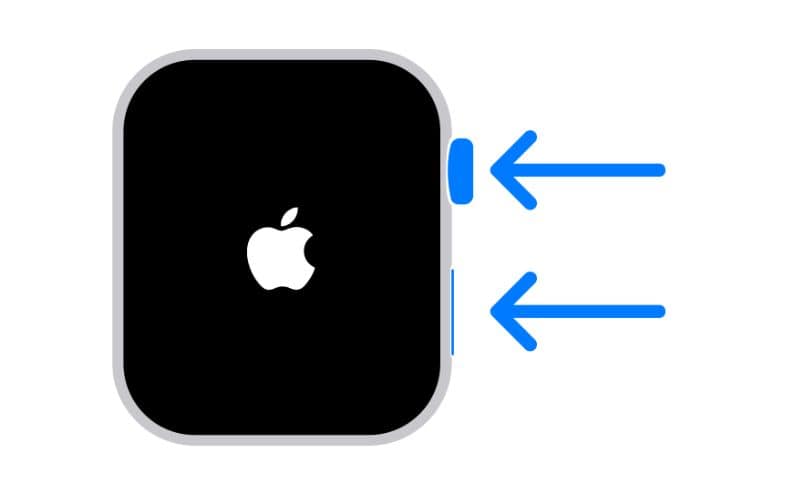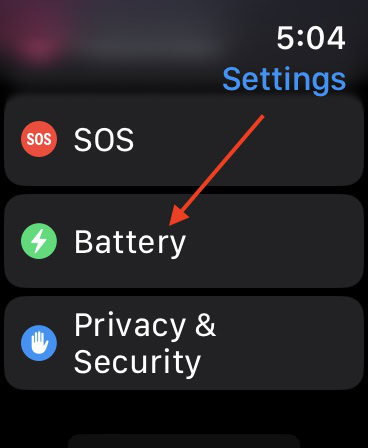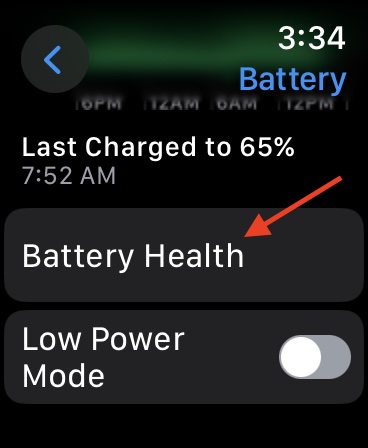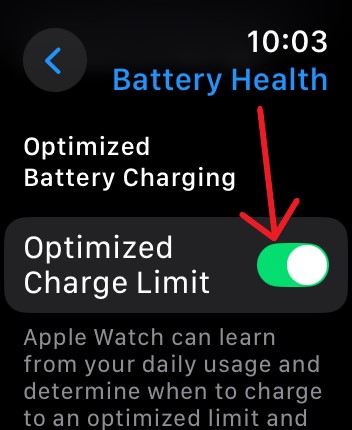Did you update to watchOS 11, and now your Apple Watch is not charging? For many of you, the problem is going to be quite easy to fix, depending on what OS you’re running. For the rest, I have a couple of additional tips that can get you charging again. Most of these are pretty easy, so take a look below to see how to address your problem.
How To Fix Apple Watch Not Charging watchOS 11/11.1
1. Check for a Software Update
This is going to be for folks that are specifically using watchOS 11, but there are reports that there is a known bug causing battery drain with the OS. Apple addressed this bug within watchOS 11.0.1, so checking for an update is a top priority.
Note that these steps will be through the Apple Watch, but you can also follow the same steps through the Watch app on your iPhone.
Time needed: 2 minutes
To check for a watchOS update, follow these steps:
- On your Apple Watch, navigate to Settings.
- Tap General.
- Select Software Update. If one is available, follow the instructions on-screen.
2. Check Your Accessories and Chargers
One thing you should check is your accessories. Try your best to ensure that you’re using official Apple products, as third-party chargers can cause issues. You can also use a lint-free cloth and a little bit of rubbing alcohol to clean your charging puck, as well as the back of your Apple Watch. Ensuring the charging puck and the Watch have a proper connection is one of the best practices for getting a good charge.
Additionally, make sure your Watch is properly seated on its charger. If it is even slightly out of place, it may cause charging issues. You may also want to try different USB-C ports with your charging cable to see if any of them are the root of your problem.
3. Force Restart Your Apple Watch
It might just be that you need to force restart your device. This doesn’t damage your Apple Watch at all, and it may clear away any bugs causing your charging problems.
- To force restart your Apple Watch, simply hold down the Digital Crown and Side Button until the Apple logo appears.
4. Temporarily Disable Optimized Charge Limit
Another option is to disable your optimized battery charge limit. This setting determines the best times to charge to “the optimized limit” and when to do a full charge. It can be great for preserving the health of your battery, but it may also cause slow charging. Fortunately, you can disable it momentarily to get a better idea of your situation.
- From your Apple Watch, navigate to Settings.
- Select Battery.
- Tap Battery Health. Note that this is also where you can disable or enable Low Power Mode.
- Tap the green Optimized Charge Limit and select Turn Off Until Tomorrow.
If you find that you don’t like this feature, you can follow these same steps to disable it permanently. Hopefully, one of these solutions will work for you. You may also want to check out our guide on what to do if your touchscreen is not working after updating to watchOS 11.