If you, for some reason, can’t or don’t want to use Apple’s new Clean Up tool, there are plenty of alternatives that can help you achieve similar results. Whether it’s due to compatibility issues, regional restrictions, or simply personal preference, our list of top Clean Up tool replacements will help you find the right tools to edit and enhance your photos effortlessly.
Best Clean Up Tool Alternatives for iOS 18
There are many reasons why you might look for alternatives to the native Clean Up tool in Apple Photos. First of all, the feature isn’t available to everyone. As a part of Apple Intelligence, the Clean Up tool is only available on iPhone 15 Pro, iPhone 15 Pro Max, and all iPhone 16 models.
On top of that, Apple Intelligence has yet to arrive in the European Union, so users in this region still don’t have access to it.
Or maybe you don’t like the new Photos app, and don’t want to use it for managing your photos. You wouldn’t be alone, though, as Apple faced significant backlash from users who are unsatisfied with the new design of the Photos app on iOS 18.
Whatever the reason may be, here are the best alternatives to the Clean Up tool for your iPhone.
1. Google Photos
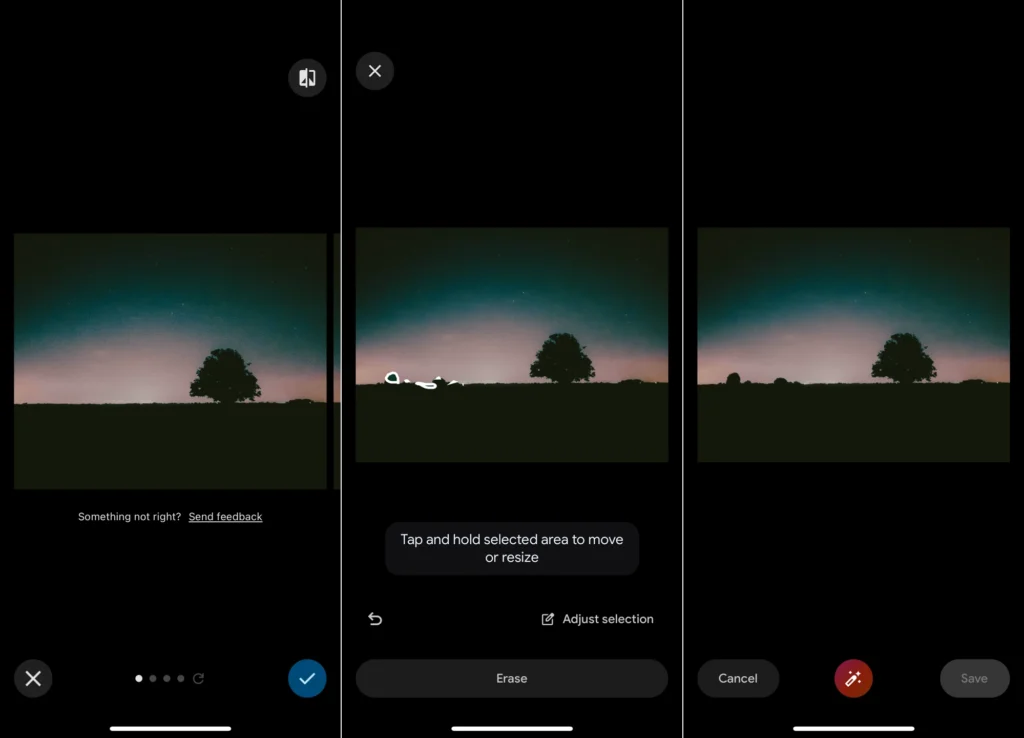
Although using a Google service on an iPhone feels unnatural, Google Photos actually has the case for being a better option for managing your photos than the native Photos app. Some people prefer the user experience, and you get more storage space out of the box without relying on iCloud.
Besides convenience, Google Photos also offers neat editing options, including the Magic Editor tool, which utilizes AI to perform various photo-enhancing actions.
The Magic Editor’s signature option is the Magic Eraser tool. Similarly to the Clean Up tool, this feature allows you to simply remove objects from a photo by selecting them. Just select a part of an image you’d like to remove, and the Magic Eraser will do that for you.
But that’s not all; you can also easily move or resize objects to improve the composition of your photos. If completely removing an object isn’t your goal, you can also use the Camouflage mode to change the object’s color and seamlessly blend it with the rest of the photo.
Google Photos, along with all of its editing capabilities, is completely free of charge.
But to be fair, you’ll probably use Google Photos as a full-fledged replacement for the native Photos app. If you, however, don’t want to replace iCloud with it, handling two photo galleries might be overwhelming. So, it’s up to you to choose the option that suits you best.
Or use both; it’s not against any rules. After all, who am I to tell you how to use your iPhone?
2. Lightroom

Adobe’s software is the gold standard for creative professionals. There simply isn’t a suite of tools better designed for all your creative needs and projects. And among all Adobe tools, there’s no better one for editing photos on an iPhone than Lightroom.
Lightroom provides all sorts of tools for editing your photos, from adjusting light to color correction. And, of course, it provides the Generative Remove option, which allows you to seamlessly remove objects from your photos with advanced AI.
Just import your photos into Lightroom and take advantage of Adobe’s AI capabilities to remove any unwanted object like it was never there. And since you’re using the most advanced photo-editor for iOS, you can fine-tune every detail of your photo.
The biggest drawback of using Lightroom as a Clean Up alternative is the fact that the object removal options aren’t available in the free version. Still, the premium version of Lightroom is only $1.99 per month, which is a crazy good deal for such a powerful piece of software.
3. Photoshop Express

The reason Photoshop Express isn’t higher on the list is because the mobile version of the software isn’t even close to the desktop version. By all means, if you have access to Photoshop on your Mac or PC, and you know your way around it, it’s the only tool you need for removing objects from photos (and doing much more).
But we’re talking about iPhone apps here, so Photoshop Express will have to do. And it’s far from being bad. If you look outside the context of what Photoshop for Desktop can do, this is still a solid choice if you need to heal a few photos.
The biggest upside of Photoshop Express compared to Lightroom is that it doesn’t require a premium subscription to allow you access to object removal tools. Of course, some of the more advanced options, like patching and cloning, are locked behind a paywall, but some simpler object removal is available.
4. SnapSeed

If you don’t want to use Google Photos instead of iCloud Photos and you don’t want to pay a subscription to Adobe, but just want a Clean Up tool replacement, Snapseed checks all the boxes.
Snapseed is a photo-editing app developed by Google that can do most of what Lightroom does, including removing objects from photos, but for free. This app combines a simple interface with a wide array of professional-grade editing features. Its Healing tool is especially noteworthy, enabling precise object removal and touch-ups.
Just import your photo to Snapseed, go to the Healing tool, and remove unwanted objects. And since you’re there, you can play with other useful features like adding various interesting filters, adjusting head poses, creating double exposures, and much more.
5. Photo Retouch

The three previous apps on the list are full-fledged photo editors and, as such, require a certain learning curve. Google Photos is a photo storage service. So, if you don’t want to become an actual photo editor, and you don’t want to give up iCloud for Google Photos, none of those options might be convenient to you.
That’s why this list can’t be complete without an app whose actual purpose is removing objects from photos.
With Photo Retouch, you can easily heal your photos with just a few taps on the screen. It also uses AI to generate realistic patches that blend seamlessly with the surrounding areas in your photos. On top of that, you can also use it to remove backgrounds, enhance hair and makeup, retouch videos, and more.
Photo Retouch also has a premium version that enables even more options. However, the subscription costs more than $5 per week. If you ask me, that’s simply not worth it, especially when you have other services that can even do a better job for less or for free.
That’s about it, you now know about all the best Clean Up tool replacements for iOS. Keep in mind that the results you get may vary depending on the app and the photo you’re trying to retouch. All these tools rely on AI to handle the heavy lifting, so achieving seamless edits often depends on the image’s quality and the surrounding elements.
What’s your favorite app from this list? Or maybe you prefer a tool we didn’t cover here? Let us know in the comments below!
