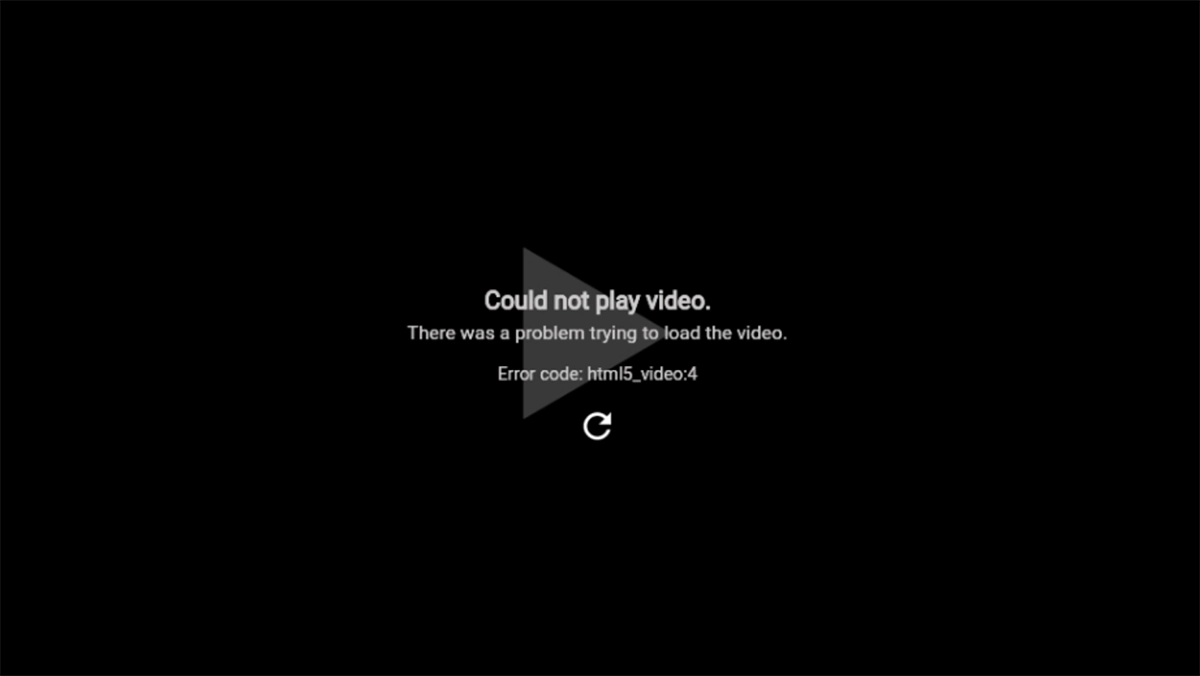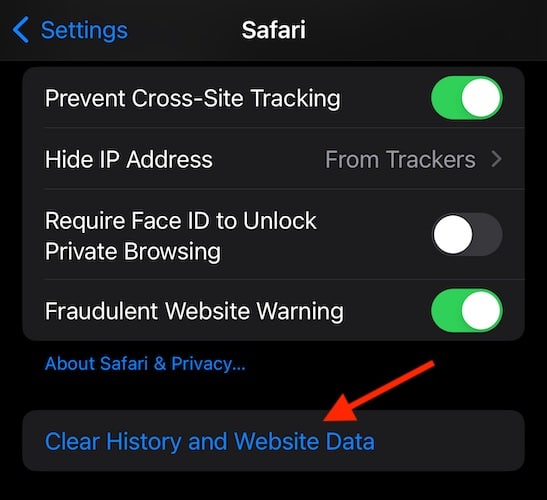Are you having problems playing a video in Safari on your iPhone due to the HTML5_video:4 error? If that’s the case, keep reading this article, as we’ll try to explain what exactly this error code is and what you can potentially do about it.
What is the HTML5_video:4 Error?
The HTML5_video:4 error is a generic video playback error that appears when a browser can’t load or play a video. It’s the equivalent of the error message “This media resource could not be loaded.” The main reason for this issue is when a video is missing from a server or when Safari (or any other browser) fails to fetch or decode it.
As it can go both ways, it’s hard to initially recognize whether the problem is on your side—such as a bug in Safari or compatibility issues—or if the video itself is missing or improperly hosted on the server.
How to Fix the HTML5_video:4 Issue on iPhone
Because of the nature of the problem, you can hardly “fix” it in the traditional sense. If the video is missing from the server, there’s nothing you can do about it. You could try contacting the website hosting the video, but there’s no guarantee you’ll get an answer back.
And if the problem is on your side, it’s most likely due to a bug in Safari or your current iOS version. Either way, you’ll probably have to wait for Apple to address it in future updates and get by with workarounds until then.
1. Update iOS
Reports suggest that iOS updates have caused the HTML5_video:4 error on iPhone. The issue seems to be caused by software bugs. People who experienced this issue haven’t given a detailed explanation on what exactly is going on, so I can’t dive deeper into the problem. Nevertheless, the point is that the problem started appearing after installing certain iOS updates.
That’s why it’s important to always keep your iPhone up to date. A contradictory statement, if we take into account that the last update may have caused the issue in the first place. But installing a new update that contains a potential fix is probably the only way to get rid of the problem for good.

To check for new iOS updates, go to Settings > General > Software Updates and install a new update if available. Once you’ve made sure your iPhone is up to date, go back to Safari and try to play the troublesome video again.
2. Video File Issue
On the opposite side of the spectrum, the video itself may be corrupted or totally missing from the website’s server. It’s worth determining if the issue is even on your side. There are a few external factors that could cause the HTML5_video:4 error to appear on your iPhone:
- Unsupported file type: Safari supports formats like MP4 with H.264 video and AAC audio codecs. If the video is encoded in a format like WebM, MKV, or uses unsupported codecs (e.g., VP9), Safari will fail to play it.
- Invalid file path or URL: The video file’s location might be incorrect or inaccessible (e.g., broken link, file moved, or permissions issue).
- Corrupted file: The video file might be incomplete or corrupted.
- Server configuration: The web server hosting the video may not be configured to serve the file properly.
3. Try Another Browser
The best way to determine whether the problem is on your side or not is to try and play the video in another browser or maybe even on another device. Also, switching to another browser, such as Google Chrome or Opera on your iPhone, can help determine if the issue is browser-specific.
If the video fails to play across other browsers or devices, it’s likely an issue with the video file itself or the server hosting it. But if the video plays fine on another browser or device, the issue is specific to your iPhone.
4. Check Your Internet Connection
A weak or unstable internet connection can interrupt video playback. So, make sure you’re properly connected to the internet. Try browsing the web or refreshing social media apps to determine if your internet connection works. If you notice no problems anywhere else, then the internet connection likely isn’t the cause for the HTML5_video:4 error on your iPhone.
But if you find out that you’re not properly connected to the internet, check out our guides on how to fix Wi-Fi and cellular problems on iOS.
5. Check Safari Extensions
If you have extensions installed in Safari, they could interfere with video playback. Disable them to see if the error persists:
- Go to Settings > Safari on your iPhone.
- Scroll down to Extensions.
- Disable all extensions, then refresh the page and try playing the video again.
6. Clear History and Website Data
Corrupted cache or website data can cause playback errors. Clearing Safari’s history and data may resolve the issue:
- Open Settings and scroll down to Safari.
- Tap Clear History and Website Data.
- Confirm the action, then reload Safari and try playing the video again.
That’s about it when it comes to troubleshooting the HTML5_video:4 error on your iPhone. Whether it’s a bug in Safari, a corrupted video file, or a server-side issue, the solutions outlined above should help you at least pinpoint the problem. If the problem is on your side, you’ll probably be waiting for the next iOS update, so hang tight!