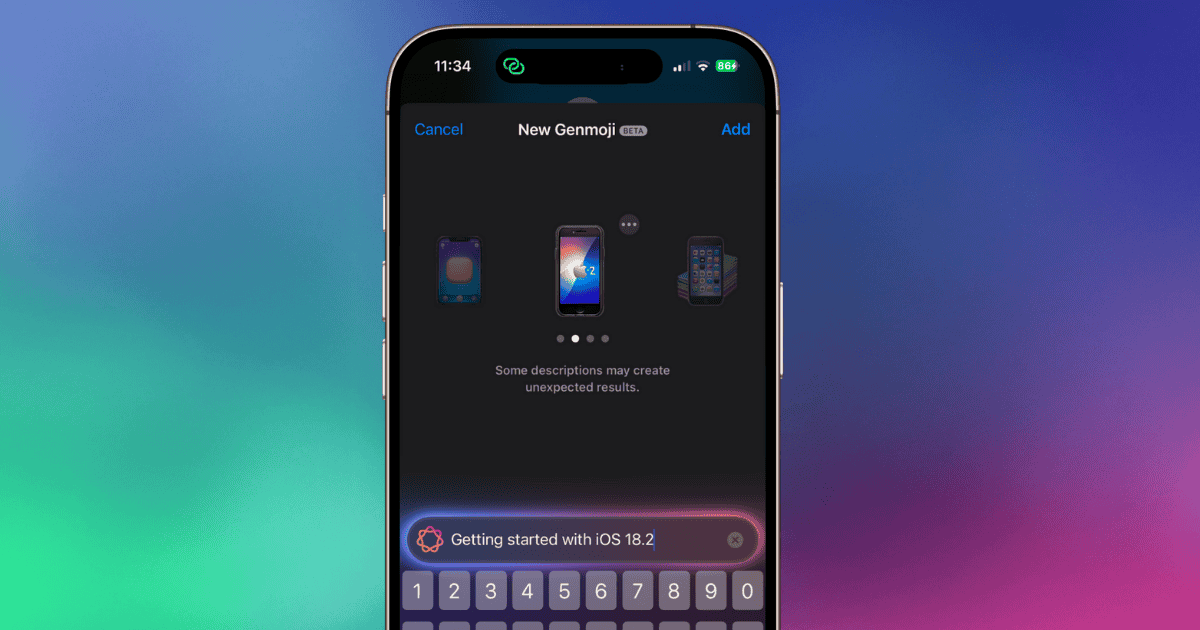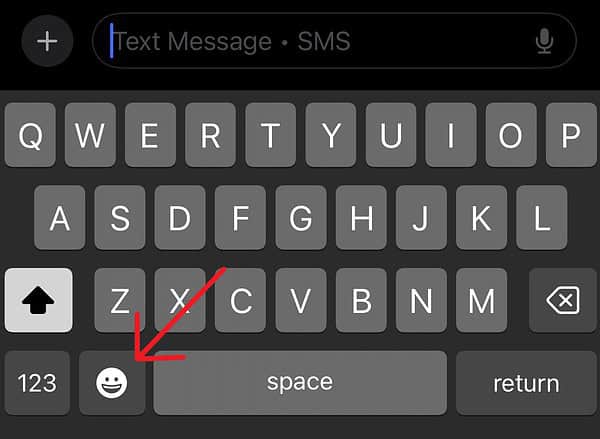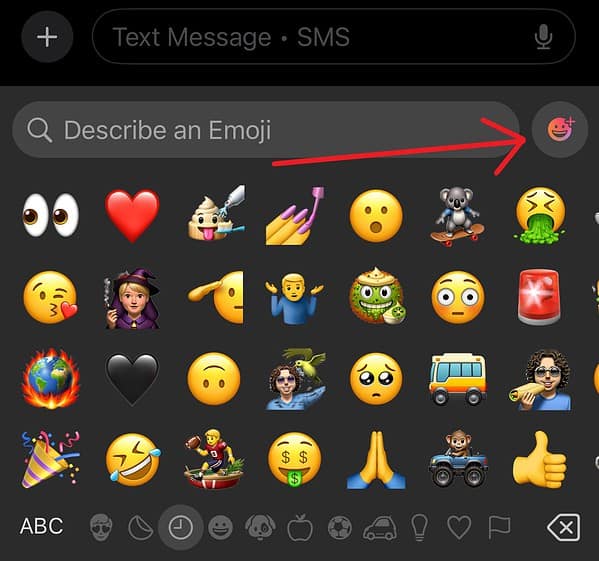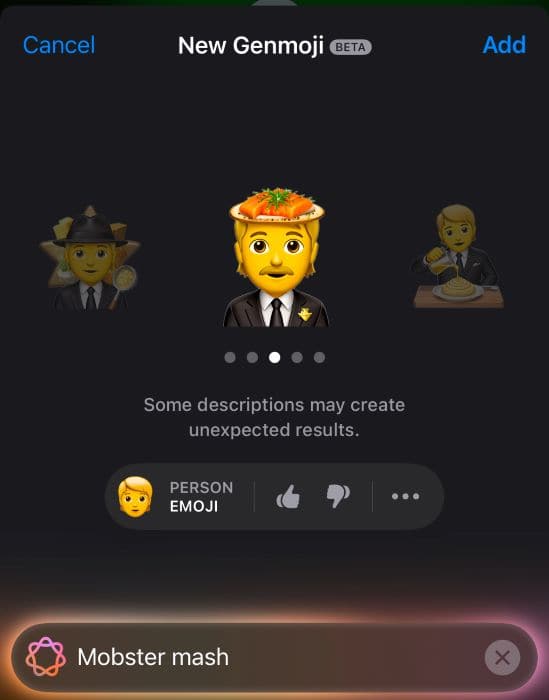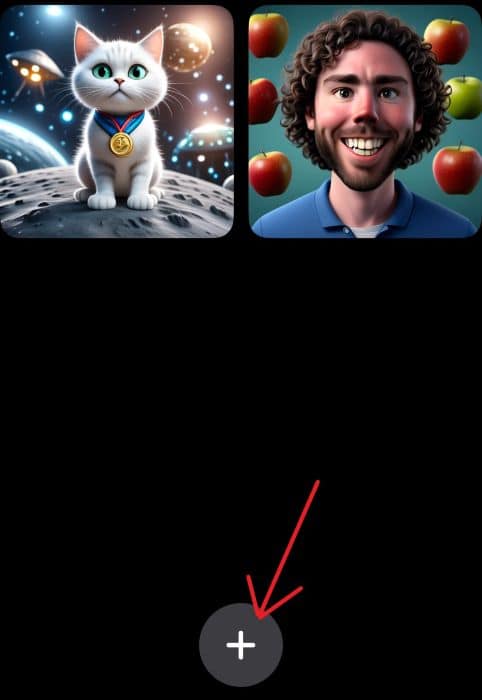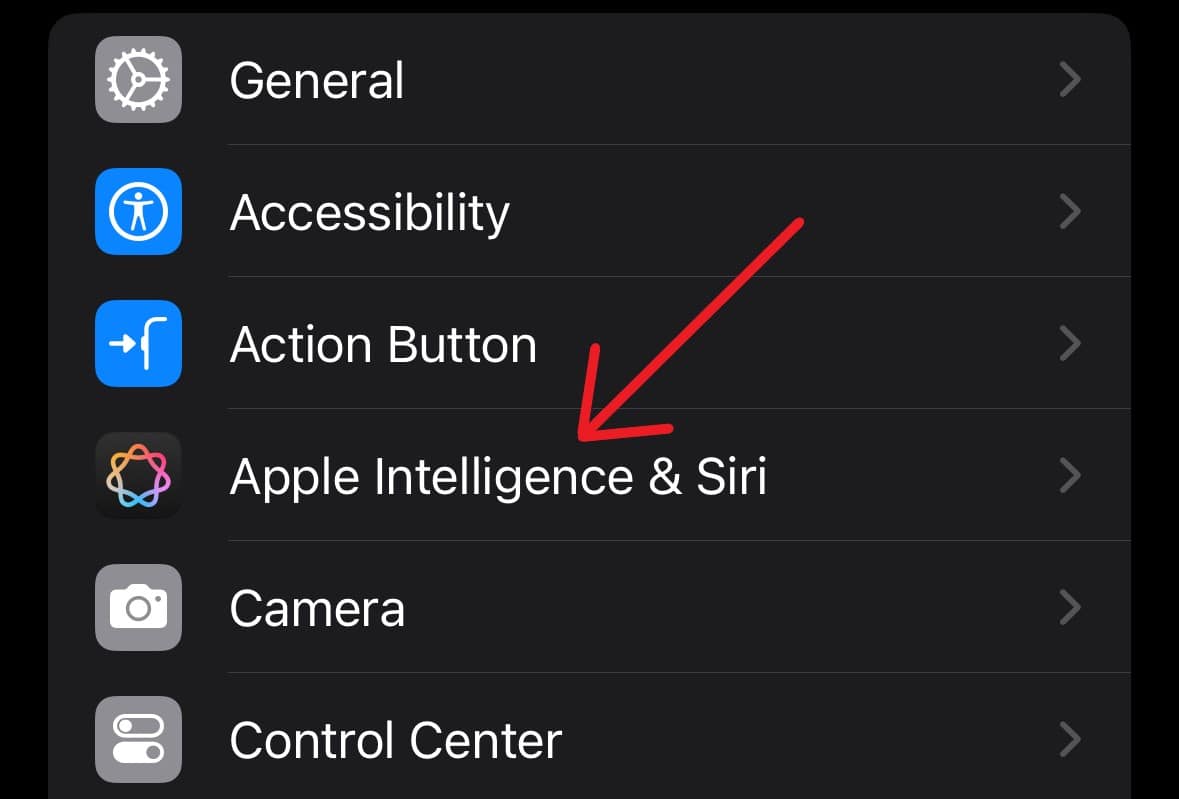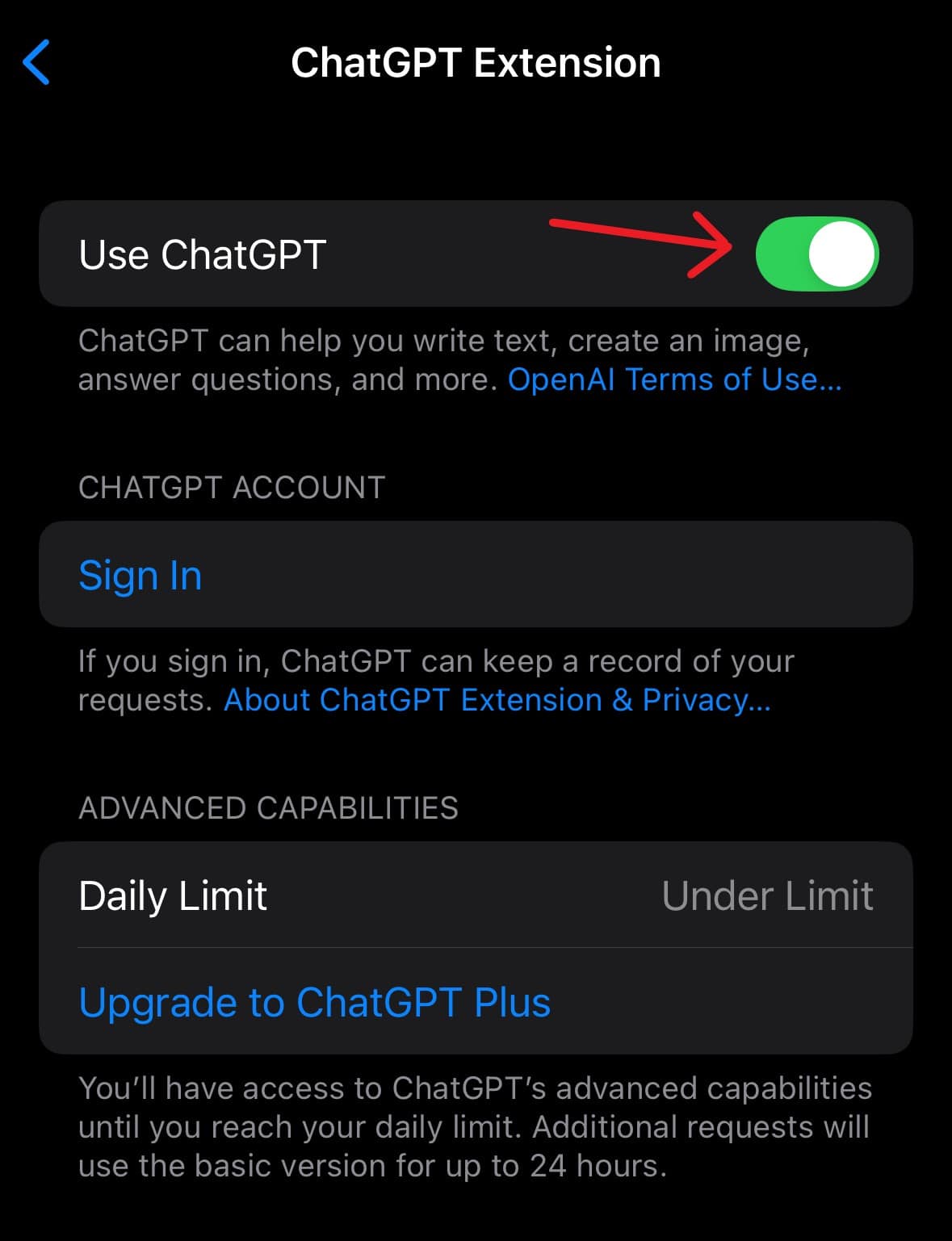Genmoji, ChatGPT, and Apple Intelligence are here, oh my! It may just be that iOS 18.2 is one of the largest updates Apple has released for iPhone in quite a while, and I want to take a look at how you can get started with the new AI features available with this release. From new Siri integrations to brand-new image-generating features, there are a lot of reasons to feel excited. Let’s jump right in to see what you can expect.
Getting the Most from Apple Intelligence: How to Use the New AI Features Coming to iOS 18.2
Below, I take a quick look at many of the new Apple Intelligence features found with iOS 18.2. Keep in mind that this guide is meant to help dip your toes into everything new with this release concerning -Apple Intelligence. Many of these features have quite a bit to them, so remember that experimentation is key.
Learn more about iOS 18.2 here.
1. Express Yourself: How to Use New Genmoji Features with iOS 18.2 and iPhone
For me, one of my favorite new features to arrive with iOS 18.2 is Genmoji: a fun and creative way to create your own emojis. I’ve taken a look at this feature on multiple occasions, often providing suggestions for ways to make your Genmoji’s more dynamic.
Time needed: 1 minute
Getting started with Genmoji is incredibly easy:
- While in Messages, open your Emoji Keyboard.
- Press the Genmoji Button next to the text input field.
- From here, you’re able to enter a description of the Genmoji you would like to create.
You can also take a look at some of my funniest ideas with Genmoji to help get you started.
2. Using Image Playground for First Timers
Along with being able to generate your own emojis based on text prompts, Apple also provides a new image generator thanks to Image Playground. Image Playground currently offers options for illustration and animation styles for image generation, and getting started is quite easy.
While this new feature does provide near-limitless options, remember that it’s not going to be a fan of inappropriate or copyrighted content. Nonetheless, there’s still plenty you can create with this nifty feature.
- First, open Playground. You can easily find it by swiping down on your Home screen to initiate a Spotlight Search.
- With the app open, tap the Plus Button to start a new project.
- From here, Image Playground provides suggestions, or you can start typing your own. Pressing the Plus Button will allow you to change styles and add photos from your Camera Roll. You also have the option of choosing what people are in the image based on suggestions from your photos by selecting the Person Icon.
- Once you have a prompt, it will add to your image.
- You can continue to add prompts and suggestions to an image by clicking on suggestions or adding your own. You can remove them with the Minus Button.
3. Using New Camera Controls with iPhone 16
Those who sport the Camera Control button have a lot of new options available to them as well. Thanks to a new feature called Visual Intelligence, iPhone 16 users are able to utilize the Camera Control button to gleam information from live objects or interesting locations. As an example, you can click and hold the Camera Control button near a restaurant to get details about the location. Learn more about Visual Intelligence here.
4. Learning to Use ChatGPT with Siri
For some, this may be the coolest feature to arrive with iOS 18.2, as starting with this update, Siri now integrates with the ever-popular ChatGPT. Bear in mind that this feature does offer some free availability, but those who want to use it constantly may find themselves needing to pay the $19.99/mo. for a ChatGPT Plus membership.
Nevertheless, enabling and using ChatGPT with Siri is easy:
- Open your Settings app.
- Select Apple Intelligence & Siri.
- Ensure Apple Intelligence is enabled, and then scroll down and select ChatGPT.
- From here, you can ensure Use ChatGPT is enabled. You can also check your Daily Limit and manage your subscription from this screen.
Once enabled, using ChatGPT with Siri is as simple as asking Siri questions. It may be hard to notice, but Siri will be able to answer a lot more of your questions than it previously could. Additionally, ChatGPT is also sees integration alongside the new Writing Tools found within iOS 18.1 as well.
5. iOS 18.2 Revolutionizes Your Email
One of the last things I want to look at today is how Apple Intelligence revamps your email. Thanks to the new power within iOS 18.2, the default Mail app categorizes your emails into several categories: Primary, Updates, Promotions and Transactions. Personally, I like keeping mine set to All Mail so I can take a good look at everything in my inbox.
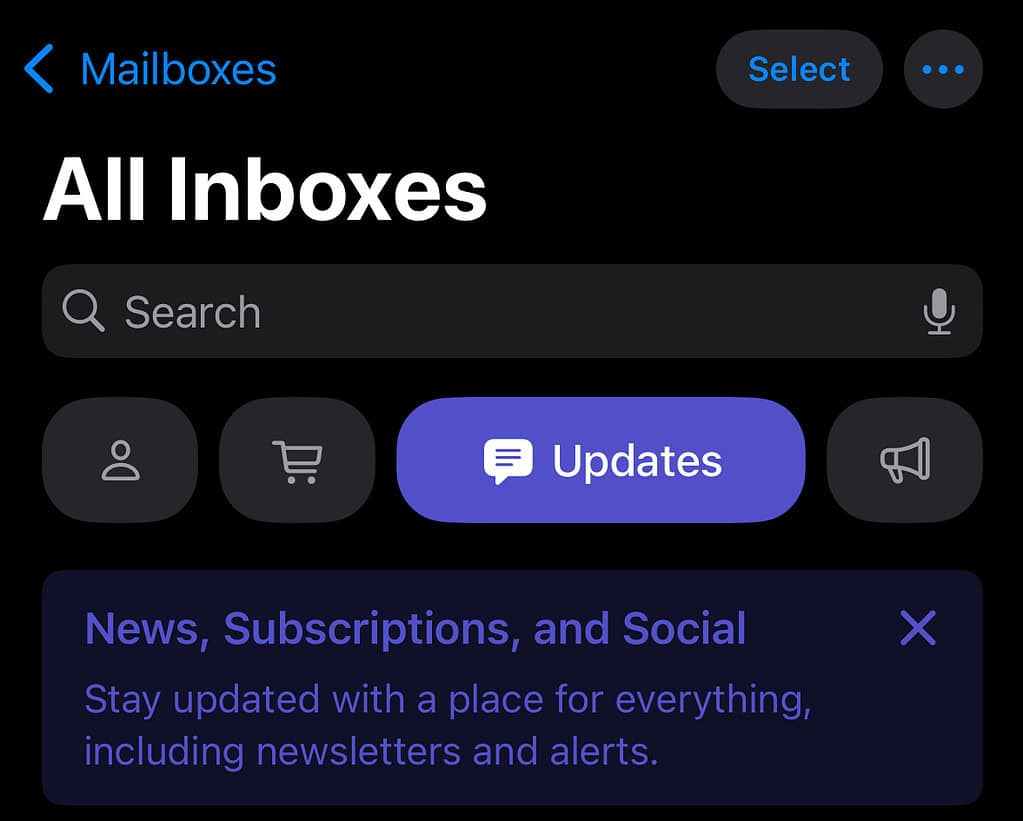
Lastly, the Digest view now allows you to look at specific emails from companies, making the process of communication faster than ever.
There is quite a bit to like about iOS 18.2, so make sure you take the time to explore. Though some may need to grow accustomed to the new AI features found on iPhone, I have no doubt that many will find them useful for years to come.