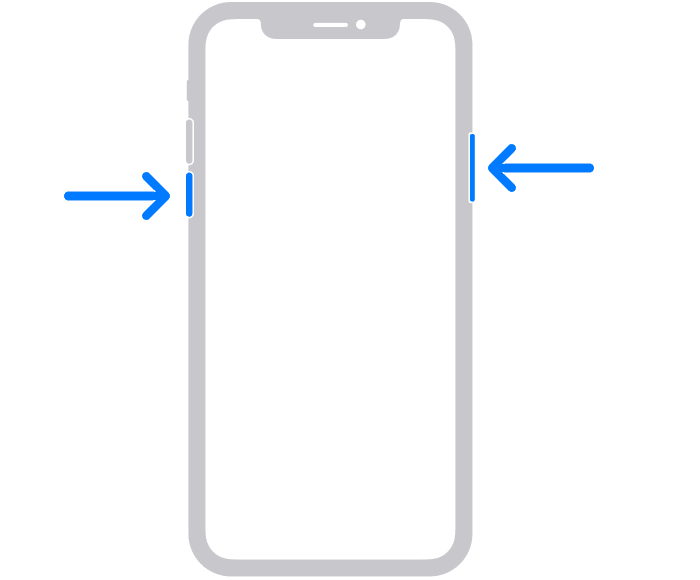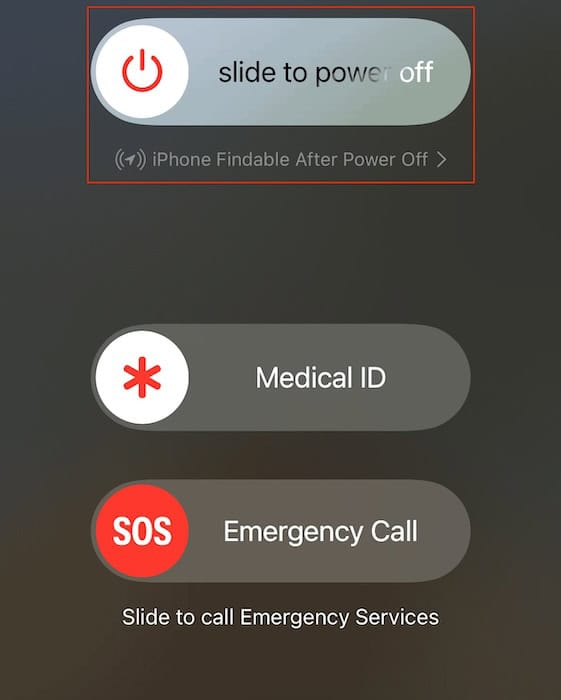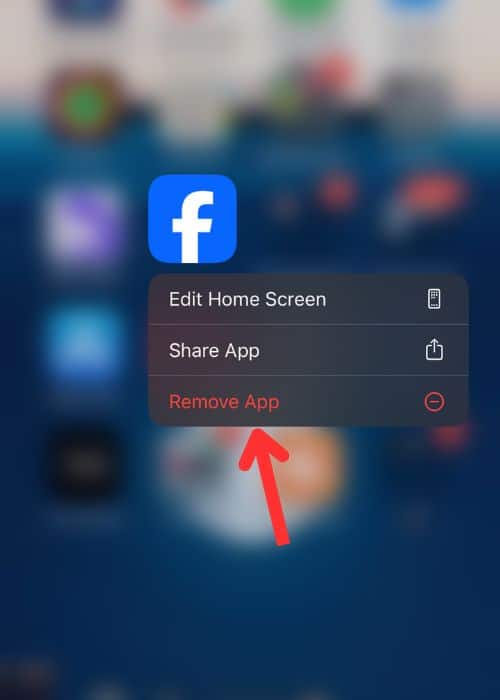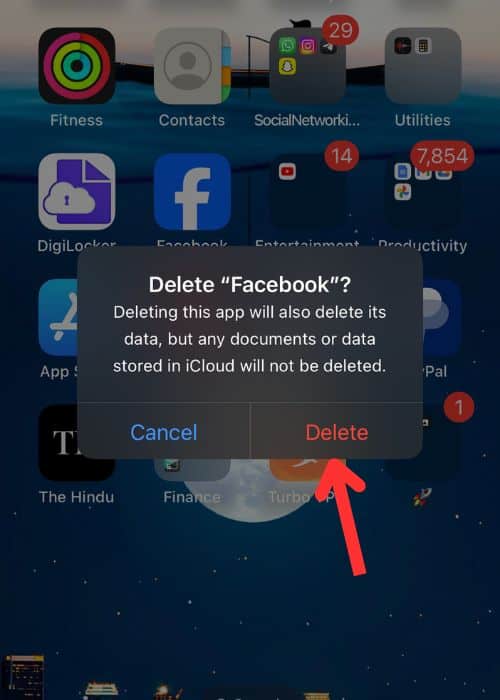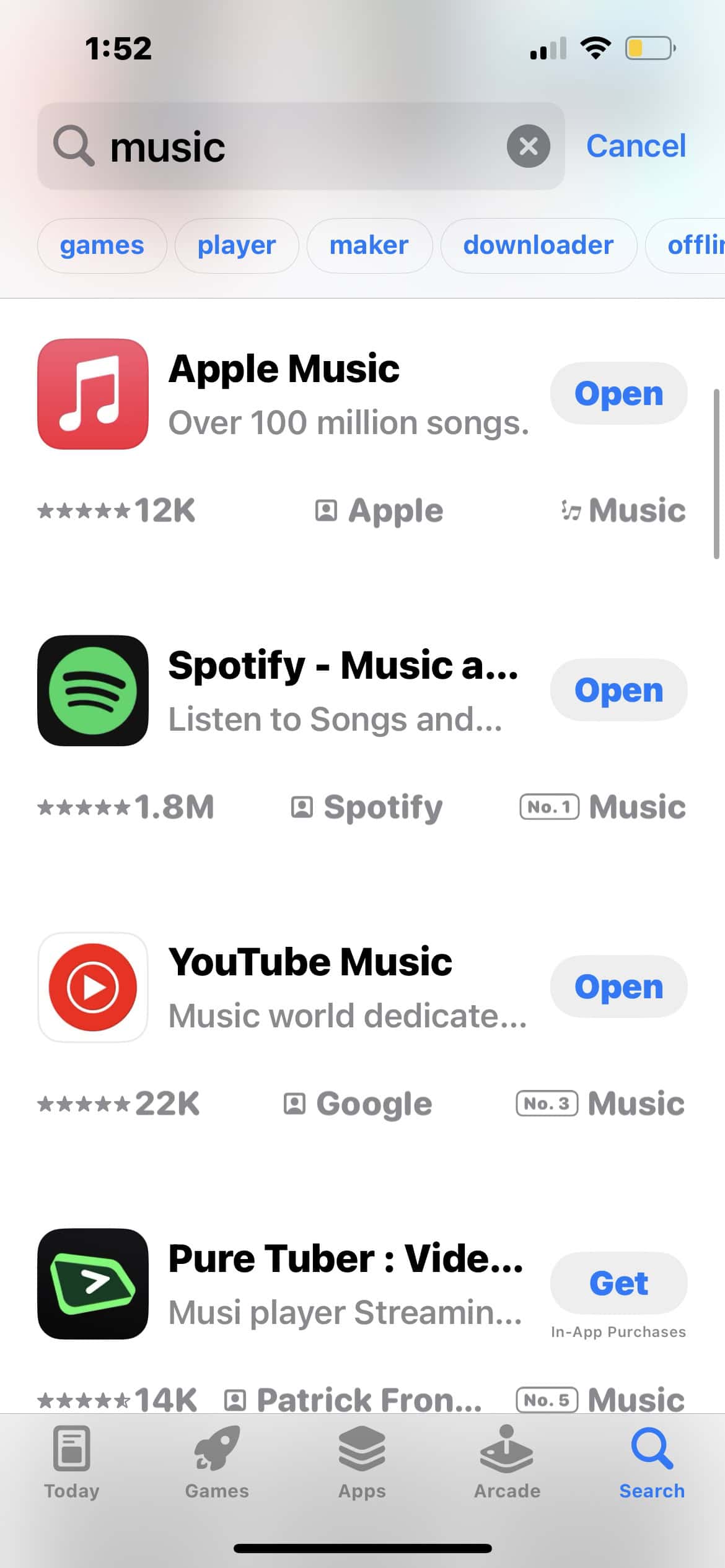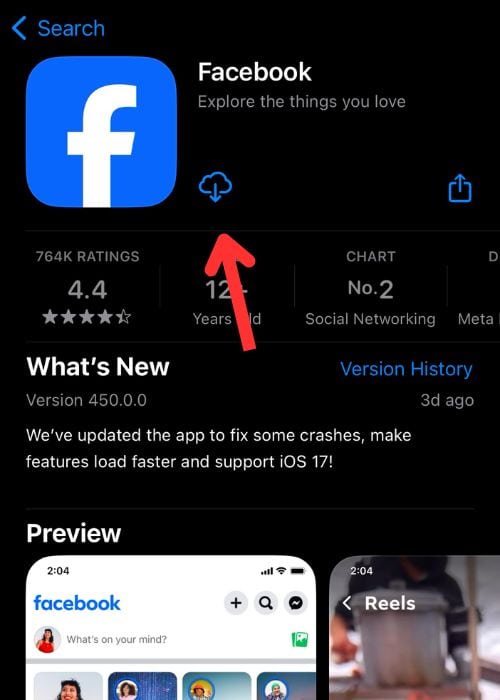Facebook is currently the go-to social media platform, but users have noticed random error messages popping up recently, specifically one that says “Error performing query.” This error typically occurs when you interact with Facebook’s marketing or marketplace tools, preventing you from connecting with sellers even after switching accounts. It can also happen while posting in groups or replying to classified listings. If this sounds familiar, here’s a list of practical solutions to help you resolve the issue and get back to using Facebook smoothly.
How Do I Fix Facebook Query Error on iPhone
1. Log Out and Log Back Into Your Account
This simple trick can help you reset the Facebook app’s cache. By doing this, you’ll clear out any old files that might be causing problems. If the app has been using previously cached files to load data, that’s likely why you’re encountering this error.
Time needed: 1 minute
To log out:
- Open the Facebook app on your iPhone.
- Go to the Menu by tapping the horizontal bars icon in the bottom right.
- Scroll down to the bottom. Tap Log Out.
2. Refresh the App
You might be experiencing a temporary glitch with Meta’s network infrastructure, but it should be over in just a few seconds or minutes. Try reloading the content and giving it another shot. On the Facebook iPhone app, swipe down from the top of your current page to refresh, then try again.
3. Check Internet Connection
If Facebook isn’t working properly, it could be due to issues with your cellular or Wi-Fi connection. Connect to a fast and reliable network. Avoid cellular data when possible, as Wi-Fi typically offers better speed and stability for a smoother experience. After connecting, check your connection speed by visiting speedtest.net. If the Wi-Fi signal is weak, try moving closer to your router or restarting it. Also, check out our guide on how to fix Wi-Fi not connecting on iOS to troubleshoot any lingering issues.
4. Restart Your iPhone
If software issues are affecting your Facebook app, restarting your iPhone could help resolve the problem.
- Hold the power and volume up buttons at the same time.
- Slide the Slide to Power Off slider to the right.
- Once the device is powered off, hold the power button until the Apple logo appears on the screen.
5. Check if Facebook’s Servers Are Down
If Facebook servers are down, you won’t be able to browse the app properly. To verify if this is the case, visit Downdetector and search for Facebook. If you notice a surge in outage reports and see other users mentioning the same issue, it’s likely a server problem. In this case, simply wait a little while and try accessing the app again later.
6. Update/Reinstall Facebook
To get the best browsing experience on Facebook, make sure you’re using the latest version of the app. Developers are always working behind the scenes to fix bugs and improve performance. You can also try uninstalling and reinstalling the app. This will help eliminate any corrupted files or glitches, ensuring a fresh and error-free installation.
To uninstall Facebook:
- Touch and hold the Facebook icon on the home screen.
- From the Quick Actions menu, select Remove App.
- Tap Delete App to confirm.
To reinstall or update the app:
- Open the App Store on your iPhone.
- Tap the Search tab at the bottom and type Facebook into the search bar.
- Once you find it, tap the cloud icon to download it again.
- After the installation is complete, simply tap the Facebook icon on your home screen to launch it.
- If there is a button saying Update instead of the cloud icon, it means the app is already installed, but there is an update available. You should update the app, as this helps clear up any potential corruption or issues that might have caused it to disappear.