Roblox is the biggest sandbox game on the market, housing thousands of different experiences and catering to millions worldwide. What’s more, it keeps up with user demands. Developers frequently roll out new features, resolve bugs, and improve security. If you want to update Roblox on your Mac but aren’t sure how, this guide should help. Otherwise, you’ll miss out on a lot. Let’s dive in.
Why Should You Update Roblox?
The biggest reason to update is that Roblox requires users to run the latest version to play. While this approach might seem annoying, it ensures that critical bug fixes and security patches are installed immediately. These changes enhance the game’s overall performance while introducing new items and features.
Update Roblox on Mac
Time needed: 5 minutes
Here’s how to update Roblox on any Mac model:
- Open a browser and head to Roblox’s website.
- Log in with your credentials.
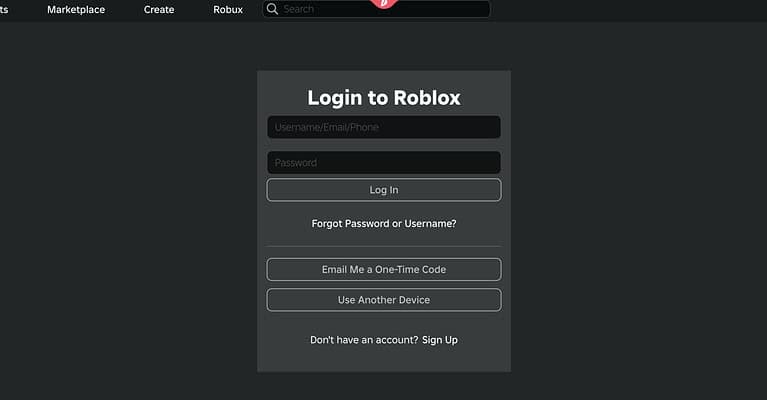
- Search for any game you want to play.
- Click on the Play button.
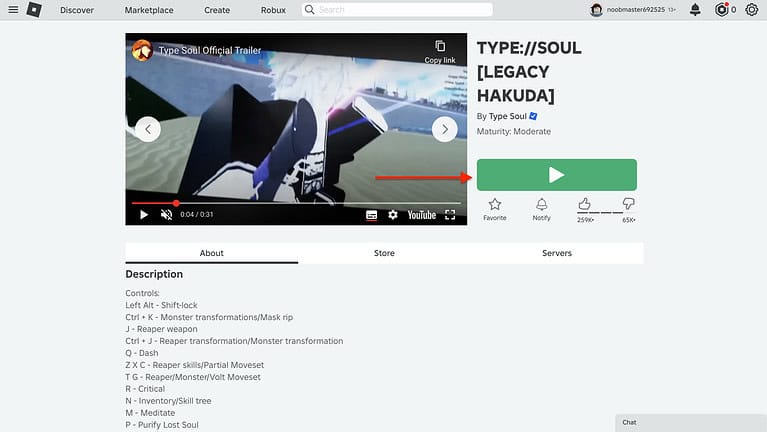
- Click Agree on the following prompt.
That’s it! Your Roblox app will open its latest version available. Just note that the update process can take some time, depending on your internet connection.
Fix “Roblox Not Able to Update” Error

Just like any software, you can run into errors when updating Roblox. Although there can be plenty of reasons behind this issue, there are some standard troubleshooting techniques you should try:
- Check the Roblox Server Status: You should first check whether the game servers are operational. They may be down for scheduled maintenance.
- Restart your Mac: It’s always a good idea to reboot your Mac. It should wipe any RAM glitches that might be causing Roblox to crash.
- Disable VPN: If you use a VPN, we recommend turning it off during the Roblox update process—it can interfere with the connection.
