We stare at screens all day, every day. Computers, phones, watches, car stereos, and so on. And science has known for decades that this hurts your eyesight—badly. On macOS, there’s no shortage of eye protectors, but this one stands out for using the 20-20-20 rule.
EyeBuddy Protects Your Eyesight on macOS
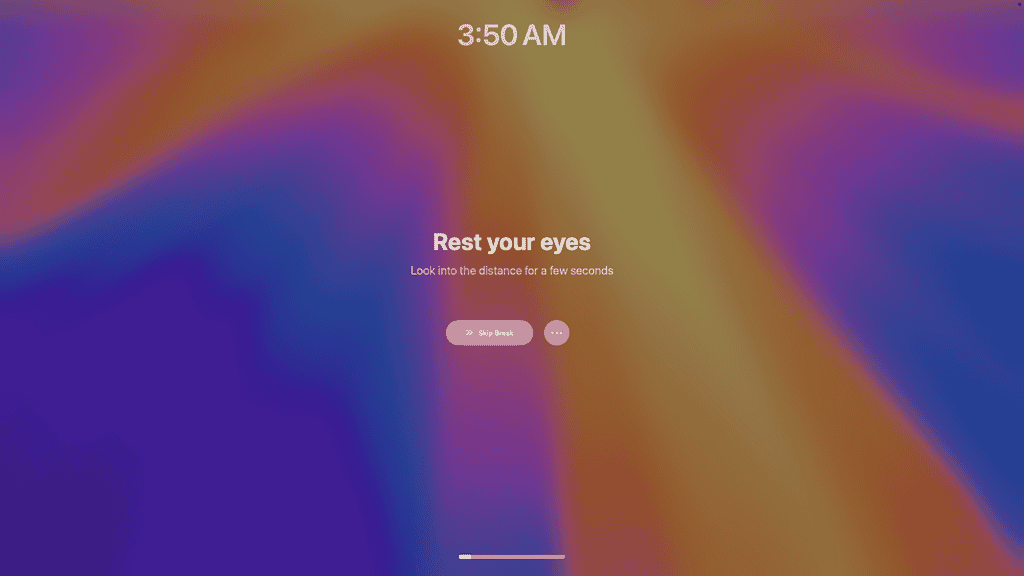
Presently, EyeBuddy is in beta stage, gathering user feedback on TestFlight. That’s a great opportunity to tell the developer how well the 20-20-20 method works and suggest improvements.
What Is the 20-20-20 Rule?
Okay, but first things first. What is the 20-20-20 rule?
As the American Optometric Association (AOA) puts it, the 20-20-20 rule is quite simple. Every 20 minutes, take a 20-second break from screens, and look at something 20 ft (about six meters) away.
Doing this helps your eye rest from the constant strain of looking at a bright light source, for starters. It’s also good to focus on something significantly farther away than the screens right in front of us. Lastly, the very movement of looking away and refocusing your sight may help, such as improving eye moisture.
This is a different approach than the one used by many competitors. Most apps — including Apple’s built-in Night Shift feature — only offer a blue light filter. On macOS and other platforms, eye protectors that use the 20-20-20 rule aren’t common.
While blue light filters aren’t bad, they are better at preventing deep changes in your circadian rhythm than anything else. That means they help you sleep better, which contributes to less strain in your body in general. However, their effects on eye protection are somewhat limited.
Setting Up and Using EyeBuddy 20-20-20 Rule Eye Protector on macOS
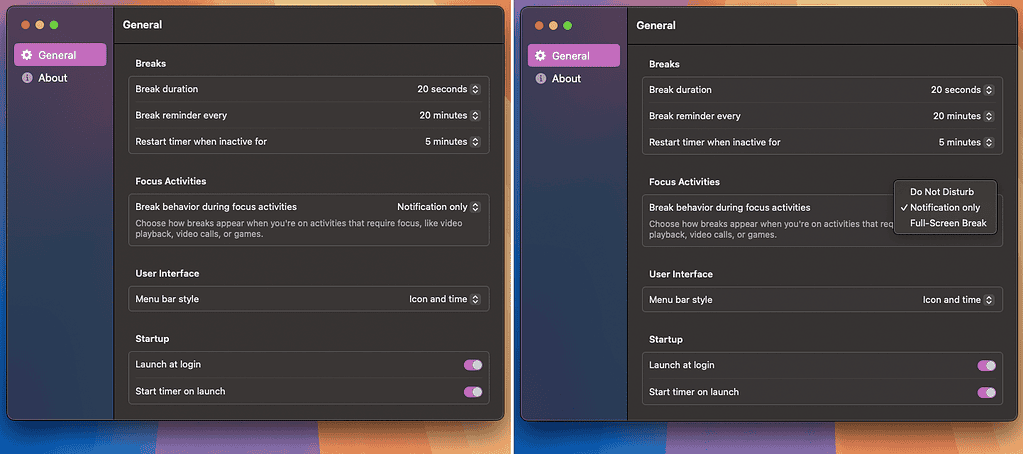
After downloading EyeBuddy, the app shows some welcome screens then gets to work right away. It places a timer on your screen, and, when it runs out, displays a full screen reminder to look away. After the break ends, you can resume what you were doing.
The menu bar icon offers some quick settings that can be useful. You can skip the next break, start a break immediately, or pause (or stop) the app.
The settings menu has even more customization. You can change the duration of the breaks, the interval between them, and add idling detection. The idle detection option restarts the countdown if your Mac stays inactive for some time.
You can also choose the app’s behavior if you’re in “focus” activities, like gaming or video calls. In this case, you can define if EyeBuddy should display a full screen warning, a notification, or nothing at all.
Lastly, you can customize the app’s menu bar style with options like icon and countdown time, icon only, or countdown only.

While it’s near impossible to avoid using screens altogether, some measures help prevent, or minimize, how they affect our health. While blue light filters are the most popular method, they don’t solve everything. Neither do 20-20-20 rule protectors, but combining both may help reduce your eye strain while using macOS. That’s already better than doing nothing, right?
