I’m about to show you how to create a surround sound system using extra speakers. Here’s what I’m talking about. I have a Logitech Z537 speaker system plugged into my monitor, using DisplayPort. I also have a pair of Archeer A320 Bluetooth speakers. I decided to see if I could turn that mélange of speakers into a surround sound system in macOS. Thanks to Audio MIDI Setup, which we’ve talked about previously, I totally can. This works in just about any version of OS X or macOS, as nearly as I can tell.

The Final Product (in My Case)
So, since the subwoofer of my Logitech Z537 speaker system doesn’t have its own channel, I couldn’t make a 5.1 surround sound system. However, I was able to create a quadrophonic sound configuration, which is close. The end result is very similar to a full 5.1 surround sound system, just with a channel missing.
What I do get is pretty amazing, and it could only get better by adding additional speakers to it. When I watch, say, a particular scene from Avengers: Age of Ultron where Jarvis and Ultron are talking, their voices literally surround and bathe me in sound.
So, here’s how it’s done.
Working in Audio MIDI Setup
The first thing you need to do is launch Audio MIDI Setup. You can type that into Spotlight, or look in Applications > Utilities. In the bottom left corner, you’ll see a plus sign. Click on that, then click Create Aggregate Device.
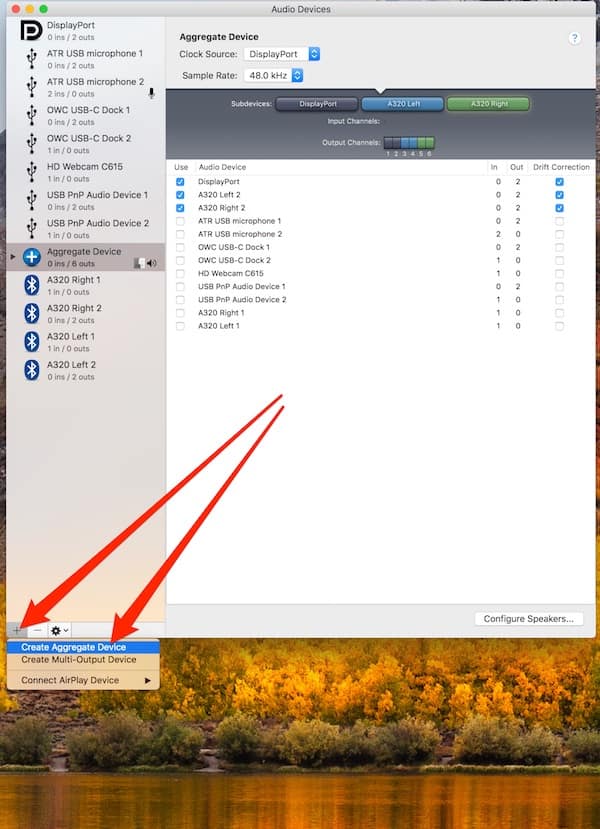
Next, add in the speakers you want to use. For Bluetooth speakers, make sure they’re powered on and paired with your Mac. You can also add in AirPlay devices, but I’ve found those to be less than reliable for this kind of setup.
Especially if you’re using Bluetooth speakers, make sure to enable Drift Correction, and set the device with the most reliable connection as the Clock Source near the top of the configuration. I use my DisplayPort as the Clock Source, because its a wired connection. A wired connection will always work better to prevent synchronization issues than a Bluetooth speaker.
Setting Up the Speakers for Your Surround Sound System
Now it’s time to configure the speakers. Just click on Configure Speakers in the bottom right corner, and you’ll get a new window. You’ll see your available channels and streams. Click the Configuration dropdown, and you’ll see the available types of surround sound systems you can set up. Choices include Stereo, 2.0 Surround, 5.1 Surround, 7.1 Surround, Quadraphonic, Hexagonal, Octagonal, and probably more.
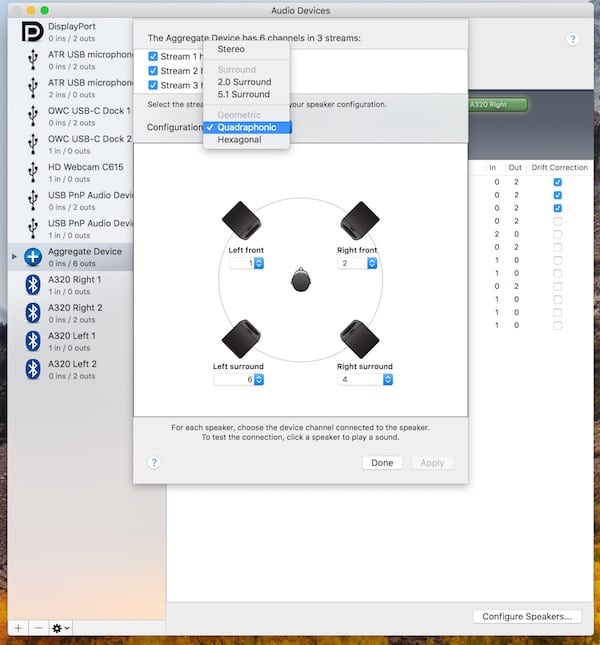
I chose Quadrophonic, because it made the best use of the audio output devices I have. From this point, it’s a matter of tinkering with the output channels until you get the sound you’re looking for. If you click on one of the speaker images, the utility plays static noise for a couple of seconds from that device. Fine-tune this until you get everything set the way you like. Then, click Apply to save your changes.
Using Your Aggregate Audio Device as a Surround Sound System in macOS
Now, it’s just a simple task to use this new audio device for your surround sound system in macOS. Ensure you have “Show volume in menu bar” checked in System Preferences > Sound, for easier access. Then you can click the volume icon in the menu bar, and choose Aggregate Device (or whatever you ended up naming it, if you changed its name).
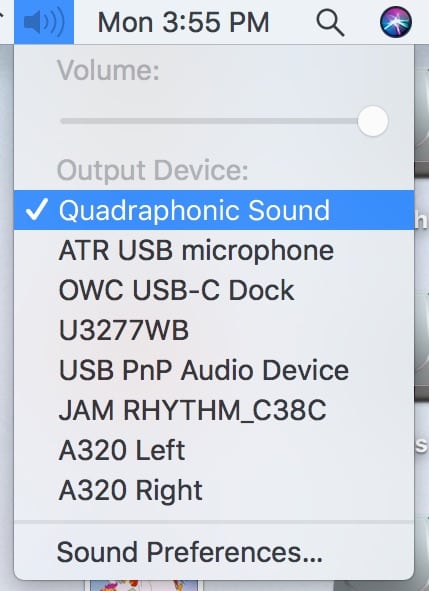
Once you’ve done all of that, sit back and enjoy your movie. Bask in the warm glow of knowing you’ve created your own custom surround sound system in macOS, using speakers you already had laying around. There’s no need to buy expensive surround sound systems if you’ve got extra speakers already.
