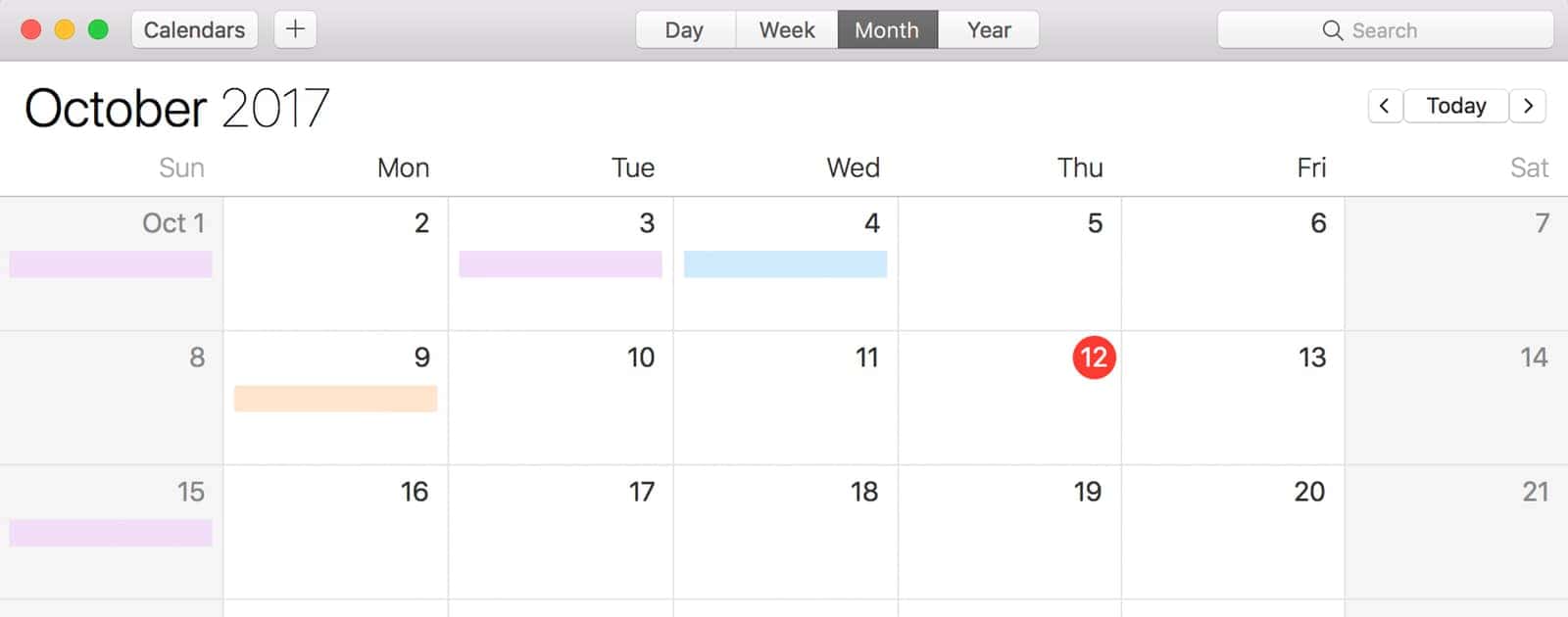On iOS it’s possible to access shared calendars in the Calendars app. This lets multiple people access a public calendar and get events. But what if its a shared Google calendar? It’s actually possible to access this in Apple’s Calendars app too. You don’t need Google’s Calendar app. Here’s how to do it.
Shared Google Calendars
Normally, when you tap a shared Google calendar link on your iPhone (ICS), you’ll see a dialog box that asks: “This website is trying to show you a calendar invite. Do you want to allow this?” But when you allow it, it will ask you to add all of the events to your own calendar, whether that’s iCloud or a local calendar. That’s not the way you want to go, because it will clutter up your personal calendar.

- The next time you see a link to the .ICS file, don’t tap it. Instead, copy the link.
- Then, on your iPhone or iPad go to Settings > Accounts & Passwords > Add Account > Other.
- Tap on Add Subscribed Calendar.
- In the Server section, paste that ICS link you copied.
- Next you can choose a Description, and enter a username and password if the calendar needs it.
- Finally, tap the Use SSL switch, and hit the Save button. You’re good to go.
Note that this is only for shared Google calendars. If it’s a shared iCloud calendar, you can go ahead and tap the ICS link. You won’t have to go through the trouble of copying/pasting.