When you right-click a file or folder on your Mac, you can select Get Info to receive information about it. You can edit files and folders to enhance your Mac file search using this menu. Here’s how to make it easier to find your files with Spotlight.
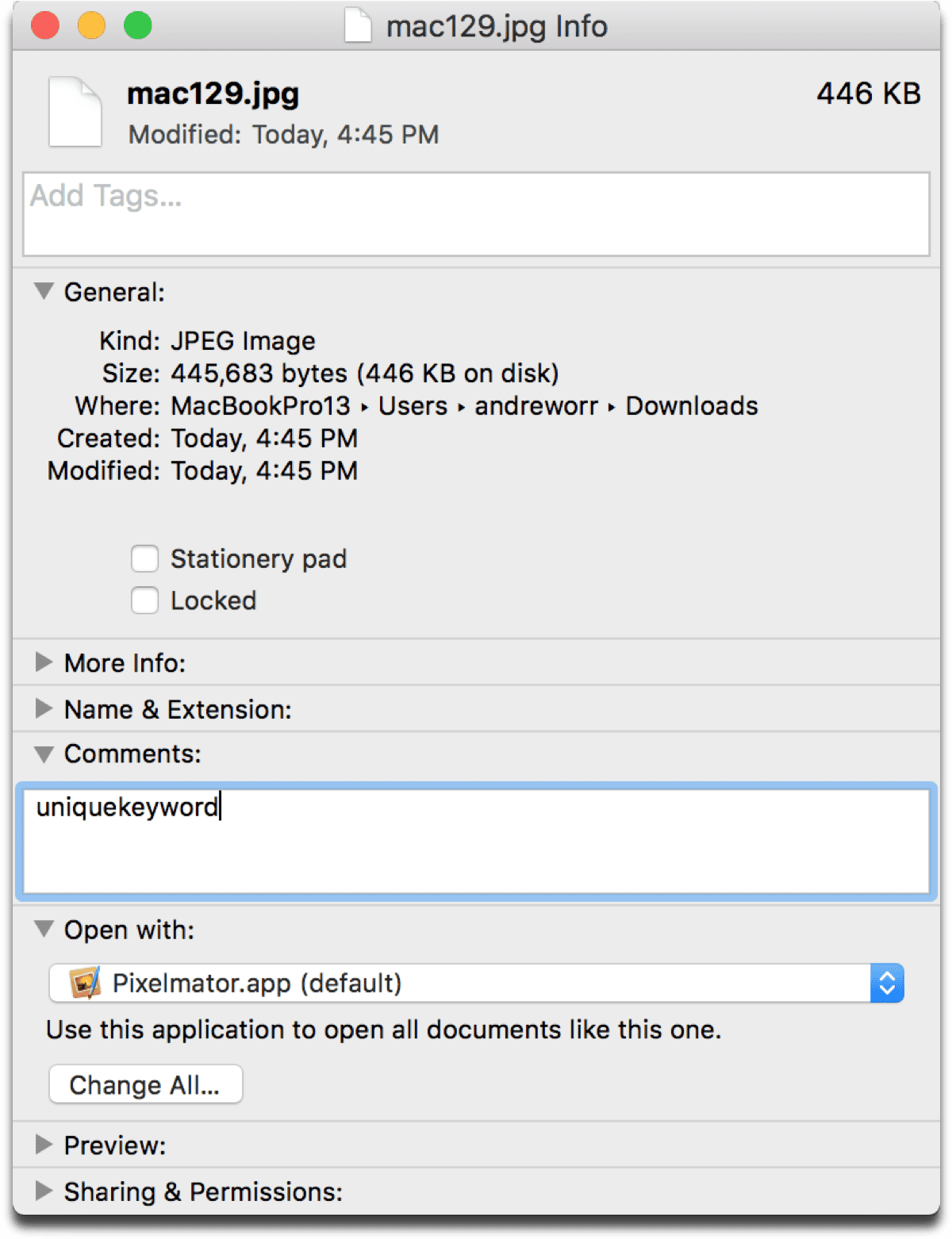
Get Info Keywords
The Get Info window shows the properties of a particular file. Information like file kind, size, extension, sharing & permissions, and more are available here. There is also a comments box. This lets you add text to the file properties. And this is our tip.
We can add keywords to the comments section. If you associate a particular word with a certain file, just add that word to the comments box. Spotlight will automatically index it, and you can type the keyword into Spotlight to search for it. Of course, you could also use tags in the same way. Think of Finder tags as the GUI version of Get Info comments.
But the advantage of Get Info comments is that you don’t have to limit yourself. Maybe you don’t want a bunch of tags cluttering up the sidebar. Or, maybe the keyword you want to add only applies to that particular file. Tags are great when files have shared attributes. But it’s not very efficient to create a tag that only applies to a handful of files.
How To Create Comments
- To add a keyword, just right-click on a file or folder, and select Get Info from the menu. You can also click the file or folder once to highlight it, then press Command (⌘) + I on your keyboard.
- Then, add the keywords you want. Seperate each word with a comma, then press Enter when you’re done. Spotlight will automatically index them.

Note that this is used better with Spotlight. Siri doesn’t seem to be able to make use of file comments. Even when I used Type to Siri and searched for one of my keywords, she couldn’t find the file.

I am trying to make use of file comments to note people in old photos that I have scanned in. This works fine on the computer that I saved the file on originally, but it seems the comments are not carried over when the file is synced to iCloud and then accessed on another computer. Has anyone else experienced this and is there a way to “fix” it? Thanks