You can integrate Apple Watch with iPhone and make your iPhone’s LED flash through it. This is very useful in situations when you cannot find your iPhone. We will learn how to make your iPhone LED flash with your Apple Watch so you can easily find when misplaced.
Why To Flash Your iPhone LED With Apple Watch
Pinging your iPhone with your Apple Watch is easy. And it is especially helpful when trying to locate your iPhone in your vicinity. Suppose you have misplaced your iPhone somewhere in your room, you can use your Apple watch to make your iPhone emit a sound and flash its LED flashlight to help you locate it.
Compatibility of Apple Watch Ultra With iPhones
The Apple Watch Ultra uses watchOS 9 which is only compatible with iOS 16 and above. iPhones 8 and below cannot run iOS 16. So those models are not compatible with the Apple Watch Ultra.
How To Flash Your iPhone LED With Apple Watch
Let us have a look at how to flash your iPhone LED with your Apple Watch.
Time needed: 1 minute
Steps to flash your iPhone LED with your Apple Watch.
- Swipe up on your Apple Watch face to reveal the Control Center.
- Now tap and hold the phone icon in Control Center to flash your iPhone LED.
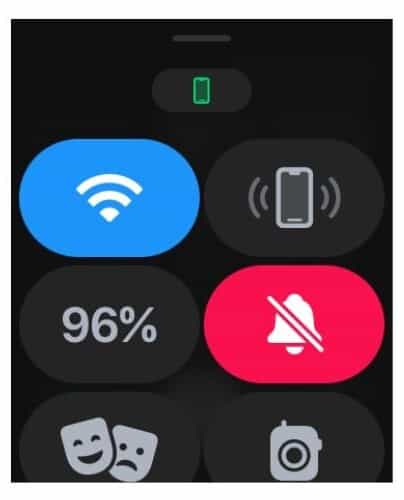
- If you just tap the phone icon in Control Center once, you will just hear the sound from your iPhone.
If you are trying to locate your mobile device in a larger area, you might have to repeat this process a few times from the Control Center to locate your iPhone accurately.
Why Can’t I Ping My iPhone From My Apple Watch?
If you see that in spite of repeatedly trying to ping your iPhone from your Watch its not working then your iPhone might be out of range. So, in such cases you can use the Find My services offered by Apple to track your iPhone.
To learn how to use Find My to track your iPhone, follow our comprehensive guide on how to find my iPhone without using Trusted Devices.
Benefits of the Flash Feature
The flash feature is exceptionally helpful in keeping a track of your iPhone. If you are someone like me who misplaces their phone quite often, the flash feature is godsend. Here is a list of its main benefits.
- Helps locate your iPhone in the dark.
- It enables you to find iPhone when it is in Silent Mode.
- It can be used as a torch at times.
- People with hearing impairments, can use this feature to locate their phones easily.
Enable Flash Notifications on Your iPhone
You can use the LED Flash Alert on your iPhone to alert you of notifications on your phone. You can enable them in just a few simple steps from the Settings app on your iPhone. If you want to enable LED Flash Alerts for your iPhone, you can follow our guide on how to turn on iPhone LED Flashlight for calls, messages, and notifications.
Enabling this will allow your iPhone LED light to flash when your receive phone calls. The LED light will help you keep track of your notifications even in a noisy environment. The Flash Alert notification light will ensure that you never miss an important notification update on your iPhone.
You can also use the Camera Remote app on your Apple Watch to flash your LED flashlight. Here is how to do so.
1. Use the Digital Crown to open the Camera Remote app on your Watch.
2. Tap on the ‘three-dots’ option to open the Menu.
3. Go to Flash and you will see the options auto, on, and off. Turn it on.
4. Now just press the shutter button and you will receive an LED Flash Alert.
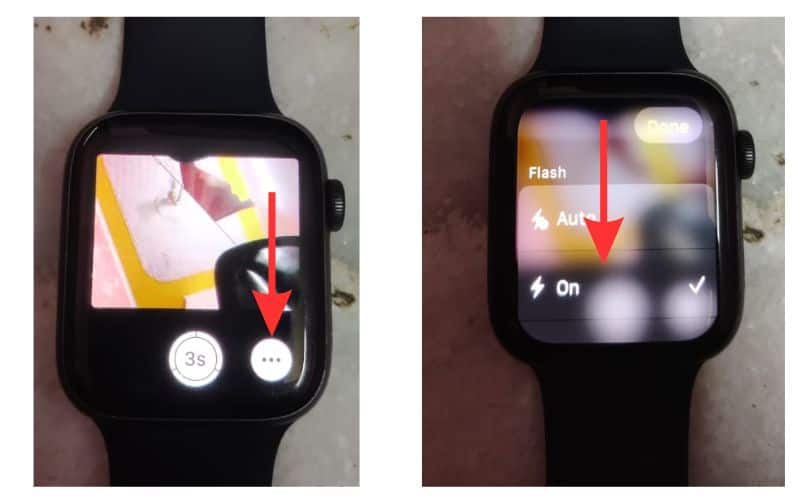
Note: Doing this will click a photo with your iPhone which will be stored in your photo gallery. So, only use this option in case of emergencies. Make sure to clear your iPhone gallery afterwards to avoid unnecessary cluttering of your phone memory.
Track Your iPhone by Using Apple Watch To Control the LED Flashlight
You will no longer have to call your iPhone to find it as long as you have your Apple Watch handy. Tap and hold the phone icon to get a flash signal on your iPhone to help you locate it. You can also create a Flash Toggle Icon from Shortcuts to easily turn Flash during Calls on and off on your iPhone.
If you found this article helpful, please share it and drop a comment if you have any questions. Stay tuned for everything Apple.

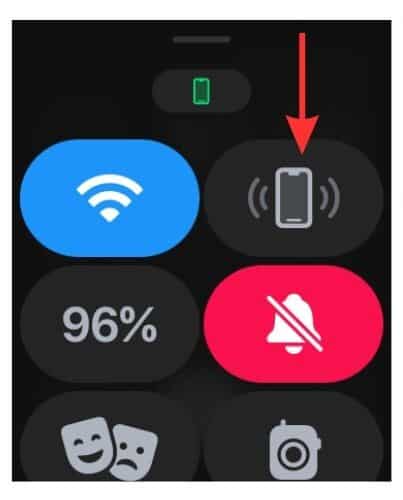
When I try to locate my phone, the ping works, but when I hold down, it does not flash the LED. I’m bummed because it is such a neat feature. My watch is series 3, but from all of the hidden feature videos I’ve seen, this feature should be included as well. Do you happen to know how to fix it?
I figured it out!! (after posting this)
I was literally not holding down long enough!
I have a Series 7 and the Ping works just fine but I can’t seem to get the flash to light up on my iPhone.
My wife is totally deaf, when not wearing her cochlear devices, and my ears are 67 years old.
I wish that the Find iPhone accuracy was done to within a foot.😀
Hee hee!
Happy holidays to you and your wife, Lee! 🙂
Who knew? Thanks so much. How many times have I gone in search for my Space Gray SE enclosed in a black case and hear the pinging alarm that sounds like a hammer striking one’s head the morning after a long night, but be unable to find the offending device in the abyss where it has landed, never to be seen but only heard. The flashing light is maybe one of the best little known ‘features’ on the phone.
Aw, yay! Happy to help in some small way, BlackCorvid (and I LOVE your username!).