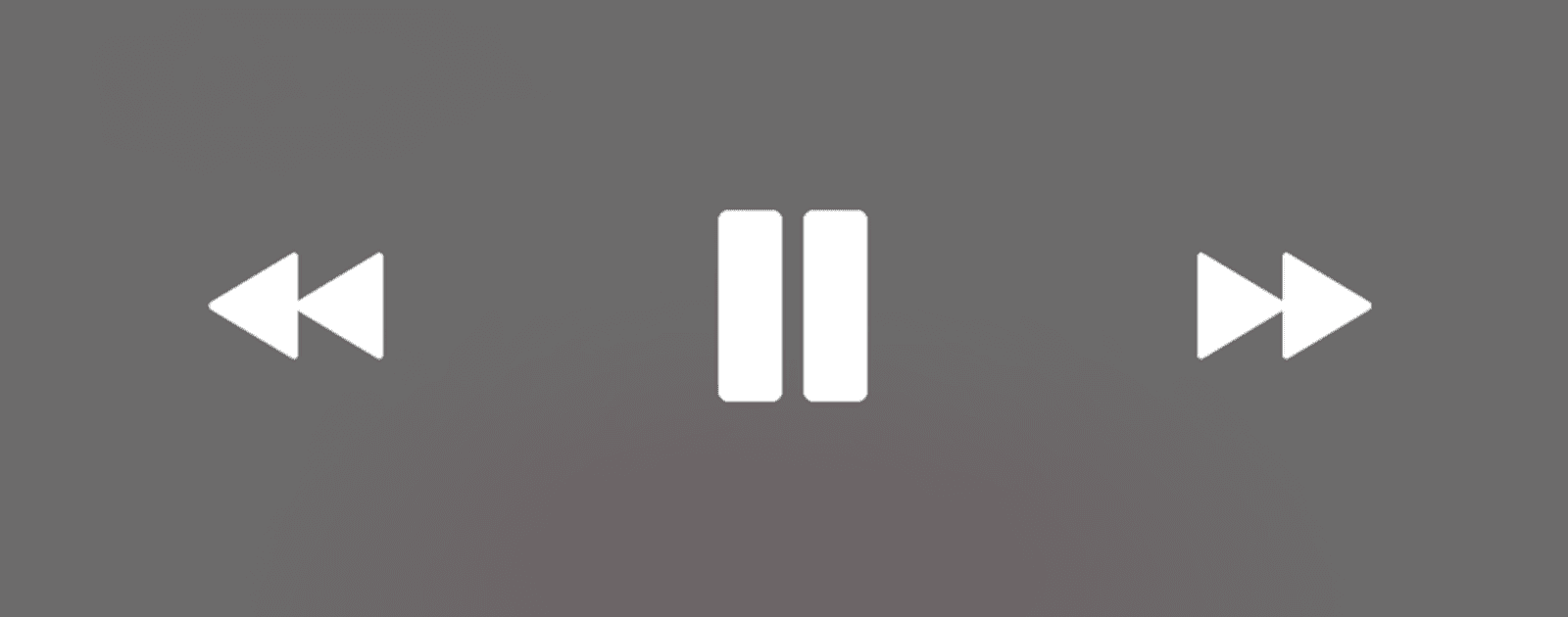When set up your HomePod and start using it, it’s not immediately obvious on how to control it besides with your voice. But it turns out you can use your iPhone as a HomePod remote after all.
Control Center
As with your iPhone music, you’ll find this in the Control Center.
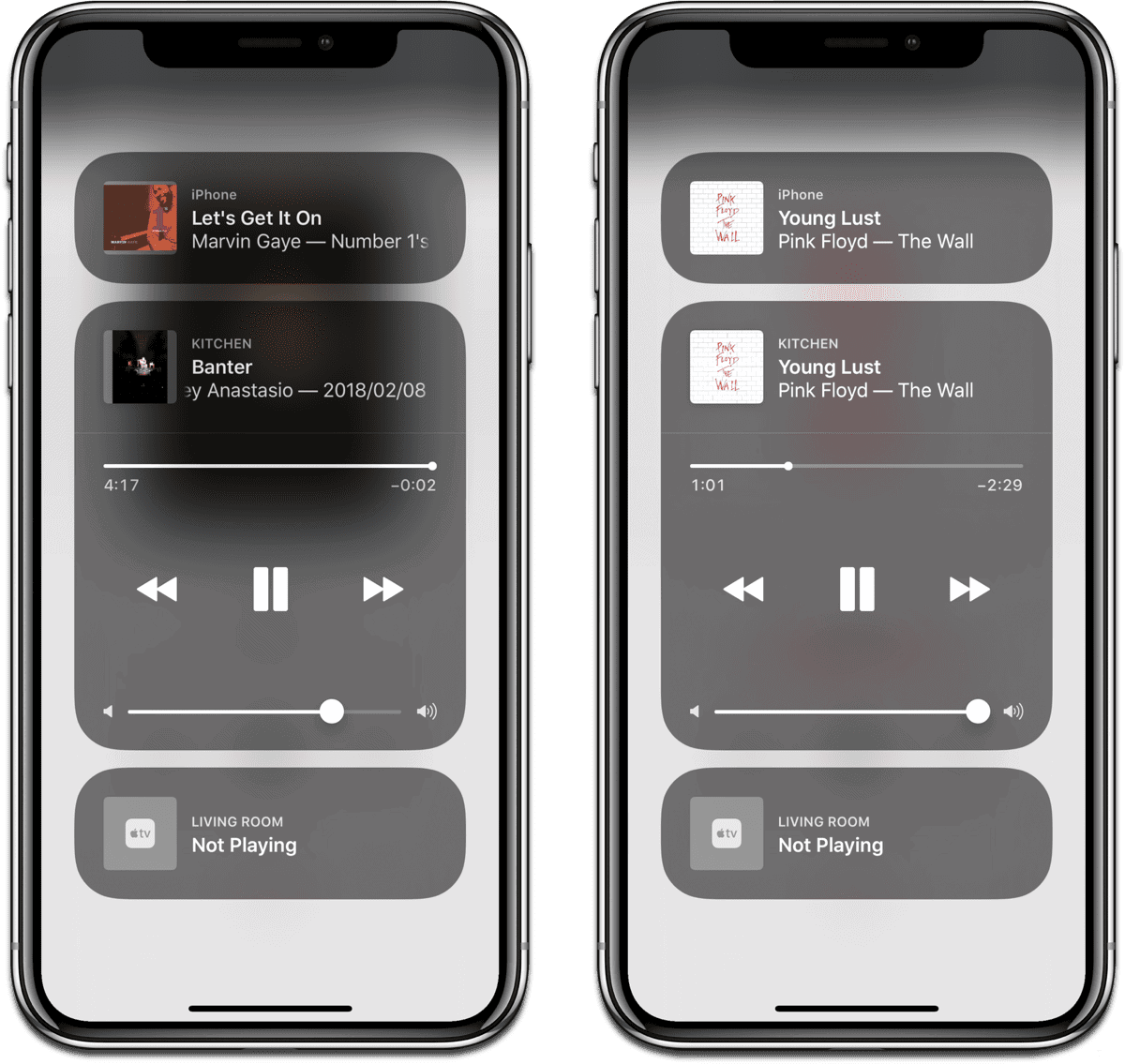
- Open Control Center.
- 3D Touch the Now Playing widget, or tap the AirPlay icon.
Here you’ll see controls for your HomePod, where you can play, pause, and skip between songs. The music controls for your iPhone will still be there as well.