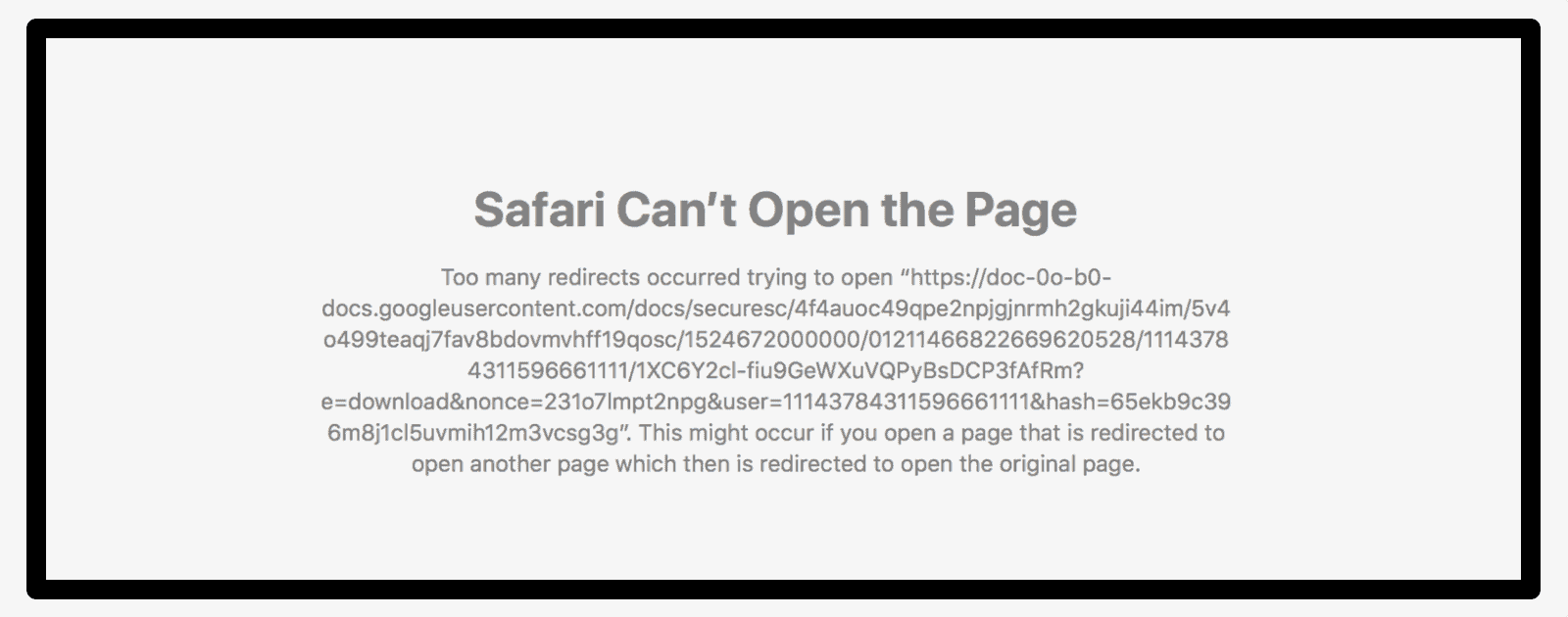If you try to directly download files from Google Drive, you may see an error message that says there were too many redirects. It turns out that the Google Drive redirects error is caused by Safari’s new Intelligent Tracking Prevention (ITP). Here’s what you can do.
[macOS: How to Prevent Tracking in Safari macOS High Sierra]
Google Drive Redirects Error
The error message, which you can see below, happens because ITP blocks the authentication check between Google and services like Securly. Google’s official response:
It is a known Safari issue that Intelligent Tracking Prevention (ITP) can cause interruptions when a site uses an authentication service such as Google, which can lead to an error known as “Too many redirects”.
There are two methods to solve this problem. You can either temporarily turn of ITP, or try clearing the website’s data.
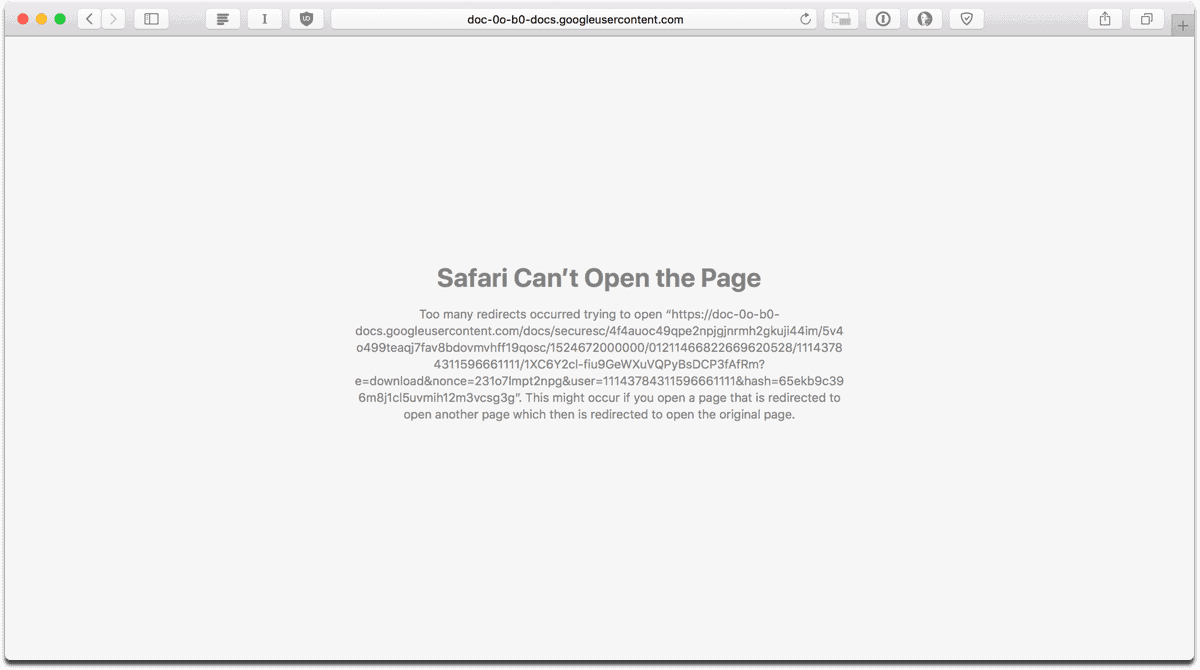
Clearing Website Data
- Open Safari > Preferences from the menu bar.
- Click on the Privacy tab in the window that appears.
- Click Manage Website Data.
- Search for the website you’re having a problem with, like drive.google.com or google.com. Then click Remove. This will probably sign you out of the website.
- If that doesn’t work, then go back and click Remove All to remove all website data. If that doesn’t work, follow the steps below.
Turn off Cross-Site Tracking
- Open Safari > Preferences from the menu bar.
- Click on the Privacy tab in the window that appears.
- Under Website Tracking, uncheck the box next to Prevent cross-site tracking.
Clearing website data is a temporary fix, and the Google Drive redirects error will most likely appear after 24 hours. Since preventing cross-site tracking is a privacy feature, I recommend only turning it off temporarily whenever you need to download a file from Drive.
[Google Finds a Workaround for Apple’s Intelligent Tracking Prevention]